How to block porn on all devices? How to block adult search results? – questions that always cause headaches for parents when their children begin to use the Internet. Understanding what you feel, today CyberPurify gives you the ultimate guide on how to block porn on all search engines: Google, Duckduckgo, Yandex, Bing, etc.
As always, we have a special gift you may really love in keeping your children safe online ^^
UPDATED: How to block porn on all devices
How to block porn on Google
SafeSearch
SafeSearch – a kid safe browser Chrome feature – which one of the easiest ways to use parental controls on Google Chrome. This feature can help you filter inappropriate content (e.g. 18+ adult sites, violent sites) on Chrome from your child’s search results.
While this feature is not always 100% accurate, SafeSearch plays a certain role in blocking adult websites in Google Chrome for immature audiences.
How to use SafeSearch?
- Go to Search Settings
- Click on the box Turn on SafeSearch
- Click Save.
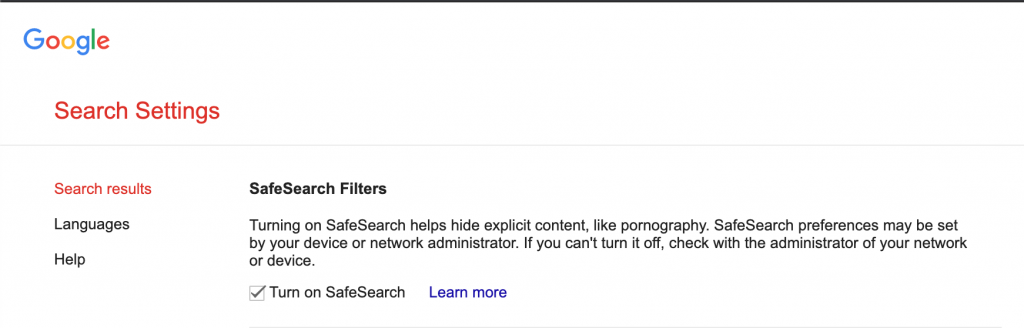
In general, SafeSearch feature:
- Extremely simple which can be done with a few clicks, suitable for parents who do not know much about technology.
- Only available in Google Chrome browser. If your child has an incognito Google Chrome browser or another browser, they still have the ability to search for inappropriate content or be exposed to it.
- Only removes pornographic results from search results. This feature does not block access to porn sites, does not filter pornographic images, videos, violence, gore, accidents, etc. on websites like Facebook, online newspapers, forums, etc.
Also, you might want to learn some free and effective ways to block porn sites on Google Chrome.
How to block porn on Bing
Use SafeSearch
This is the easiest way on how to set parental controls on Bing:
- Open Bing
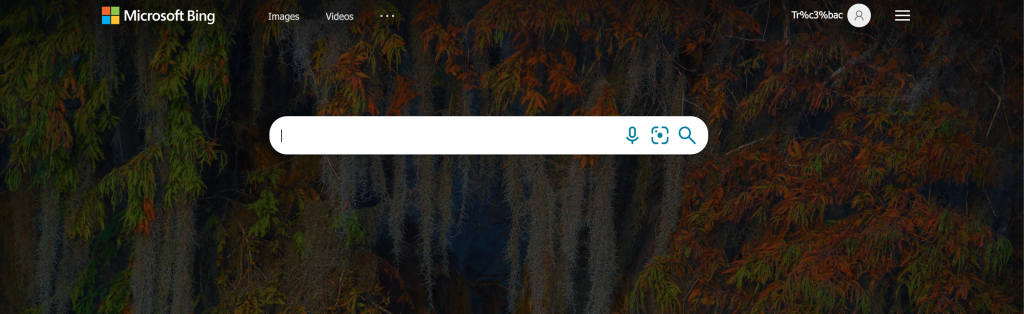
2. You go to Bing’s Settings, in the SafeSearch options, you can choose Moderate or Strict:
- Strict: Filters adult text, images, and videos out of search results in the strictest way.
- Moderate: Filters images and videos containing adult content out of search results, but does not filter text. This is Bing’s default setting.
- Off: Does not filter adult content.
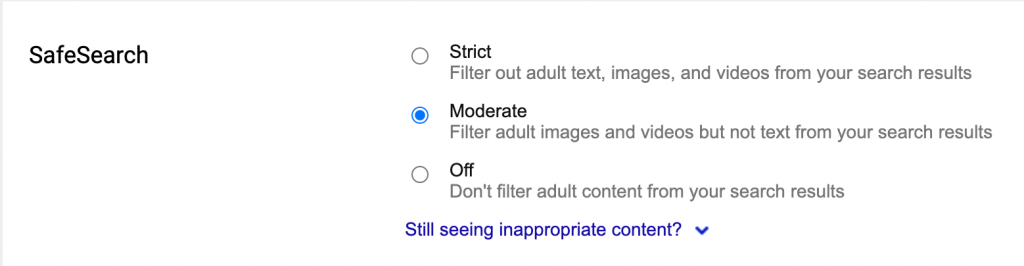
3. Select Save.
Use MacBook’s Screen Time
If your child uses Bing search engine on Safari, MacBook, besides setting up Bing’s SafeSearch feature, Screen Time is another effective way on how to block adult sites on Bing.
You can follow the steps below:
- Tap the Apple icon
- Select System Preferences (System Preferences)
- Select Screen Time
- Tap Content & Privacy
- In the top right corner, click Turn On.
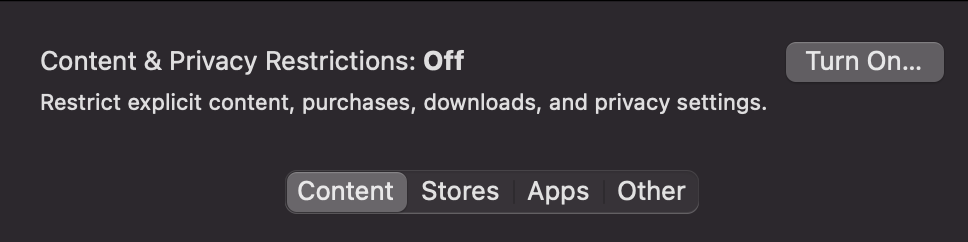
6. Tap Content, then choose one of the following options:
- Unrestricted Access: This feature allows your child to access any page on the web.
- Limit Adult Website: This feature allows to block websites that Apple has listed as adult. As with iPhone and iPad, you can also manually add your own sites here.
- Allowed Websites Only: You can create a list of websites that are the only ones your child can access by adding their address to this list.
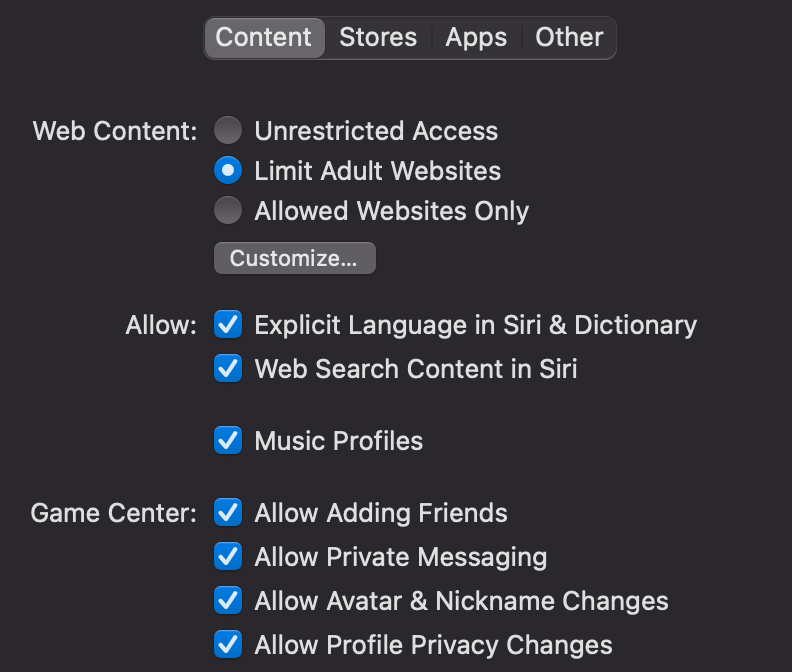
How to block porn on Duckduckgo
To filter adult content on DuckDuckGo, you can choose 1 of 3 ways to do it as follows:
- In the settings with the drop-down options below the search box, you will see the SafeSearch setting > Select Strict.
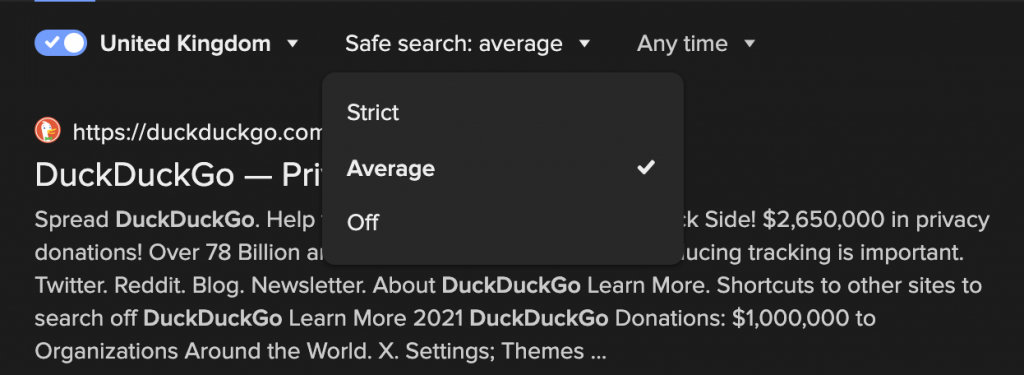
2. Go to DuckDuckGo settings, in SafeSearch options, select Strict.

3. You go to safe.duckduckgo.com. Search results from safe.duckduckgo.com will automatically adjust the safe search to Strict mode.
How to block porn on Yandex
Filter search results
To filter unwanted content such as pornography from search results, you can choose from one of Yandex’s various content filtering modes:
- Moderate filter: When this feature is selected, adult websites are removed from search results if the query behavior does not explicitly search for such information (this mode is enabled by default).
- Family search: Adult content and web pages containing obscene language will be completely removed from search results (even if the query behavior is explicitly oriented towards finding such information).
- No filter: Like Off from Bing, search results will show all documents and information found for the query, including “adult” materials.
You may also find this helpful:
How to use Filter search results?
- Go to Yandex’s Search Settings
- In Filter search results, select Family search
- Click Save
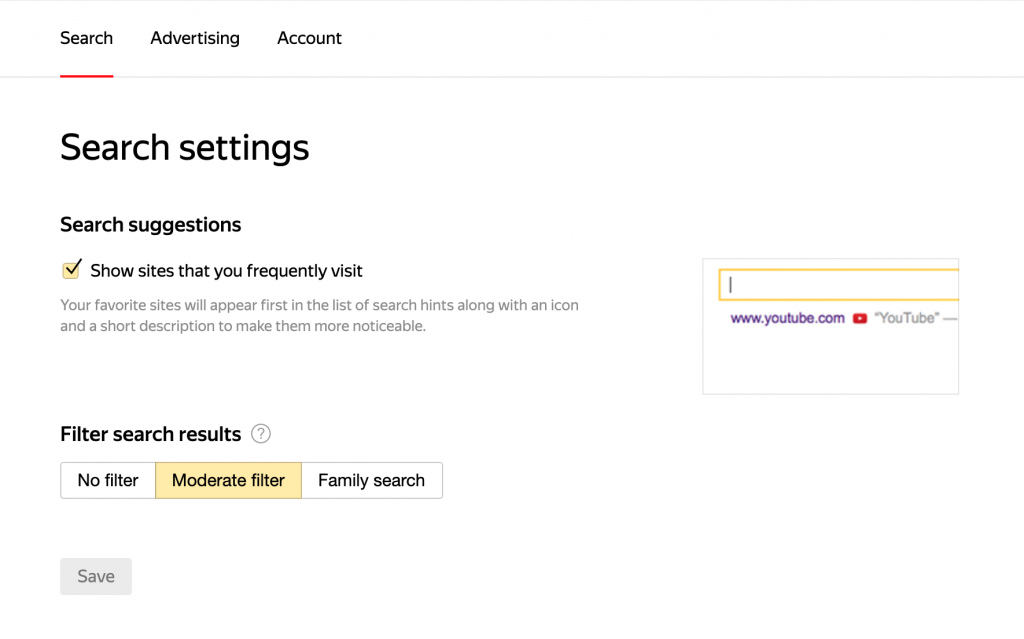
Don’t have time to adjust each setting for each search engine? Use extensions on browsers
Why extensions for browsers?
CyberPurify has received feedback from lots of parents that even they turn on SafeSearch on Bing or Duckduckgo using Strict mode but their kids still see adult content, also, if you don’t always have time to adjust each setting for your children, that’s why you should consider using online content filtering software.
With other search engines like Yahoo, Bing, etc. And with other websites your child visits every day, your child is at an extremely high risk of being exposed to inappropriate content: ads, pop-ups of unrelated websites to adult content such as online gaming community, online movie web, etc.
Okay, I got this, but which online filtering software should I use?
CyberPurify Kids, which has seen 11,000 downloads after just 7 months, is considered by many parents as one of the best free parental control software to hide 15 types of harmful content on the Internet, including:
- Pornography
- Horrifying content like gore, accidents, ghosts, violence, murder, terrorism, etc
- Content about stimulants, addictive substances such as alcohol, beer, marijuana, drugs, etc
- Content with aggressive elements, hurting others like Hate speech
This free tools to block porn on the Internet can help to minimize your child’s access to harmful content, ensuring a healthy online environment for your child but at the same time, not invading their privacy rights.
How can I install it?
It takes less than 2 minutes:
- Open your browser: Google Chrome/Firefox/Microsoft Edge/Safari
- Click Add-ons/Extensions on browsers’ settings or you can click here Google Chrome Extensions or Firefox Extension or Microsoft Edge Extension or Safari Extension (Click Safari at the upper left corner => Click Safari Extension)
- Type the keyword CyberPurify in the search box (the pictures below take Chrome as an example)
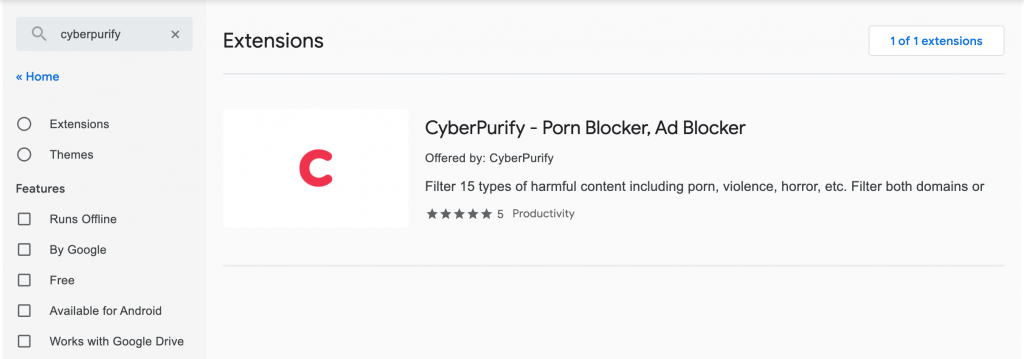
4. Click on CyberPurify displayed in the results
5. Select Add to Chrome
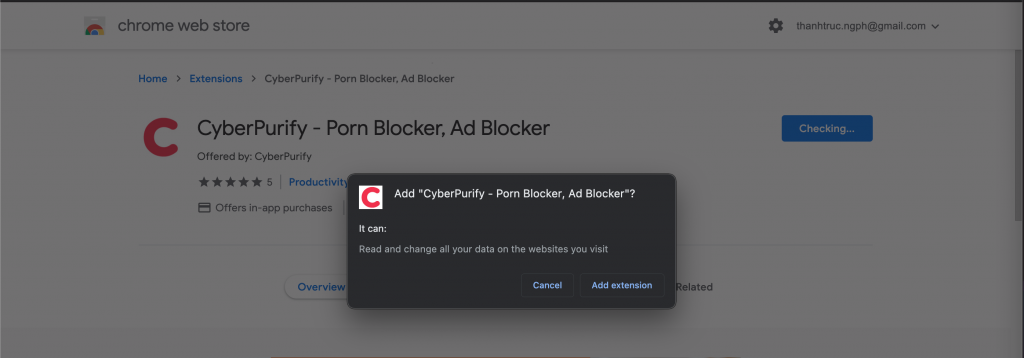 6. Select Add extension
6. Select Add extension
7. The result displayed as shown below is that you have successfully installed it.

The truth is no technological tool works 100% accurately. Don’t just ,depend on a porn blocker, instead, regularly educate and actively communicate with your child about Internet’s dangers. Here are our recommendations for our beloved parents:
- Must-have soft skills to use the Internet effectively
- How has sexting increased during COVID?
- What does social media have to do with teens’ suicidal behaviors?
You may also find this helpful:




