With nearly 60% of the world’s population being active Internet users, along with more than 3,2 billion images and 720,000 hours of video being shared every day, this shows that the more people use the Internet, the varied types of content posted. In all, the risk of your child accessing harmful Internet content is much higher. Not to mention the trend of online learning that forces children to rely heavily on Internet-connected devices.
This article will show you 3 ways on how to block adult content on Bing most effectively but completely free, helping your children learn, connect and explore the virtual world much safer.
How to block adult content on Bing? – 3 free, brilliant ways for parents!
Use Bing’s SafeSearch feature
This is the easiest way on how to set parental controls on Bing:
- Open Bing
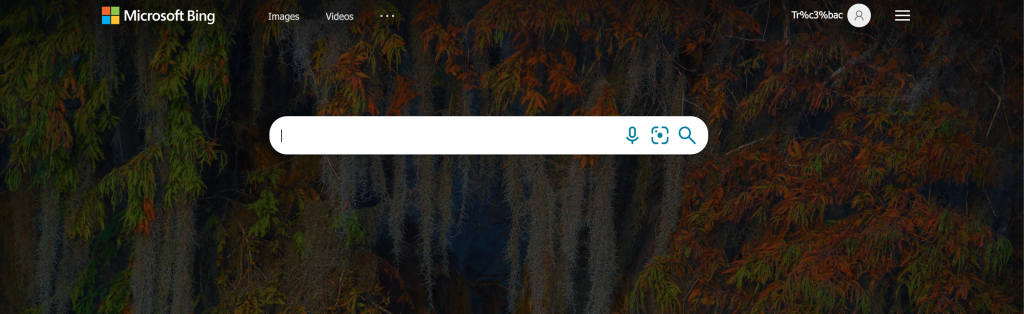
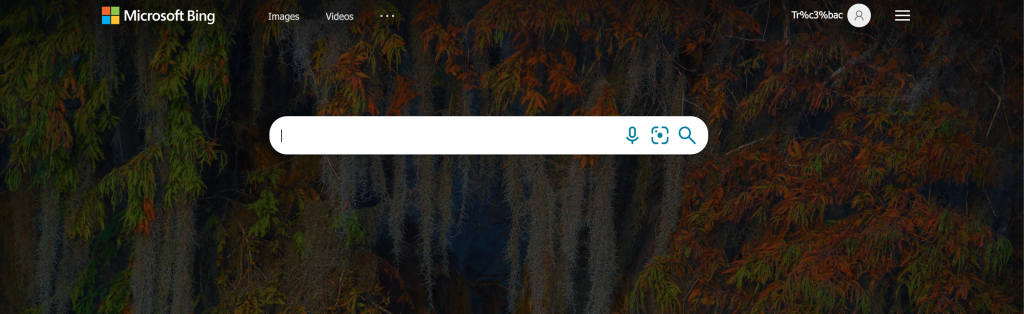
2. You go to Bing’s Settings, in the SafeSearch options, you can choose Moderate or Strict:
- Strict: Filters adult text, images, and videos out of search results in the strictest way.
- Moderate: Filters images and videos containing adult content out of search results, but does not filter text. This is Bing’s default setting.
- Off: Does not filter adult content.
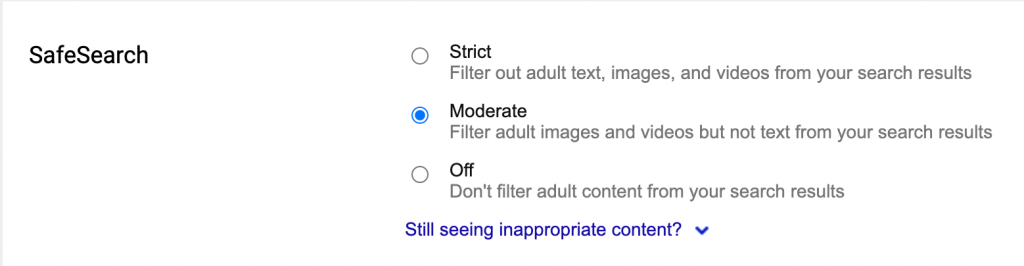
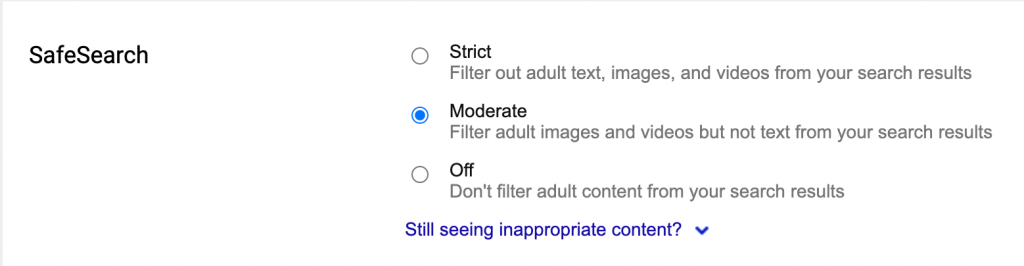
3. Select Save.
Use the MacBook’s Screen Time
If your child uses Bing search engine on Safari, MacBook, besides setting up Bing’s SafeSearch feature, Screen Time is another effective way on how to block adult sites on Bing.
You can follow the steps below:
- Tap the Apple icon
- Select System Preferences (System Preferences)
- Select Screen Time
- Tap Content & Privacy
- In the top right corner, click Turn On.
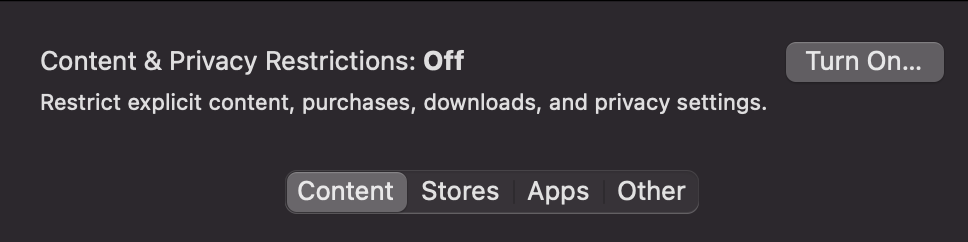
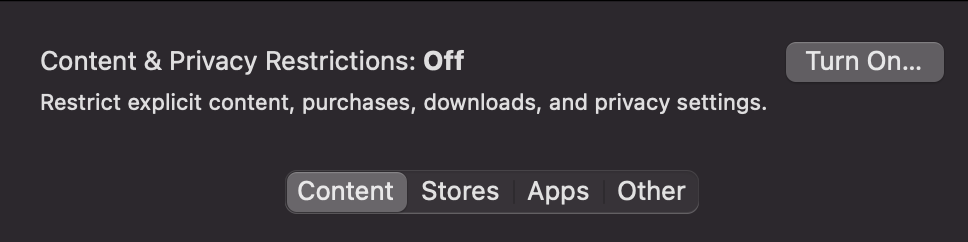
6. Tap Content, then choose one of the following options:
- Unrestricted Access: This feature allows your child to access any page on the web.
- Limit Adult Website: This feature allows to block websites that Apple has listed as adult. As with iPhone and iPad, you can also manually add your own sites here.
- Allowed Websites Only: You can create a list of websites that are the only ones your child can access by adding their address to this list.
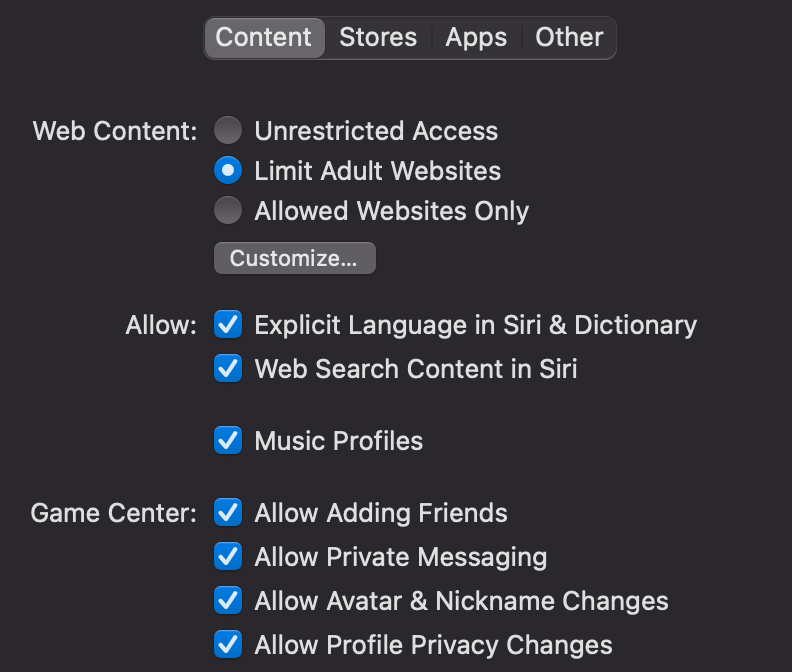
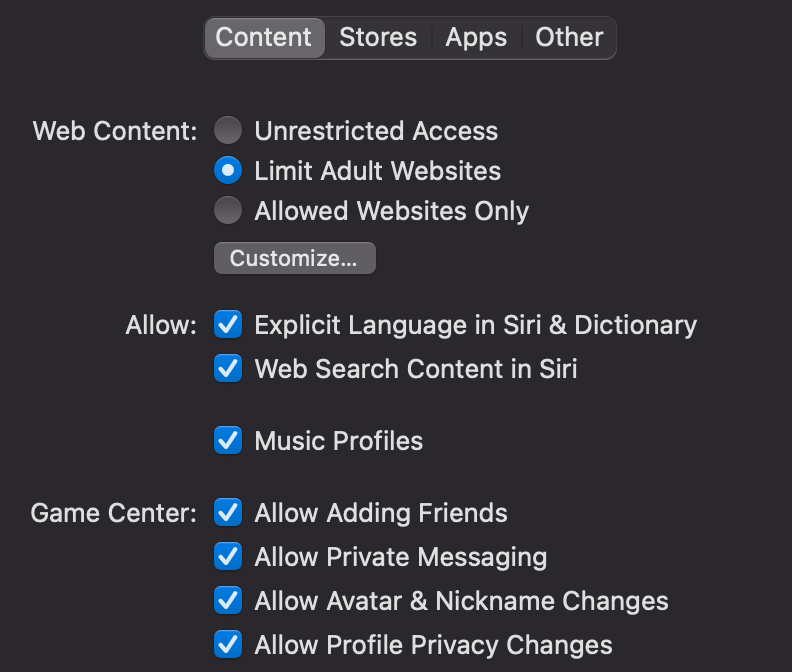
Use add-ons/extensions on browsers
According to Microsoft, SafeSearch uses advanced technology to filter adult content, but this feature will not function with 100% accuracy. And this filtering is limited to search results, which means your kids can still get access to pornographic content on ads, pop-ups of unrelated websites to adult content such as online gaming community, online movie web, etc.
CyberPurify has received feedback from lots of parents that even they turn on SafeSearch on Bing using Strict mode but their kids still see adult content, also, you don’t always have time to adjust each setting or manually add each web page for your children, that’s why you should consider using online content filtering software.
With other search engines like Yahoo, Bing, etc. And with other websites your child visits every day, your child is at an extremely high risk of snooping on inappropriate content.
To ensure your child’s online environment is safe and healthier, you should consider using an additional online content filtering tool – considered by many parents as one of the best free parental control software to hide 15 types of harmful content on the Internet, including:
- Pornography
- Horrifying content like gore, accidents, ghosts, violence, murder, terrorism, etc
- Content about stimulants, addictive substances such as alcohol, beer, marijuana, drugs, etc
- Content with aggressive elements, hurting others like Hate speech
This free porn blocker extension can help to minimize your child’s access to harmful content, ensuring a healthy online environment for your child but at the same time, not invading their privacy rights.
You follow the steps below:
- Open your browser: Google Chrome/Firefox/Microsoft Edge/Safari
- Click Add-ons/Extensions on browsers’ settings or you can click here Google Chrome Extensions or Firefox Extension or Microsoft Edge Extension or Safari Extension (Click Safari at the upper left corner => Click Safari Extension)
- Type the keyword CyberPurify in the search box (the pictures below take Chrome as an example)
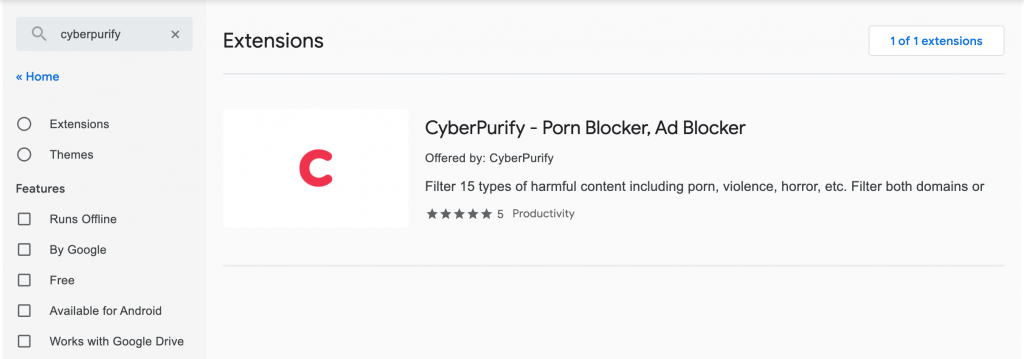
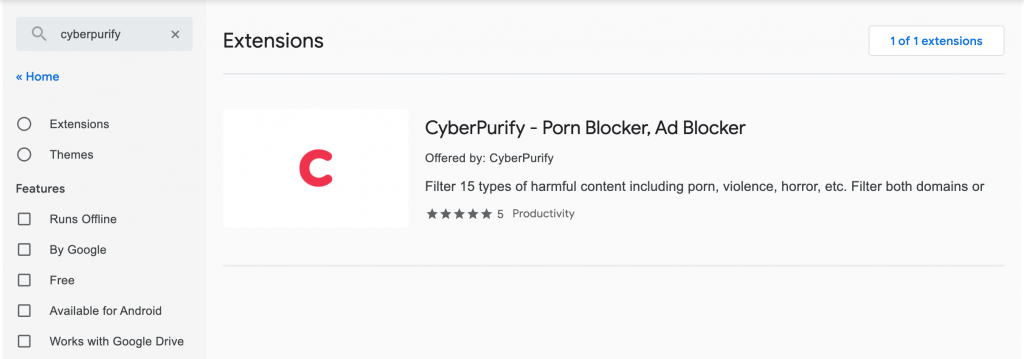
4. Click on CyberPurify displayed in the results
5. Select Add to Chrome
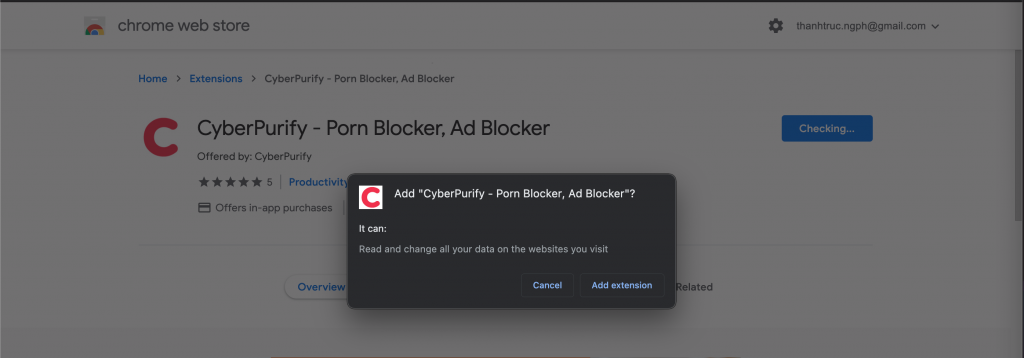
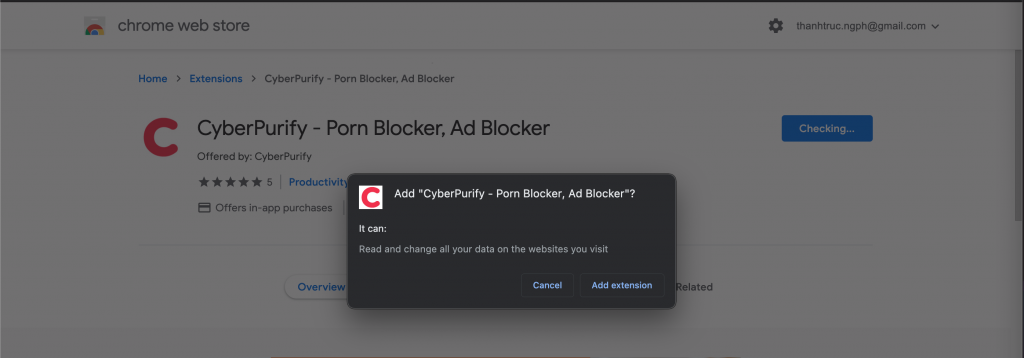
7. The result displayed as shown below is that you have successfully installed it.


You need to keep in mind that these tools that allow you to block porn sites on Bing only support you to protect your children more safely on the internet, however, a wise parent is a non-subjective parent. It is important that you regularly educate and actively communicate with your child about:
- Must-have soft skills to use the Internet effectively
- Why is pornography aimed at your children?
- How has sexting increased during COVID?
- What does social media have to do with teens’ suicidal behaviors?
You may also find this helpful:















