The more users in a social media platform, the more diverse the types of content are, and of course, the higher risk of your child coming across adult, sensitive content. This is true for all social media platforms, especially Twitter.
In this article, we’ve prepared for you the ultimate parents guide to Twitter: 5 ways to block adult content on Twitter!!
Also, wise modern parents are always proactive in bringing the best for their children. To better protect your child from all porn sites, for all internet-connected devices your child use, you should pre-order Wifi Device, becoming the first parents to own the solution which 24/7 protects your kids from harmful websites. Best prices are always available for early birds!
Ultimate parents guide to Twitter: 5 ways to block adult content on Twitter
Limit displaying sensitive content
Here is how to limit your child’s exposure to sensitive content:
- Select “More” on the left menu
- Select “Settings and Privacy”
- Select “Privacy and Safety”
- Select “Content you see”
- Make sure “Display media that may contain sensitive contents” is unchecked so that your kids don’t see inappropriate content.
You can also instruct your child to manage your child’s list of people your child has blocked, mute, and your child’s list of muted words, in this menu.
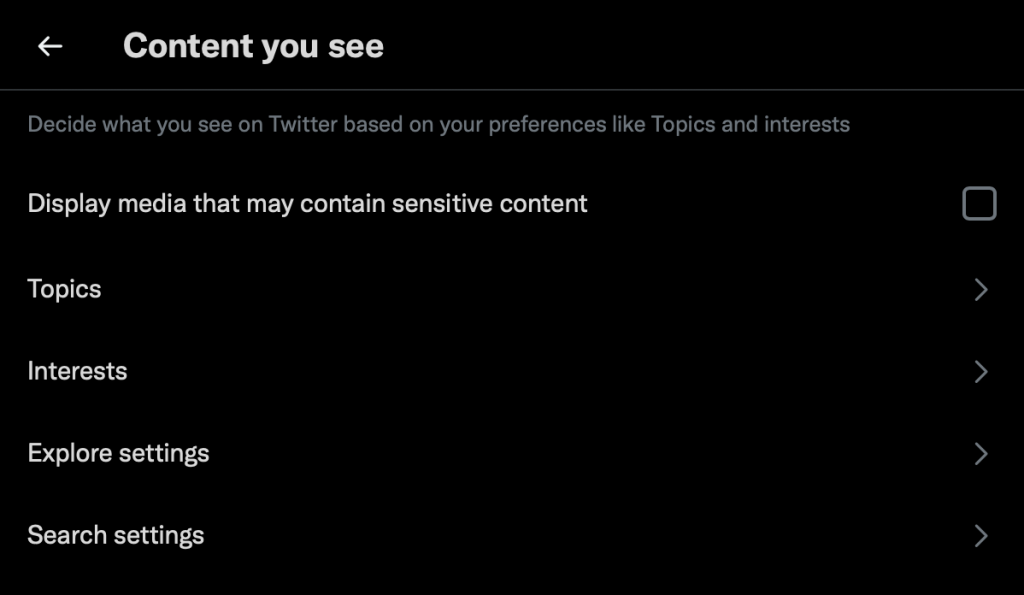
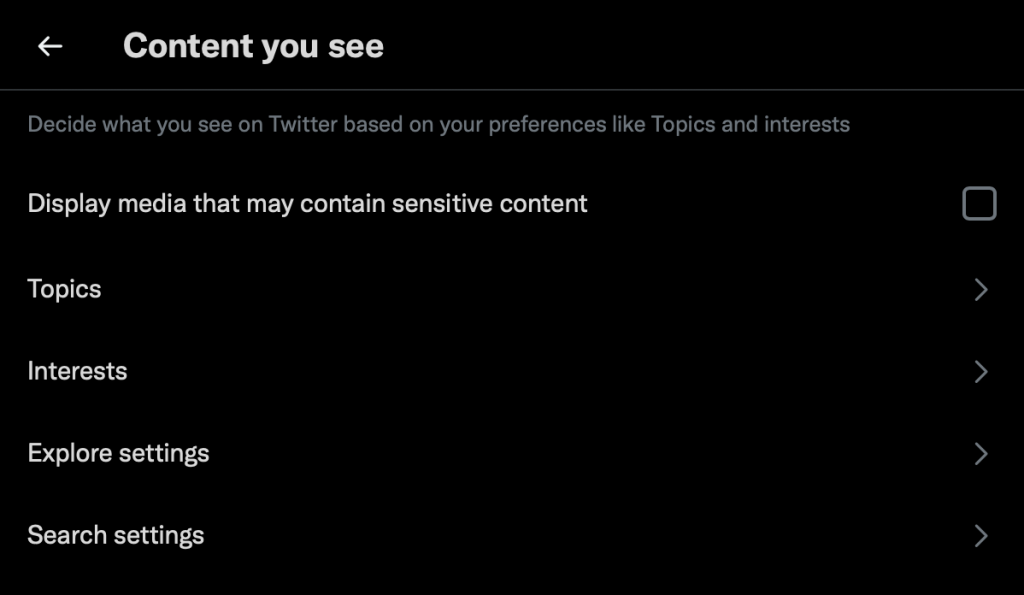
However, many parents believe that this feature sometimes does not work, especially with content that contains images and videos.
Use online content filtering tools
The parental controls on Twitter above will usually function as a filter to “mute” certain search results or filter out “sensitive content”, not filter anything within Twitter except you have to block Twitter completely. And as modern parents, we believe you don’t want to always staring at your kids’ devices screen to monitor them.
But, how to block Twitter porn? CyberPurify Kids, which has seen 11,000 downloads after just 7 months, is considered by many parents as one of the best free parental control software to hide 15 types of harmful content on the Internet, including:
- Pornography
- Horrifying content like gore, accidents, ghosts, violence, murder, terrorism, etc
- Content about stimulants, addictive substances such as alcohol, beer, marijuana, drugs, etc
- Content with aggressive elements, hurting others like Hate speech


This free porn blocker extension can help to minimize your child’s access to harmful content, ensuring a healthy online environment for your child but at the same time, not invading their privacy rights.
You follow the steps below:
- Open your browser: Google Chrome/Firefox/Microsoft Edge/Safari
- Click Add-ons on browsers’ settings or you can click Google Chrome Extensions or Firefox Extension or Microsoft Edge Extension or Safari Extension (Click Safari at the upper left corner => Click Safari Extension)
- Type “CyberPurify” in the search box (the pictures below take Chrome as an example)
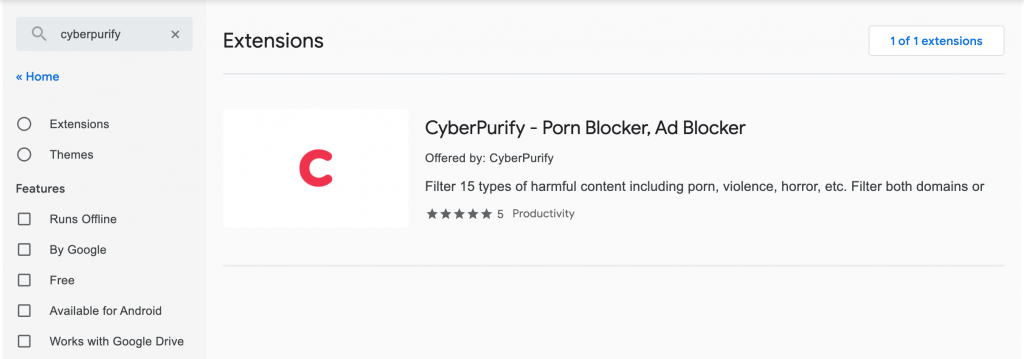
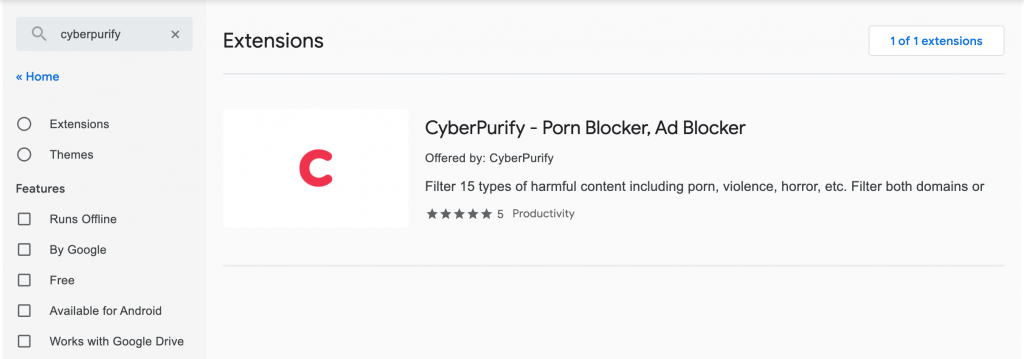
4. Click on CyberPurify displayed in the results
5. Select Add to Chrome
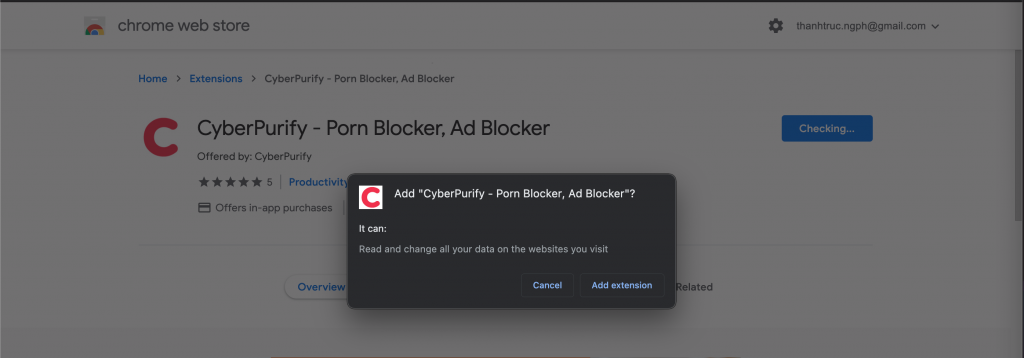
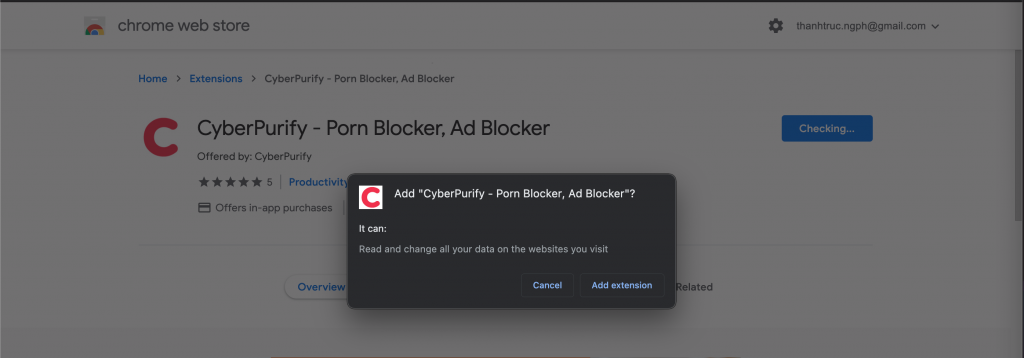
7. The result displayed as shown below is that you have successfully installed it.


Limit search results containing inappropriate content
Or, you can use Twitter safe search, limiting search results containing inappropriate content, under “Content you see”, select “Search setting” and make sure “Hide sensitive content” is always on.
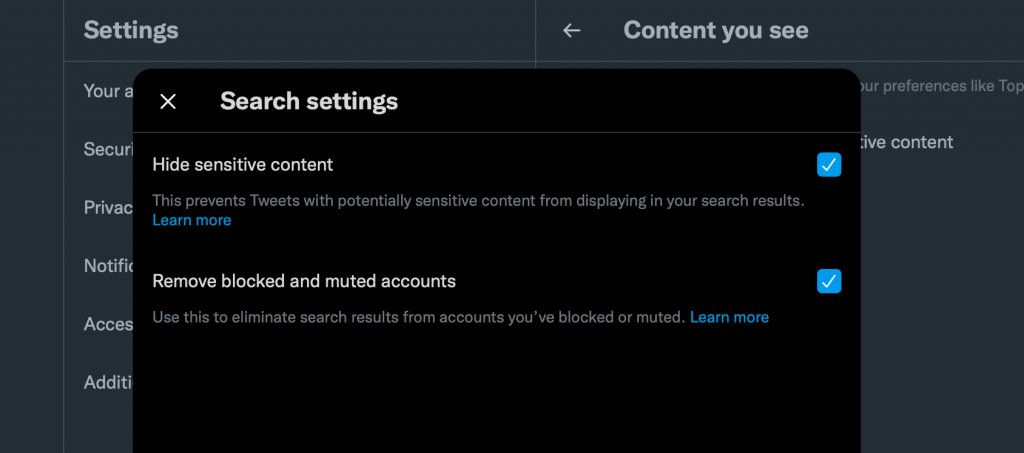
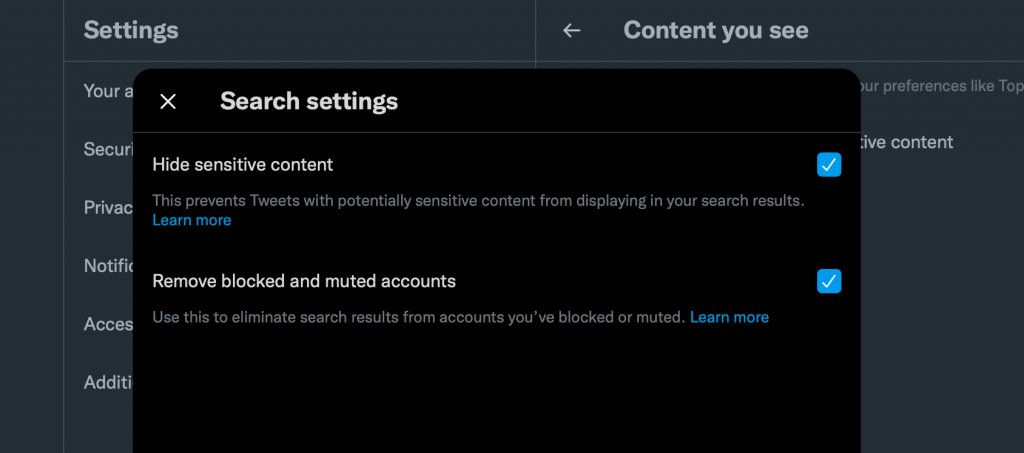
Limit Direct Message (DM) from strangers
Yes, your children can be exposed to adult content by clicking the links sent from strangers.
They especially those sexual attackers will DM your child send explicit, inappropriate content to spark your child’s curiosity, and then entice them to take their own sensitive photos/videos, that’s why you need to help keep Twitter safe for kids by enabling this feature.
This is one of most used Twitter safety mode by parents. You follow the steps below:
- Select “More” on the left menu bar
- Select “Settings and Privacy”
- Select “Privacy and Safety”
- Select “Direct Messages”.
- Make sure “Allow message requests from everyone” is unchecked to ensure only the people your child follows can send him/her direct messages.
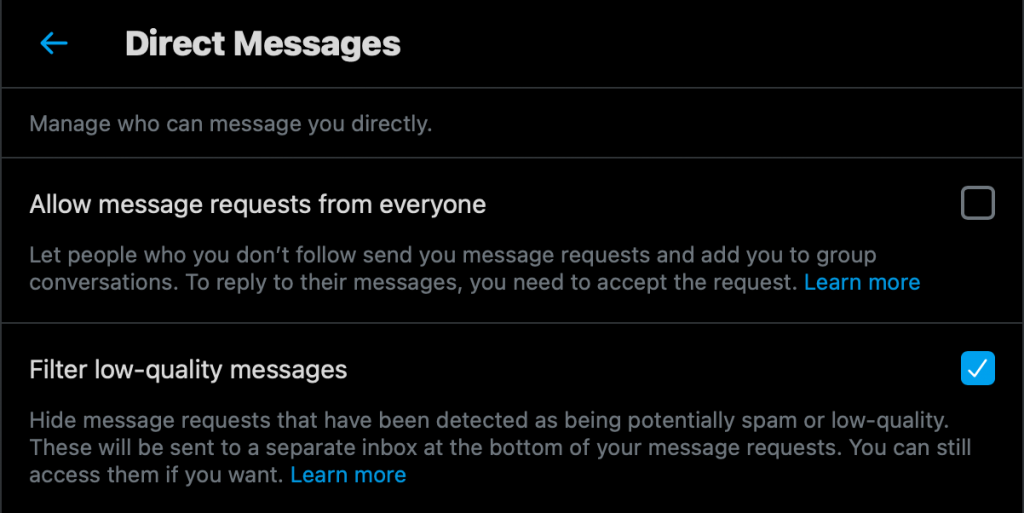
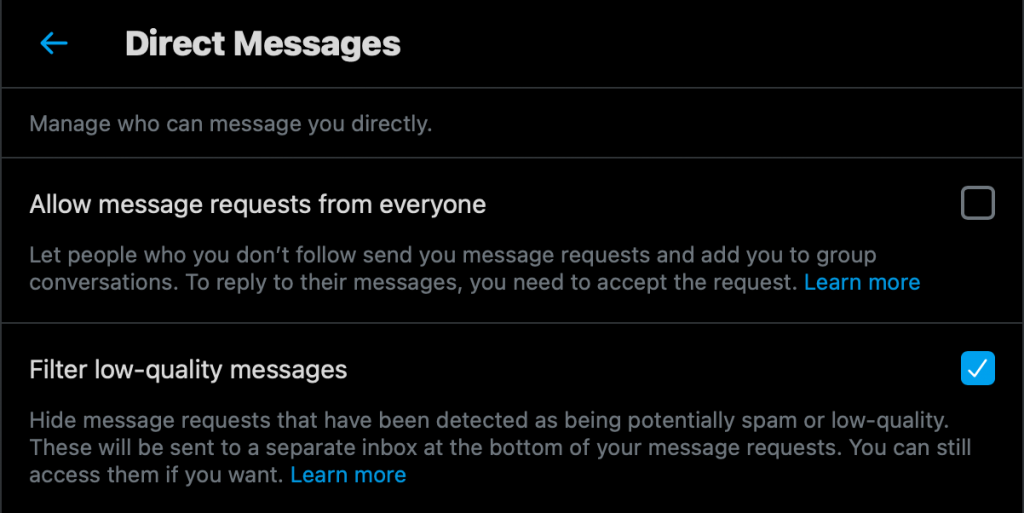
Filter inappropriate words
Those hurtful, offensive words or even words which are particularly sensitive to your children:
- Select “More” on the left menu bar
- Select “Settings and Privacy”
- Select “Privacy and Safety”
- Select “Mute and Block”
- Select “Muted words”
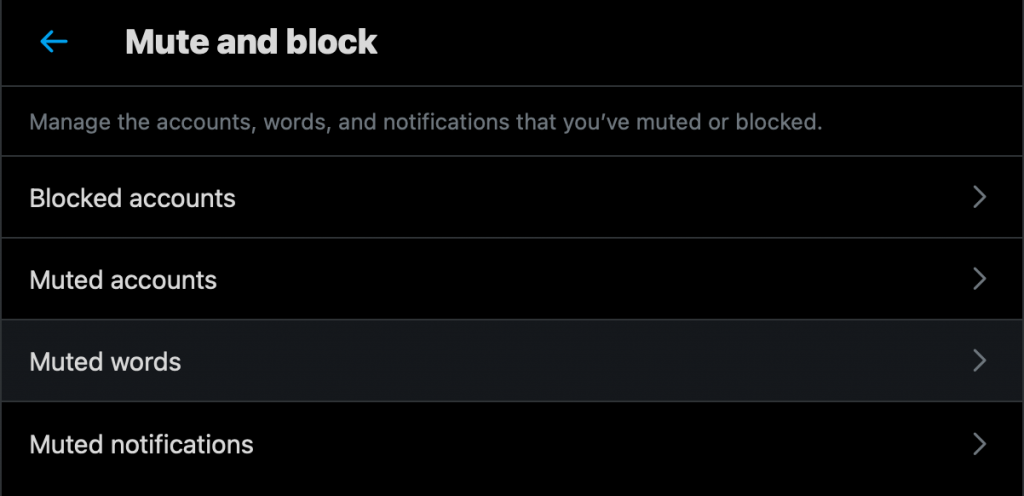
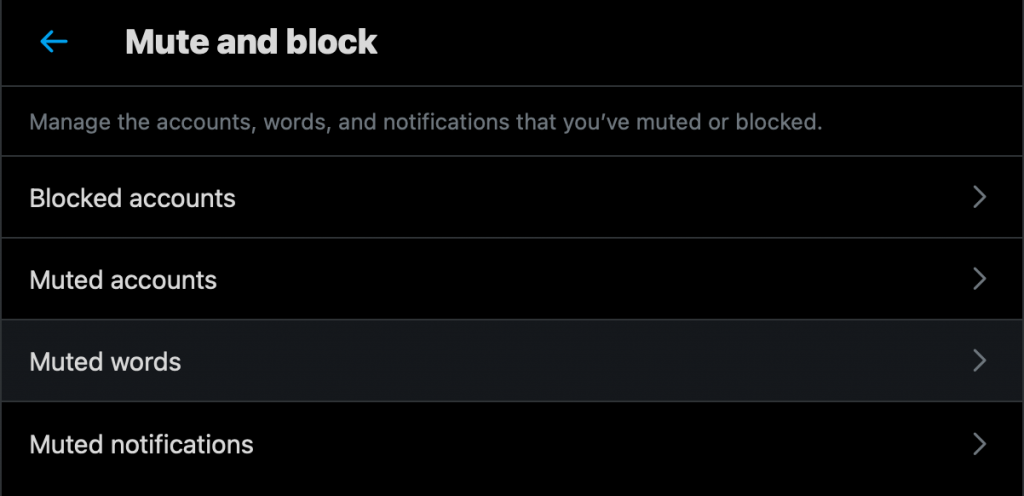
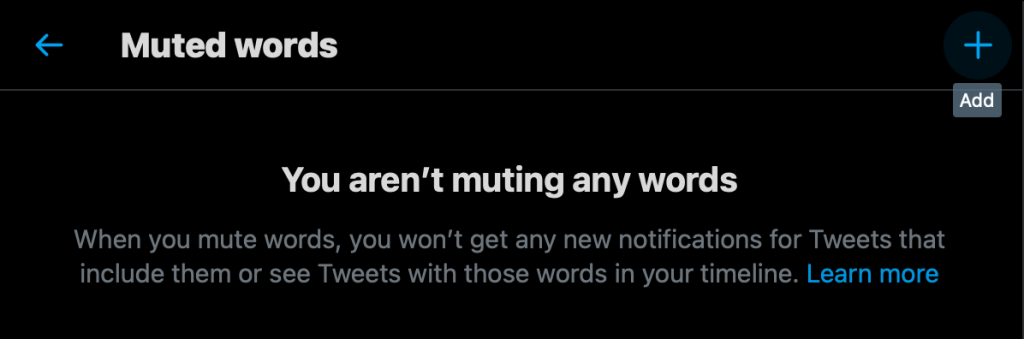
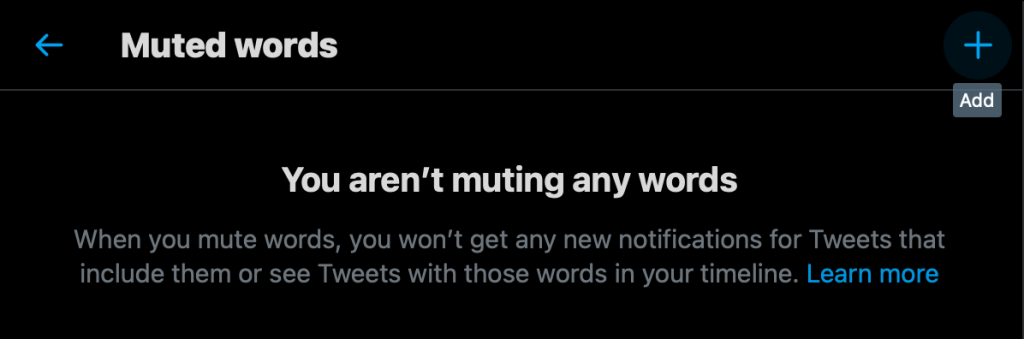
7. Type in keywords that you don’t want your child to see. The example here is the word sexy. These hidden words are applicable to all subjects and forever.


This feature can be applied to words, phrases, usernames, emojis, and hashtags starting with # up to the maximum number of characters. You can read more about how to use Twitter’s hidden words feature. For hashtags, your child can mute any hashtags that show up in the feed that your child doesn’t want to see. Just click on the hashtag # and select Mute.
For mobile devices:
- Select the menu panel on the left
- Select Settings and Privacy => Content preferences => Muted => Muted words
- Select “Add” to add any words or phrases you don’t want to see on Twitter
- Choose how long your child wants to hide this content. Usually, Twitter will default to this blocking will be permanent.
You should accept the fact that there is no tool that will protect your child 100% so don’t be subjective and depend wholly on technology. Research shows that it’s extremely important to talk to your children about the risks of the Internet regularly. For better protecting your children from harmful agents online, some of these articles may help you:
- More and more children and teenagers are selling their sensitive images/videos on OnlyFans
- What soft skills does your child need when using the Internet?
- TikTok is not safe for children and why
Try and you might love this:















