Ensuring your child’s safety and well-being is every parent’s top priority. One of the biggest challenges parents face in the modern age is the growing influence of technology, particularly the internet, on children.
To address this, parents can use parental controls on their child’s iPhone to limit their access to inappropriate content and set boundaries for device usage. Here are five effective ways on How to set up parental controls on iPhone.
How to set parental controls on iPhone
Use content purifier CyberPurify Egg
This parental controls on iPhone solution automatically blocks access to games, social media, and movies during study time, minimizing the risk of exposure to harmful content.
Concerned about your children’s exposure to harmful content? With the average age of children first accessing pornography lowering to 7 years old, the risk is higher than ever!
It’s heartbreaking to think that your innocent child could be exposed to such harmful content, leading to porn addiction, poor academic performance, or even imitation of dangerous behaviors. But you don’t have to face this fear alone.


CyberPurify Egg is here to protect them from inappropriate websites such as porn, dating, gambling, and more. Egg is the one and only solution that can detect and blur content in real-time.
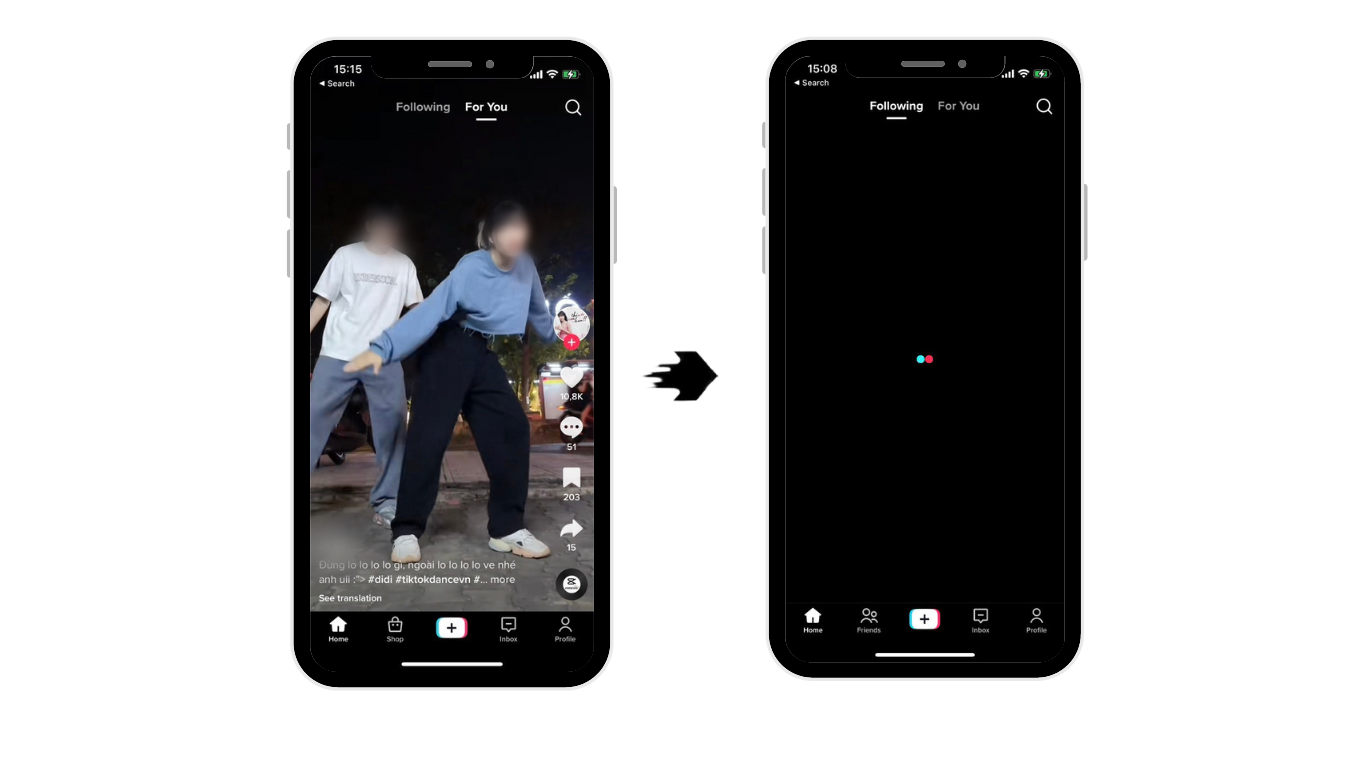
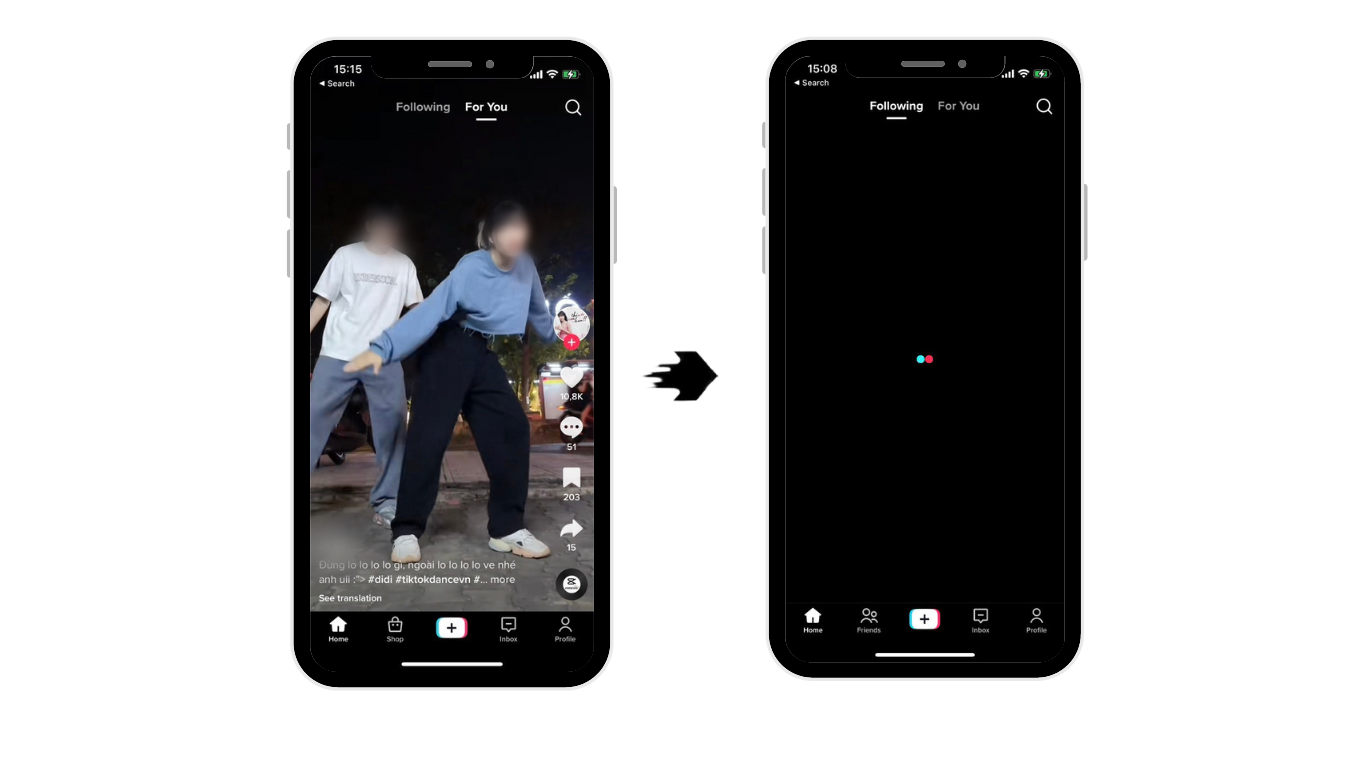
Get CyberPurify Egg – Your trusted ally in your children’s online journey now!
Use Screen Time
This feature answer thoroughly how to put parental controls on iphone which allows parents to manage in-app purchases, limit access to apps, and automatically filter website content to limit access to adult content in Safari and other applications on their child’s device.
Use “Screen time iPhone” is one of the best parental control app to set content privacy restrictions and manage in-app purchases of your iPhone or iPad.
You do this by following these steps:
- Go to Settings
- Select “Screen Time”
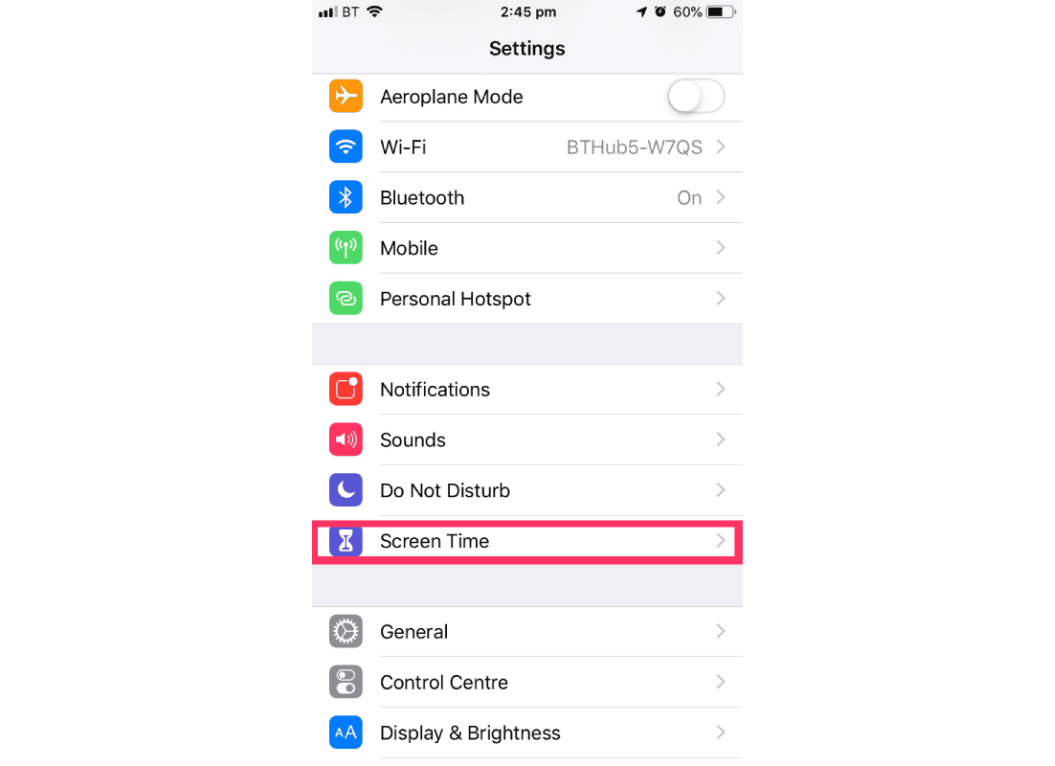
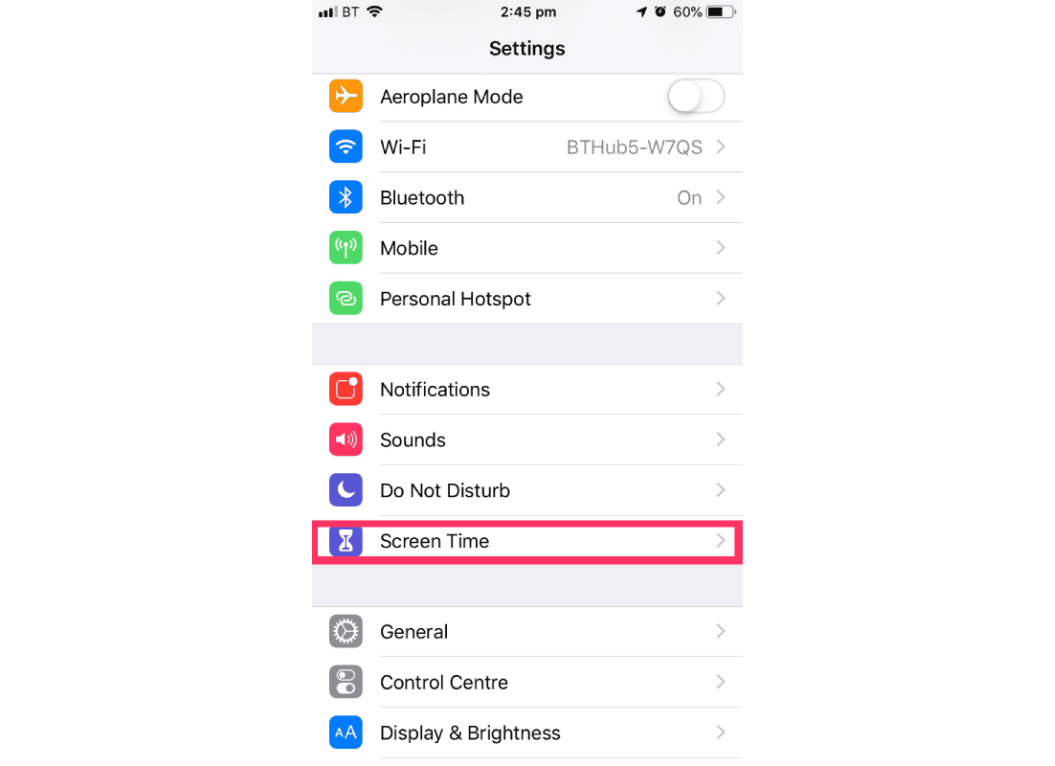
- Tap “Continue”
- Select “This is my [Device]” or “This is my child’s [Device].”
- Select “Use screen time passcode” (if it is a shared device and you want to make sure the settings are not changed)
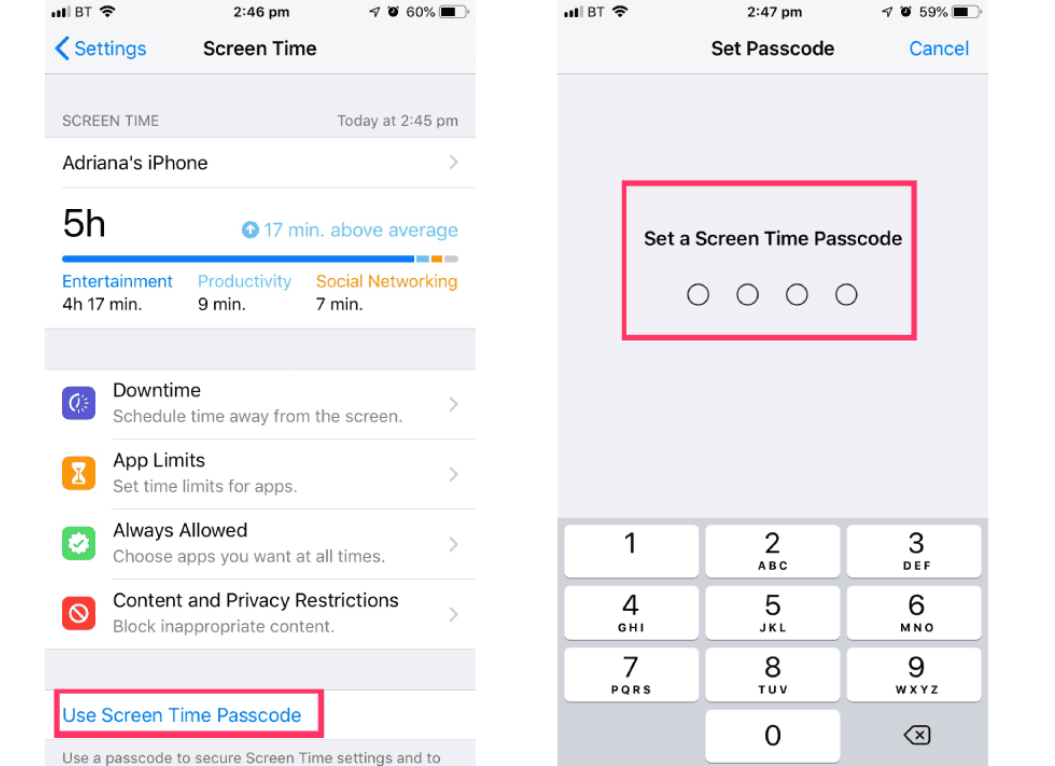
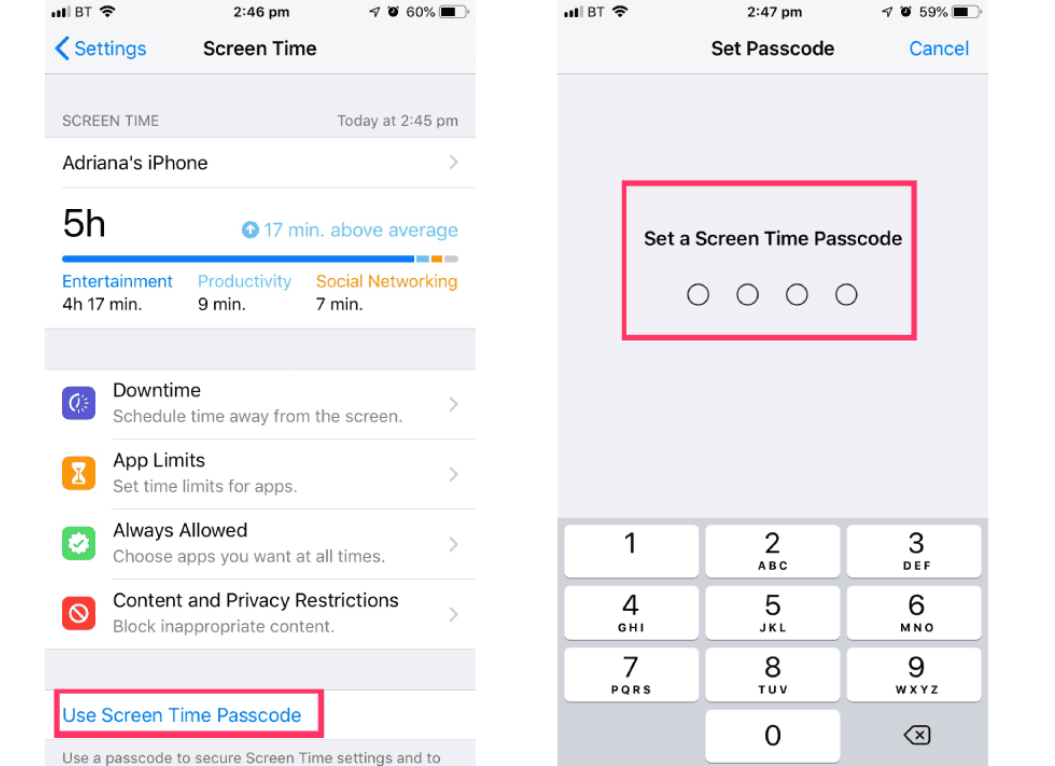
- Re-enter the password to confirm. If it’s a kid’s device, you can follow the instructions until you get the Parental Passcode and enter the passcode. Re-enter the password to confirm.
- Select “Content & Privacy Restrictions”. If asked, enter your passcode, then you can enable “Content & Privacy.”


Once you’ve set up your code, you can manage in-app purchases, access to apps, and automatically filter website content to limit access to adult content in Safari and other applications on your device.
Use online content-filtering CyberPurify Kids
This free parental controls tool can help parents minimize their child’s access to harmful content online, such as pornography, horror content, and content about stimulants and addictive substances.
Another best free parental control software for PC is here!


With millions of harmful sites creeping into the Internet every hour, every minute, even if your kids are not curious, they are still at an extremely high risk of accessing them, which leads to porn addiction, poor academic performance, or imitation of dangerous behaviors.
No parent wants that to happen!
It’s why, to keep your children safe more effectively, you should consider using CyberPurify Kids – a content filtering tool to filter 15 types of harmful content online such as:
- Pornography
- Horror content like gore, accidents, ghosts, violence, murder, terrorism, etc
- Content about stimulants, addictive substances such as alcohol, beer, marijuana, drugs, etc
- Content with aggressive elements, hurting others like Hate speech
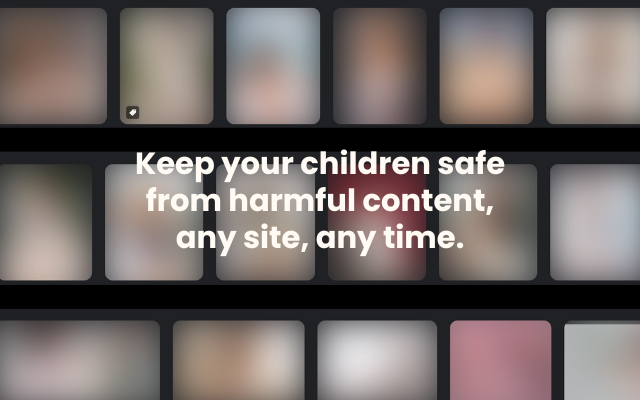
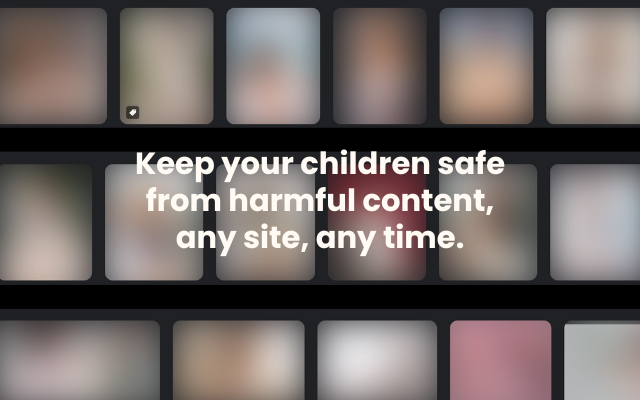
This free tool can help you minimize your child’s access to harmful content, ensuring a healthy online environment but at same time, still respecting their privacy rights.
CyberPurify Kids is available for Google Chrome, Safari, Firefox, and Microsoft Edge. Get your children an online protector here!
Use Siri to limit the search of websites
parents can use Siri to prevent their child from searching the web and displaying obscene language.
Another parental controls iPhone you can do by the following steps:
- Select Settings
- Select Screen Time
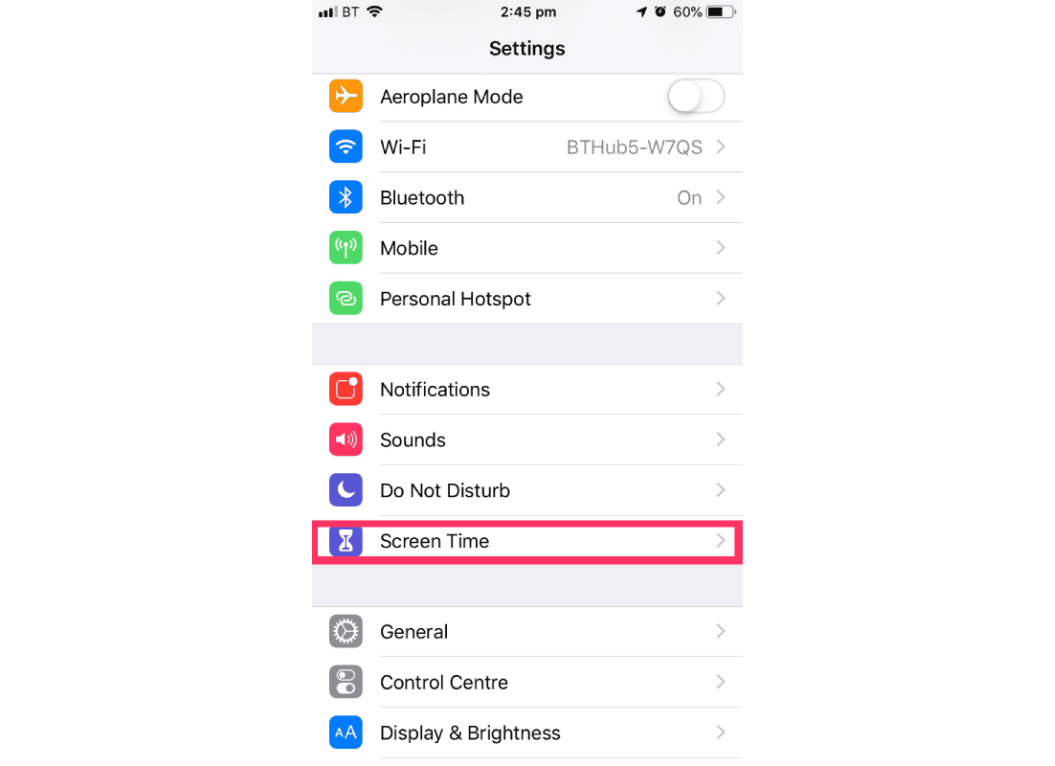
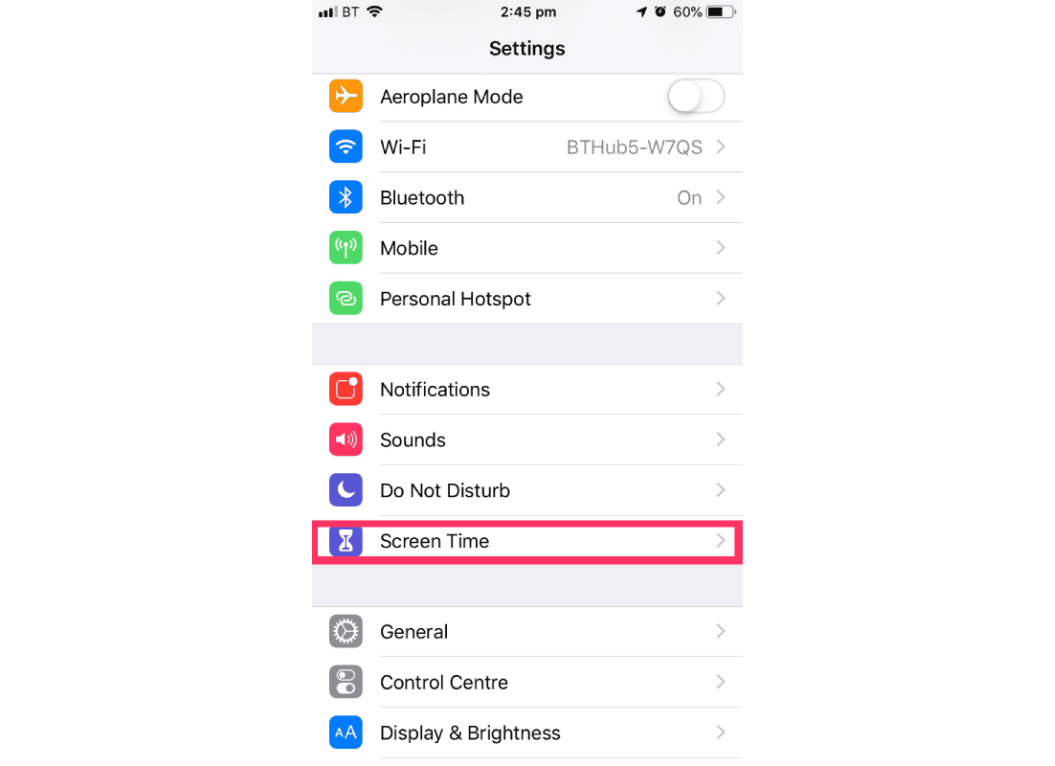
- Select Content and privacy restrictions


- Enter passcode
- Select Device Screen Time
- Select Restrict Content, then choose your settings.
You can restrict these Siri features:
– Web Search Content: Prevent Siri from searching the web when you ask a question
– Explicit Language: Prevent Siri from displaying obscene language
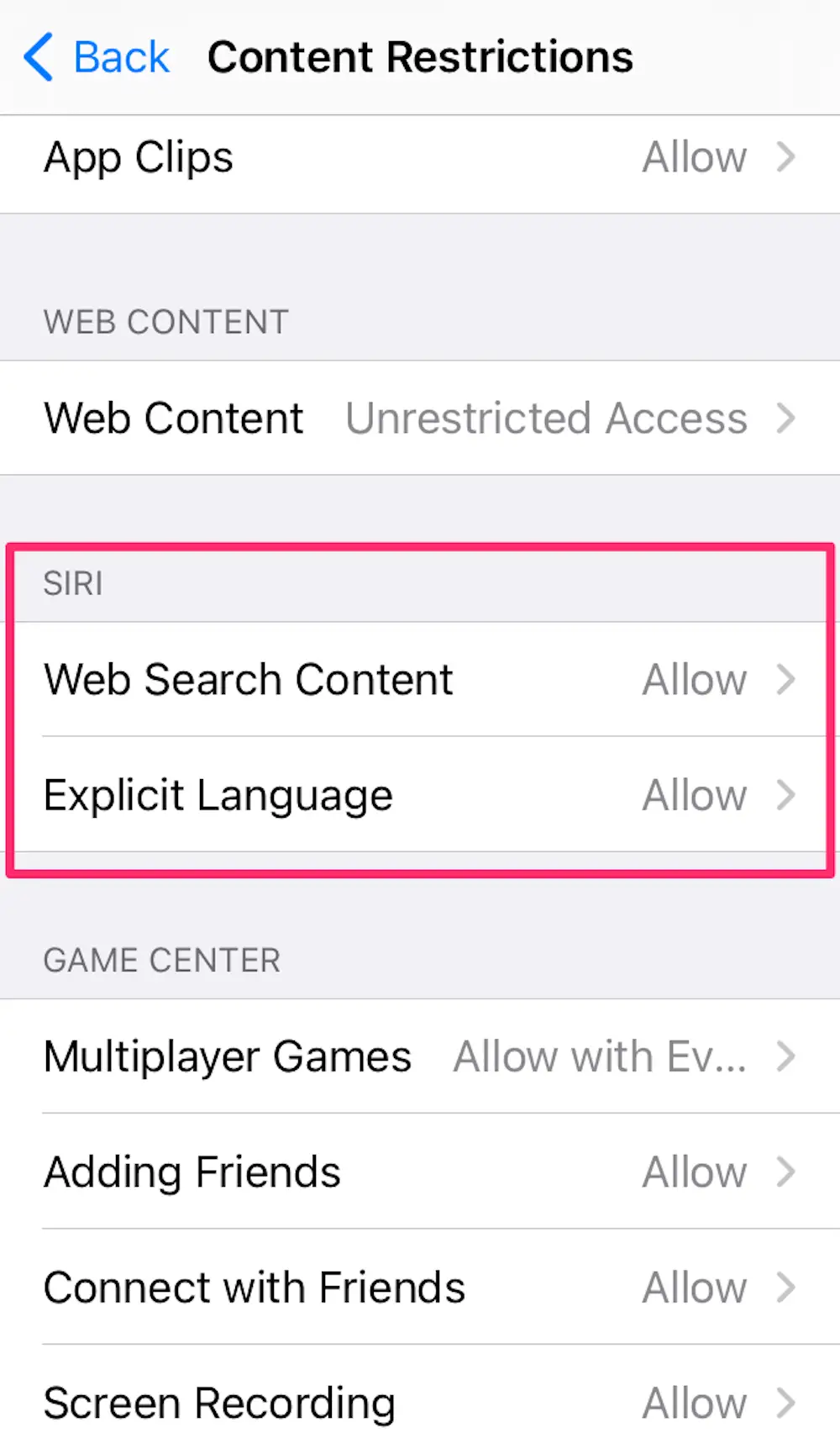
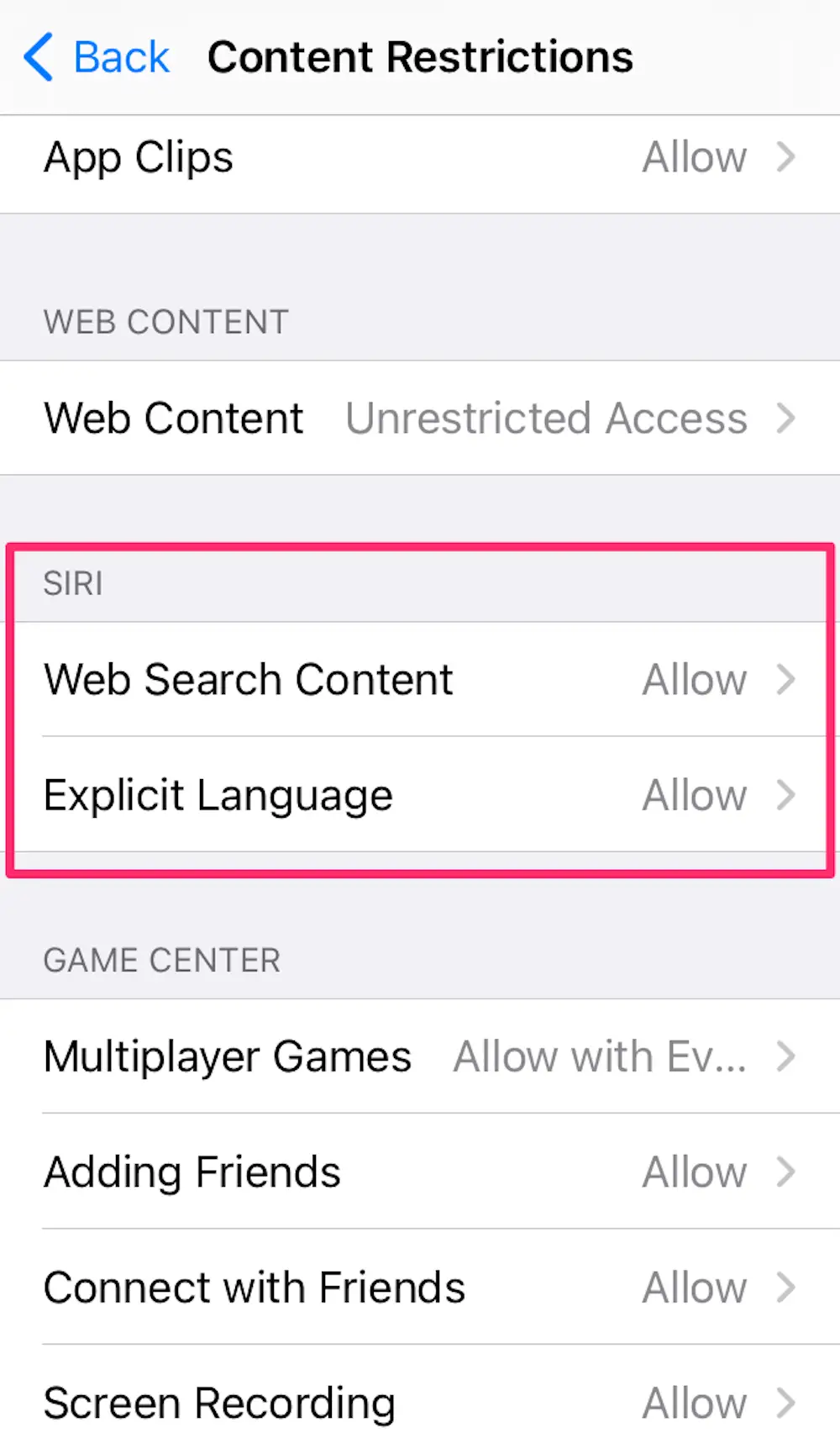
Use OpenDNS
This method blocks adult content on home networks, but only works with Wi-Fi networks.
- Open the Settings
- Select Wifi
- Select the letter i surrounded by the circle behind the connected wifi signal
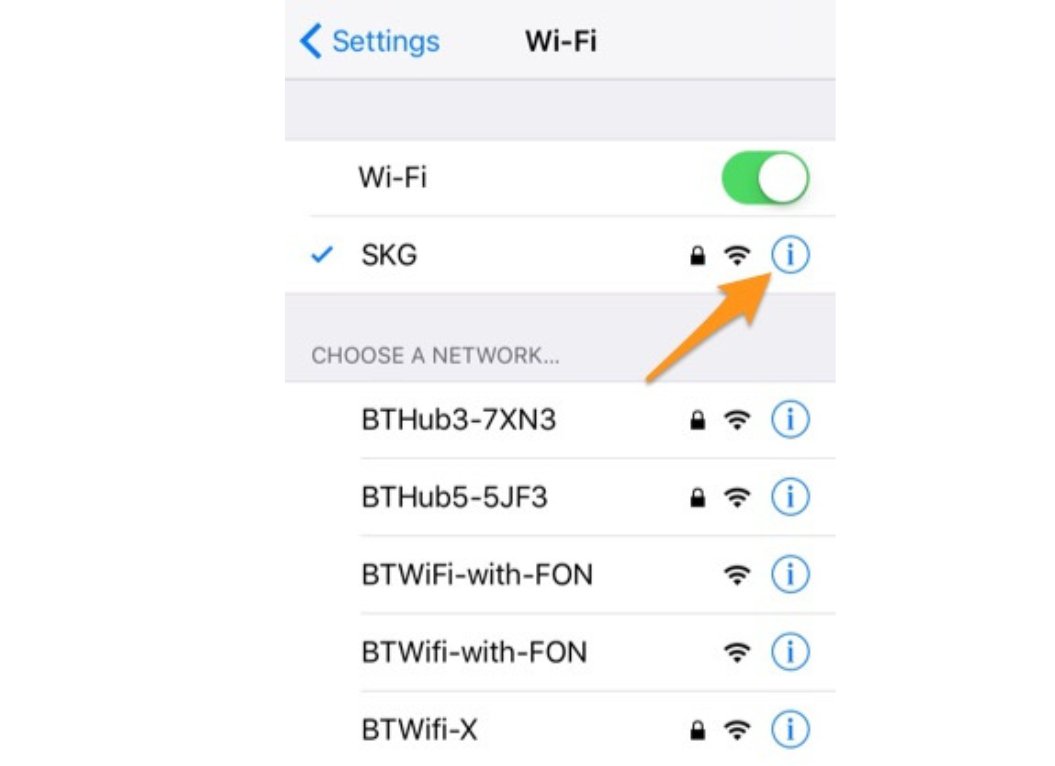
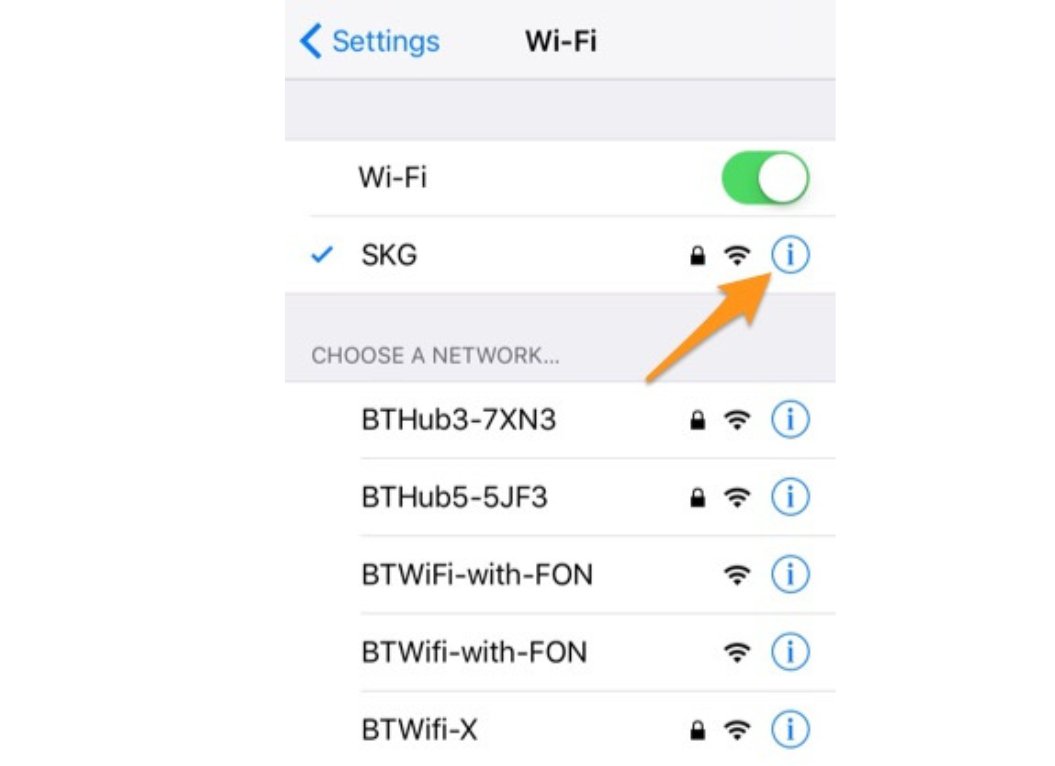
- Scroll down and select Configure DNS
- Select the Manual setting.
- Delete old DNS number
- Select Add server
- Type 208.67.222.222 and 208.67.220.220
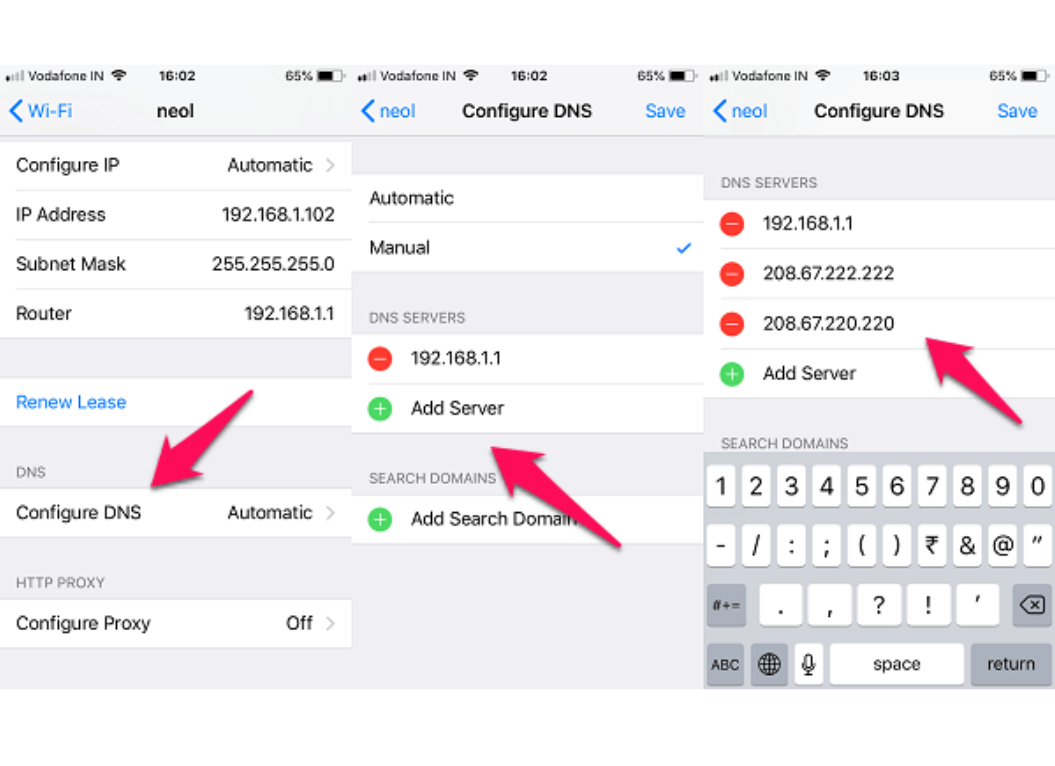
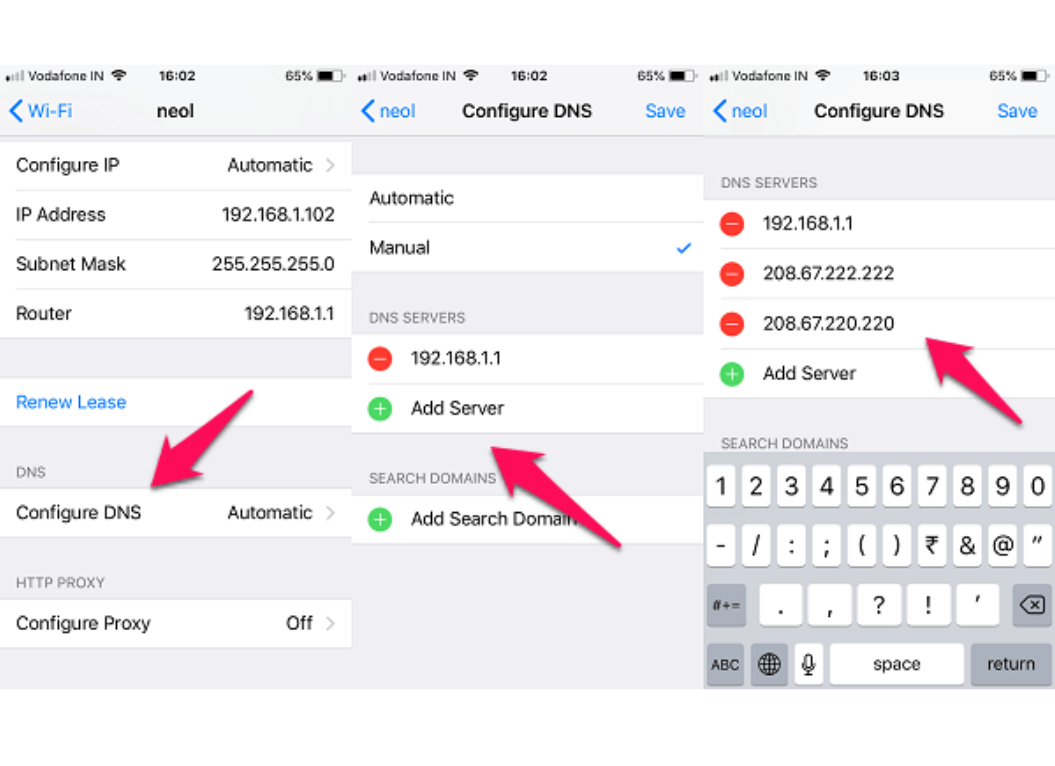
- Select Save.
To check the results, you can try using Safari, and Chrome and visit websites with inappropriate content, then this content will be blocked.
03 don’ts when using parental control settings
- Don’t 100% depend on technology
Knowing how to block websites on iPhone using parental controls isn’t the only solution to staying safe online, it’s important that you keep talking with your kids about the dangers of the Internet and encouraging responsible online behavior.
When setting up parental controls, it’s essential for parents to keep an open and honest dialogue with their children about the dangers of the internet, emphasizing the importance of privacy, discussing the risks of viewing adult content, and fostering critical thinking.


- Don’t supervise your child online
As the Internet has more and more risks, parents are starting to worry more about the harmful effects on their children, and since then, when there is demand, the supply appears with a series of tools to facilitate parents to keep track of their children’s every move on the Internet.
It’s also important for parents to respect their child’s privacy and avoid over-controlling their child’s online activities. It helps build trust, allows children to develop a sense of autonomy and responsibility, promotes safety, and facilitates their development of digital literacy skills.
While it’s important for parents to be involved and aware of their child’s online activities:
over-controlling can make your children hate their parents and become more secretive
Finding a balance between involvement (like using CyberPurify Egg) and privacy is key for promoting healthy relationships and positive development between parent and child.
- Don’t use it secretly. Talk openly with your child before using any protective tools
Having a straightforward and open discussion with your child before you learn how to set up parental controls on iPhone, this allows both to listen closely to each other’s opinions and adjust it if your child feels a certain feature is not needed, such as location tracking.
Having an open and straightforward discussion with their child before using any parental control tools can help build trust and promote responsible online behavior.
You maybe missed these awesome articles:















