In this digital age, it can be challenging for parents to ensure their children’s online safety while allowing them to explore the internet freely. But we believe with top 4 content filtering software, you can better and easier protect your family from online risks and ensuring a positive online experience.
This is the first step to gain peace of mind and explore effective solutions to protect your children.
Let’s protect your family from online risks and ensure a positive online experience NOW!
Top 4 content filtering software to protect your family online
Use Kids Mode on Microsoft Edge
Kids Mode – an Internet mode for kids that makes it easy for parents to customize a better, richer, and content filtering firewall for their kids. Kids Mode is now available not only on Windows 7,8,8.1, 10 but also on iOS and Android.
Some features of Kids Mode:
- Age-appropriate content: Set age-appropriate for older and younger children. Parents can choose the right Internet experience for their child’s ages 5-8 and 9-12.
- News tailored for kids: Kids Mode helps kids discover curated news and content. This feature is only for ages 9-12.
- Build a safer Internet experience just for kids: This feature allows preselected kid-friendly sites and allows other privacy settings.
Here are some steps for you to use Kids Mode:
Step 1: Click here
Step 2: Select Kids Mode in the account settings
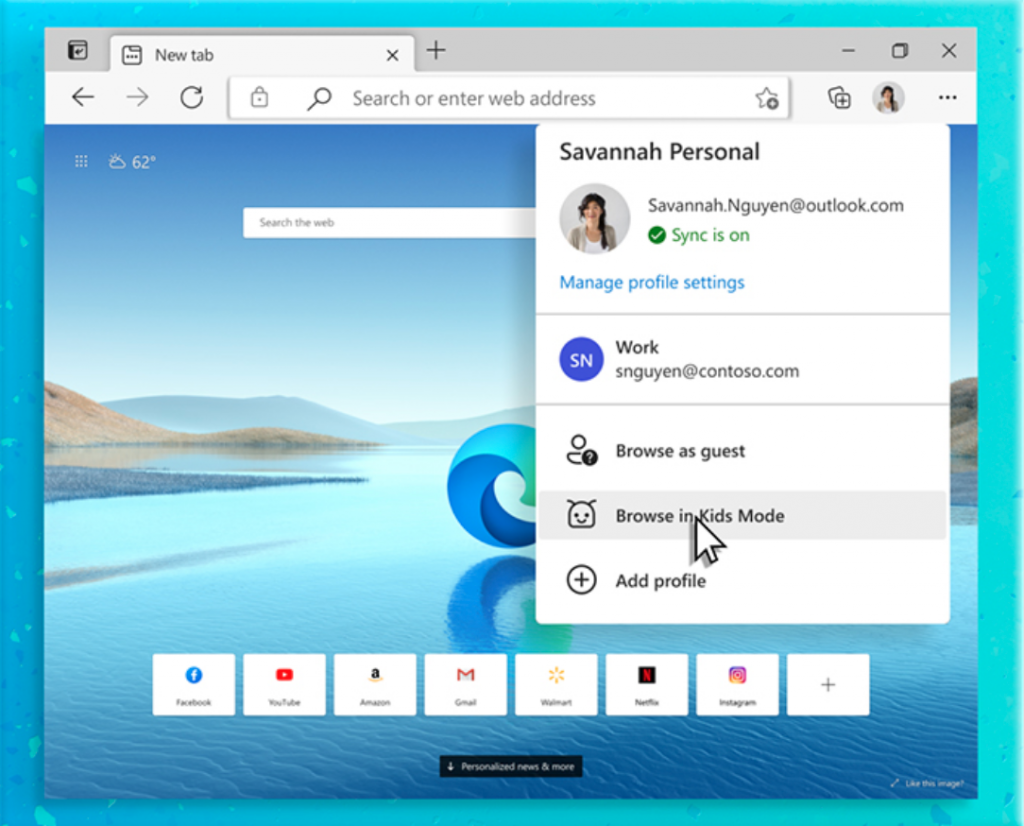
Image source: Microsoft
Step 3: Choose one of the two age group as below
+5-8 years old
+9-12 years old
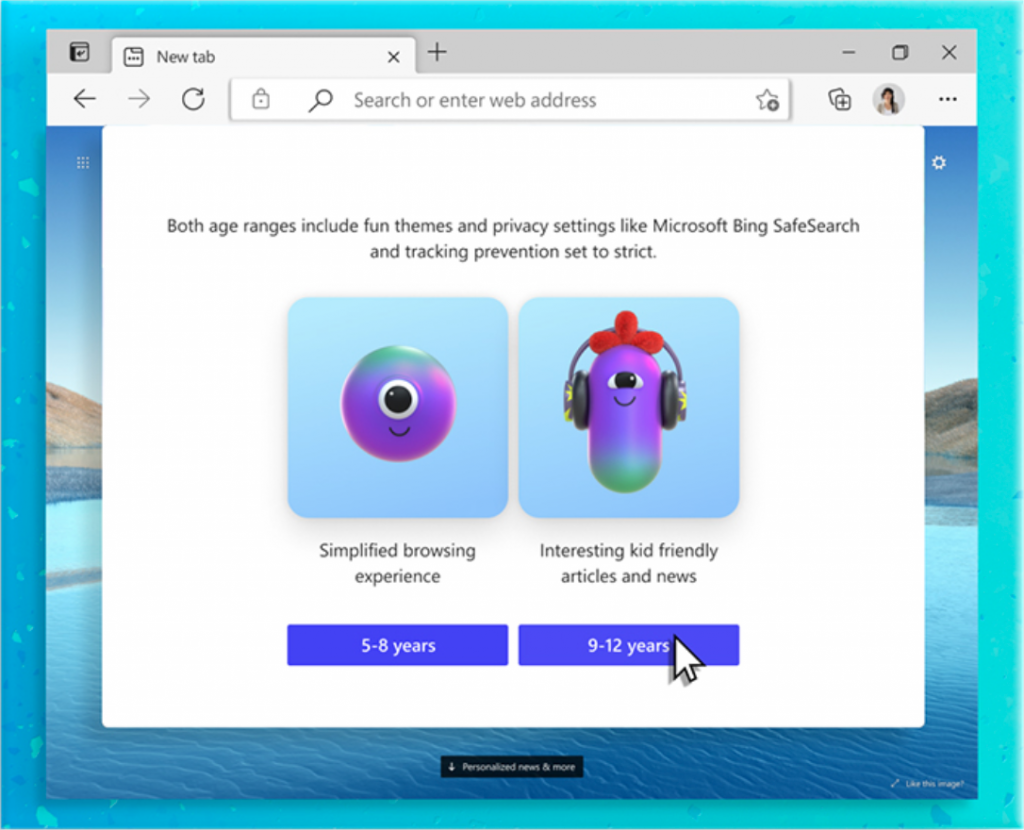
Use parental control device CyberPurify Egg
If you are:
- Worried about the safety of your children when they’re online, especially with the fear of exposing them to harmful content?
- Tired of keeping track of their screen time and constantly reminding them to turn off devices?
- Exhausted from dealing with the endless “5 more minutes” pleas, only for them to end up using their device for much longer?
If so, the content filtering device CyberPurify Egg has got you covered! Egg keeps your kids SAFE from inappropriate content and websites like porn, dating, gambling, and more.


And helps them stay DISCIPLINED – auto block apps, games, movies during scheduled times, ensuring healthy online habits for your kids.
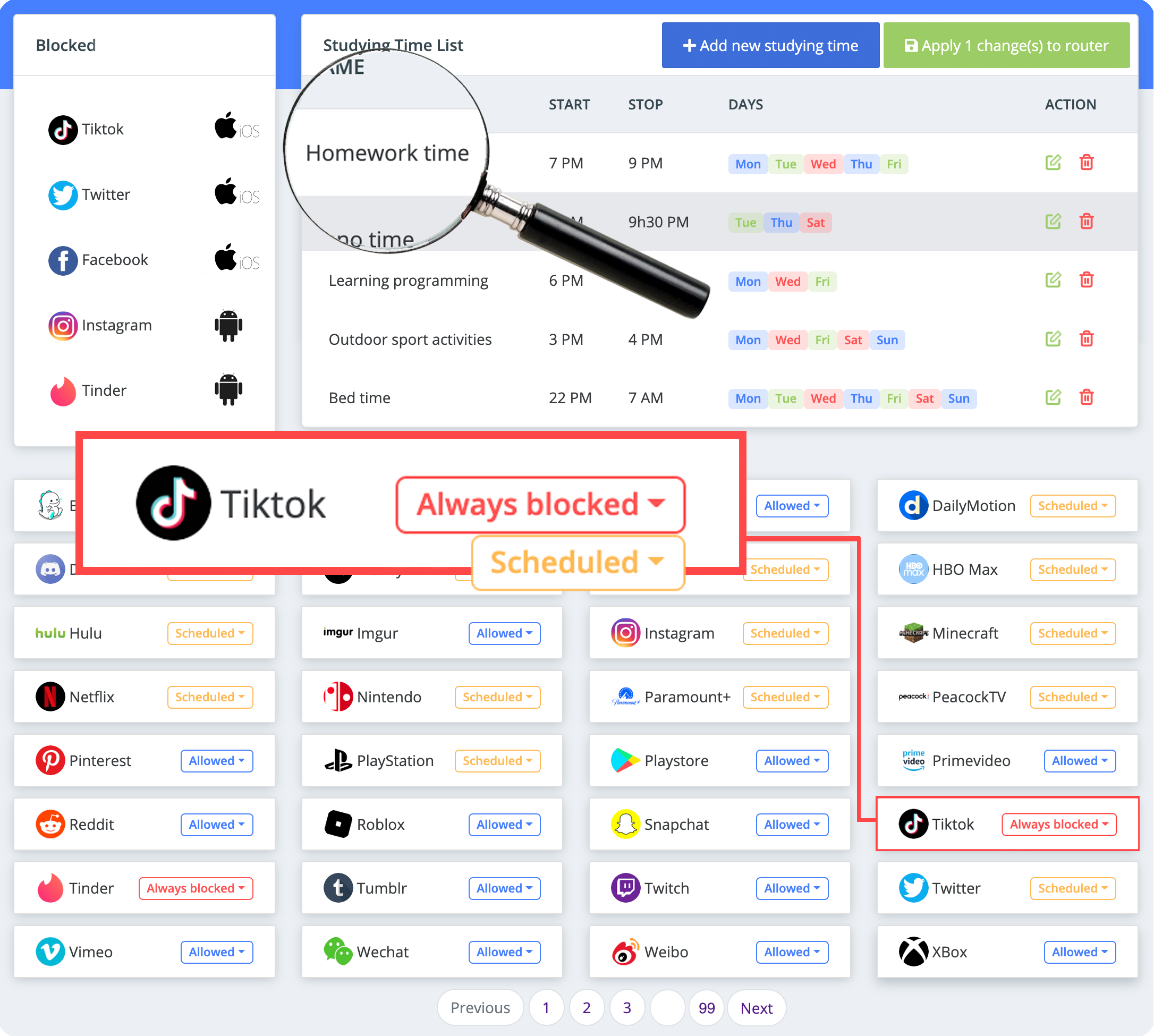
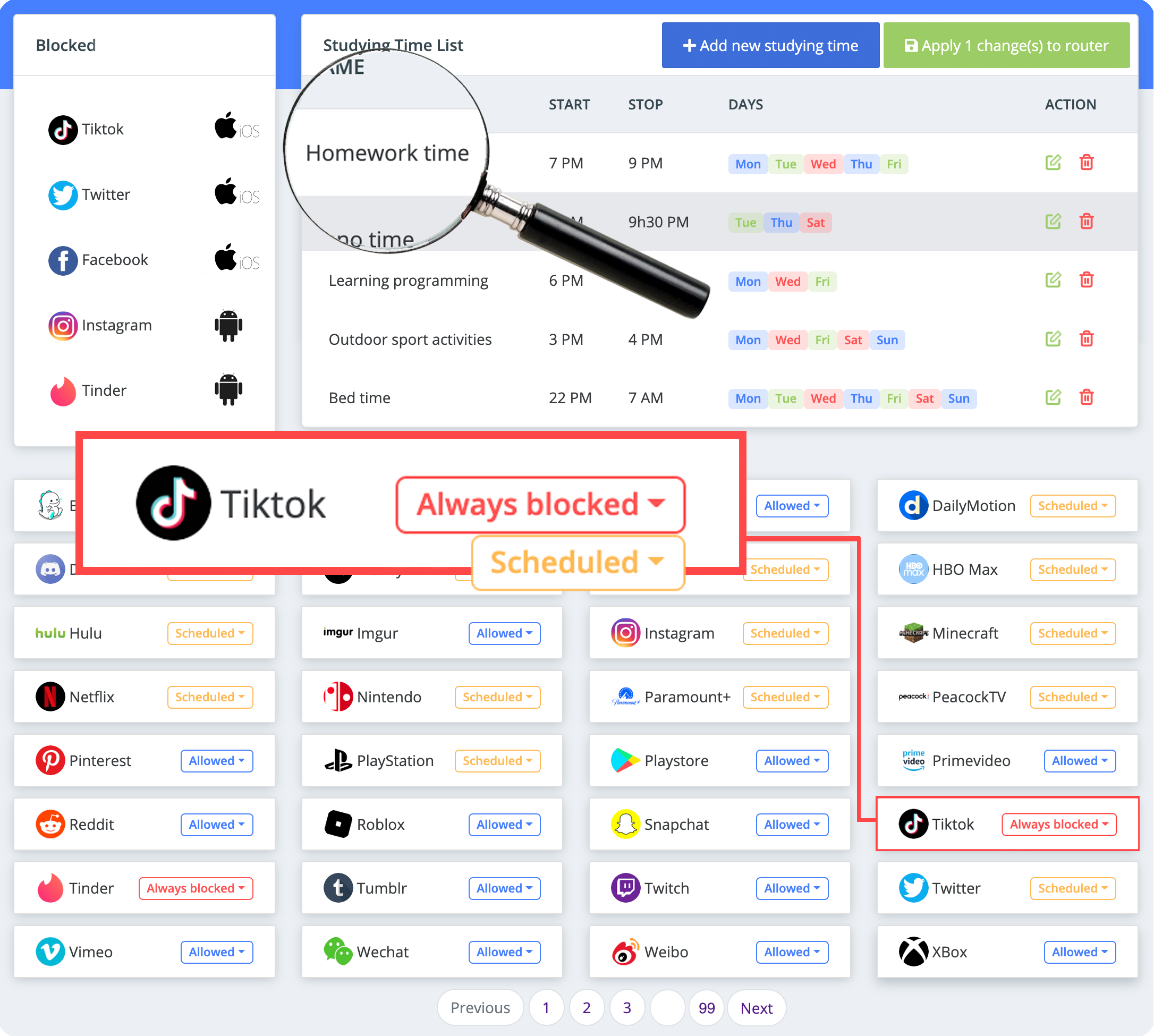
Be one of the first parents to own a CyberPurify Egg!
Use set up parental controls on your router
One of the easiest ways to set up parental controls is to configure them on your router. Your router acts as a point where all of your child’s Internet access goes through.
So setting up parental controls will allow you to perform website filtering for all the devices on your network – computers, smartphones, tablets, and even game consoles with available browsers installed.
Some routers have parental controls built in. If your router has this feature, it will usually be shown on the box and will usually be explained in the manual. You can access your router’s web-based configuration pages and set up parental controls for your Internet.
Parents may also like:
However, many routers do not include parental controls, but you can use OpenDNS to set up parental controls on any router. To do this, simply change your router’s DNS server settings to use OpenDNS. OpenDNS allows you to set up accounts and configure web filtering – you can choose different types of categories of websites to block. Websites you block will redirect to the message “This site is blocked” when accessed on your network.
For more information on how to change your router settings, refer to the user manual.

If you want a device on your network to be unfiltered, you can manually change its DNS servers so that it doesn’t use OpenDNS. Of course, this means that anyone on your network can change their DNS servers and bypass the filtering.
However, such filters may be useful to your child, but teenagers may find ways to avoid them.
Use content filtering software CyberPurify Kids
With millions of harmful sites creeping into the Internet every hour, every minute, even if your kids are not curious, they are still at an extremely high risk of accessing them, which leads to porn addiction, poor academic performance, or imitation of dangerous behaviors.
No parent wants that to happen!
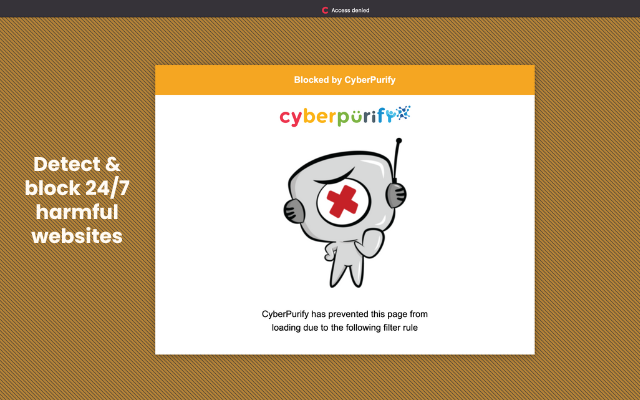
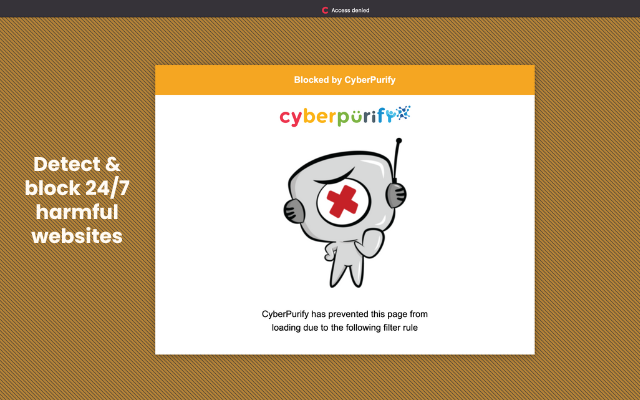
That’s why, to keep your children safe more effectively, you should consider using CyberPurify Kids – a content filtering tool to filter 15 types of harmful content online such as:
- Pornography
- Horror content like gore, accidents, ghosts, violence, murder, terrorism, etc
- Content about stimulants, addictive substances such as alcohol, beer, marijuana, drugs, etc
- Content with aggressive elements, hurting others like Hate speech
This free tool can help you minimize your child’s access to harmful content, ensuring a healthy online environment but at same time, still respecting their privacy rights.
CyberPurify Kids is available for Google Chrome, Safari, Firefox, and Microsoft Edge. Get your children an online protector here!
Final thoughts and recommendations for parents


As a parent, it’s important to educate your children about the dangers and negative effects of accessing adult content, including pornography. Here are some tips to help guide this conversation:
- Place emphasis on privacy and teach your children about the potential dangers of sharing personal information online. Encourage them to be cautious about what they post and who they interact with on the internet.
- Discuss the risks and consequences of watching adult content. This can include exploitation, distorted views of relationships and sexuality, and exposure to harmful materials. By raising awareness of these risks, you can help your children make informed decisions about what content they consume.
- Use parental controls: Utilize tools such as web content filtering and parental controls to help regulate what your children can access online.
- Foster critical thinking: Encourage your children to think critically about the content they encounter online and to make informed decisions about what they choose to view and engage with.
Remember, the conversation about safe and responsible internet usage should be ongoing, and it’s important to set clear expectations and boundaries for your children’s online behavior.
Try and you also like:















