The Internet can be a dangerous place for children if parents are not properly and timely aware of inappropriate content and websites out there such as pornography, gambling websites, violent images, murders, accidents, executions, etc.
All of this content is overwhelming for your child’s age, especially when he first uses the Internet or as he enters puberty, where a series of important psycho-biological changes take place.
Awareness is not enough! Parents need to proactively protect children online by taking advantage of existing tools to minimize their children’s access to harmful content.
In this article, CyberPurify will guide you through the 4 fastest ways to block porn on Firefox for parents.
4 fastest ways to block porn on Firefox for parents
How to block porn on Firefox with the Hosts file for Windows
One of the ways to block porn on your kid’s devices is to use the Hosts file method. The hosts file is where you are adding the blocked website to your computer’s internet connection file, thereby blocking access to the dark web through any browser. Here are some steps for you to take:
Step 1: Press the Windows + R key. Then type the following: C:\WINDOWS\system32\drivers\etc
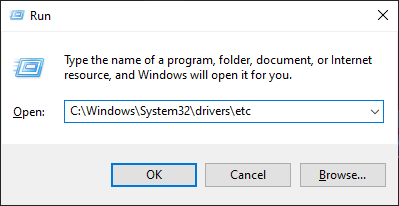
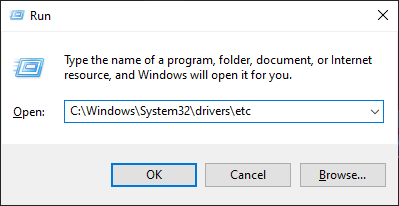
Step 2: You will then see a Windows Explorer folder with a few files in it. You select hosts and open that file in Notepad or some other text editor.
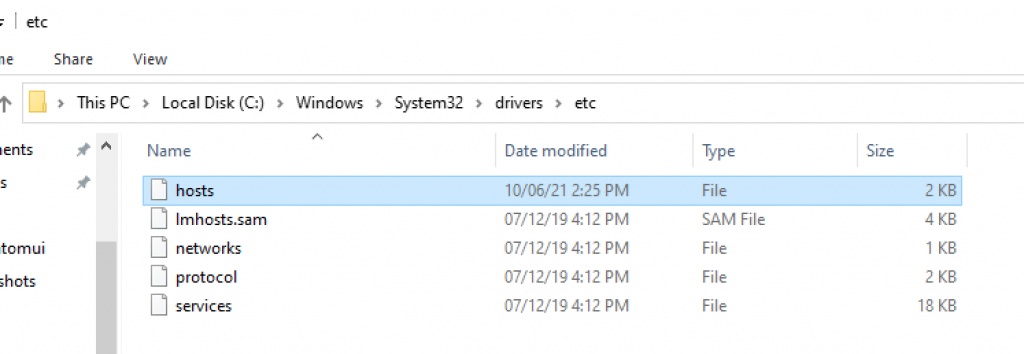
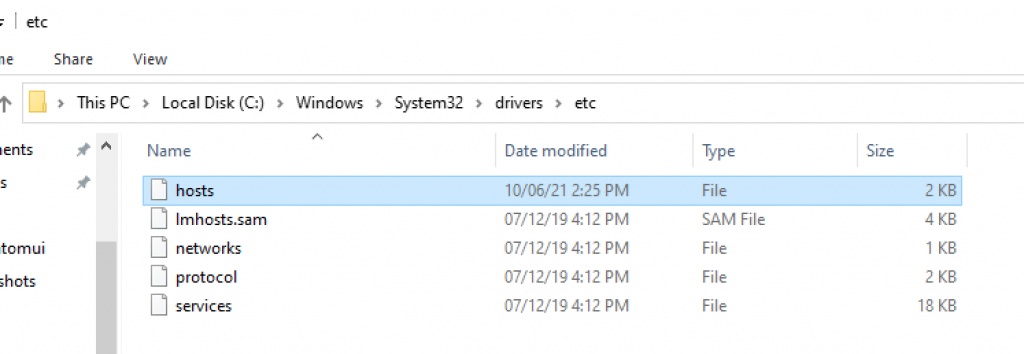
Step 3: For example, you open the file with Notepad. To add a website that you want to block, enter the local hostname (localhost name), in this case, “127.0.0.1” followed by the name of the website address you want to block.
Here, you just need to copy this text and then replace the URL with the URL you want to block. Save the file when you’re done making changes, so your kids won’t be able to access the blocked website. A normal and easy Firefox website blocking.
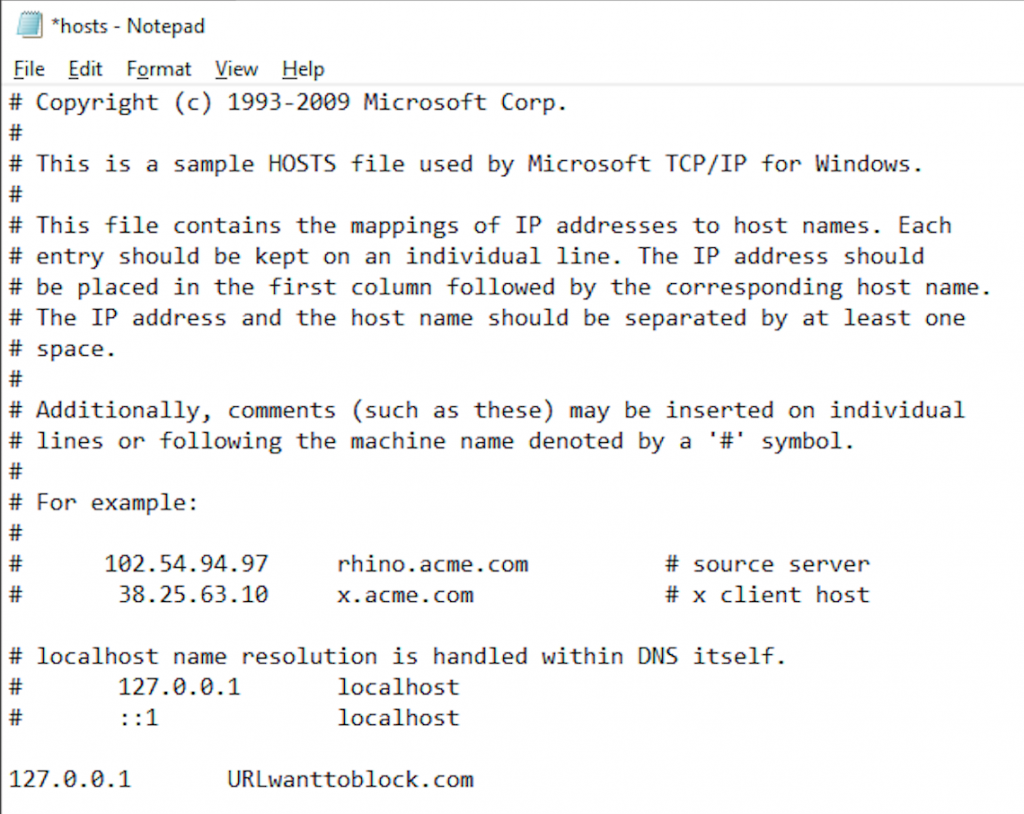
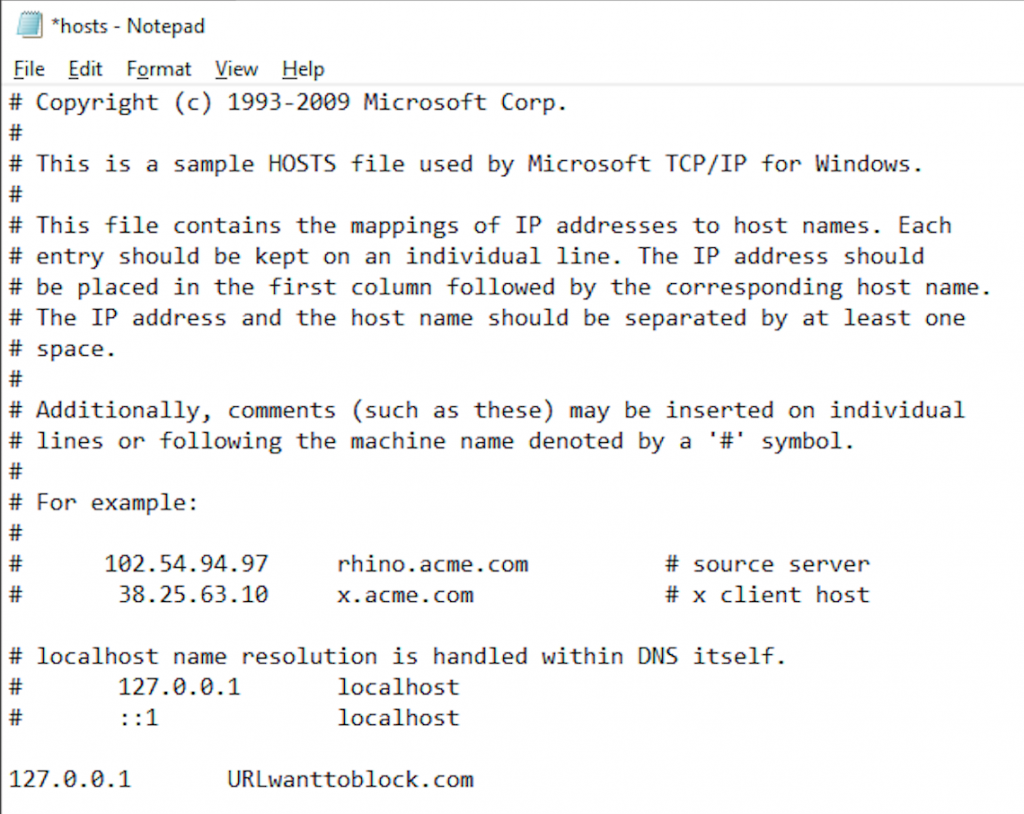
How to block porn on Firefox with the Hosts file for Mac
Another answer for those who are asking How to block websites on Firefox is here. Specifically for Mac-users.
Step 1: You press the F4 key. Then type terminal in the search box
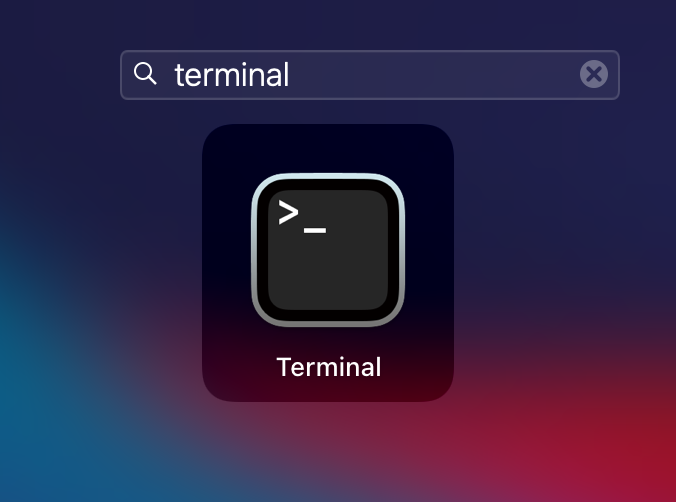
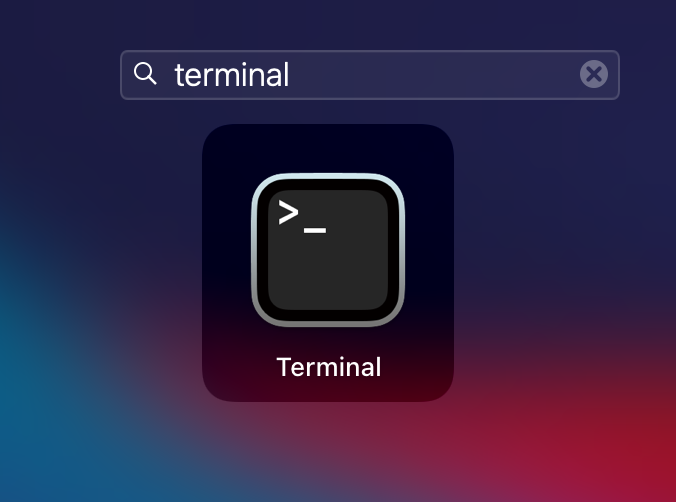
Step 2: Type the following text: sudo /bin/cp /etc/hosts /etc/hosts-original. You will then be asked to enter your computer’s password.
Step 3: Where you see your IP address (like 127.0.0.1), enter the URL of the website you want to block your child from seeing. Note that you only need to enter “www.” Address and need not include any HTTP type address. For example, you can enter www.pornhub.com
Step 4: Once you are done, hold down the Control key and press Q to save your settings and then the web will be blocked. Note that you may need to restart your system for the changes to take effect. You can also refer to some ways to block porn sites on Mac.
Try and you might love this:
How to block porn on Firefox with add-ons/extensions
Using add-on/extension has become the choice of many parents today and is considered one of the fastest and most effective ways for parental controls in Firefox.
If the above two methods are quite complicated and take lots of technical work, you can consider using third-party software – online content filtering software.


Why you need to use content filtering software:
- Pornography not only reaches your child in the form of a website, but also in the form of images/videos/advertisements that pervade the Internet. As a result, blocking websites/domains is not enough and you have to manually add adult sites is not possible and you don’t have time to do it.
- Pornography updates every day, every hour so a constant update mechanism is a must
- Pornography appears a lot on the dark corners of private chat groups, social networks, forums, etc.
Therefore, to ensure internet safety for kids, you should consider using online content filtering tools that use advanced technology such as AI to filter and hide harmful content on any browser your child uses. Proceed as follows:
- Select the 3 horizontal bar icon in the upper right corner of the browser. Then select Add-ons and Themes.
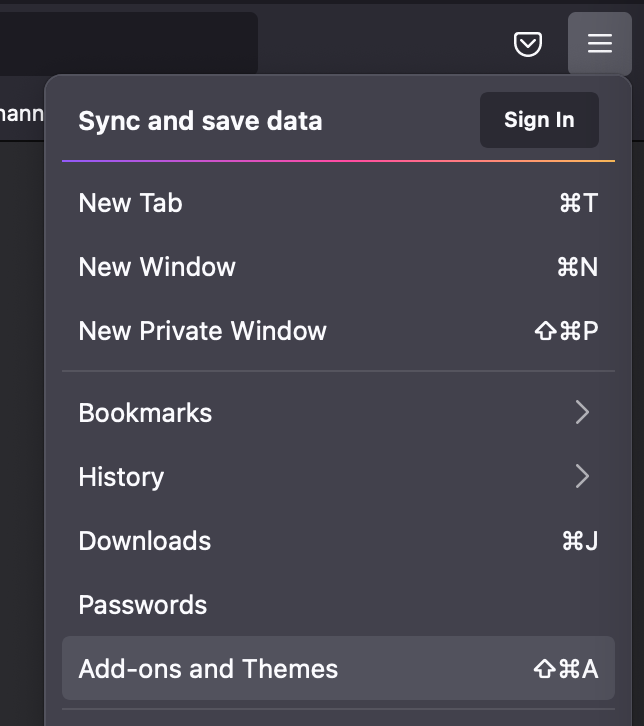
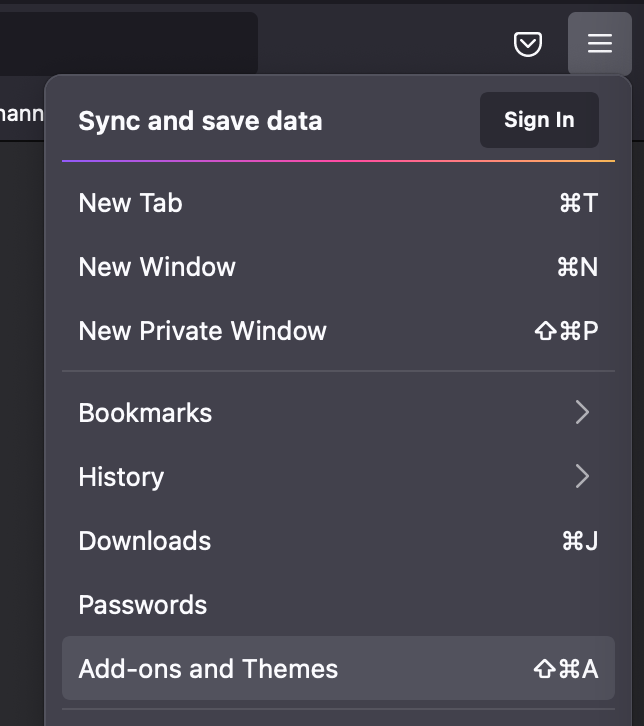
This one of the best free parental control software to hide 15 types of harmful content on the Internet, including:
- Pornography
- Horrifying content like gore, accidents, ghosts, violence, murder, terrorism, etc
- Content about stimulants, addictive substances such as alcohol, beer, marijuana, drugs, etc
- Content with aggressive elements, hurting others like Hate speech
This free porn blocker extension can help to minimize your child’s access to harmful content, ensuring a healthy online environment for your child but at the same time, not invading their privacy rights
How to block adult sites in Windows 10 with a Microsoft account
This is an operating system capability built into Windows 10. Also, it’s best to use the latest version of the operating system. You must have or create a Microsoft account, which is similar to a Google Account on Android or an AppleID. Then you have to add your child’s account there. This is also a practical way to block adult content on my PC.
- Go to Settings, click “Accounts – Family and other users” and click on the “Add a family member”.


2. Select “Add someone” and enter the child’s Microsoft account (or create a Microsoft account for the child). Click Next to confirm.


3. Go to the email address you entered, open a new email from Microsoft and accept the invitation. Now a child will be able to log in to the PC with his account.
4. Select Settings, navigate to “Accounts – Family and other users”, click “Manage family online”.


5. Find your child’s account, click More Options and a drop-down list will appear, select Content Restrictions.
6. Enable the “Filter inappropriate websites and searches”
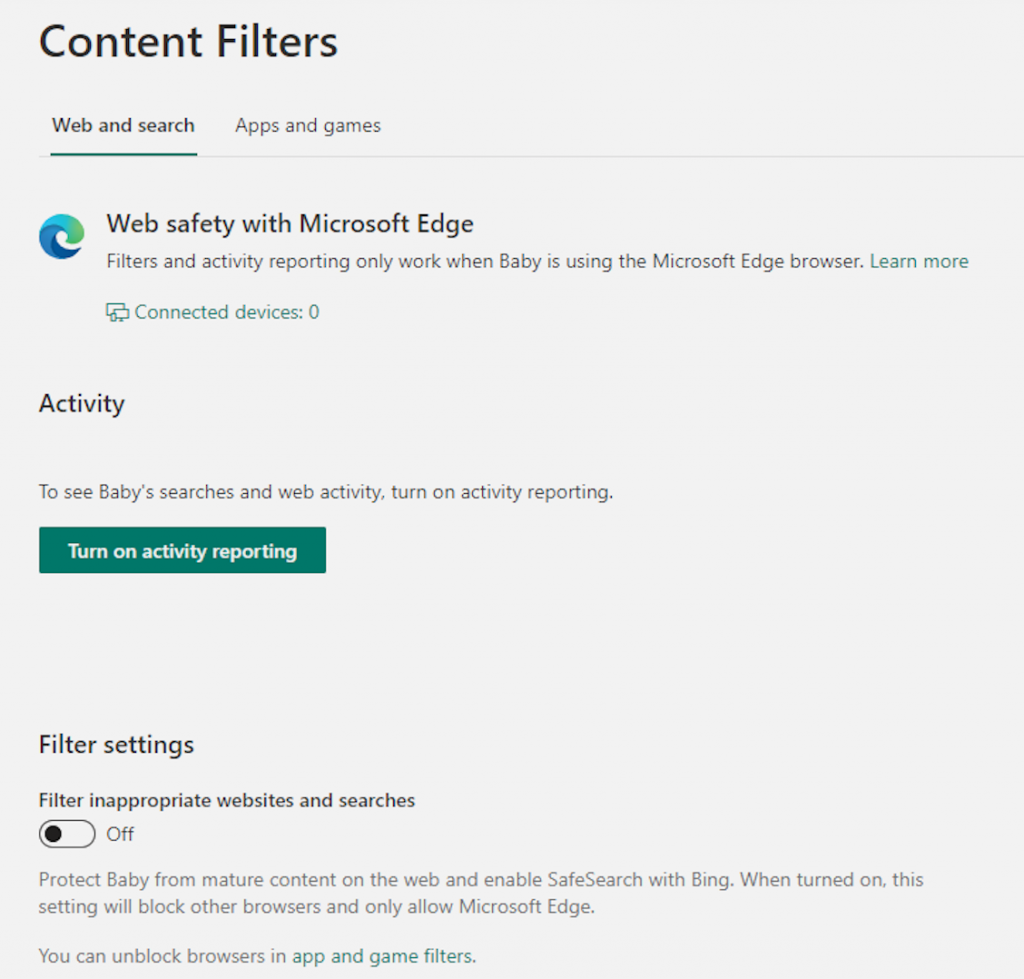
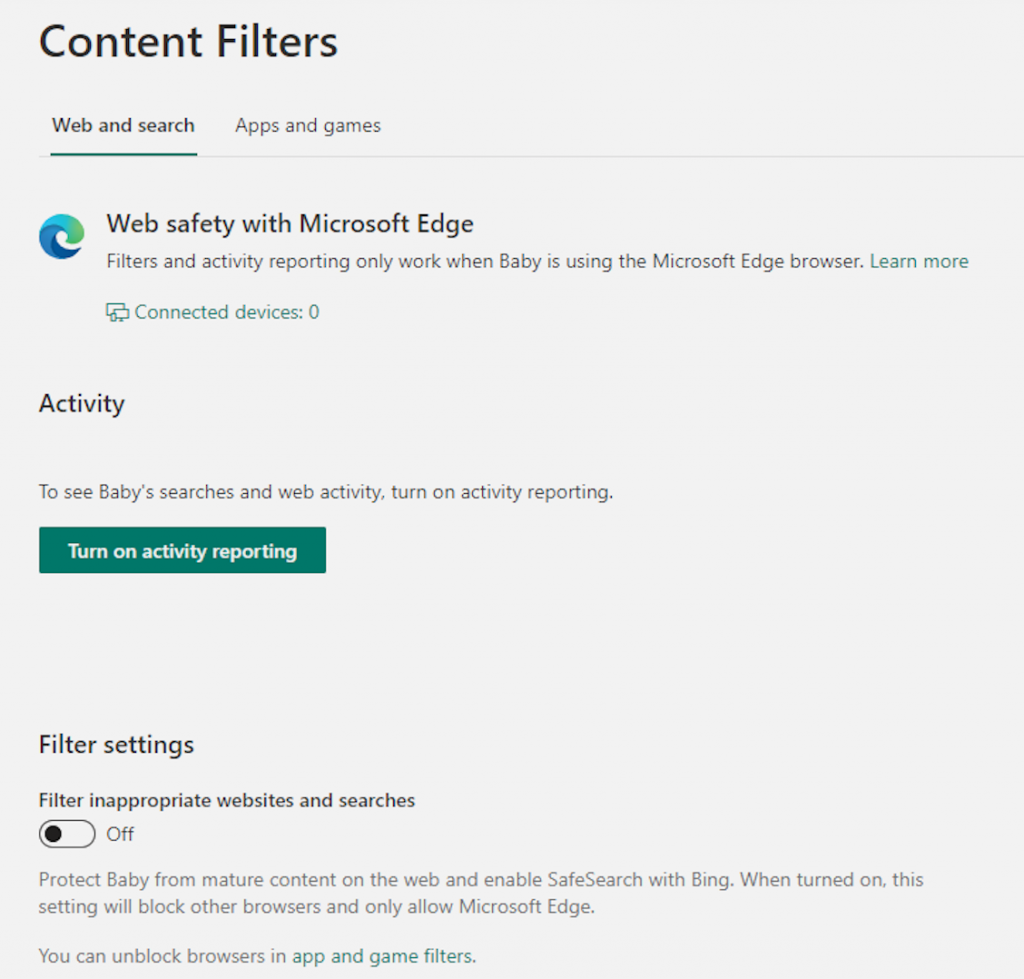
Now Windows Parental control is enabled. You can find more information about Microsoft Family Safety. There is a downside that this feature only works with Microsoft Edge browser and Internet Explorer in Windows 10, this feature does not block adult sites on Google Chrome. That’s why you should consider using third-party software.
Wise modern parents are always proactive in bringing the best for their children. To better protect your child from all porn sites, for all internet-connected devices your child use, you should pre-order Wifi Device, becoming the first parents to own the solution which 24/7 protects your kids from harmful websites. Best prices are always available for early birds!
Try and you might love this:















