As a parent, you want your child to enjoy their time online while staying safe and healthy. However, the internet can be a scary place, especially for kids. They can easily come across harmful content that can impact their mental wellbeing.
One of the biggest concerns is online pornography, which can be easily accessed through seemingly innocent banners or links. As a parent, it’s essential to take this seriously and find effective solutions right away!
But don’t worry! There are ways to block it, and our blog post on “How to block porn on my kid’s mobile phone” can help. We’ve put together four easy methods to help you keep your child safe online.
What are the ways to block porn on my kid’s mobile phone?
Use CyberPurify Egg
As a parent, it’s natural to worry about the harmful content that your child could come across online, and the potential negative effects it could have on their mental health, academic performance, and behavior.
We understand how scary it can be to think about your little one being exposed to harmful content, but don’t worry – you don’t have to face this alone!
Once you connect with parental control device CyberPurify Egg, your child will automatically be protected from harmful materials on the Internet. No more worrying about your child stumbling upon inappropriate websites– CyberPurify Egg has got you covered!
You can also set schedules to block social media during specific times, such as homework time, bedtime, and family time. Customize the schedule to fit your family’s unique needs and routines.


Parental control router CyberPurify Egg is proud to be trusted by over 36,000 parents worldwide as one of the best parental controls for children. No more struggling to pry your child away from the screen during dinner or bedtime!
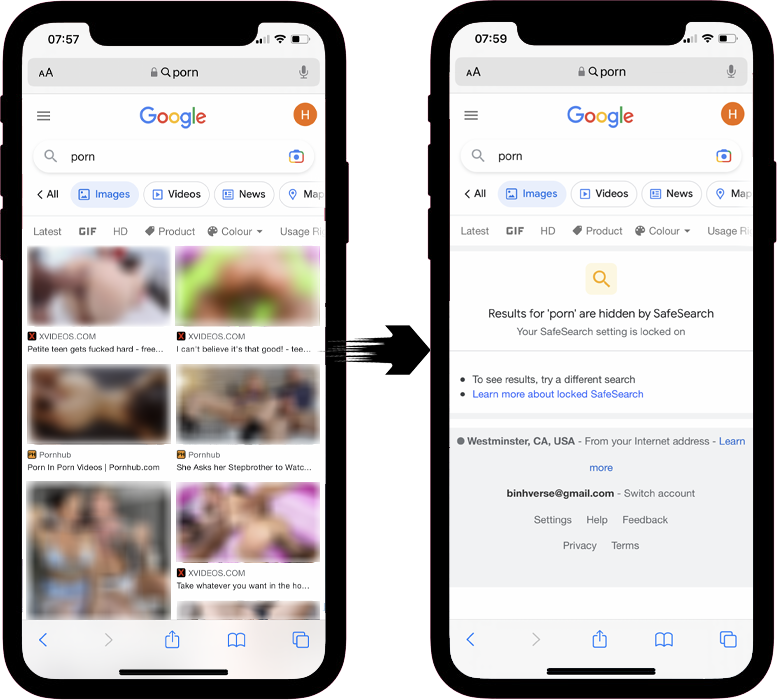
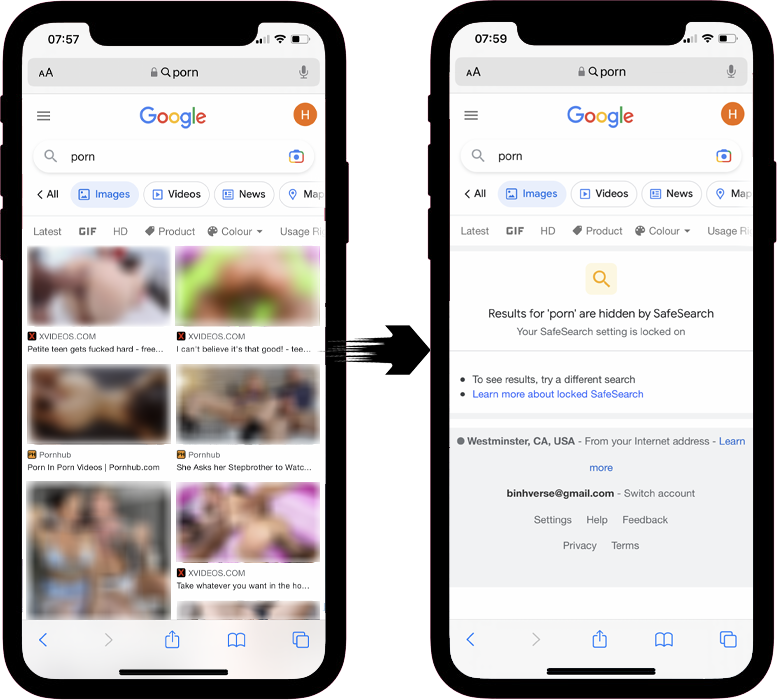
How can parents use CyberPurify Egg?
Step 1: Power up CyberPurify Egg. Wait for 1 minute and connect to CyberPurify Setup.
Step 2: Enter your email, then click “ADD AND CONTINUE”
Step 3: Choose your home WiFi network
Step 4: Enter your home WiFi’s password, then click SUBMIT. Make sure you enter your password CORRECTLY or else Egg cannot access to your home WiFi.
Step 5: Enter new WiFi name and password for your kids, click CREATE
Step 6: Wait for 1 minute and you will find a new WiFi for your kids!
Access your dashboard to review filters and manage your kids’ studying time at: wifi.cyberpurify.com.
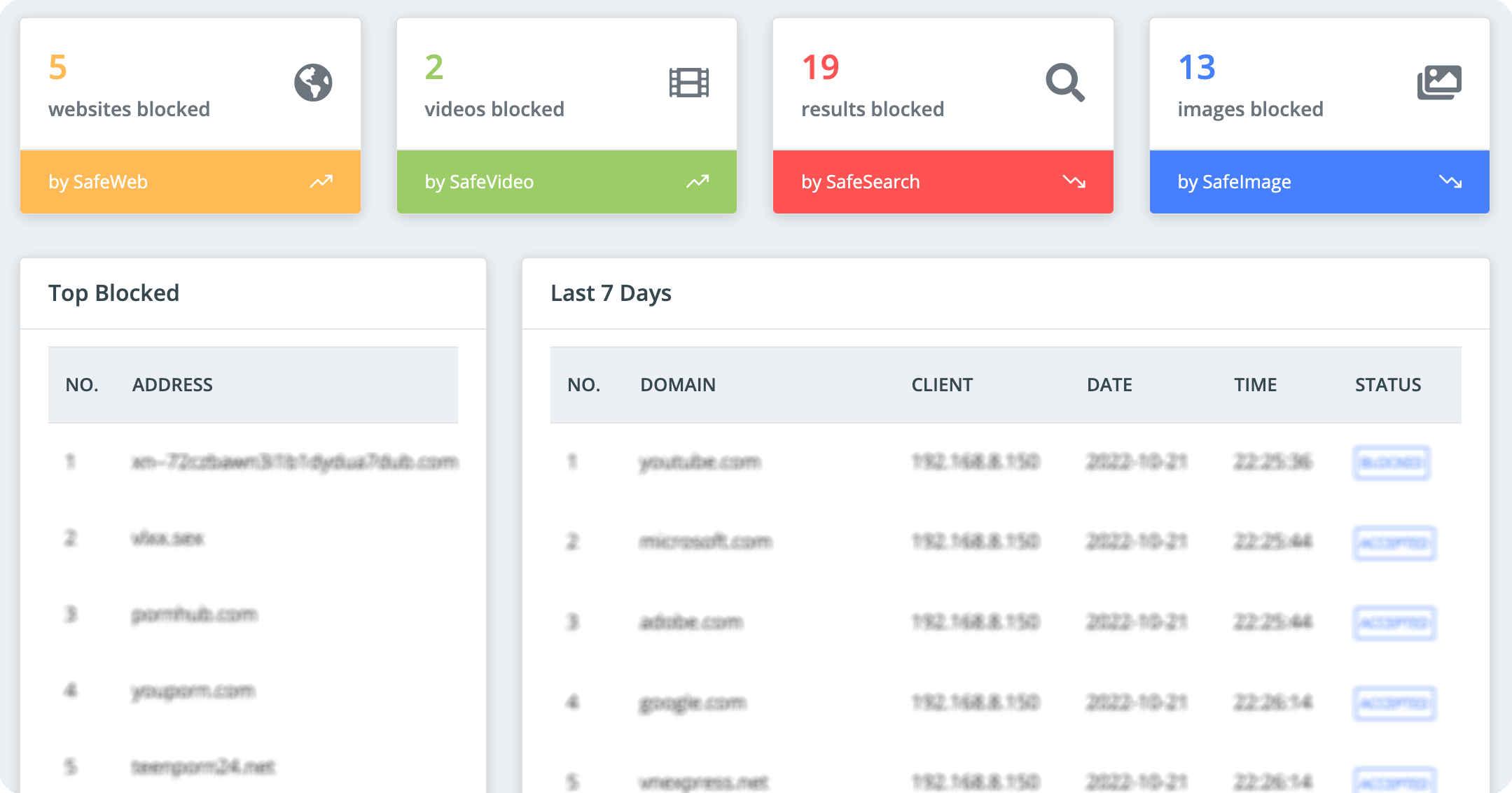
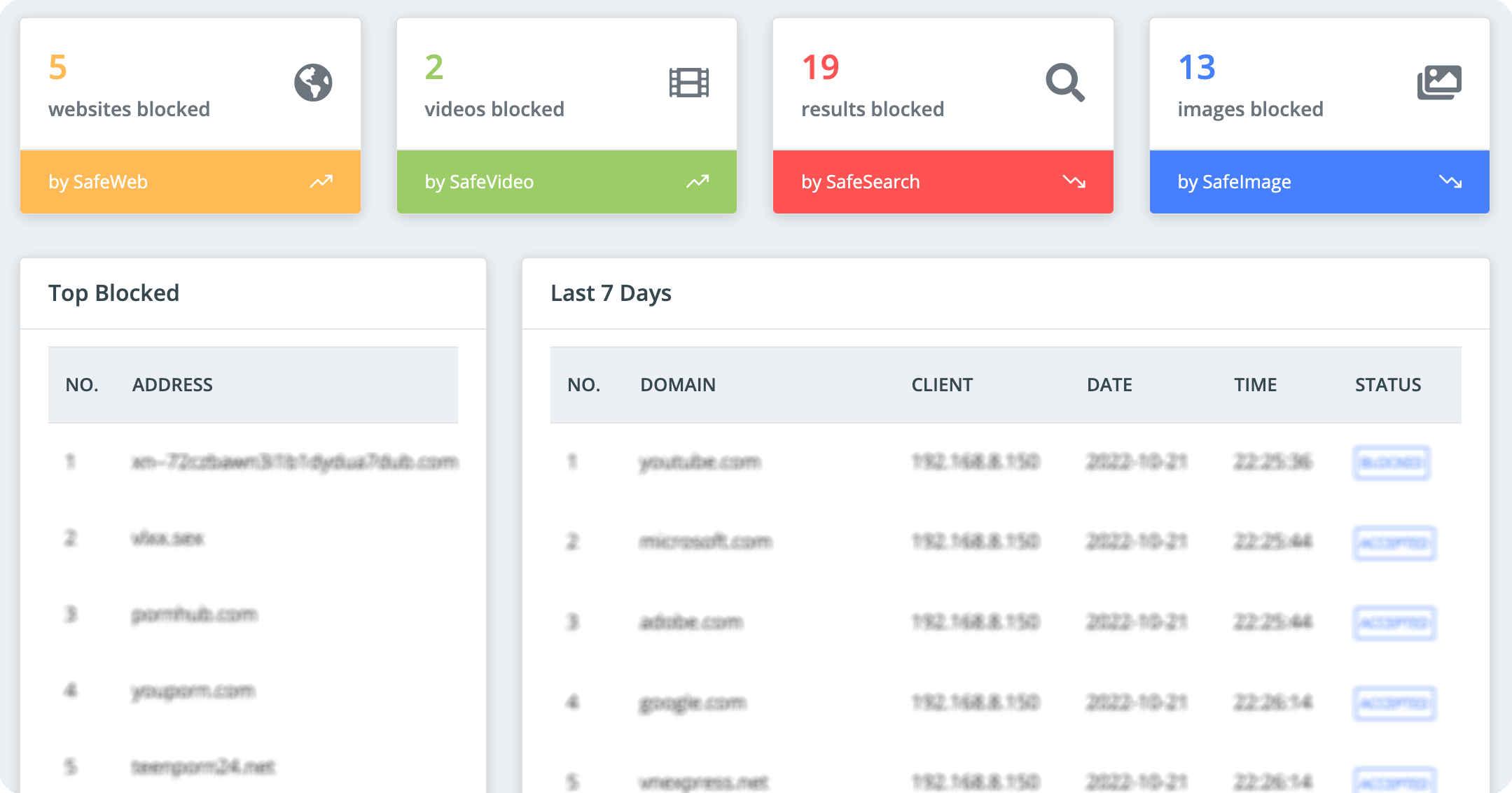
Everything is done! Happy kids, happy parents!
Use SafeSearch
SafeSearch is Google Chrome’s feature that can help hide inappropriate content (e.g. 18+ adult sites, violent sites) from your child’s search results.
While not 100% accurate, SafeSearch is a iPhone parental controls to block adult websites on Google Chrome for underage audiences.
Here’s how you do it
For computers:
- Open the Google Chrome browser
- Go to Search Settings
- Click on the box Turn on SafeSearch
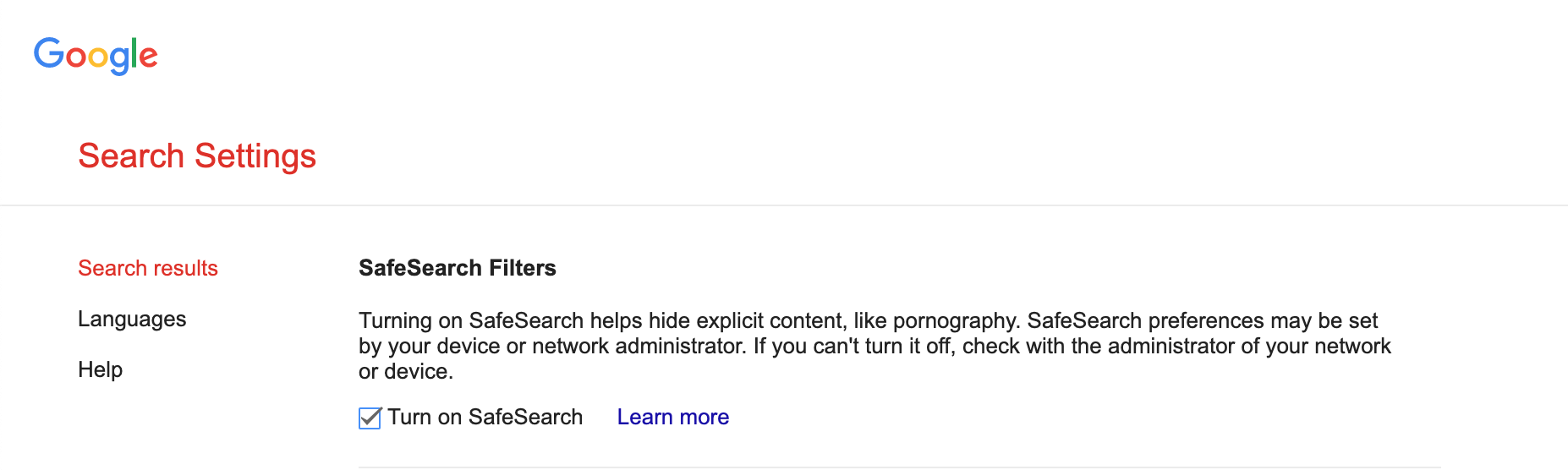
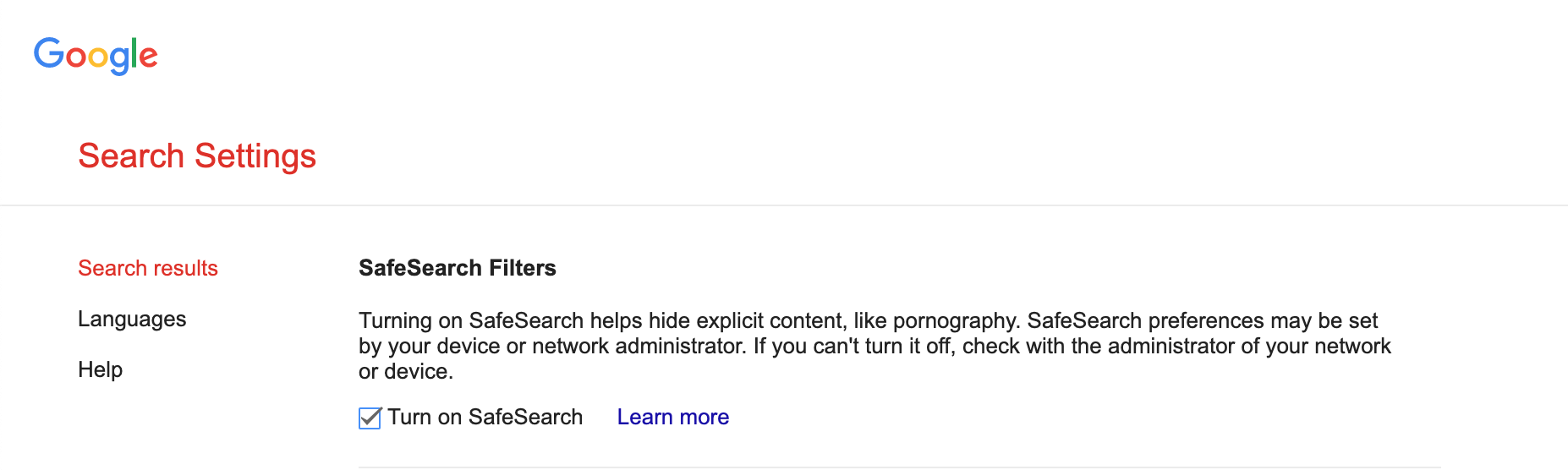
- Click Save
For tablets:
- Open the Google Chrome browser.
- Go to Search Settings
- Select “Filter explicit results” in the SafeSearch filters section.
For phones:
- Open the Google Chrome browser.
- Go to Search Settings
- Select “Filter explicit results” in the SafeSearch filters section.
Use CyberPurify Kids
With millions of harmful sites creeping into the Internet every hour, every minute, even if your kids are not curious, they are still at an extremely high risk of accessing them, which leads to porn addiction, poor academic performance, or imitation of dangerous behaviors.
No parent wants that to happen!


That’s why, to keep your children safe more effectively, you should consider using porn blocker CyberPurify Kids – a content filtering tool to filter 15 types of harmful content online such as:
- Pornography
- Horror content like gore, accidents, ghosts, violence, murder, terrorism, etc
- Content about stimulants, addictive substances such as alcohol, beer, marijuana, drugs, etc
- Content with aggressive elements, hurting others like Hate speech
This free tool can help you minimize your child’s access to harmful content, ensuring a healthy online environment while still respecting their privacy rights.
CyberPurify Kids is available for Google Chrome, Safari, Firefox, and Microsoft Edge. Get your children an online protector here!
Use Siri to limit the search of websites
Parents can use Siri to prevent their child from searching the web and displaying obscene language.
Another parental controls iPhone you can do by the following steps:
- Select Settings
- Select Screen Time
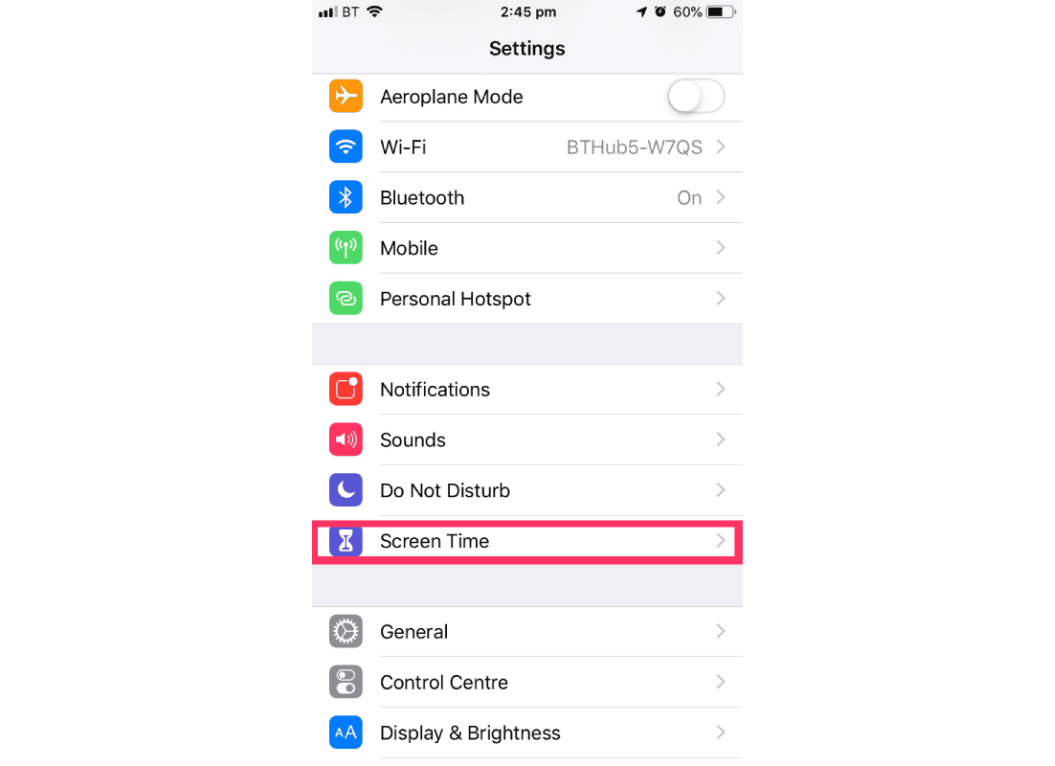
- Select Content and privacy restrictions

- Enter passcode
- Select Device Screen Time
- Select Restrict Content, then choose your settings.
You can restrict these Siri features:
– Web Search Content: Prevent Siri from searching the web when you ask a question
– Explicit Language: Prevent Siri from displaying obscene language
Use OpenDNS
This OpenDNS method blocks adult content on home networks, but only works with Wi-Fi networks.
- Open the Settings
- Select Wifi
- Select the letter i surrounded by the circle behind the connected wifi signal
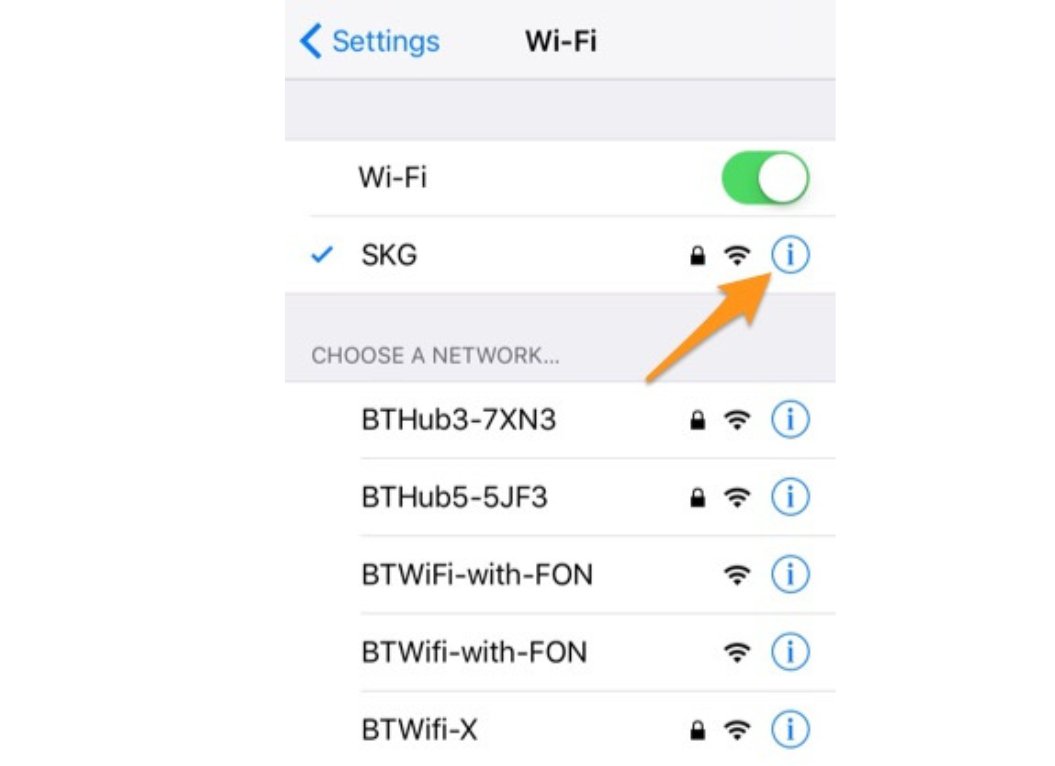
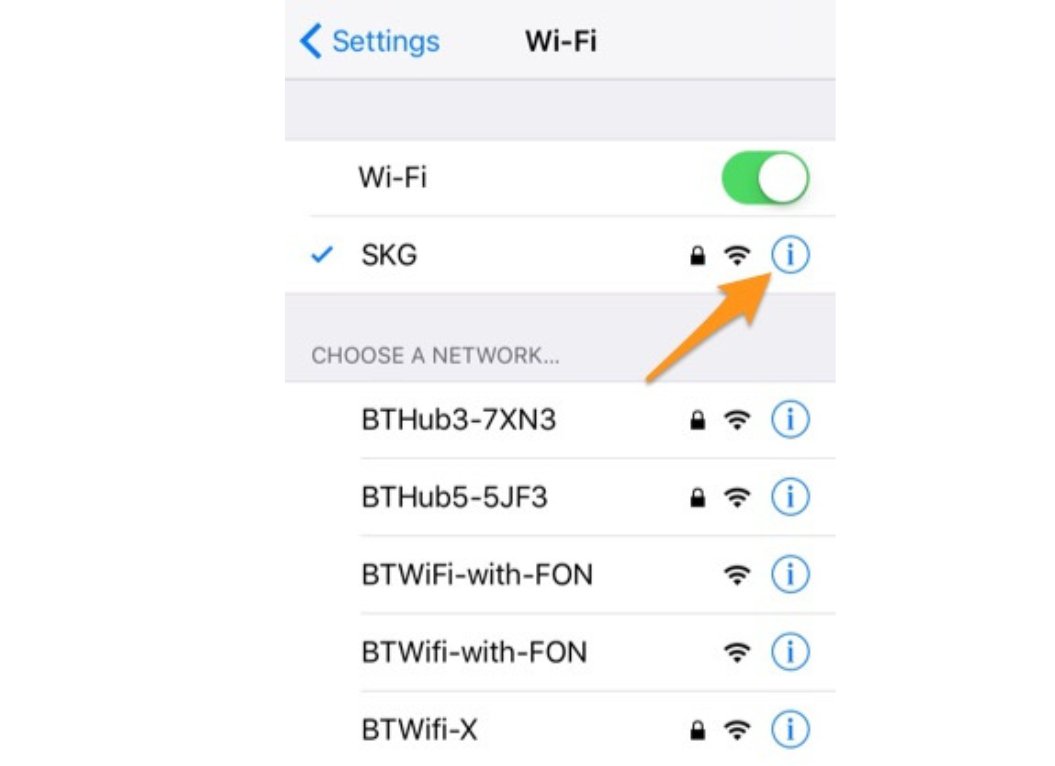
- Scroll down and select Configure DNS
- Select the Manual setting.
- Delete old DNS number
- Select Add server
- Type 208.67.222.222 and 208.67.220.220
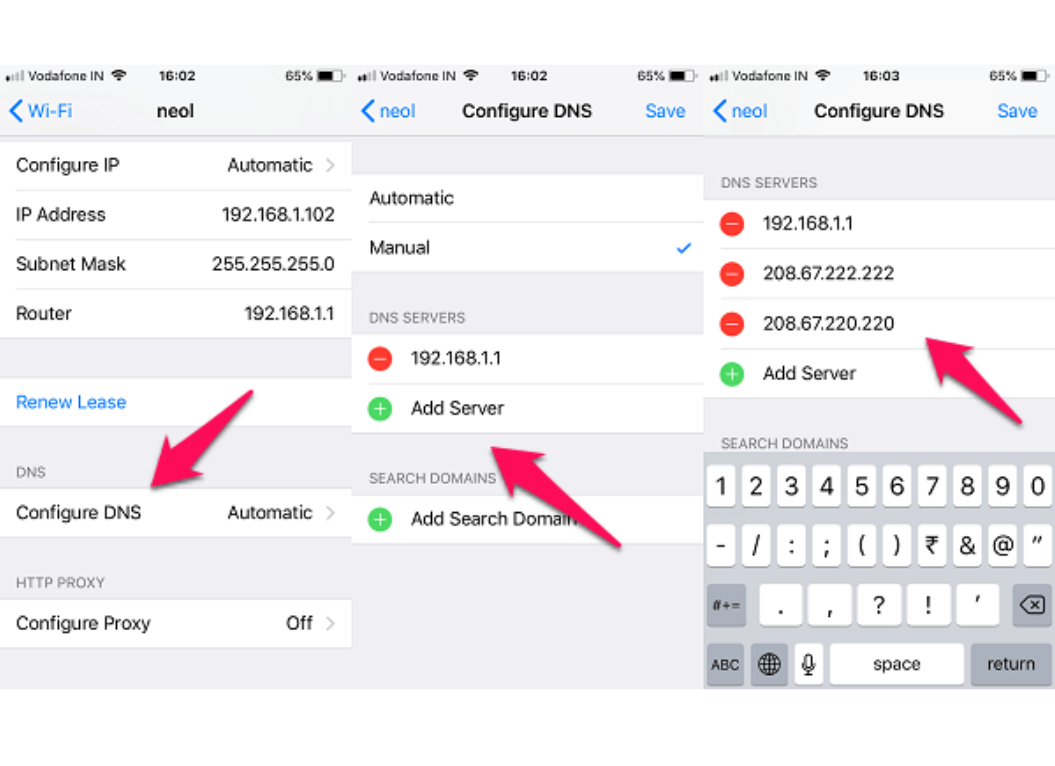
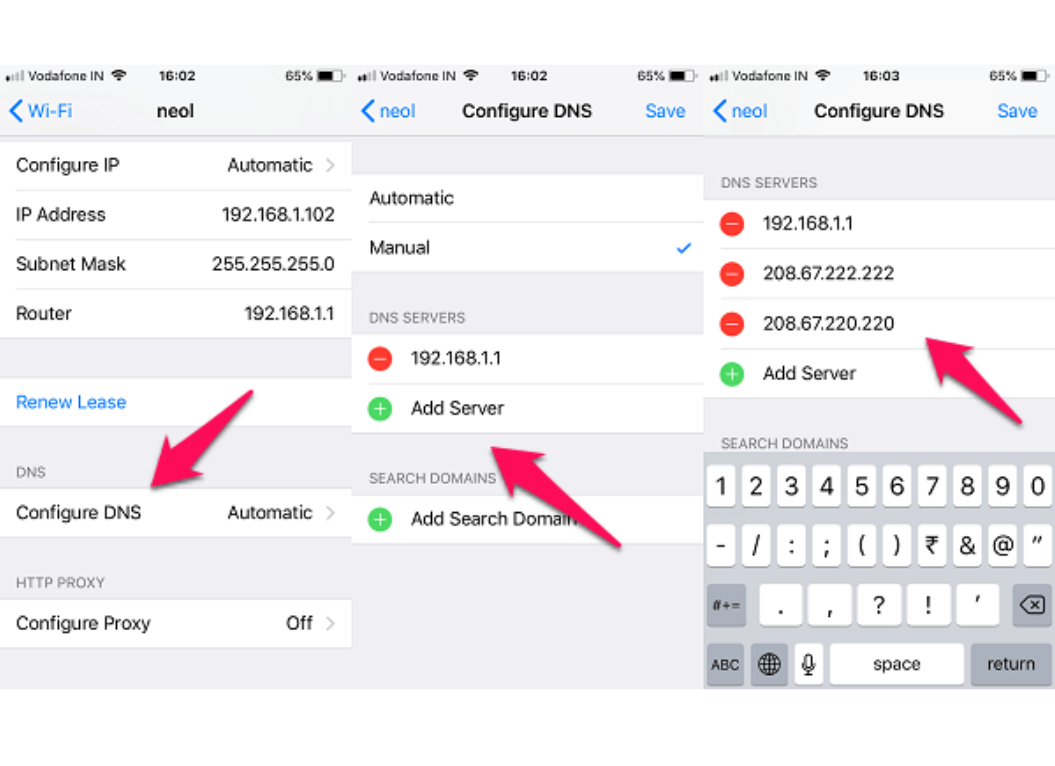
- Select Save.
To check the results, you can try using Safari, and Chrome and visit websites with inappropriate content, then this content will be blocked.
Final advices for parents when letting kids online
No single tool is capable of blocking all online content with complete accuracy. It’s important to remember that parental controls alone aren’t enough to keep our children safe online; we must also have regular conversations with them about internet safety and encourage responsible online behavior.


When it comes to letting kids go online, there are a few final pieces of advice that parents should keep in mind:
- Set clear rules and expectations: Establish clear rules and expectations for your child’s online behavior. This can include guidelines on what sites they can visit, how much time they can spend online, and what types of activities are off-limits.
- Stay informed: Stay informed about the latest online trends and threats so that you can talk to your child about them and take action if needed.
- Encourage open communication: Encourage your child to come to you with any questions or concerns they may have about their online activities. Keep the lines of communication open and non-judgmental.
By following these tips, parents can help keep their kids safe and secure while still allowing them to enjoy the many benefits of the Internet.
Parents may also like:















