Discover the importance of Twitch parental controls and how they can help ensure a safer and age-appropriate streaming experience for your children. Learn how to navigate the settings, set up restrictions, and foster responsible digital habits.
Empower yourself as a parent and protect your child’s online experience with effective Twitch parental controls. Read our comprehensive guide now!
Twitch parental controls: a step-by-step guide for modern parents
Use parental controls device CyberPurify Egg
Parents:
- Do you ever find that your kids keep asking for “just 5 more mins” to play Nintendo, but end up for 30 mins?
- Does it feel like they would rather be on their devices than have a chat with you?
- Do you worry that their device use is affecting their school performance and social skills?
We are here to back you up! With CyberPurify Egg, you can set screen time schedules, automatically blocking access to games, social media, and movies on ANY device your child uses. You can choose Twitch or other app in the listed app like below:
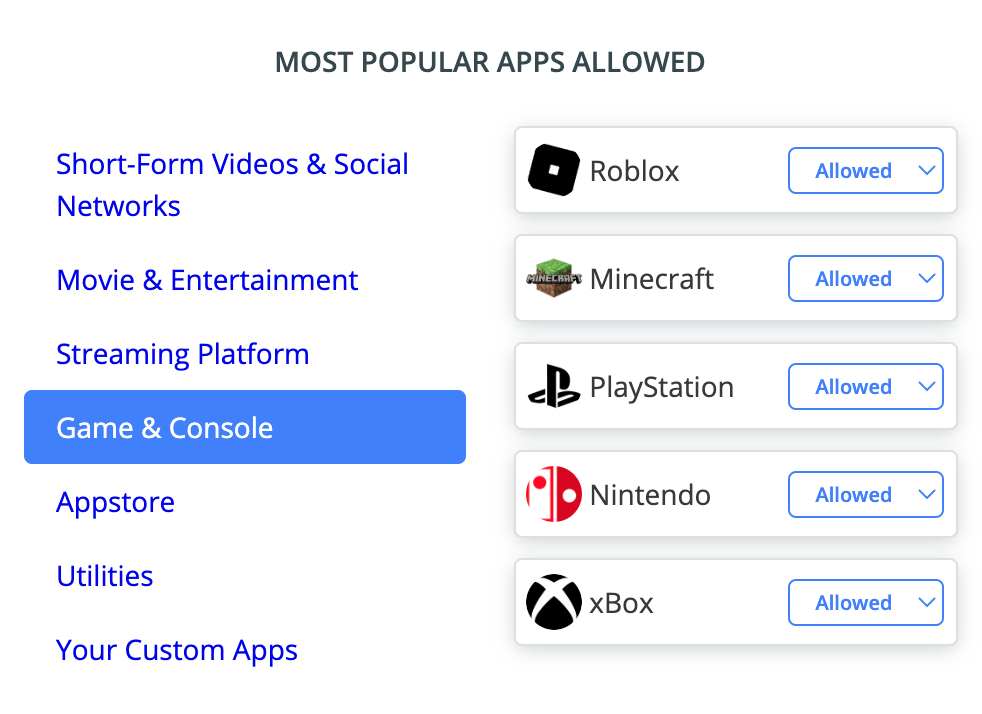
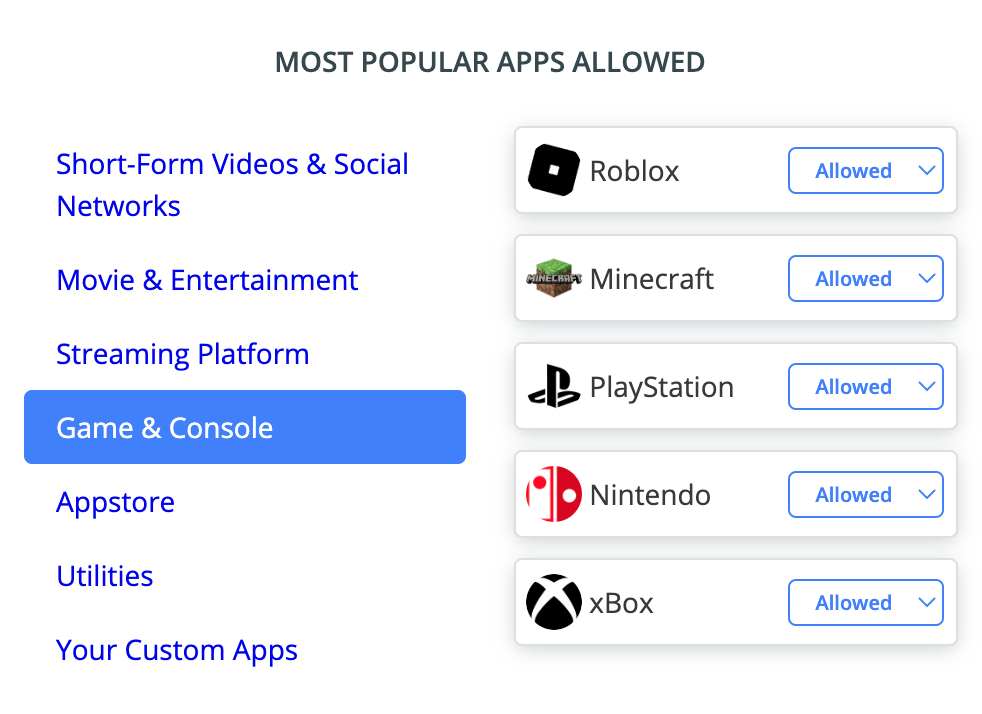
Next, you can set up a customized schedule that fits your child’s specific needs. Make sure to select Nintendo as the device to be scheduled, and then simply click save. That’s it!


CyberPurify Egg is trusted by over 36,000 parents worldwide as one of the best parental controls for Twitch. Enjoy peace of mind knowing your children are less distracted and less dependent on their devices.
Get CyberPurify Egg – Your trusted ally in your children’s online journey now!
How can parents use CyberPurify Egg?
Step 1: Power up CyberPurify Egg. Wait for 1 minute and connect to CyberPurify Setup.
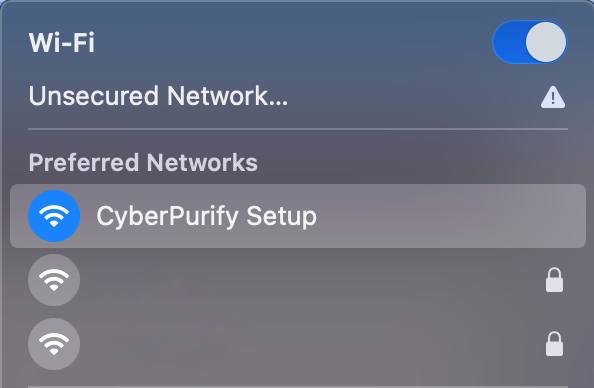
Step 2: Enter your email, then click “ADD AND CONTINUE”
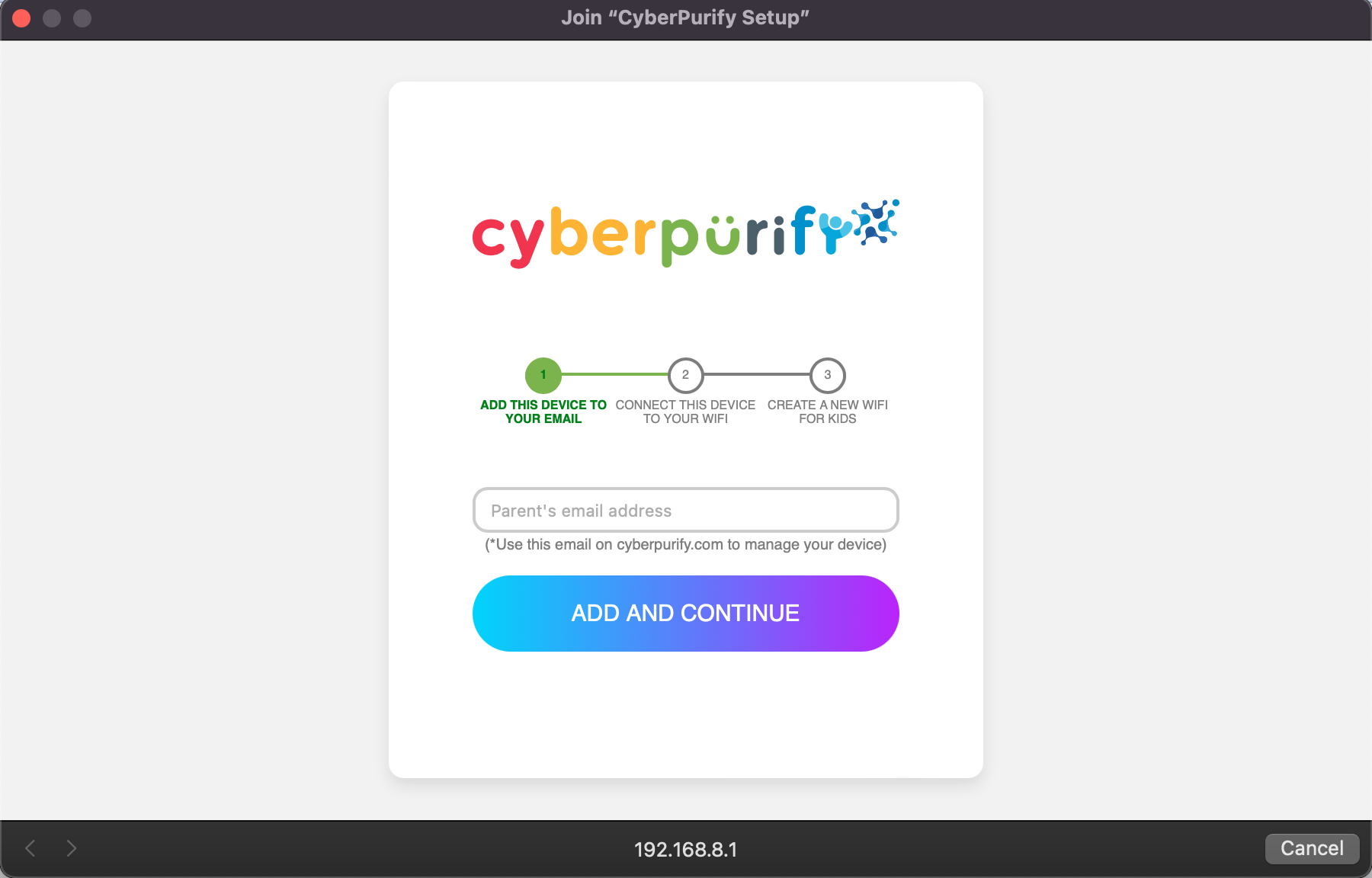
Step 3: Choose your home WiFi network

Step 4: Enter your home WiFi’s password, then click SUBMIT. Make sure you enter your password CORRECTLY or else Egg cannot access to your home WiFi.

Step 5: Enter new WiFi name and password for your kids, click CREATE

Step 6: Wait for 1 minute and you will find a new WiFi for your kids!
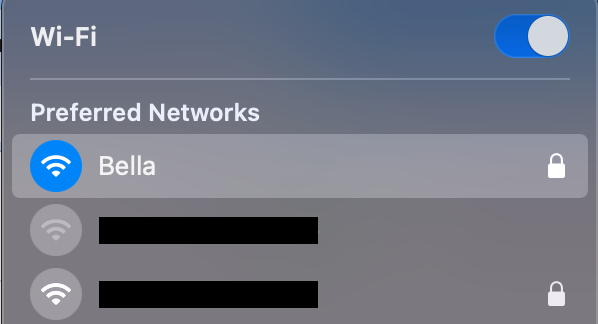
Access your dashboard to review filters and manage your kids’ studying time at: wifi.cyberpurify.com.
Everything is done! Happy kids, happy parents!
Use built-in Twitch Parental Controls
To use Twitch Parental Controls and ensure a safer and age-appropriate experience for yourself or your child, follow these steps:
- Log in to your Twitch account: Access your Twitch account by entering your username and password.
- Go to Settings: Click on your profile icon in the top-right corner, and then select “Settings” from the dropdown menu.
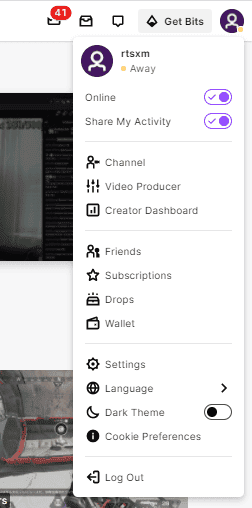
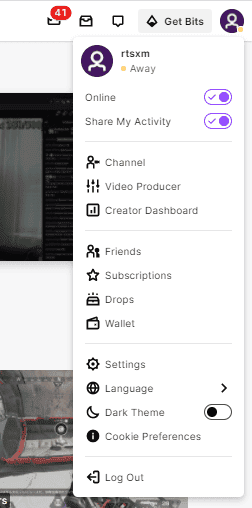
Enable Safe Mode
Toggle on the “Safe Mode” option to filter out mature content on Twitch. This is particularly useful for creating a safer environment for younger viewers.You can enable certain filters when in the group chats on Twitch such as discrimination, sexually explicit language, hostility and profanity.
- When watching a live stream scroll down to the bottom of the chat then click on the Setting icons in the bottom right hand, next to the Chat button.
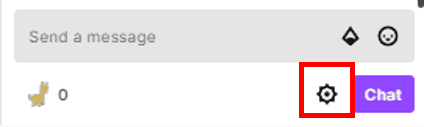
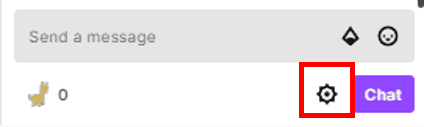
- Click “Chat Filters” then click the toggle so it shows a tick and turns purple.


Explore Automod and Moderation Tools
Twitch provides Automod and moderation tools to filter and block inappropriate language or behavior. Adjust these settings to maintain a positive and respectful streaming environment. These settings are highly recommended if your teen is of a younger age and has a younger aged audience. You can filter and block inappropriate terms on Twitch.
To automatically hold risk messages via AutoMod:
- From the Home dashboard, click “Settings” then click “Moderation” then click “AutoMod Rulesets”.
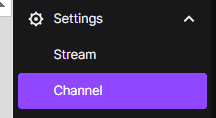
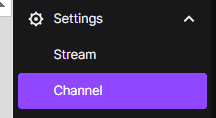


2. Set the appropriate level of moderation from Level 1 (lowest) to Level 4 (the highest), then click “Save” when done.
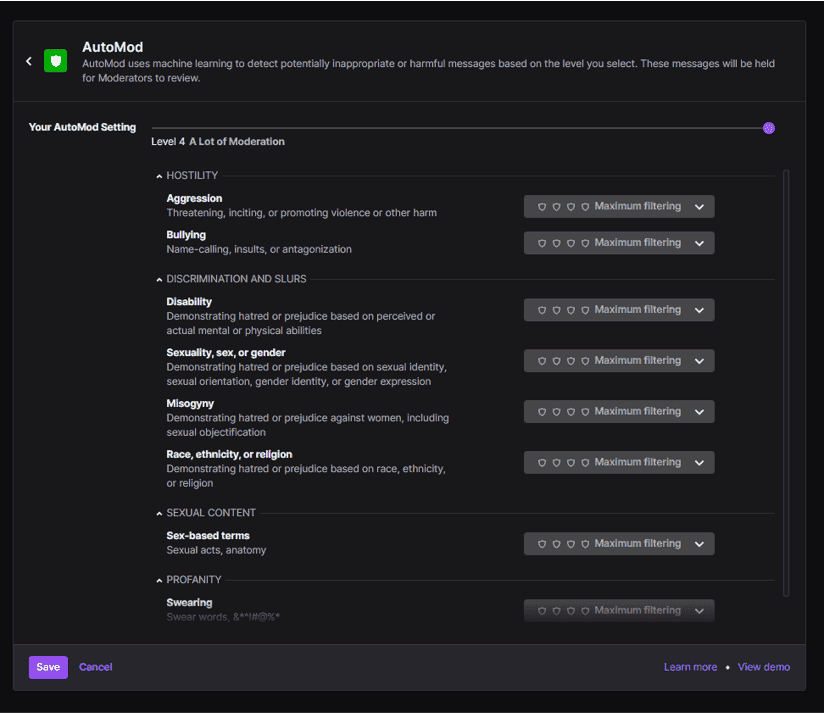
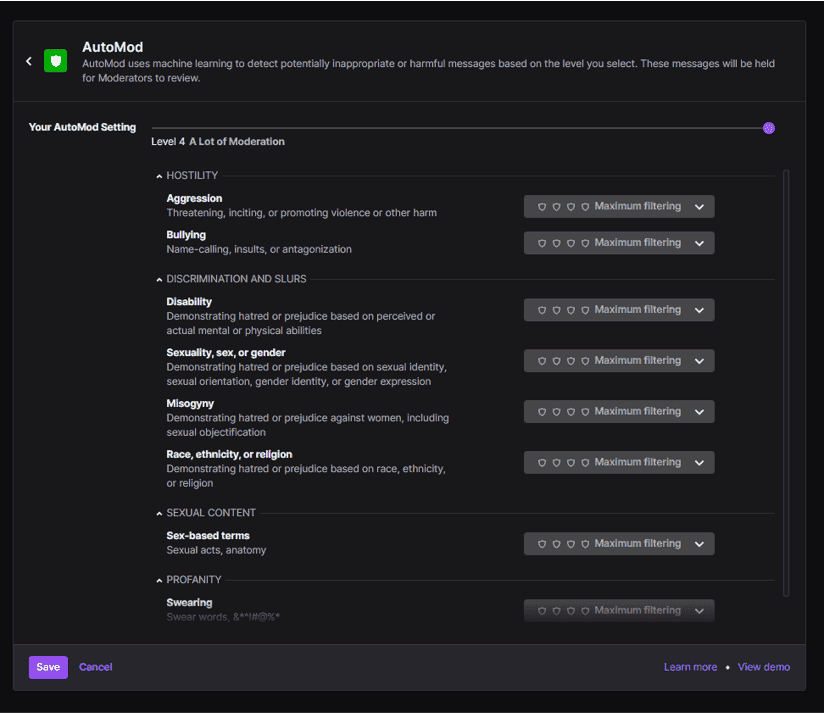
Block terms and phrases
- From the Home dashboard, click “Settings” then click “Moderation” then click “Blocked terms and phrases”.
- Search for a term to block, choose to add the term as Private or Public then click “Add”.
- Messages containing these words or phrases will be blocked from the chat.


Advice for parents to reduce their kid’s screen time by set time limits on Twitch
We understand that you may be worried about your child’s screen time on the Twitch. While we can’t completely ban our kids from playing games, it’s important to update our guidelines to promote healthy habits from a young age!
- Set limits on screen time: Use the Twitch’s built-in parental control settings to set a daily or weekly limit on playtime. Once the limit has been reached, the console will automatically shut off.
- Encourage other activities: Encourage your child to engage in other activities, such as playing outdoors, playing sports (soccer, tennis, swimming, etc.), reading, or playing board games. Make them part of your child’s routine by setting aside specific times for these activities, like 1,5 hours/day.


- Spend time together: Spending time together is a great way to promote bonding time in family! It also ensures all family close together and create good relationship.
- Create screen-free zones: Establish areas in your home where the use of electronic devices, including the Twitch is not allowed. This could be the dining table, bedrooms, or other areas where family time is important.
- Be a good role model: As a parent, set a good example by limiting your own screen time and engaging in other activities. Children often model their behavior after their parents, so practicing what you preach can be a powerful way to encourage healthy habits.
Don’t miss out this awesome article:















