Parents were frustrated with their kids for being glued to their phones, causing a rift in family relationships. Don’t let technology come between the love your family have anymore!
Say goodbye to family disconnection and phone obsession! 28,000 parents have found the solution with CyberPurify Egg. Block distracting games and social media during learning hours for distraction-free focus. Try it now and bring back the love in your family life!
Parents can also read this screen time management to find solutions to the question above. Try it NOW!
Why over-screen time is bad for kids?
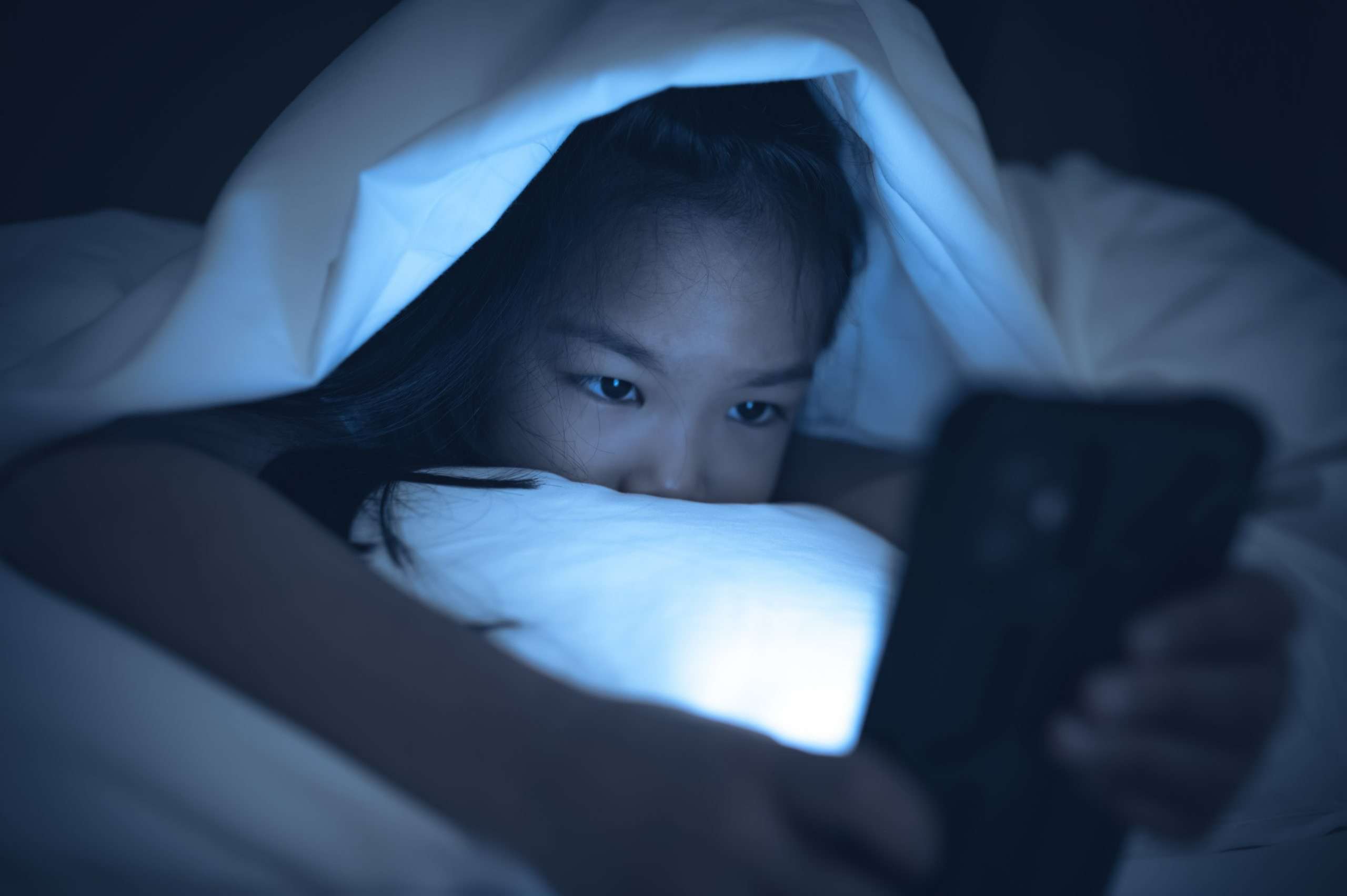
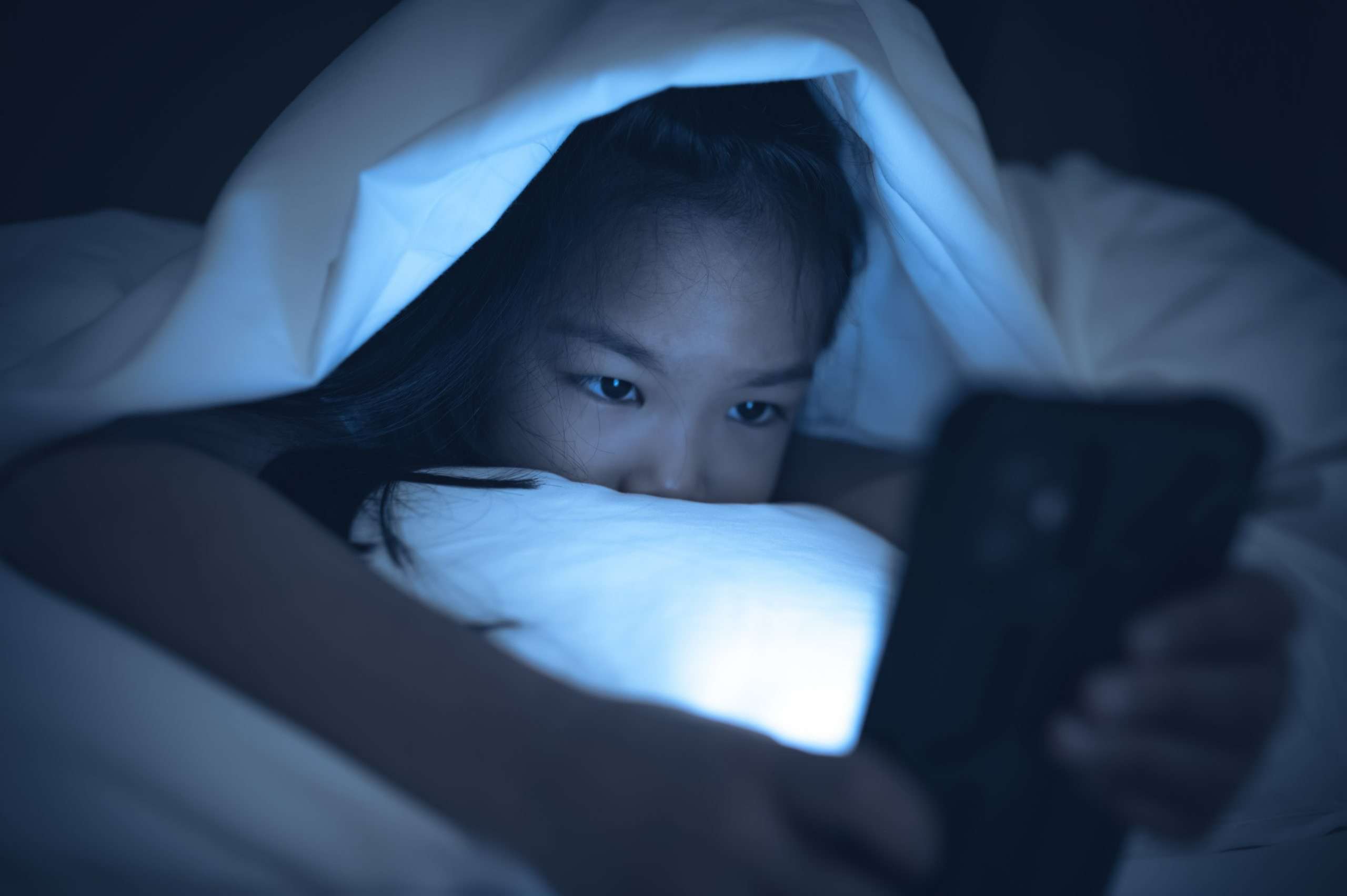
- Is screen time bad for kids? One example of the harmful effects of over-screen time is poor sleep. The blue light emitted by screens can disrupt the production of melatonin, a conrmone that regulates sleep. This can make it harder for people to fall asleep and stay asleep, leading to insomnia or other sleep disorders.
- Another example is the strain on physical health caused by prolonged screen time. Sitting in front of a screen for prolonged periods can lead to poor posture and strain on the neck and back, which can result in muscle pain, stiffness, and headaches. Additionally, spending too much time in screens can lead to a sedentary lifestyle, which increases the risk of obesity, heart disease, and type 2 diabetes.
- Finally, over-screen time also has an impact on mental health as well. Children who spend excessive time in front of screens may be at higher risk for developing behavioral and attention problems, and people of all ages who spend excessive time on screens may be at higher risk for depression, anxiety, and other mental health conditions.
What should parents do now to limit screen time for kids?
How much screen time is appropriate – recommend screen time limits for kids under 11
0-5 years old
For those parents who are extra cautious, it may not be time for their little ones to start watching TV just yet. At around 6 months old, babies start to develop their first impressions of sights and sounds.
As a parent, it’s important to manage screen time for children under 5 years old, to protect their health and wellbeing. Excessive screen time can lead to issues such as myopia and negative effects on mental health, so it’s best to be mindful.
Parents might enjoy:
There are some simple things parents need to keep in mind when letting their children use phones at such a young age:
- Establish rules for using phones both inside and outside the home. See if your child’s screen time adds real-world knowledge to your child or is simply entertaining before showing it to your child.
- Create a “Free Devices zones” area to ensure the proper usage habits of your child. All devices should be turned off within 1 hour before the whole family goes to bed.
- Play and share with your kids every day: Teach your kids ways to stay safe online. In addition, parents should encourage their children to share what they like or don’t like after each time they go online to increase family cohesion.
- Find the right content for your child and ensure the content they watch is appropriate for their age: By incorporating technology into their lives, parents can better protect their children daily.
5-7 years old
5-7 years old is the age when children begin to interact more with the outside world. The use of phones can also be somewhat beneficial in children’s development of thinking and creativity at this age.
However, exposure to blue light screens when under the age of 7 increases the risk of children with myopia and some other physical health problems such as obesity or a sedentary lifestyle in children.


For children to use phones reasonably at the age of 5-7, parents should note a few things as follows:
- Make a plan everyone agrees on: Set up phone rules for the whole family to follow. Remind your child to take breaks from screens every 30 minutes to protect their eyes.
- Keep an eye on screen time: Make sure your child balances their time between studying, playing, hanging with friends and family, and having screen-free time.
- Lead by example: Parents should show their kids how it’s done by following phone rules themselves, like turning off devices before bedtime or leaving phones out of “no-devices” zones like the dinner table.
7-11 years old
Children at this age have one more requirement: playing games, and playing games often requires borrowing their parents’ phones/tablets/laptops. This case is quite complicated. To solve this, children should have their tablets.


A few helpful tips for parents when allowing their kids aged 7-11 to go online:
- Agree on a screen time limit: Have a chat with your child about the balance between sleep, school, and family time. Let them be in control by giving them the power to turn off all devices for a set amount of time each day.
- Educate your child to deal with dangers online: make sure he or she knows when to seek adult help (e.g. when sensitive images are sent, when stolen personal information is, or when spoofed online).
- Tech it up: Use technology to help regulate screen time, so your child doesn’t spend all day staring at a screen.
Effective ways to set screen time management for kids
1. Using CyberPurify Egg for limiting screen time for kids
How can parents do it?
- Are you feeling worried about the safety of your children when they’re online, especially with the fear of exposing them to harmful content?
- Are you tired of keeping track of their screen time and constantly reminding them to turn off devices?
- Do you get exhausted from dealing with the endless “5 more minute” pleas, only for them to end up using their device for much longer?
If so, CyberPurify Egg has got you covered! With this solution, during study time, access to games, social media, and movies will be automatically blocked on every device your child uses, giving you peace of mind.
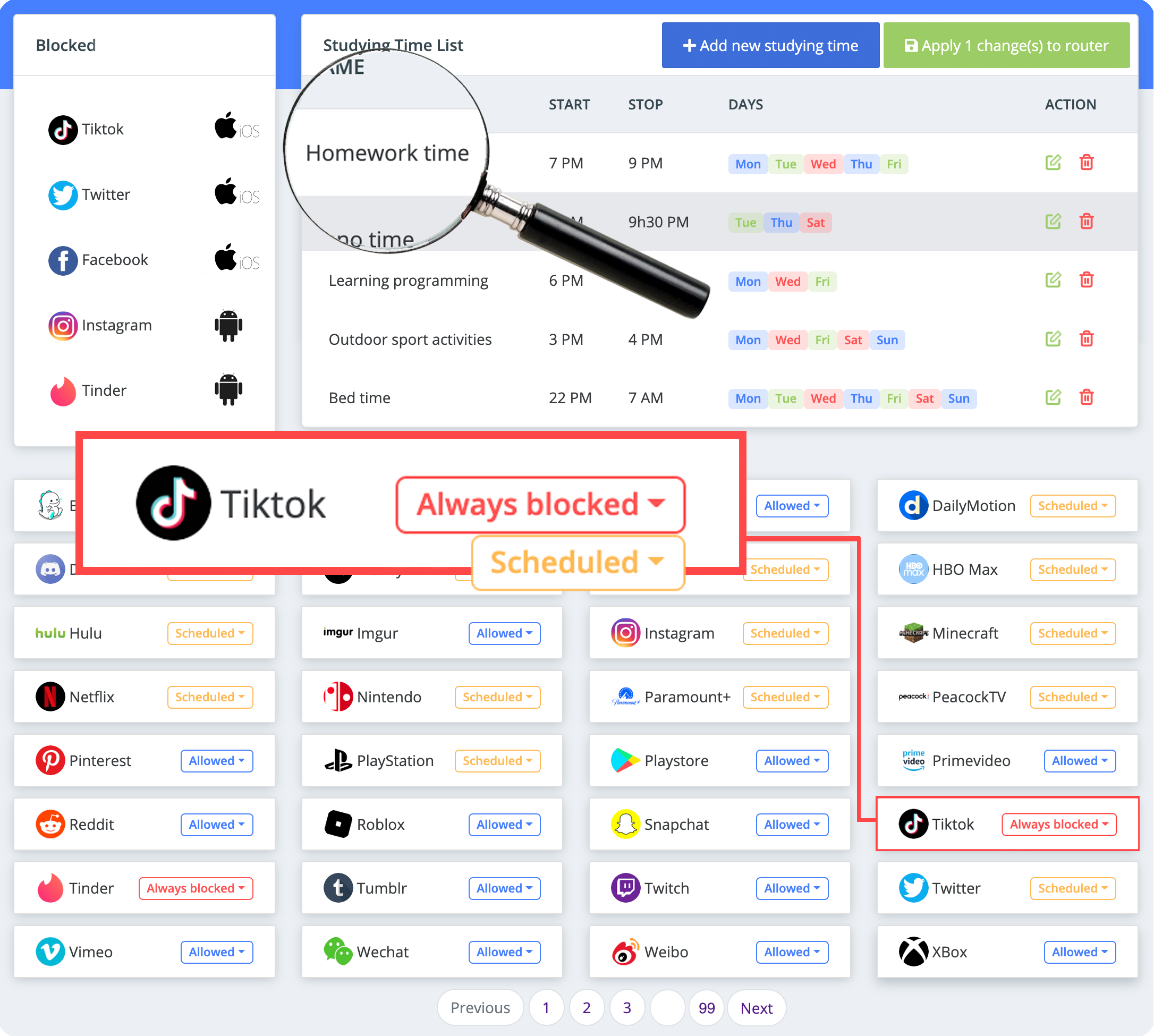
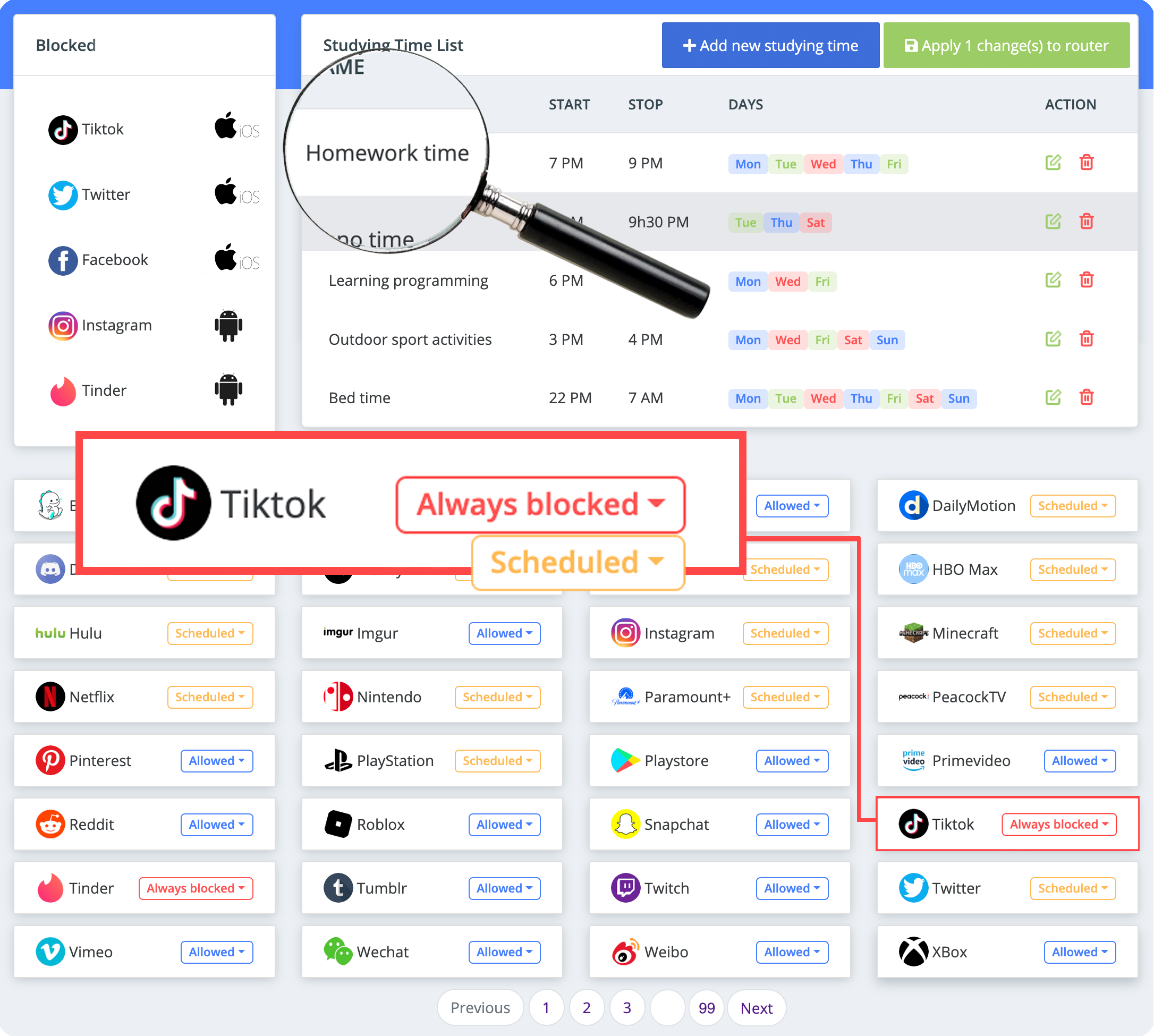
CyberPurify Egg will also block 15 types of harmful content such as gore, ghosts, violence, catastrophic accidents, gambling sites, scams, etc that are present for hours on your child’s phone and are watching daily.
With CyberPurify Egg, parents can truly have peace of mind when their kids are less distracted and less dependent on devices. Also, they are 24/7 protected from all harmful sites, minimizing the risk of porn addiction and dangerous behaviors.
Be one of the first parents to own a CyberPurify Egg!
Parents may also like:
2. Using the Screen time iOS apps for limiting screen time for kids
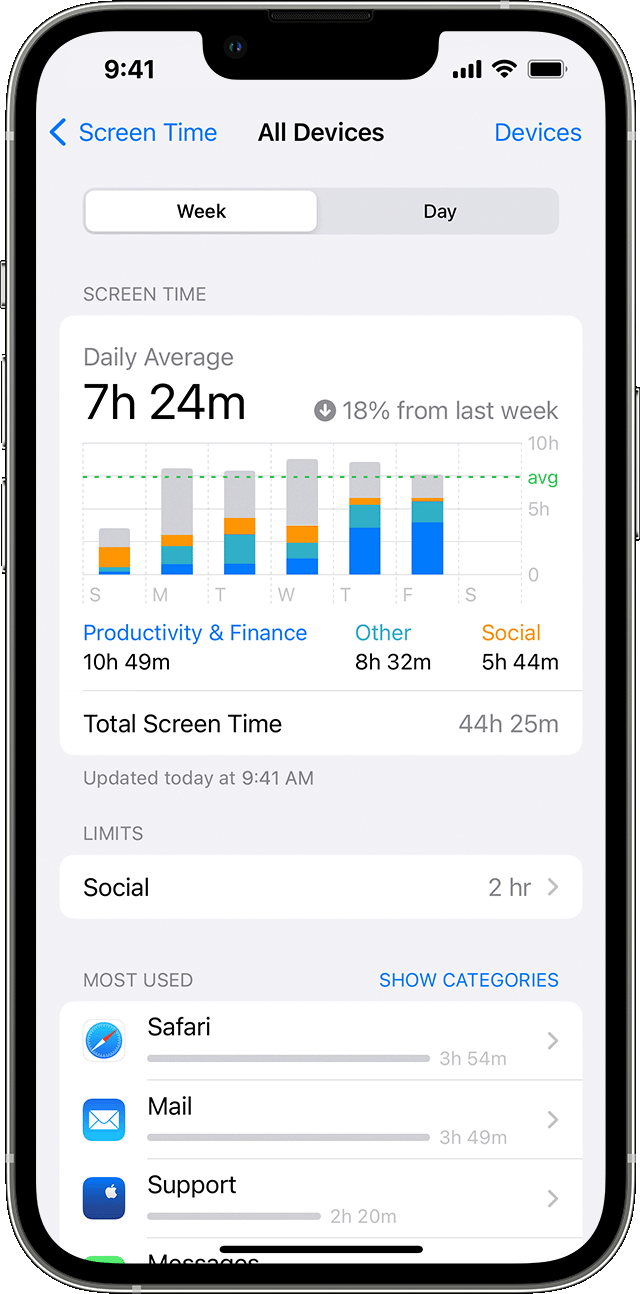
Photo: Apple.com
How can parents do it?
IOS 12 and iOS 13 Screen Time can help you limit your child’s access to adult websites, sexual content, and certain apps.
- Go to Settings > Screen Time, then turn on Screen Time if you haven’t already.
- Tap App Limits, then tap Add Limit.
- Select one or more application categories.
- To set limits for individual apps, tap the category name to see all the apps in that category, then select the apps you want to limit. If you select multiple categories or apps, the time limit you set will apply to all of them.
- Tap Next, then set the allowed period.
- To set a period for each day, tap Customize Days, then set limits for specific days.
- Once you’re done setting the limit, tap Add.
Notes for you
This screen time parental control works with Safari and Chrome. This method is only limiting screen time for kids but not blocking porn sites for other browsers.
Besides, Screen Time is used only effectively for browsers only, your children can still access adult content on forums, social networks, and group chats. Moreover, the number of browsers with porn content constantly updating every day, so it’s impossible to keep up by hand and not enough.
3. Using the Family link for limiting screen time for kids
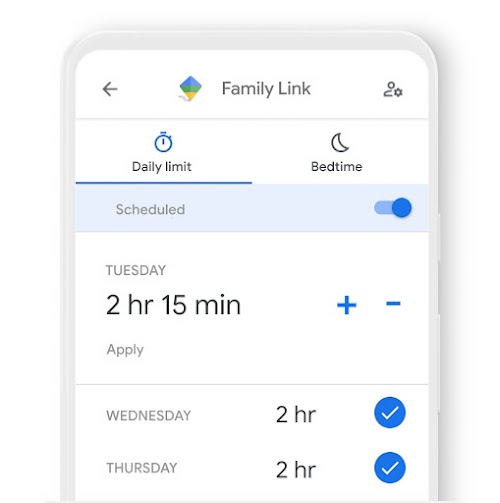
Photo: Google Safety Center
When you create a Google Account for a child with Family Link, you can set screen time limits for your child’s Android device or Chromebook.
How can parents do it?
Through parent’s device
- Open the Family Link app.
- Choose the child’s name.
- Tap Control Mode then Daily Limit.
- Follow the instructions on the screen.
Through your child’s device
- On your child’s device, open the Settings app.
- On Android version 8.1 or later, tap Digital Wellbeing and parental controls.
- On other versions of Android, tap Google then Parental Controls.
- To see the current settings, tap Daily Limits.
- To edit the Daily Limit settings, log in or use the Parental Access Code to verify that you are the parent.
- Tip for parents: Daily limits apply to each Android device or Chromebook your child uses. For example, if you set a daily limit of 2 hours, your child will get to use each device for 2 hours.
- What you need to note: These steps may vary slightly depending on your device and the Family Link version.
Notes for you
Parents can set a limit to lock their child’s Android device or Chromebook after they’ve used the device for a certain amount or when they think they need to stop using it for a while.
You won’t be able to set limits on system apps. You can only set app limits for devices running Android 7 or later.
Family Link doesn’t block inappropriate content, the filter isn’t perfect, and can sometimes miss obscene, offensive, or other content you might not want your kids to see.
Parents may also like:















