If you have ever been:
- Exhausted when you have to count their screen time and constantly remind them to turn off the device?
- Weary when they keep begging for “5 more mins” but it always lasts more than 30 mins?
Well then, this blog “Effective screen time management for children” is a must-read for YOU!
More than 28,000 parents have also used CyberPurify Egg, when it’s learning time, all access to games, social networks will be automatically blocked on every device their child uses, so parents can rest assured that your child will focus better and not be distracted.
Excessive screen time: the hidden dangers and negative impact on children
Why should parents limit screen time? The answer is because of the negative impacts of excessive screen time on children are serious. They include decreased physical activity, disrupted sleep patterns, reduced attention span, and a higher risk of obesity, depression, and anxiety.
- Physical health: Too much screen time can lead to a sedentary lifestyle, increasing the risk of obesity, high blood pressure, abnormal sleep patterns, etc.
Active Health reported that “Myopia is already a big problem that plenty of Singaporeans face and staring incessantly at a screen only worsens existing conditions”.
- Social development: Children who are addicted to the Internet may have less opportunity to engage in face-to-face interactions with peers and may have difficulty developing communication skills.
- Emotional development: Too much screen time can lead to feelings of loneliness and isolation, as well as increased aggression and less emotional stability. It can also affect children’s attention span and ability to concentrate.
A new study among U.S. adolescents has found that as digital media use has increased among teens who are part of Generation Z the feelings of loneliness and depression.
Dr. Anderson explains some negative effects of over-screen time on adolescents.
“They are not having friendships, not engaging socially — at least offline — and they may be failing in school.”
Top 3 effective ways to set screen time management for kids
1. Using CyberPurify Egg for screen time management
How can parents do it?
Besides trying ways how to block porn sites on iPhone, if you have ever been:
- Are you feeling worried about the safety of your children when they’re online, especially with the fear of exposing them to harmful content?
- Are you tired of keeping track of their screen time and constantly reminding them to turn off devices?
- Do you get exhausted from dealing with the endless “5 more minute” pleas, only for them to end up using their device for much longer?
If so, CyberPurify Egg has got you covered! With this solution, during study time, access to games, social media, and movies will be automatically blocked on every device your child uses, giving you peace of mind.
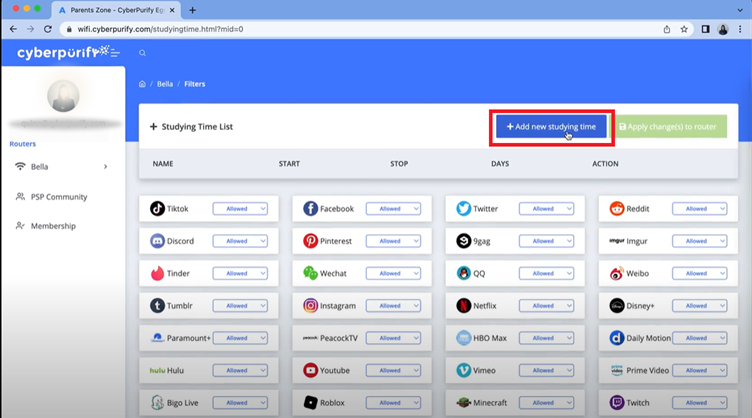
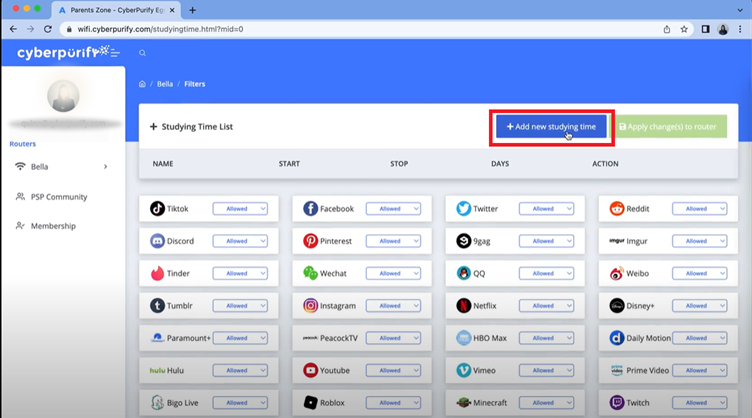
In addition, CyberPurify Egg will block 15 types of harmful content such as gore, ghosts, violence, catastrophic accidents, gambling sites, scams, etc that are present for hours on your child’s phone and are watching daily.
Everything is done!
Pros and Cons
With CyberPurify Egg, parents can truly have peace of mind when their kids are less distracted and less dependent on devices. Also, they are 24/7 protected from all harmful sites, minimizing the risk of porn addiction and dangerous behaviors.
Be one of the first parents to own a CyberPurify Egg!
Parents may also like:
2. Using the Screen time iOS apps to limit screen time
How can parents do it?
IOS 12 and iOS 13 Screen Time can help you limit your child’s access to adult websites, sexual content, and certain apps.
- Go to Settings > Screen Time, then turn on Screen Time if you haven’t already.
- Tap App Limits, then tap Add Limit.
- Select one or more application categories.
- To set limits for individual apps, tap the category name to see all the apps in that category, then select the apps you want to limit. If you select multiple categories or apps, the time limit you set will apply to all of them.
- Tap Next, then set the allowed period.
- To set a period for each day, tap Customize Days, then set limits for specific days.
- Once you’re done setting the limit, tap Add.
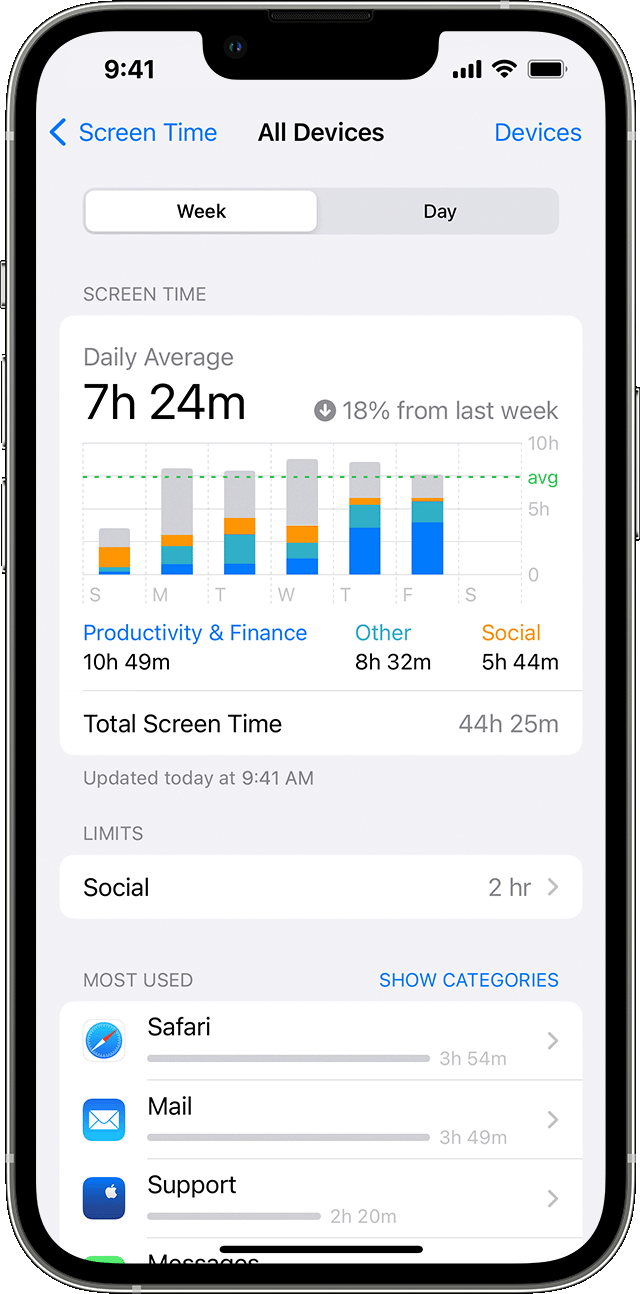
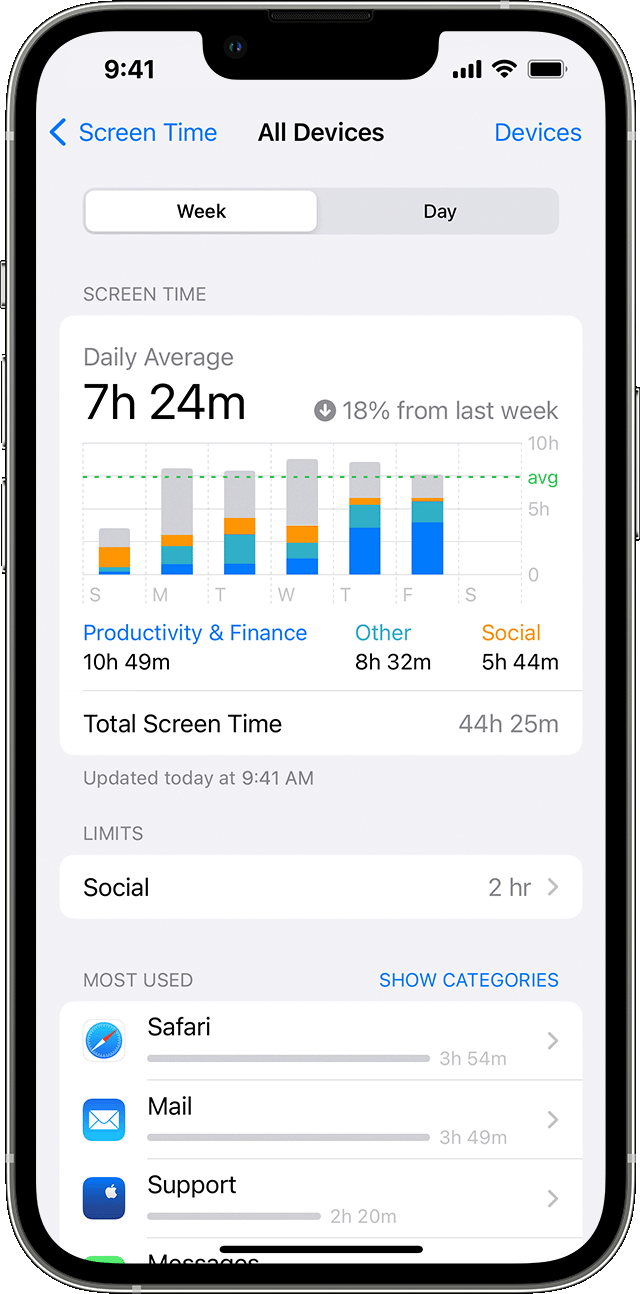
Pros and Cons
This screen time parental control works with Safari and Chrome. This method is only limiting screen time for kids but not blocking porn sites for other browsers.
Besides, Screen Time is used only effectively for browsers only, your children can still access adult content on forums, social networks, and group chats. Moreover, the number of browsers with porn content constantly updating every day, so it’s impossible to keep up by hand and not enough.
3. Using the Family link for screen time management
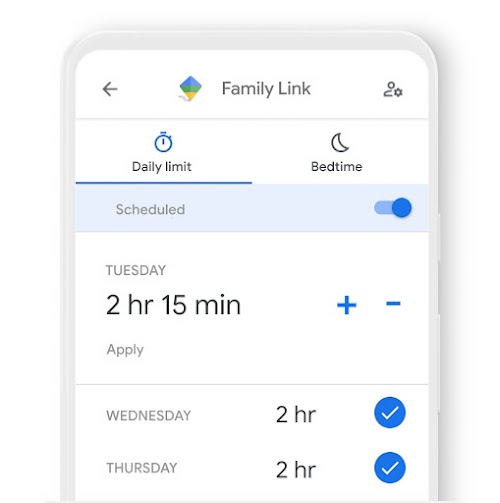
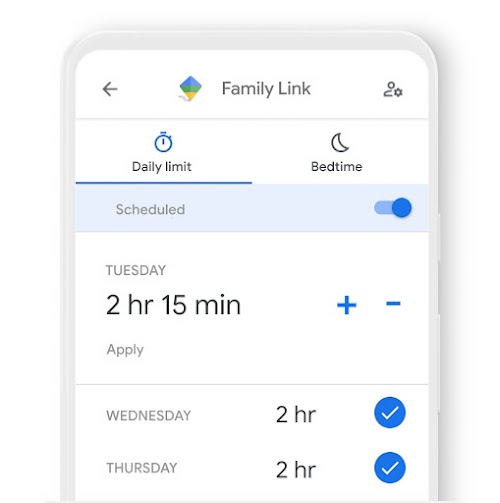
When you create a Google Account for a child with Family Link, you can set screen time limits for your child’s Android device or Chromebook.
How can parents do it?
Through parent’s device
- Open the Family Link app.
- Choose the child’s name.
- Tap Control Mode then Daily Limit.
- Follow the instructions on the screen.
Through your child’s device
- On your child’s device, open the Settings app.
- On Android version 8.1 or later, tap Digital Wellbeing and parental controls.
- On other versions of Android, tap Google then Parental Controls.
- To see the current settings, tap Daily Limits.
- To edit the Daily Limit settings, log in or use the Parental Access Code to verify that you are the parent.
- Tip for parents: Daily limits apply to each Android device or Chromebook your child uses. For example, if you set a daily limit of 2 hours, your child will get to use each device for 2 hours.
- What you need to note: These steps may vary slightly depending on your device and the Family Link version.
Pros and Cons
Parents can set a limit to lock their child’s Android device or Chromebook after they’ve used the device for a certain amount or when they think they need to stop using it for a while.
You won’t be able to set limits on system apps. You can only set app limits for devices running Android 7 or later.
Family Link doesn’t block inappropriate content, the filter isn’t perfect, and can sometimes miss obscene, offensive, or other content you might not want your kids to see.
Final thoughts and recommendations for parents


Here are some tips for parents to manage kids’ screen time:
-
Set limits for kid’s screen time: Establish a clear and consistent limit for daily screen time based on the child’s age and development.
-
Encourage other non-screen activities: Promote physical activity, reading, and other non-screen activities as alternatives.
-
Use parental controls to help kids manage their screen time: Utilize the built-in parental controls on devices and/or use third-party software to limit access to certain content and apps.
-
Make screen time a family activity: Watch a movie or play a video game together to make it a shared, interactive experience.
-
Keep screens out of the bedroom: Encourage kids to keep screens out of the bedroom at bedtime to promote better sleep habits.
Remember, it’s important to strike a balance between screen time and other activities, and to adjust the rules as kids grow and their needs change.
Parents may also need this:















