Worried about your child’s online safety while gaming on Roblox? Discover the built-in parental controls that empower you to set playtime limits, restrict access, and block inappropriate content.
Our comprehensive guide to Roblox parental controls ensures you can create a secure and enjoyable gaming experience for your child.
Let us be your trusted ally in safeguarding their ex in the virtual world!
The ultimate guide to Roblox parental controls
Use CyberPurify Egg
Parents:
- Do you ever find that your kids keep asking for “just 5 more mins” to play Roblox, but end up for 30 mins?
- Does it feel like they would rather be on their devices than have a chat with you?
- Do you worry that their device use is affecting their school performance and social skills?
We are here to back you up! With CyberPurify Egg, you can set screen time schedules, automatically blocking access to games, social media, and movies on ANY device your child uses. You can choose Roblox or other game consoles in the listed app below:
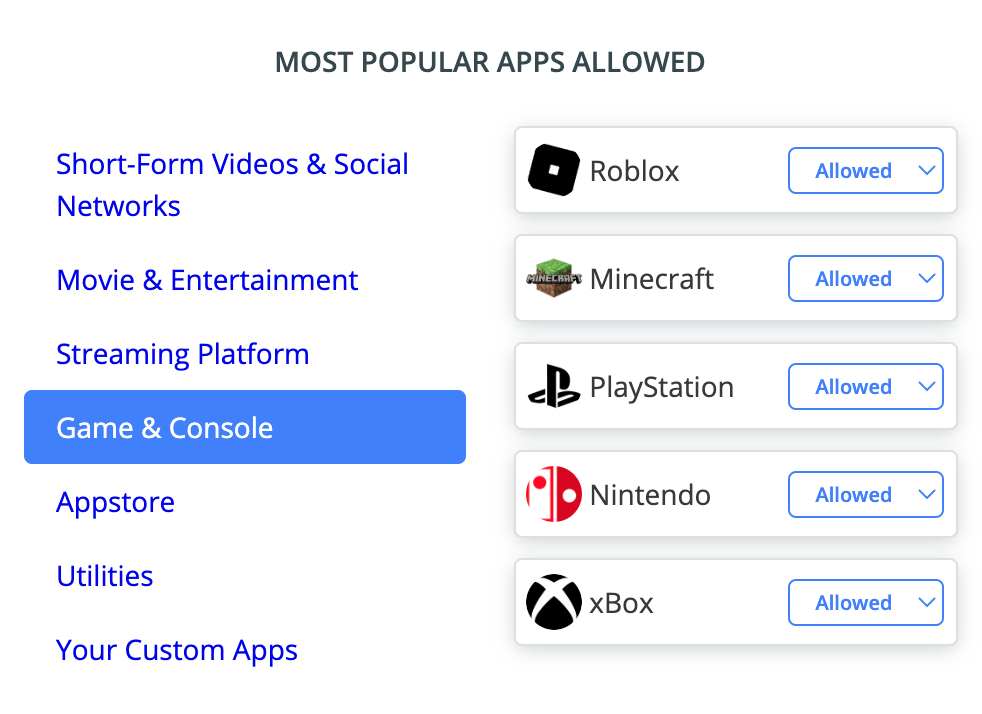
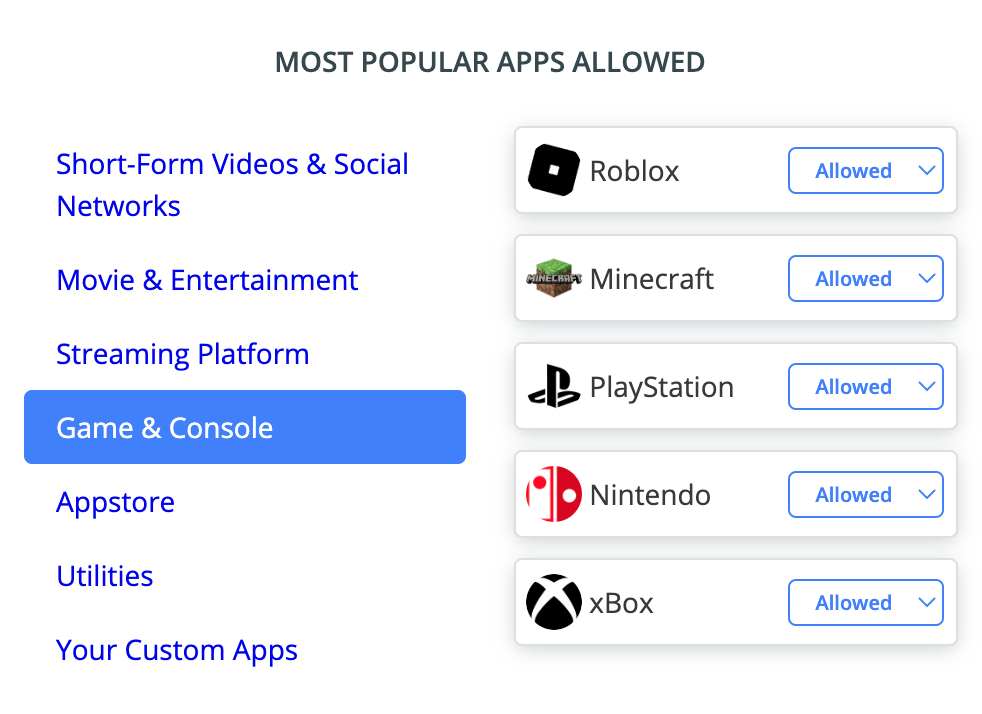
Next, you can set up a customized schedule that fits your child’s specific needs. Make sure to select Roblox as the device to be scheduled, and then simply click save. That’s it!
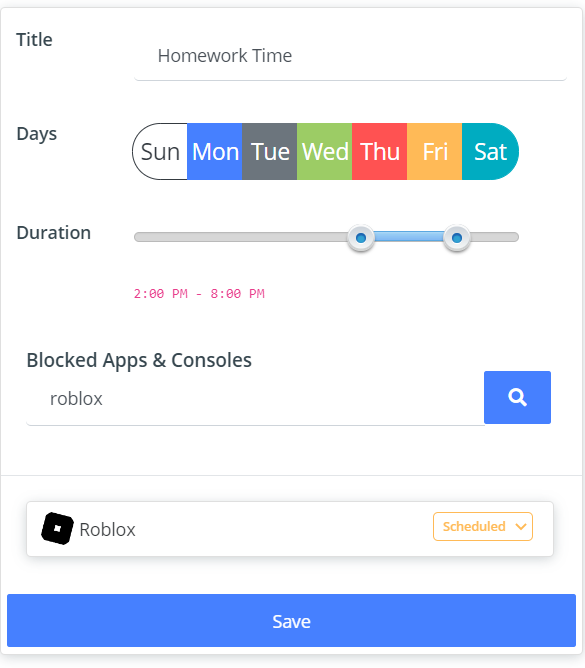
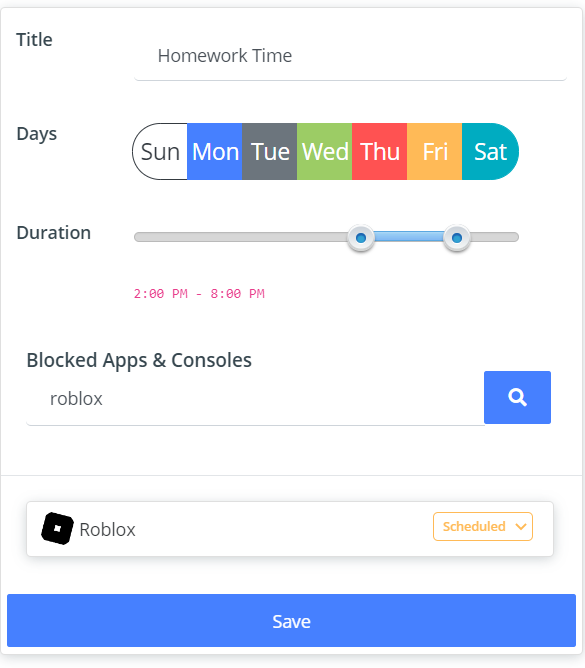
With content filter device CyberPurify Egg, you can set Roblox parental controls time limit, automatically blocking access to games, social media, and movies on ANY device your child uses.
CyberPurify Egg is trusted by over 36,000 parents worldwide as one of the best parental controls for Roblox. Enjoy peace of mind knowing your children are less distracted and less dependent on their devices.
Get CyberPurify Egg – Your trusted ally in your children’s online journey now!
How can parents use CyberPurify Egg?
Step 1: Power up CyberPurify Egg. Wait for 1 minute and connect to CyberPurify Setup.
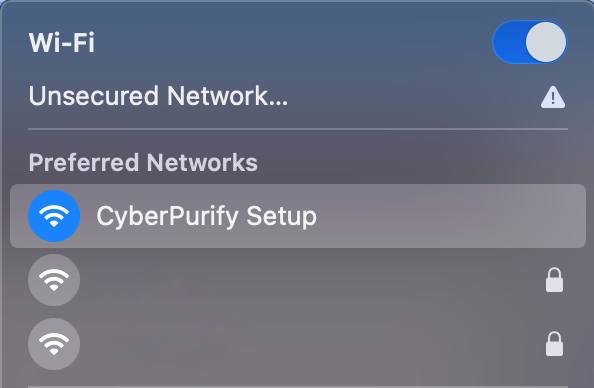
Step 2: Enter your email, then click “ADD AND CONTINUE”
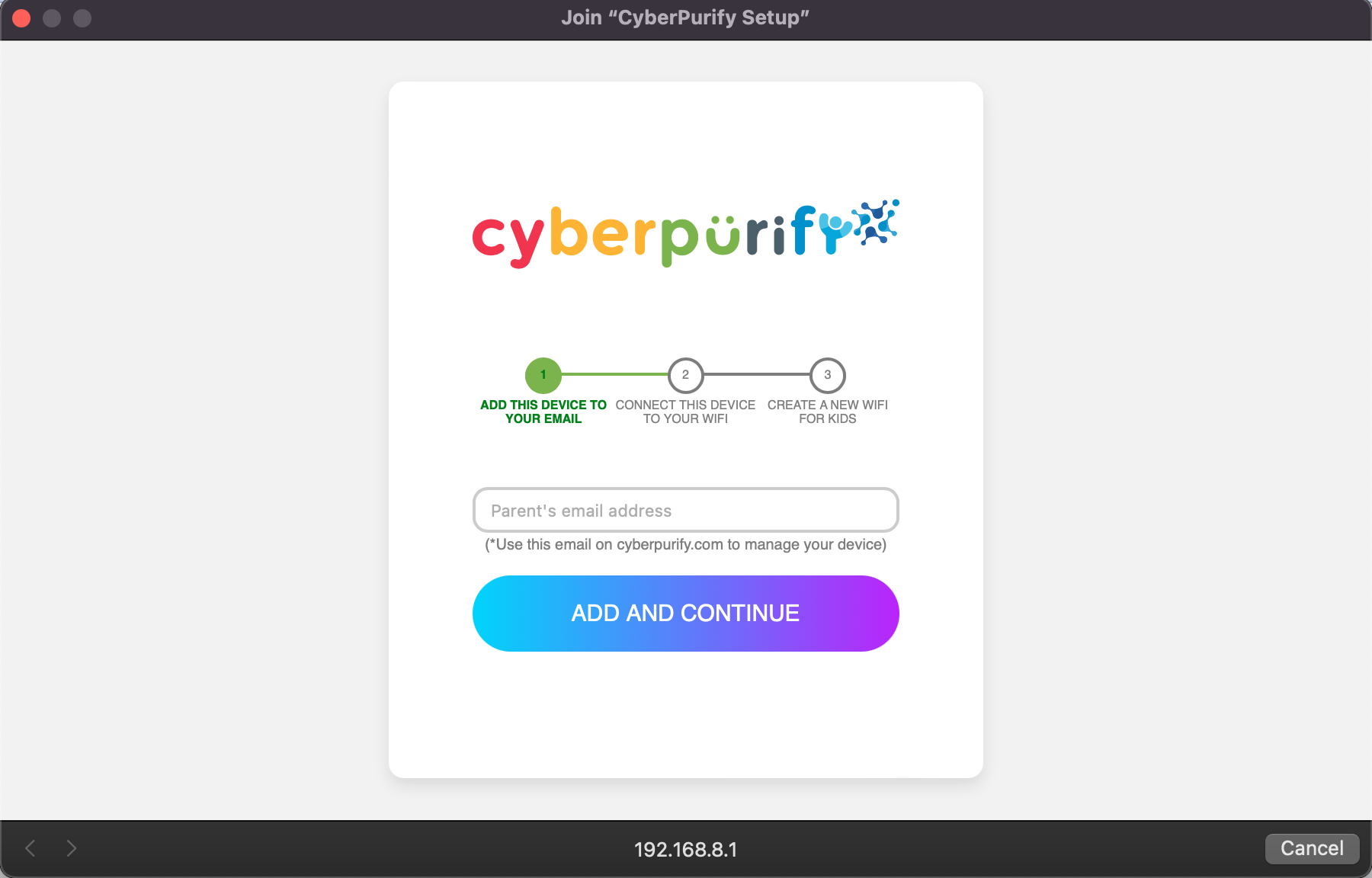
Step 3: Choose your home WiFi network

Step 4: Enter your home WiFi password, then click SUBMIT. Make sure you enter your password CORRECTLY or else Egg cannot access your home WiFi.

Step 5: Enter a new WiFi name and password for your kids, and click CREATE

Step 6: Wait for 1 minute and you will find a new WiFi for your kids!
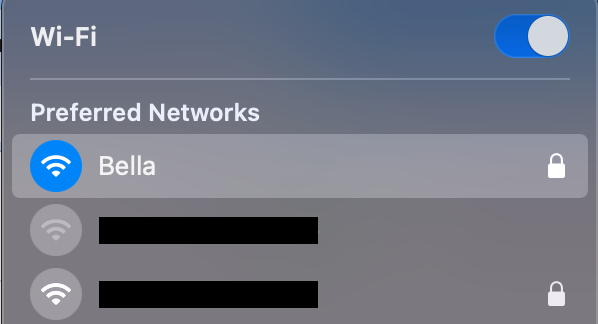
Access your dashboard to review filters and manage your kids’ studying time at: wifi.cyberpurify.com.
Everything is done! Happy kids, happy parents!
Use Roblox Parental Controls in the settings
How to use Roblox parental control in the Roblox’s built-in settings
Set an account PIN
You have the option to add a four-digit Account PIN to lock your settings. Once an Account PIN is added, it will be needed to make any changes to the account settings. This feature protects your password, email address, and privacy settings.
- Select the Security tab.
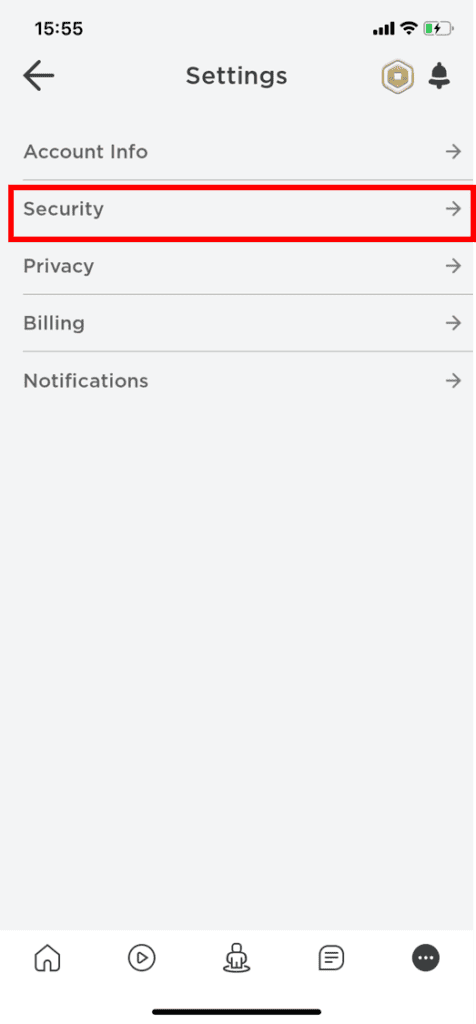
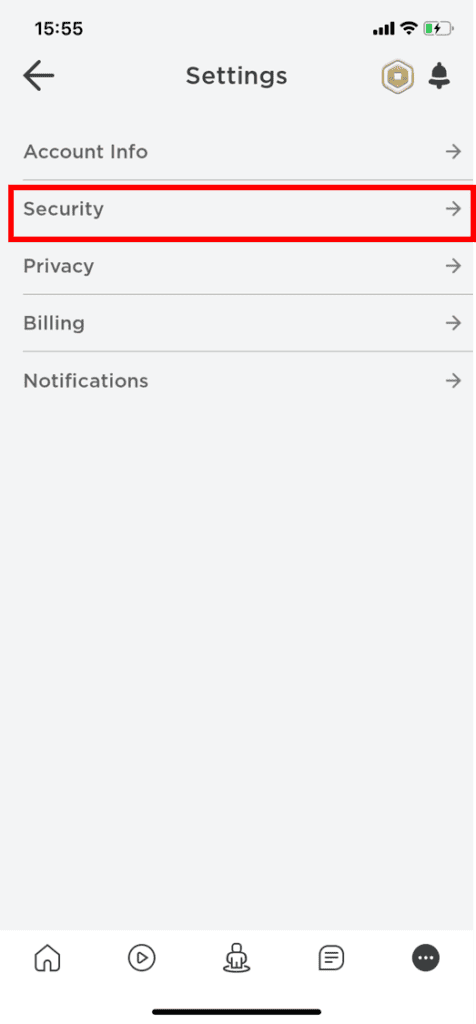
2. Select Turn Account PIN on.
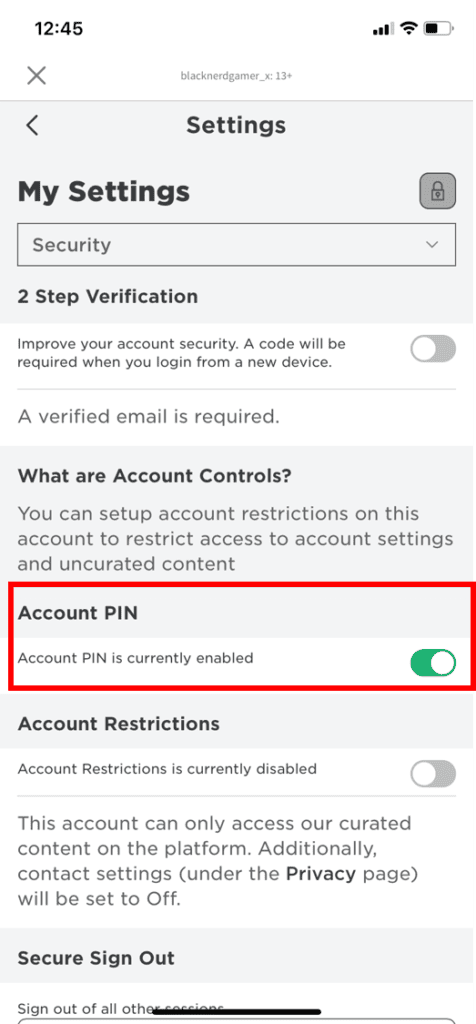
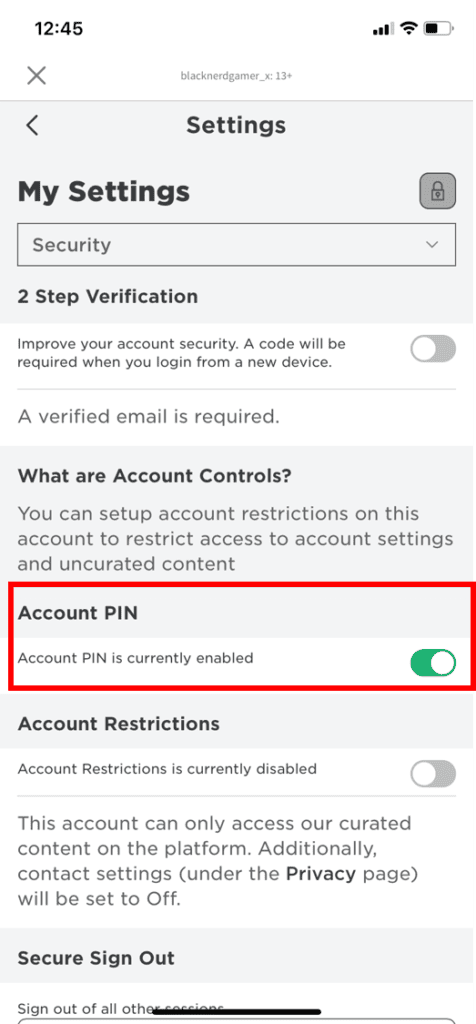
3. Create and confirm your new Account PIN.
Turn on Account Restrictions
- Get to the Security tab from Settings.
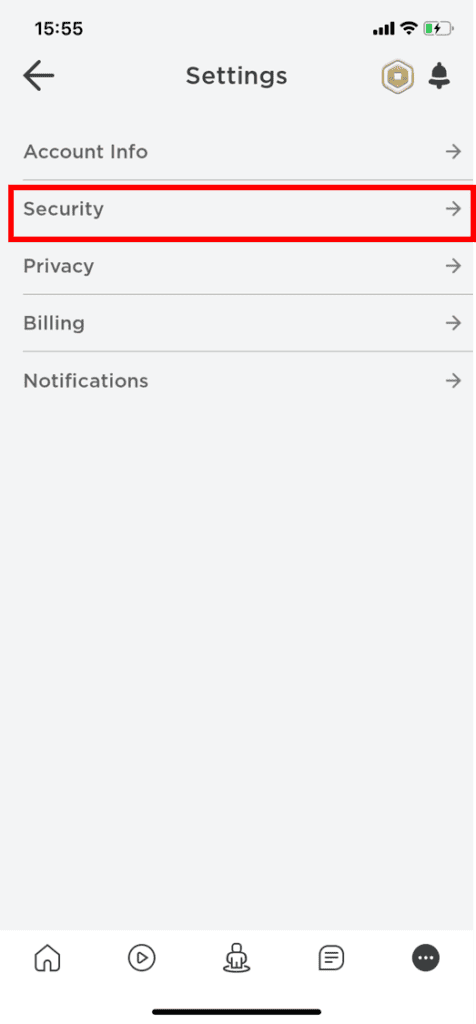
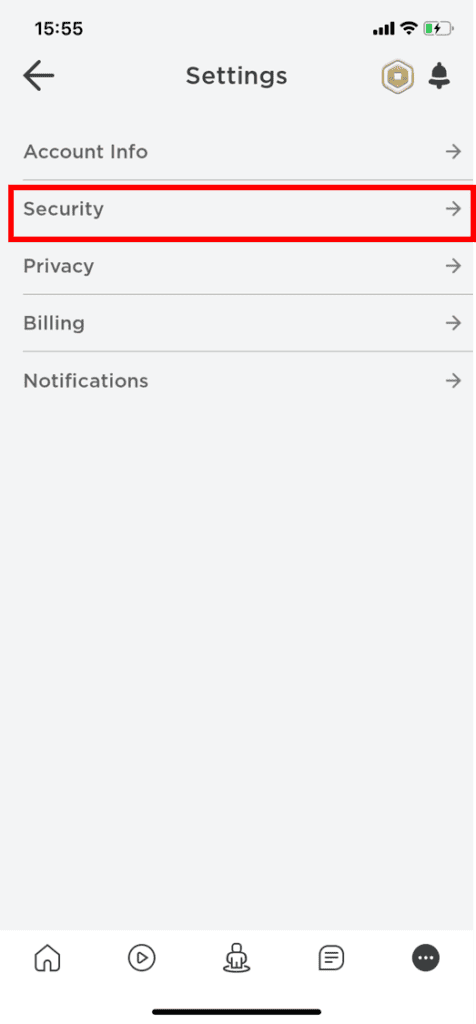
2. Next to Account Restriction toggle the button to ‘on’. The toggle will turn green and the following message will be displayed “Account Restrictions is currently enabled” which will promote gaming safety.
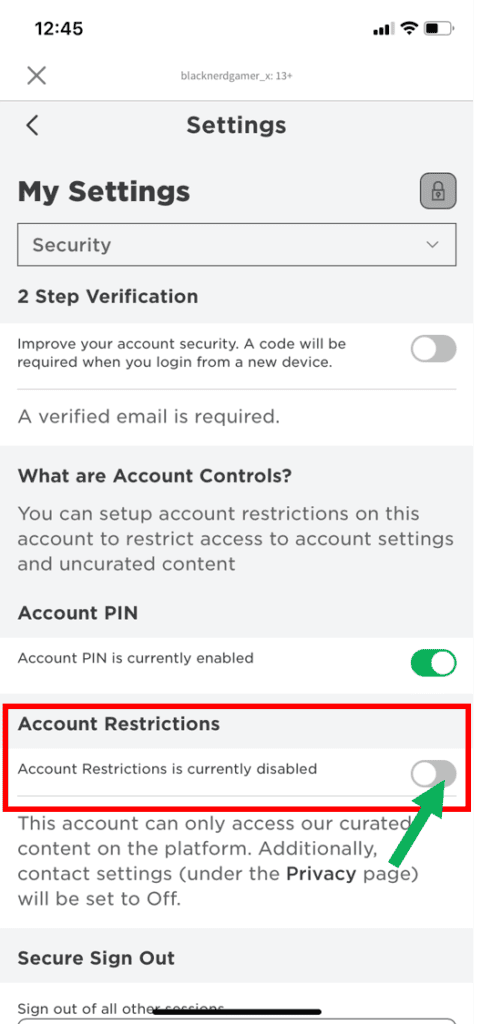
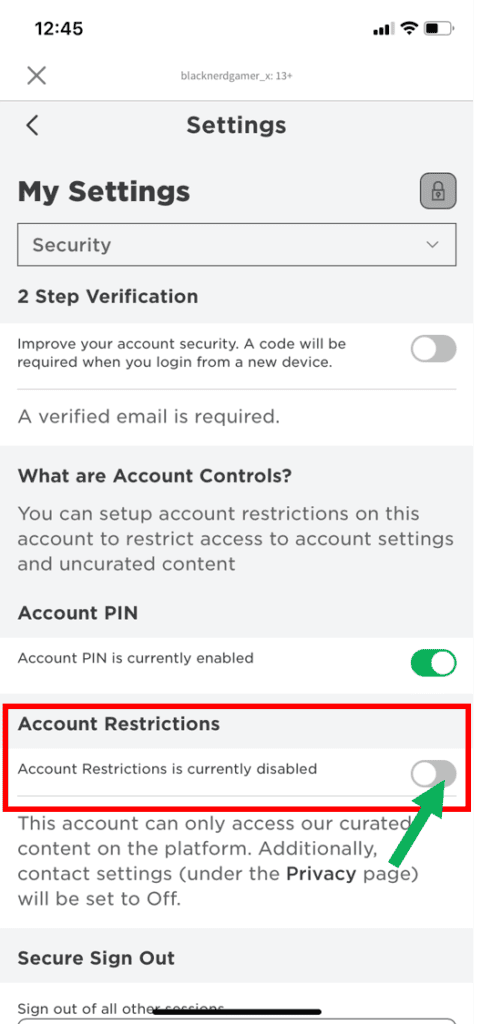
If you want to disable Account Restrictions, press the toggle button again.
What happens when parents use Account Restrictions?
Enabling Account Restrictions will lock an account’s Contact Settings so that no other user can send messages, chat in-app or in-game, or find the account by its phone number.
None of these Contact Settings can be individually adjusted when Account Restrictions are turned on.
Users with Account Restrictions will see a message that the game is unavailable due to account restrictions settings.
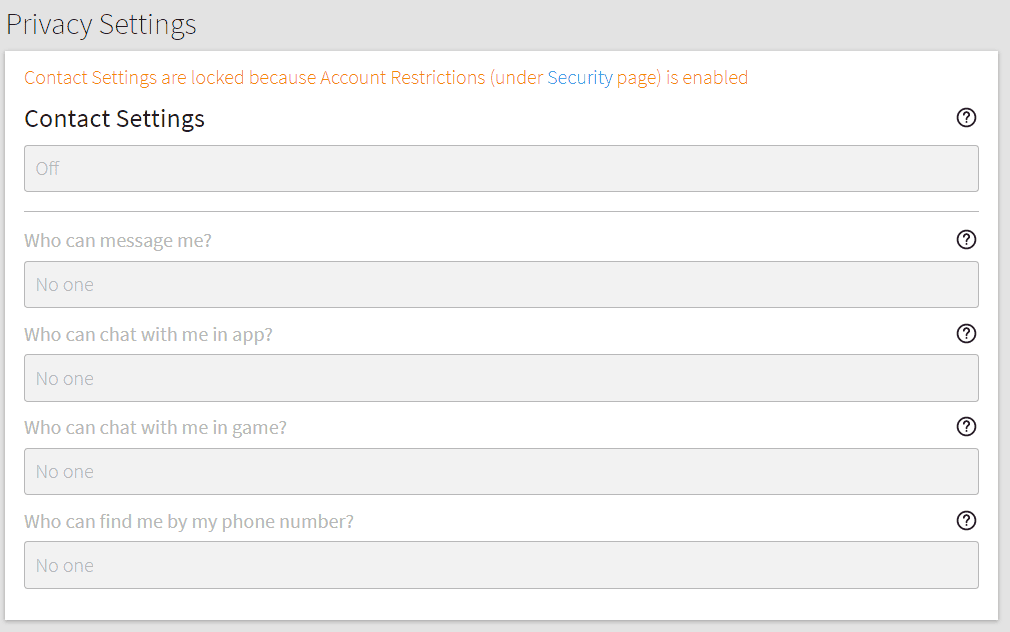
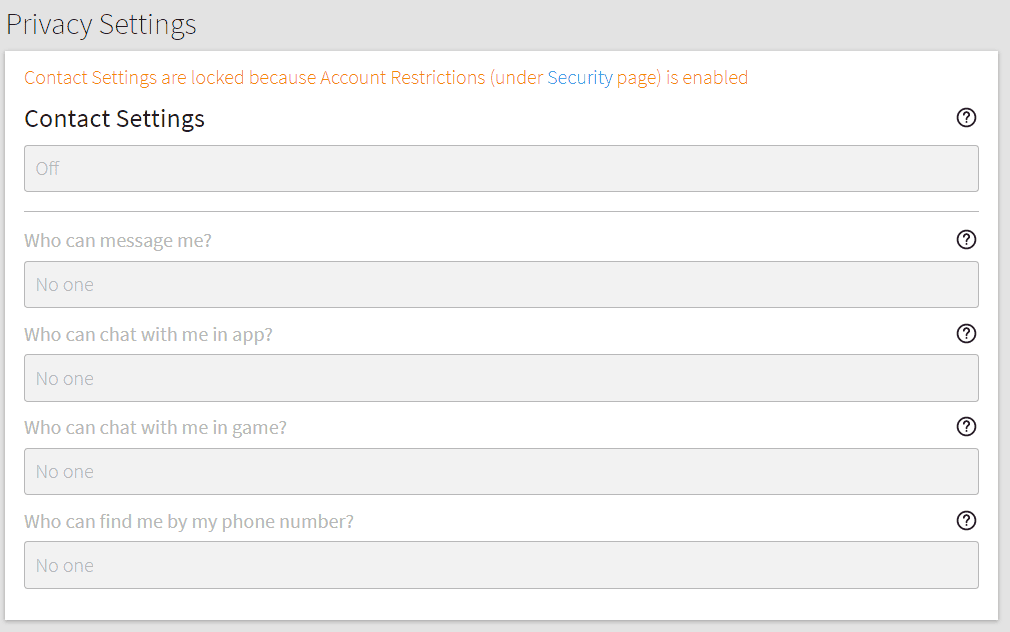
Update Chat & Privacy settings
- Log into your account and go to Account Settings.
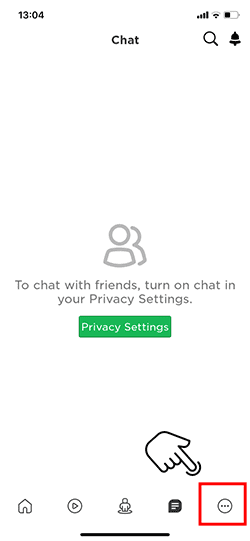
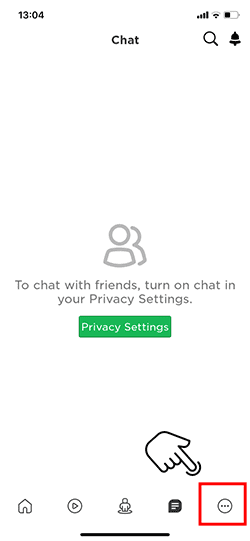
Browser
- Find the gear icon located at the upper-right corner of the site
Mobile Apps
- Find the three dots icon for More
- Select the Privacy tab then adjust the ‘Contact Settings’ and ‘Other Settings’.
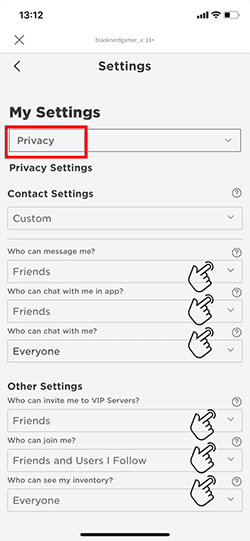
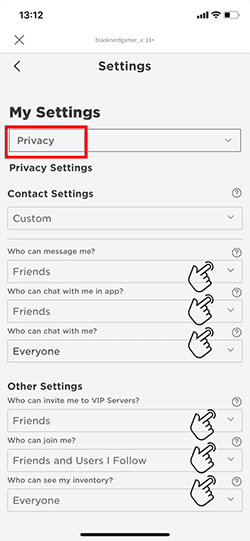
Players age 12 and younger can select either Friends or No one. Players aged 13 and older have additional options for privacy settings.
Turn on the 2-step verification
You must have a verified email to enable this feature.
Log into your account, then go to Account Settings.
– Browser – find the gear icon located at the upper-right corner of the site
– Mobile Apps – find the three dots icon for More
Select the Privacy tab then adjust the ‘Contact Settings’ and ‘Other Settings’.
Select the ‘Security tab’, then turn Two-Step Verification on.
Advice for parents to reduce their kid’s screen time by setting time limits on Roblox
We understand that you may be worried about your child’s screen time on Roblox. While we can’t completely ban our kids from playing games, it’s important to update our guidelines to promote healthy habits from a young age!


- Encourage other activities: Encourage your child to engage in other activities, such as playing outdoors, playing sports (soccer, tennis, swimming, etc.), reading, or playing board games. Make them part of your child’s routine and set time limits on Roblox for your children, like 1,5 hours/day.
- Play games together: Playing games with your child on the Roblox is a great way to promote bonding time and monitor their gaming habits! It also ensures they’re playing age-appropriate games.
- Create screen-free zones: Establish areas in your home where electronic devices, including the Roblox, are not allowed. This could be the dining table, bedrooms, or other areas where family time is important.
- Be a good role model: As a parent, set a good example by limiting your own screen time and engaging in other activities. Children often model their behavior after their parents, so practicing what you preach can be a powerful way to encourage healthy habits.
Don’t miss out on this awesome article:















