You may have already heard of many scandals related to the disclosure of user information or collecting too much users’ data on Facebook.
While there’s no way you can 100% protect your child’s data (unless your kids aren’t using the Internet, and we all know that’s impossible), CyberPurify hopes that these 11 tips will help protect kids privacy and security on Facebook more effectively and safely.
Remember to be proactive in protecting yourself and protect kids privacy and security on Facebook.
11 golden tips to protect kids privacy and security on Facebook
Delete data that Facebook collects from tracking children on the web
When your child visits a website or uses an app, businesses may share your child’s activity information with Facebook and they use this data to personalize your child’s experience, for example by displaying related ads.
In other words, Facebook collects lots of data even when your kids are not online on Facebook. So to avoid such frequent and constant “monitoring” of information collection, your child should take the following steps:
- Select
the top right of Facebook.
- Select Settings & privacy
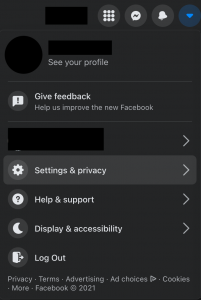
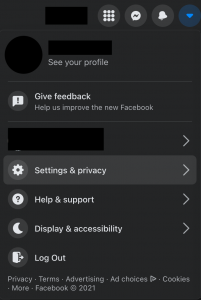
3. Select Privacy Shortcuts
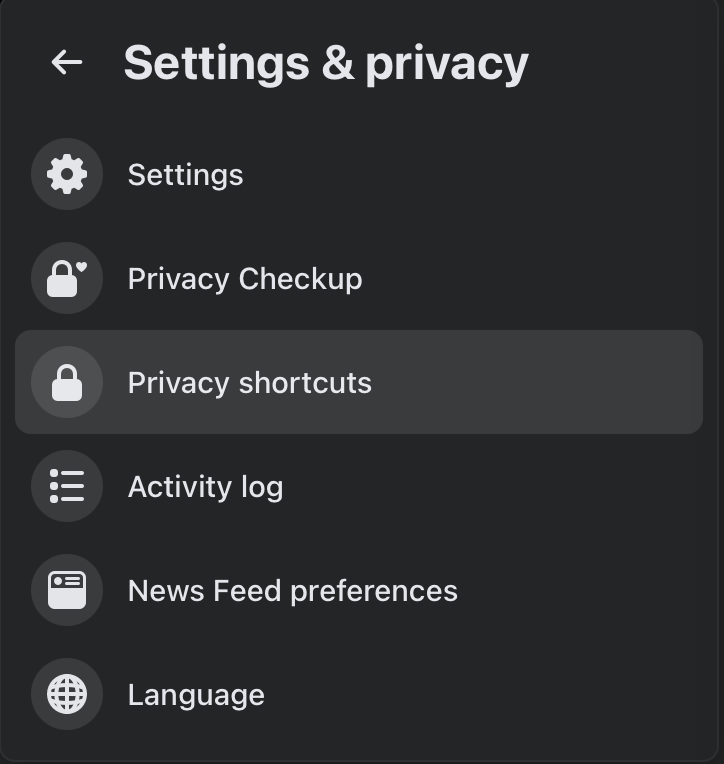
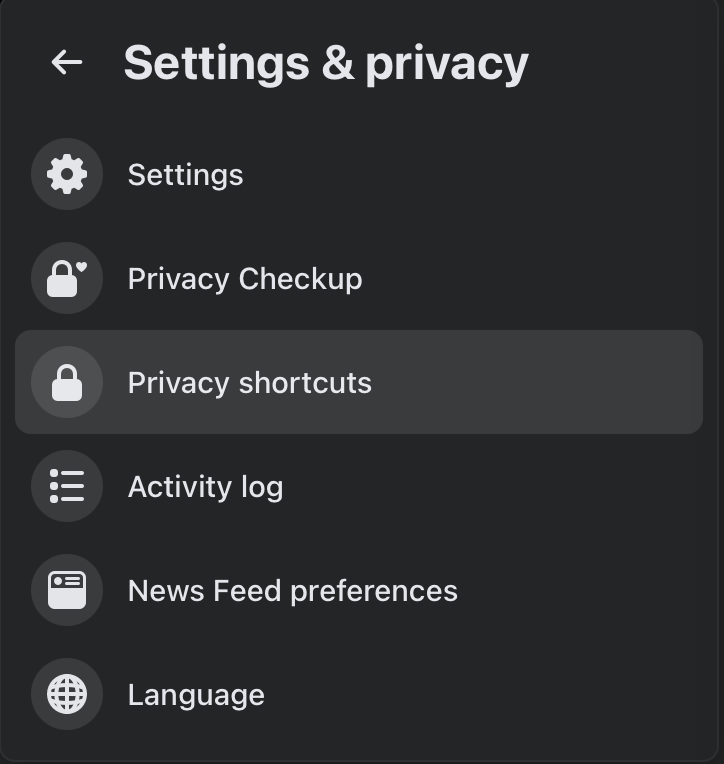
4. In Your Facebook Information, select View or Clear your off-Facebook activity
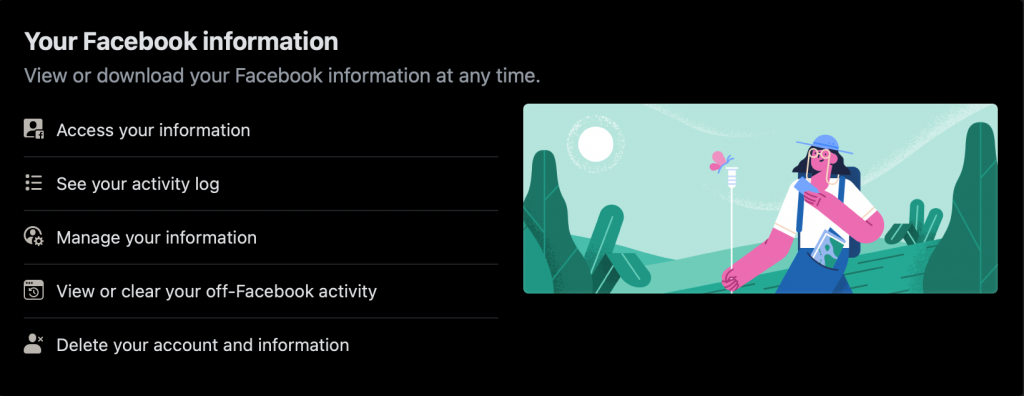
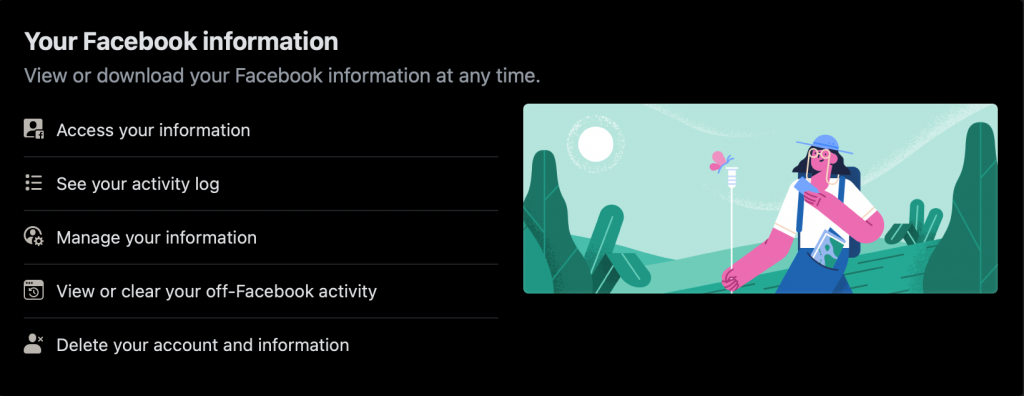
5. Select Clear History.


To prevent data from being used for future ads, Manage Future Activity should be turned off. This will keep kids safe on social media!
Turn off face recognition
In 2017, Facebook promised to set up a privacy policy that would allow users to delete facial recognition data they had collected. Nearly 18 months later, however, an investigation by Consumer Reports found that some users never received this setting.
Facebook says facial recognition is a useful tool for them to tag friends in photos and other features, such as detecting fake accounts. According to Facebook, it does not sell facial recognition data or use it for advertising purposes.
However, privacy experts say there are many other ways biometric data can be used, and Facebook has invested heavily in facial recognition and is looking for ways to get a return from that investment.
In all, turning off facial recognition is the one way to keep kids safe on social media.
You can follow the steps on your computer:
- Select
the top right of Facebook
- Select Settings & privacy
- Select Privacy Shortcuts
- Under Privacy, select Control Face Recognition
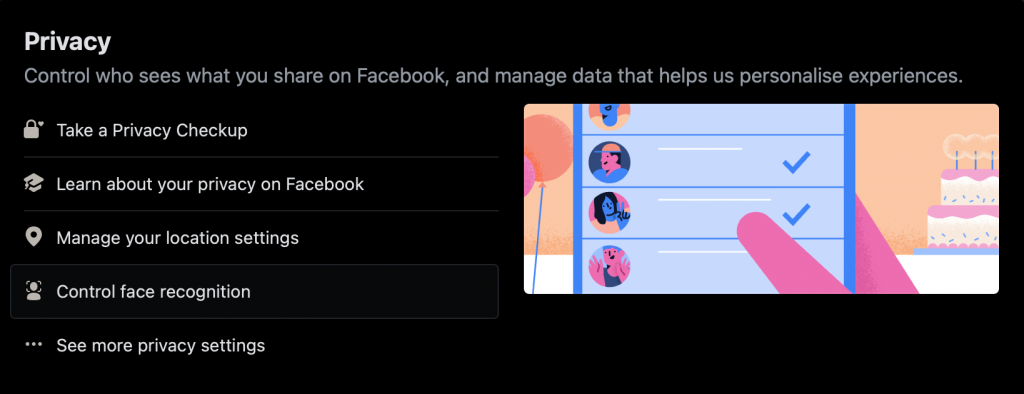
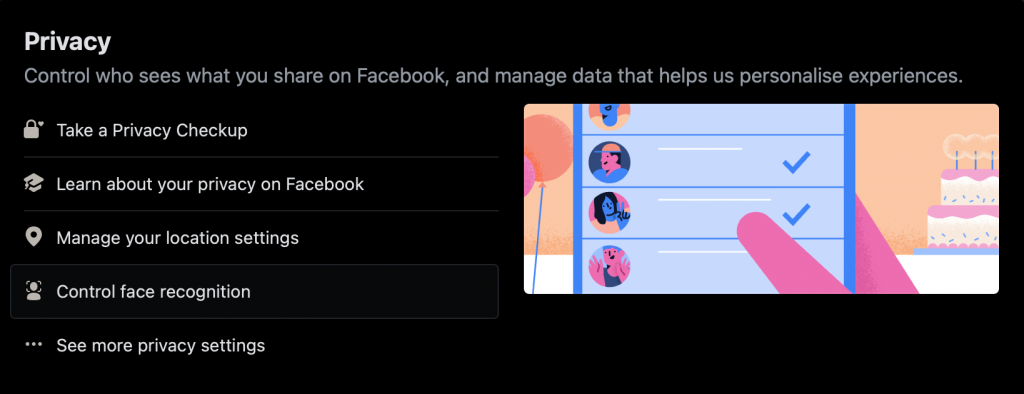
5. Select Edit. Choose No
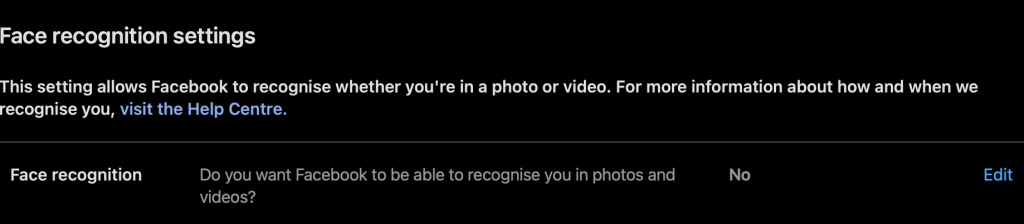
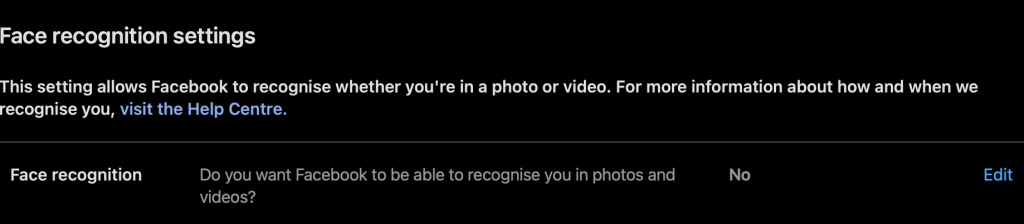
Make accounts harder to find
These privacy and security settings allow your child to control finding Facebook through their email or phone number, and how people can search for their Facebook through other tools like Google.
You can follow the steps below:
- Select
the top right of Facebook.
- Select Settings & privacy
- Choose Privacy
- About how users search Facebook by email or their child’s phone number: your child should leave the phone number and email only known to their friends or better yet, only him or her to keep safe on social media.
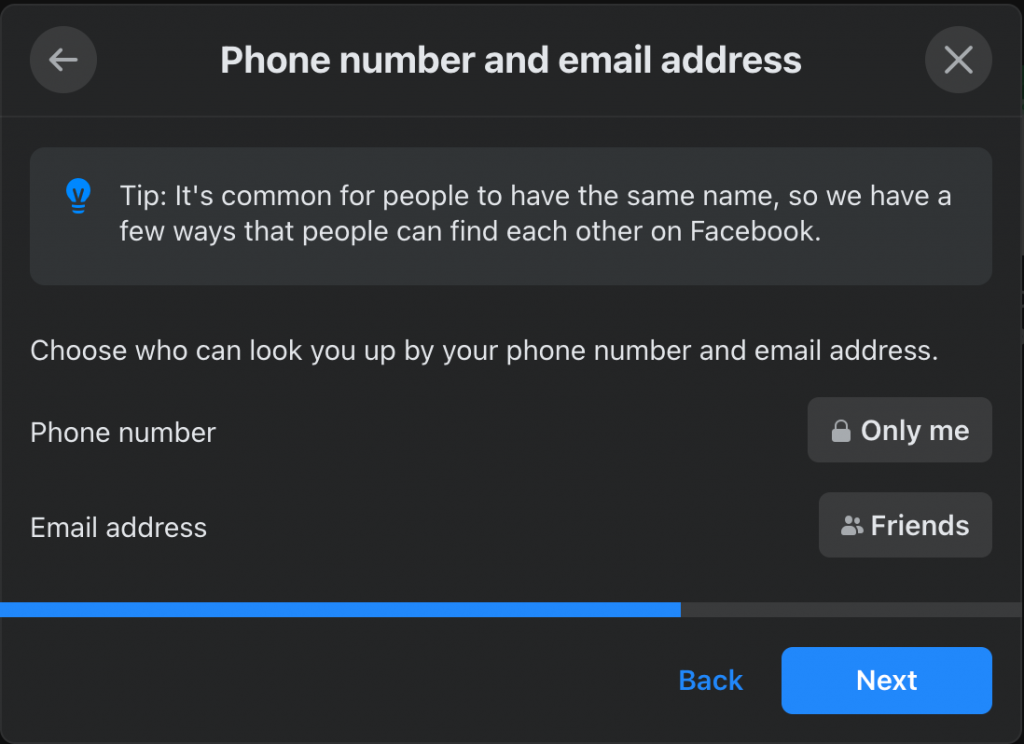
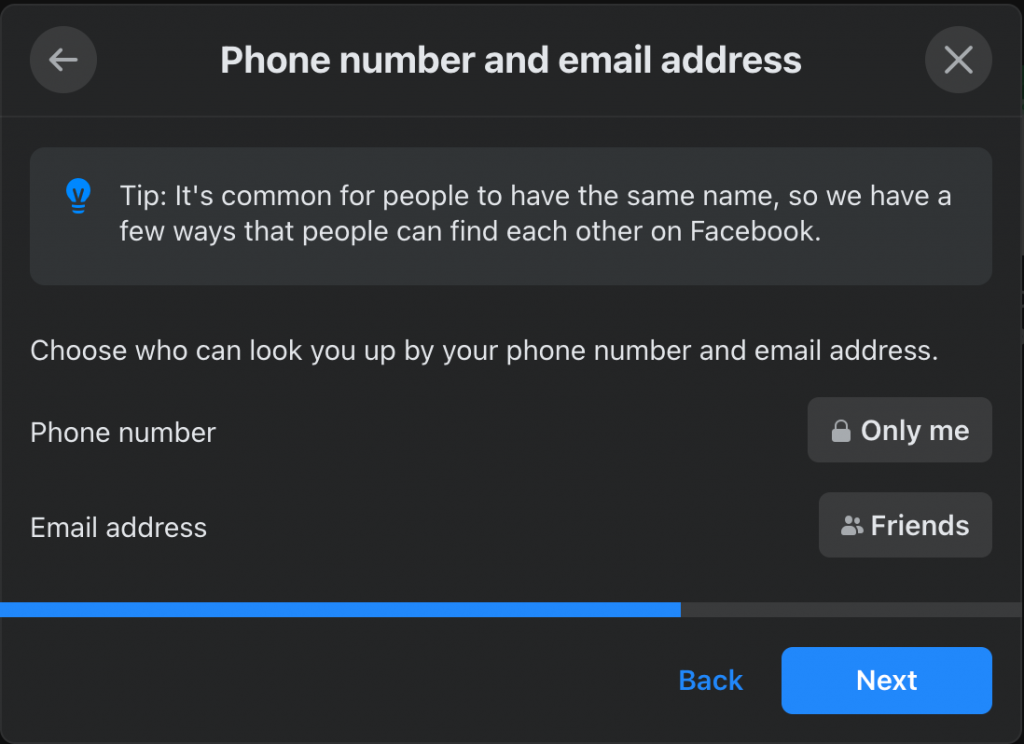
- Turn off the setting how people can search for your child’s Facebook through other tools like Google.
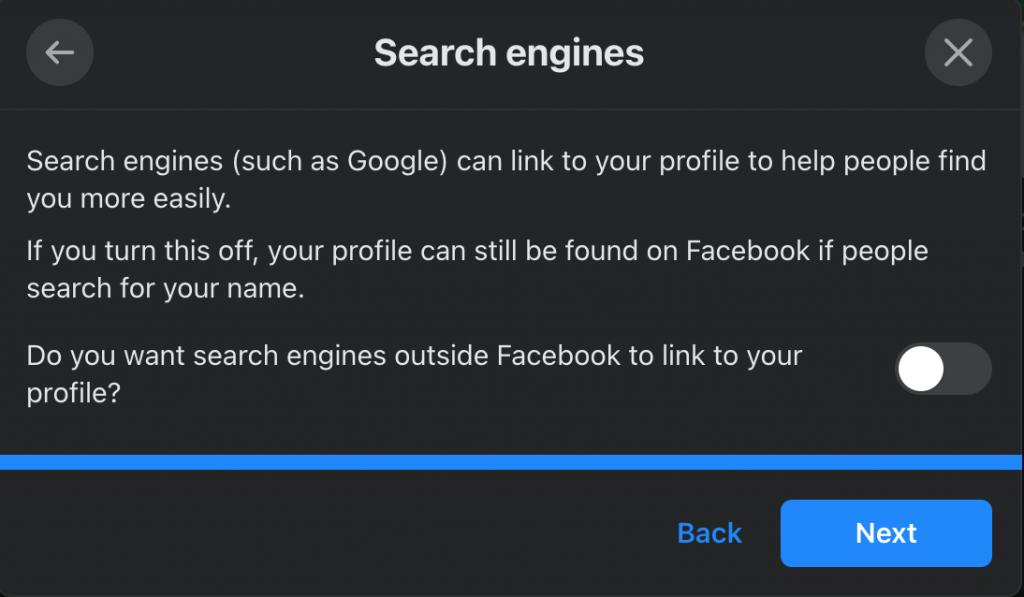
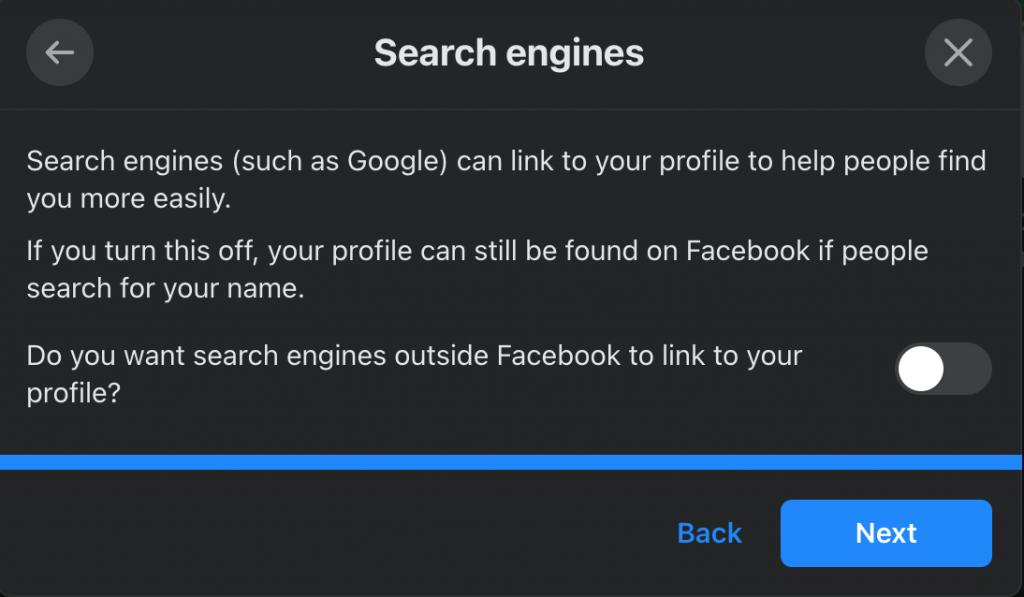
Do not share your location
When you use the Facebook mobile app, or even when you leave the app running in the background, Facebook may still collect data about your child’s location to use for advertising.
The most precise location data can be controlled via the location settings on your child’s device. However, turning off location sharing will not prevent Facebook 100% from accessing your child’s location.
They use information such as network connections to infer your child’s whereabouts for advertising purposes. But turning off the location of Facebook can make this guess less accurate and this is also another way to protect kids privacy and security on Facebook.


These methods can only be done on the phone.
How to do it on iPhone:
- Select Settings
- Choose Privacy
- Select Location service
- Select Facebook
- Click “While using the app” or “Never”
How to privacy and security settings it on an Android phone:
- Select Settings
- Select Location
- Select App Access to Location
- Choose Facebook
- Select “Allow only while using the app” or “Deny”. (These instructions may vary slightly depending on the type of phone you’re using. If you’re using an older Android phone, you can access location settings in the Facebook app itself under Location settings in the menu. Location, under Privacy Shortcut.
You may also find this helpful:
Limit data collection by Facebook ‘Partners’
According to Facebook, these are the apps and websites your child has connected to his or her Facebook account. They have ongoing access to the information your child has shared with them, such as your child’s name, photo, email, and other data that is publicly visible by default, such as your child’s likes and comments.
Your kids can still manage what they’re sharing with an app or delete it altogether. Deleted apps will no longer be able to access previously shared non-public information.
After Cambridge Analytica in 2018, where user data may have been exploited for political ads, Facebook has withdrawn this access from any third parties where users have not signed in for 90 days. Your child can see which apps and websites are collecting data from their Facebook and delete them.
You can follow the steps below:
- Select the top right of Facebook.
- Select Settings & privacy
- Select Settings
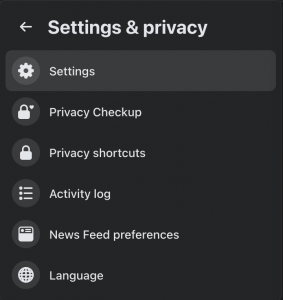
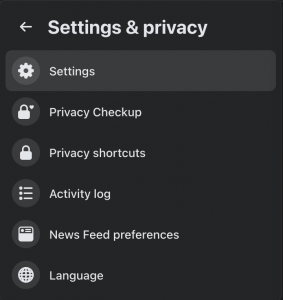
4. Select Apps and Websites
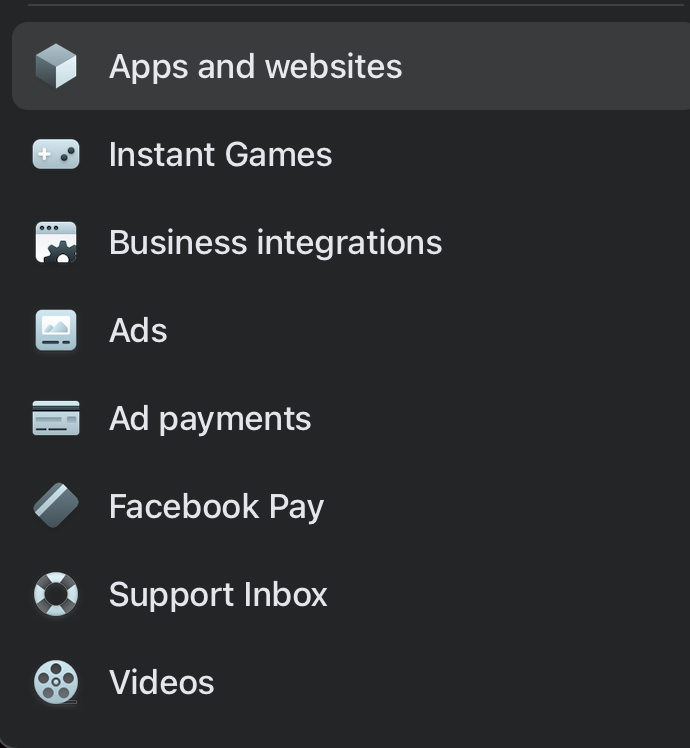
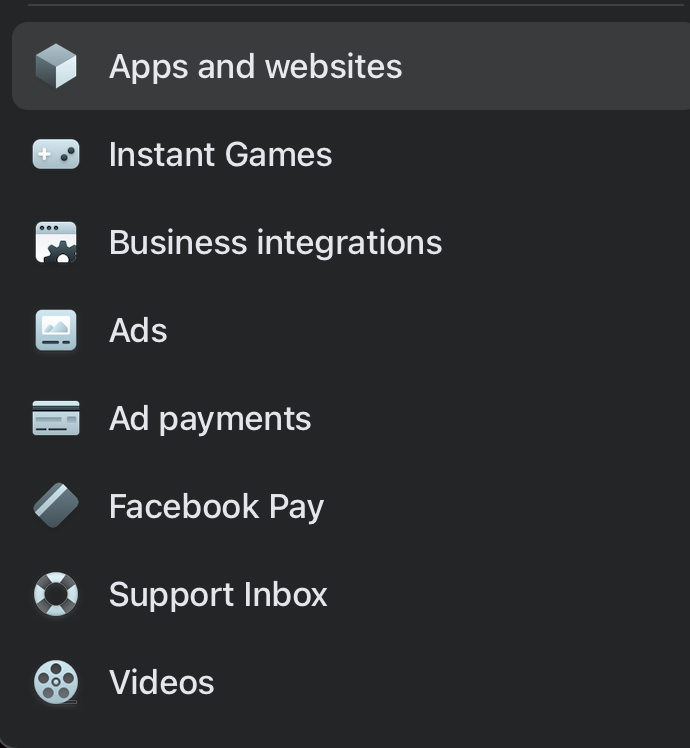
5. Select applications are Active
6. Select Remove
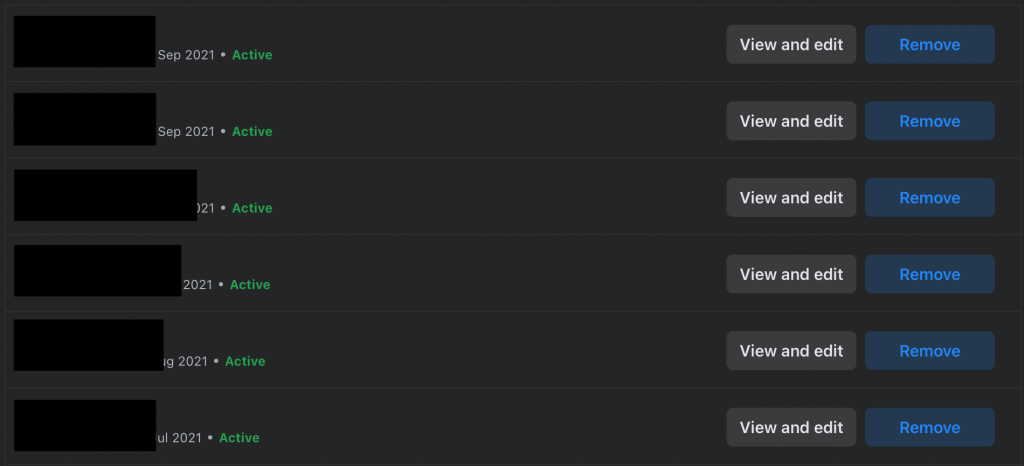
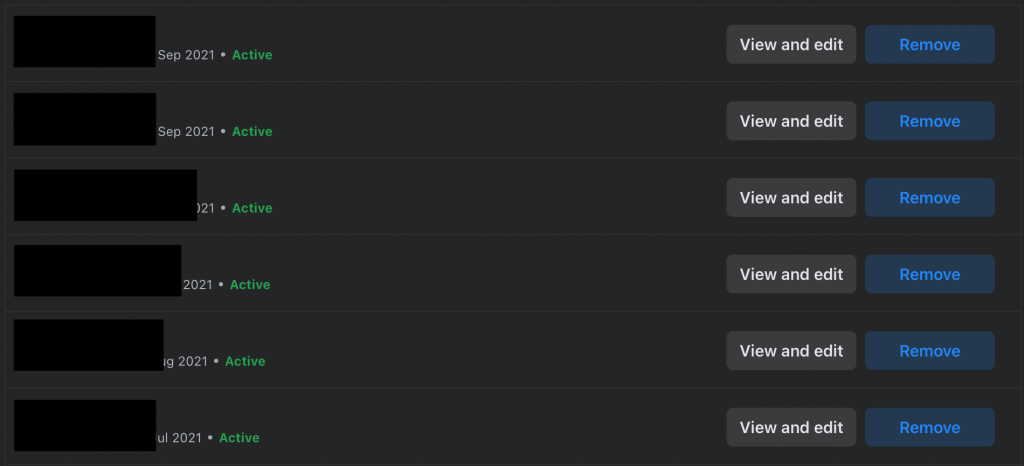
Protect your child’s account from hackers
Your child is highly recommended to set up two-factor authentication – one of the best ways to protect kids privacy and security on Facebook: Facebook will ask for a password and login code whenever Facebook notices an unusual login.
Facebook will send a text message with a login code to your child’s additional phone number, or your child can use a secure app such as Google Authenticator or Duo Mobile.
You can follow the steps below:
- Select
at the top right of Facebook.
- Select Settings & privacy
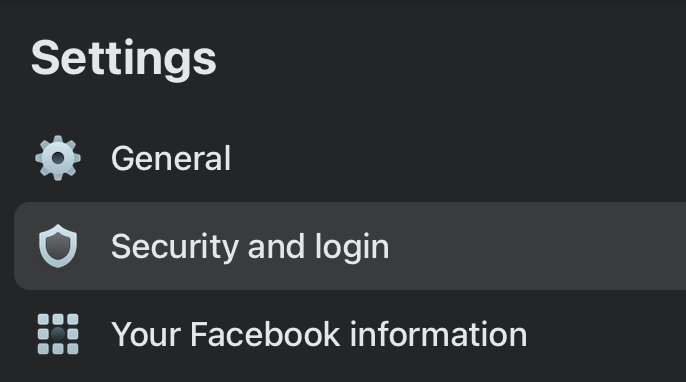
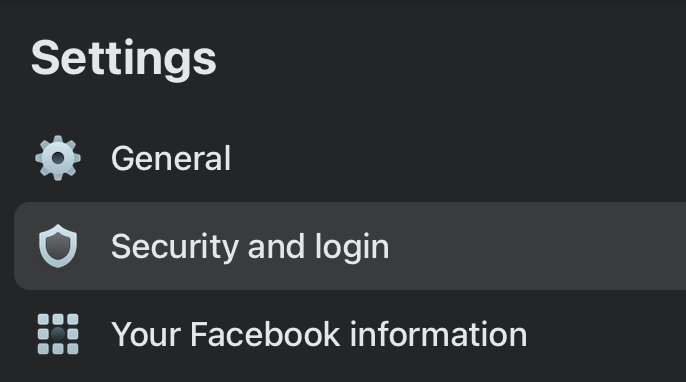
3. Select Security and Login
4. Select Set-up two-factor authentication and choose the method that works for your child.
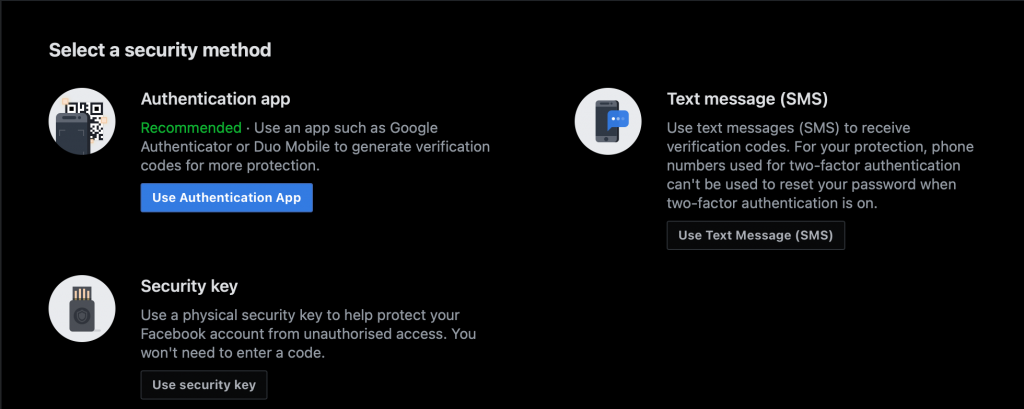
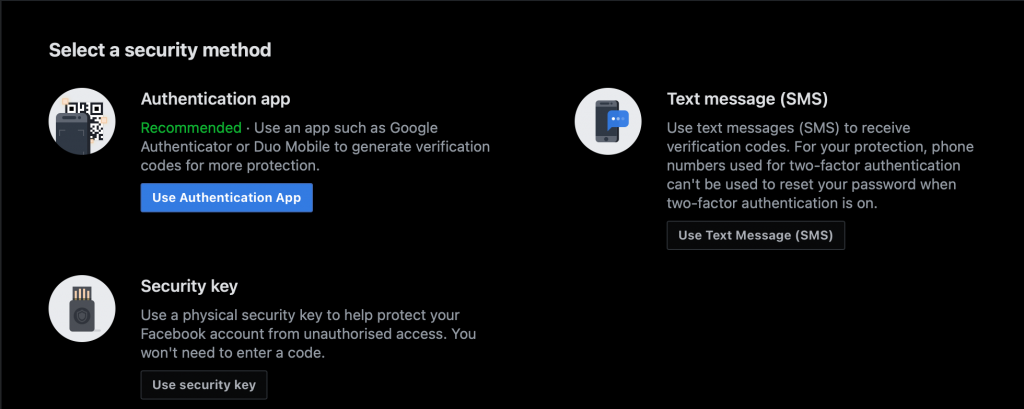
Limit who sees your child’s personal information
This feature allows your child to control who can see their personal information, posts, and stories as well as control the list of people they block.
You should tell your child to only reveal his/her birth date, email, and phone number to his friends (or better yet, keep it private – only your child knows).
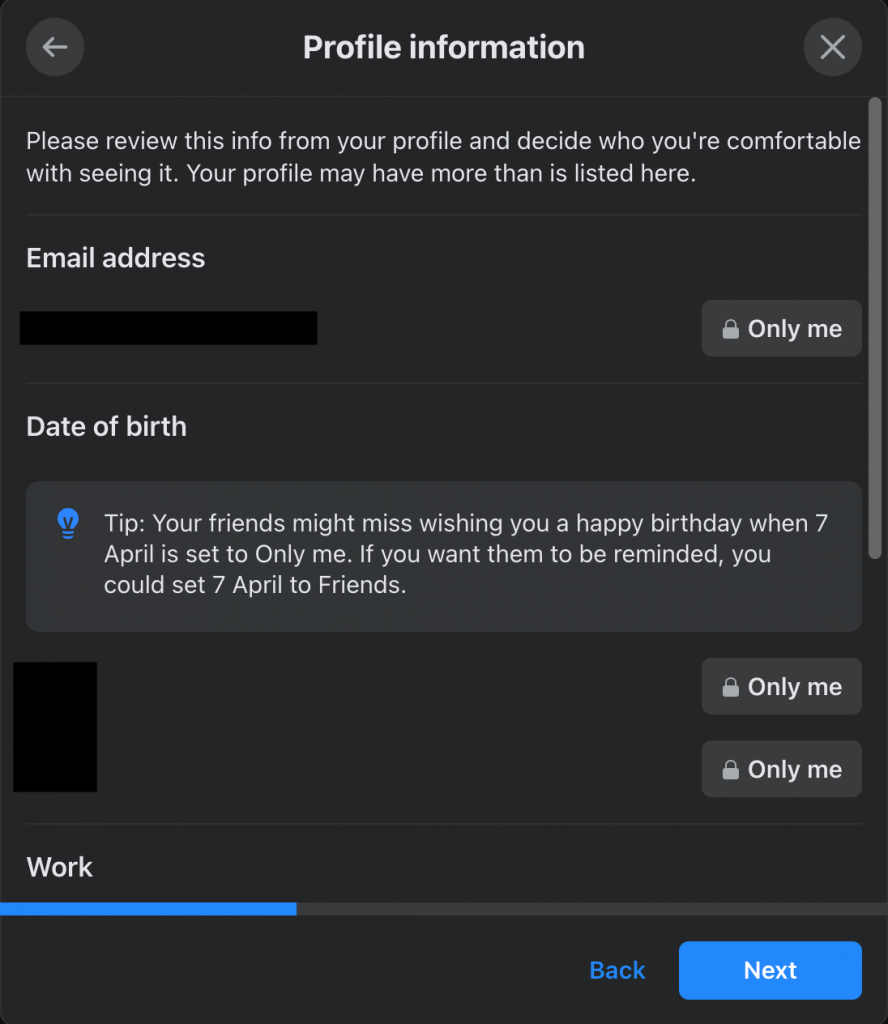
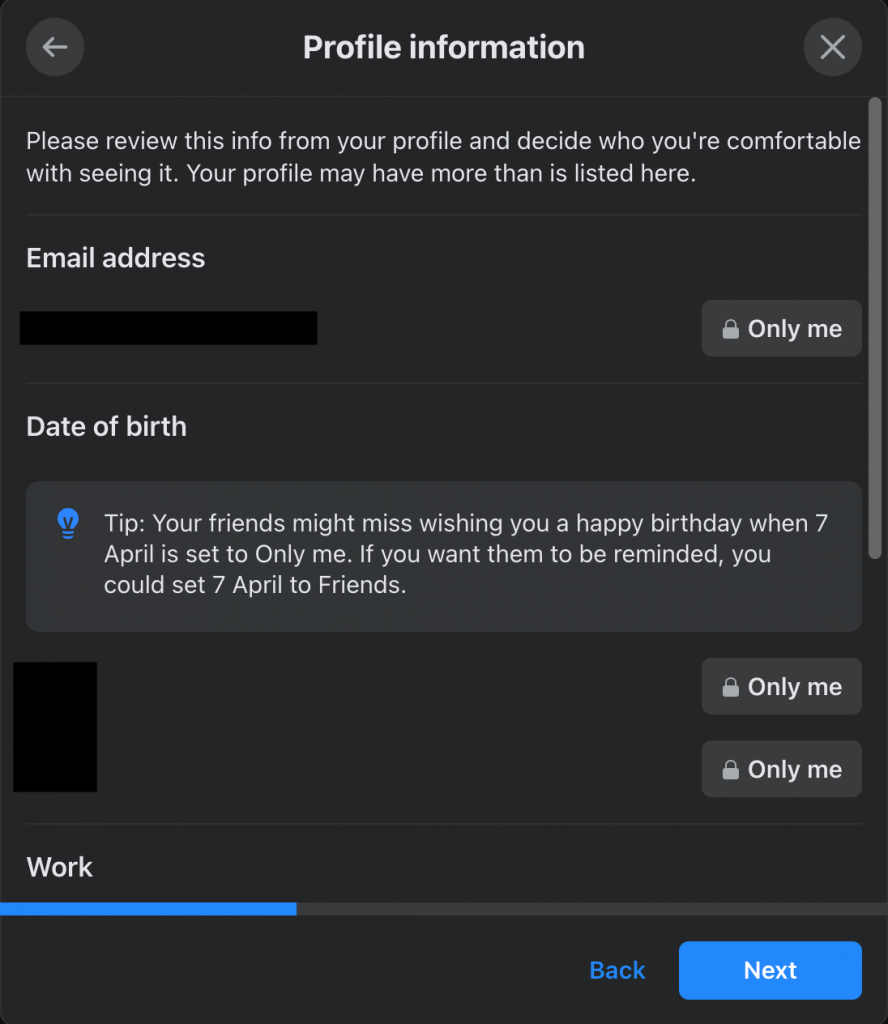
Controlling targeted ads
You can follow the steps below:
- Select
at the top right of Facebook.
- Select Settings & privacy
- Select Ads
- Select Ad settings
- Find and turn off “Data about your activity from partners”
When your child turns off this setting, Facebook will avoid using data about your child’s behavior on other websites and services such as shopping behavior.
For example, when your child views a book from another website, disabling this feature will prevent Facebook from showing an ad for that book on your child’s Facebook newsfeed.


6. Find and turn off “Ads shown off of Facebook”
As you also know, Facebook not only shows ads on Facebook but also on other websites and apps. Disabling this feature determines whether advertisers can use information based on your child’s Facebook activity to target ads on other platforms.


7. Find and disable “Social Interactions”
These are Page likes, app usage, and responses to an event on Facebook. If your child likes a Page running an ad, Facebook can let their friends know that they liked the Page when they saw the ad.
Turning this off prevents your child’s friends from seeing your child’s interactions with the ads they see.

Avoid advertising on sensitive topics
You can follow the steps below:
- Select
the top right of Facebook.
- Select Settings & privacy
- Select Ads
- Select Ad topics
- Select “See fewer” next to the topic you want to avoid
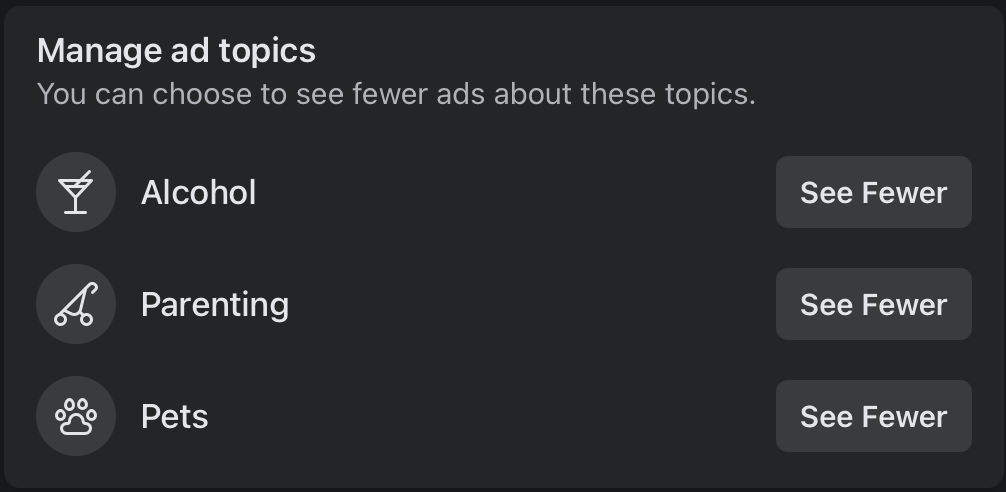
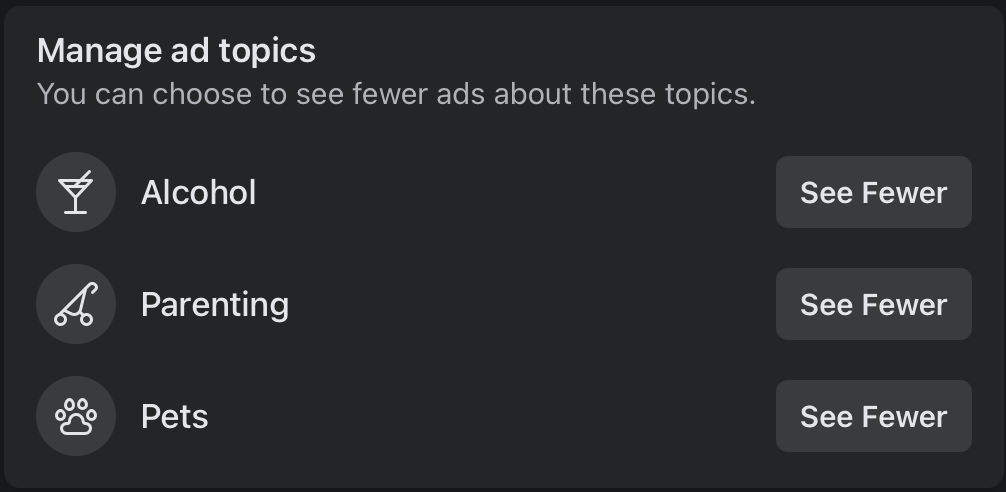
Restrict Facebook from tracking your child’s activity on other websites
Millions of websites use Facebook’s hidden tracking “pixel” to monitor your child’s behavior on the Internet. There’s no absolute way to prevent such surveillance even if your child has Facebook’s settings set up.
However, your child can install an ad-blocking extension like the Facebook Container by the Mozilla Foundation – the non-profit organization behind the Firefox browser. You can view the instructions and download them here.
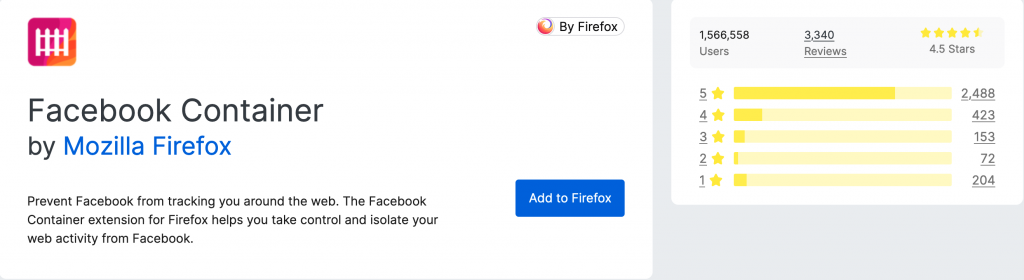
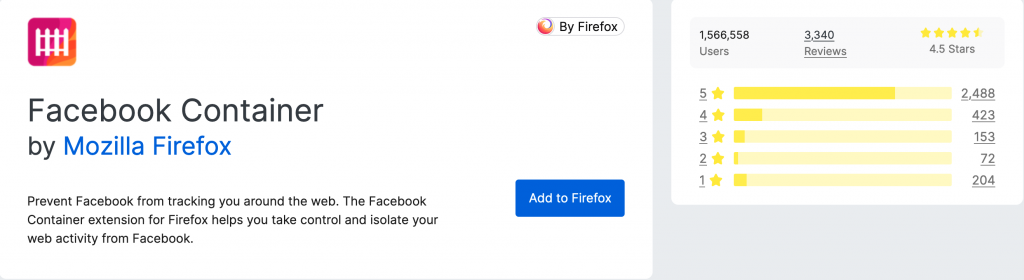
Use add-ons to filter harmful content on Facebook
Besides the risk of leaking too much personal information on Facebook, there is still another risk hunting for your child: age-inappropriate content.
Although Facebook exerts efforts into detecting and filtering age-inappropriate content like pornography, executions, etc. the truth is that no filter is 100% accurate, there have been many cases of malicious images/videos being shared widely on the net before being taken down after 30 minutes!
To keep kids safe on social media, you should consider using an additional online content filtering tool – considered by many parents as one of the best free parental control software to hide 15 types of harmful content on any site (even Facebook), including:
- Pornography
- Horrifying content like gore, accidents, ghosts, violence, murder, terrorism, etc
- Content about stimulants, addictive substances such as alcohol, beer, marijuana, drugs, etc
- Content with aggressive elements, hurting others like Hate speech
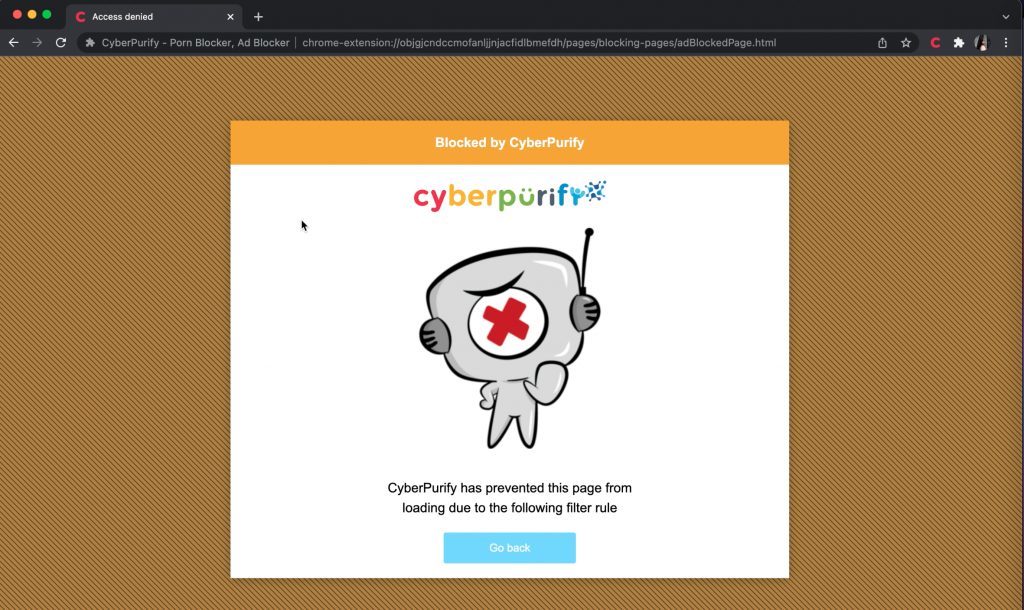
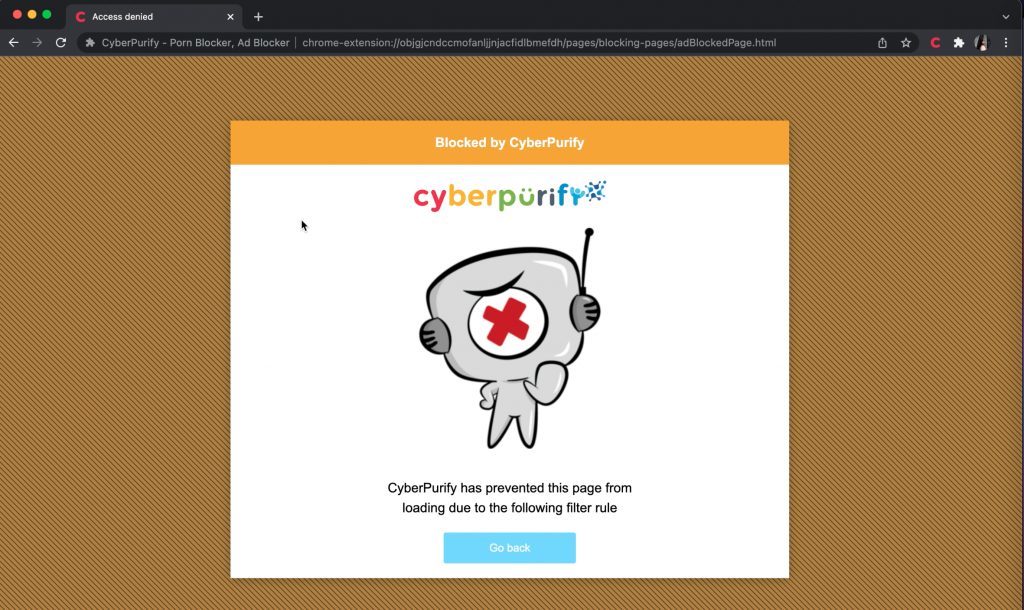
This free porn blocker extension can help to minimize your child’s access to age-inappropriate content, ensuring a healthy online environment for your child but at the same time, not invading their privacy rights.
Wise modern parents are always proactive in bringing the best for their children. To better protect your child from all porn sites, for all internet-connected devices your child use, you should pre-order a CyberPurify Egg, becoming the first parents to own the solution that 24/7 protects your kids from harmful websites. Best prices are always available for early birds!


CyberPurify hopes that these 11 golden tips to protect kids privacy and security on Facebook will help you keep kids safe on social media!
Reference: Consumer Reports
Try and you might love this:















