Harmful content keeps going up while the age of children accessing porn sites is shortened, it is understandable that many parents are looking for ways to limit children’s exposure to adult content. As parents, we completely understand how concerned you are.
We believe that this article “Porn blocker for Microsoft Edge: 4 tips parents must know in 2022” will help your children freely enjoy the positive things on the Internet and still be protected from the toxic content out there!
How to block porn sites on Windows
Use free porn blocker for Microsoft Edge
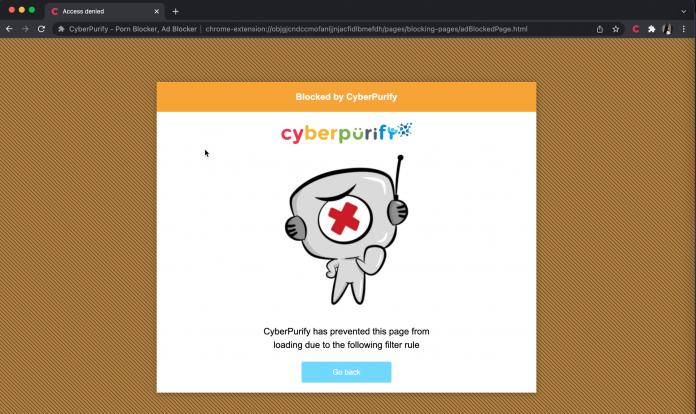
With millions of harmful sites creeping into the Internet every hour, every minute, even if your kids are not curious, they are still at an extremely high risk of accessing them, which leads to porn addiction, poor academic performance, or imitation of dangerous behaviors.
No parent wants that to happen!
That’s why, to keep your children safe more effectively, you should consider using CyberPurify Kids – a content filtering tool to filter 15 types of harmful content online such as:
- Pornography
- Horror content like gore, accidents, ghosts, violence, murder, terrorism, etc
- Content about stimulants, addictive substances such as alcohol, beer, marijuana, drugs, etc
- Content with aggressive elements, hurting others like Hate speech
This free tool can help you minimize your child’s access to harmful content, ensuring a healthy online environment but at same time, still respecting their privacy rights.
CyberPurify Kids is available for Google Chrome, Safari, Firefox, and Microsoft Edge. Get your children an online protector here!
Here’s how to block porn sites on Windows
- Open Microsoft Edge browser
- Select Microsoft Store or click here.
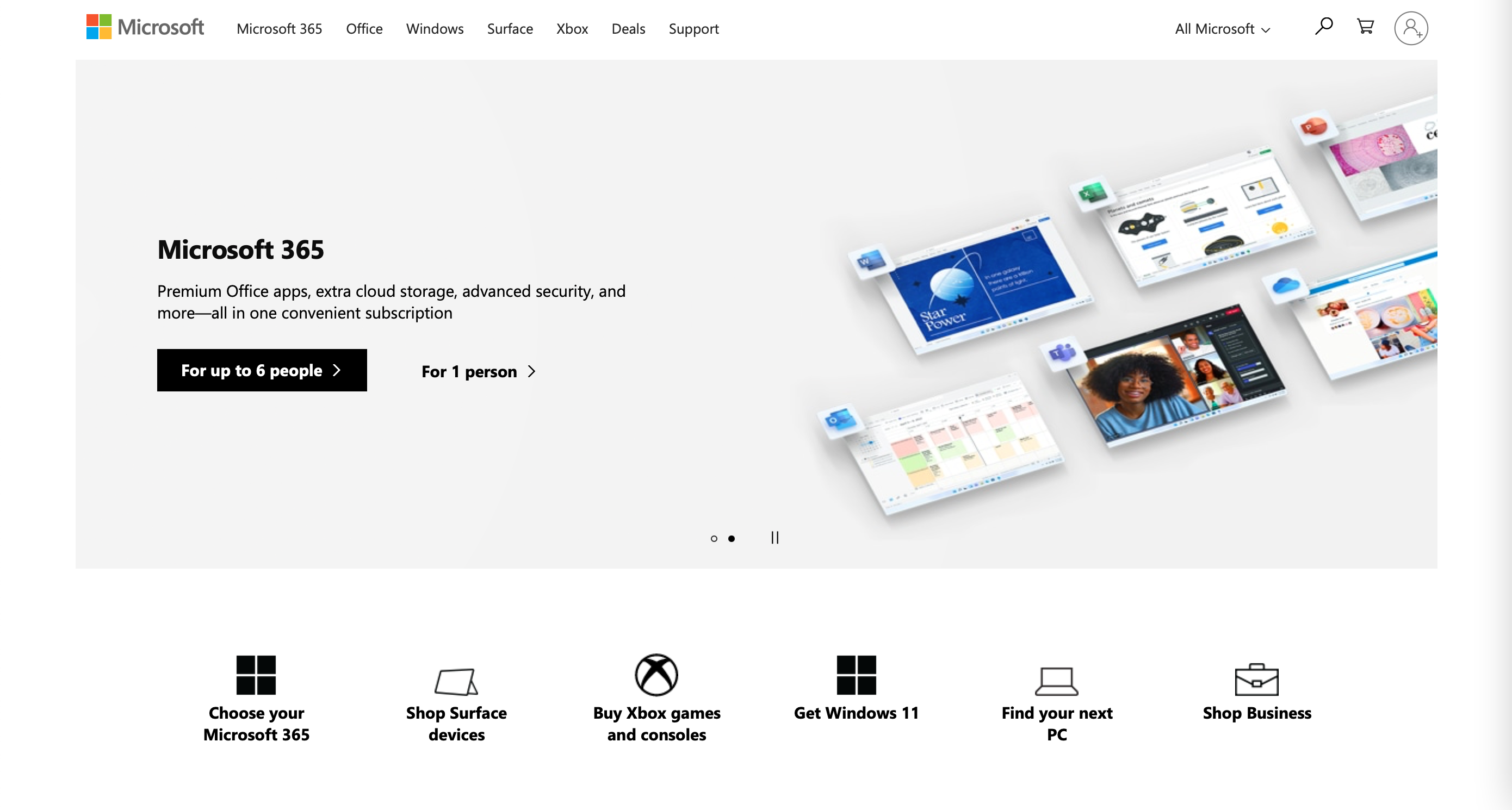
3. Type “CyberPurify” and enter.

4. Click Get
5. Select Add extension
6. The result displayed as shown below is that you have successfully installed it.
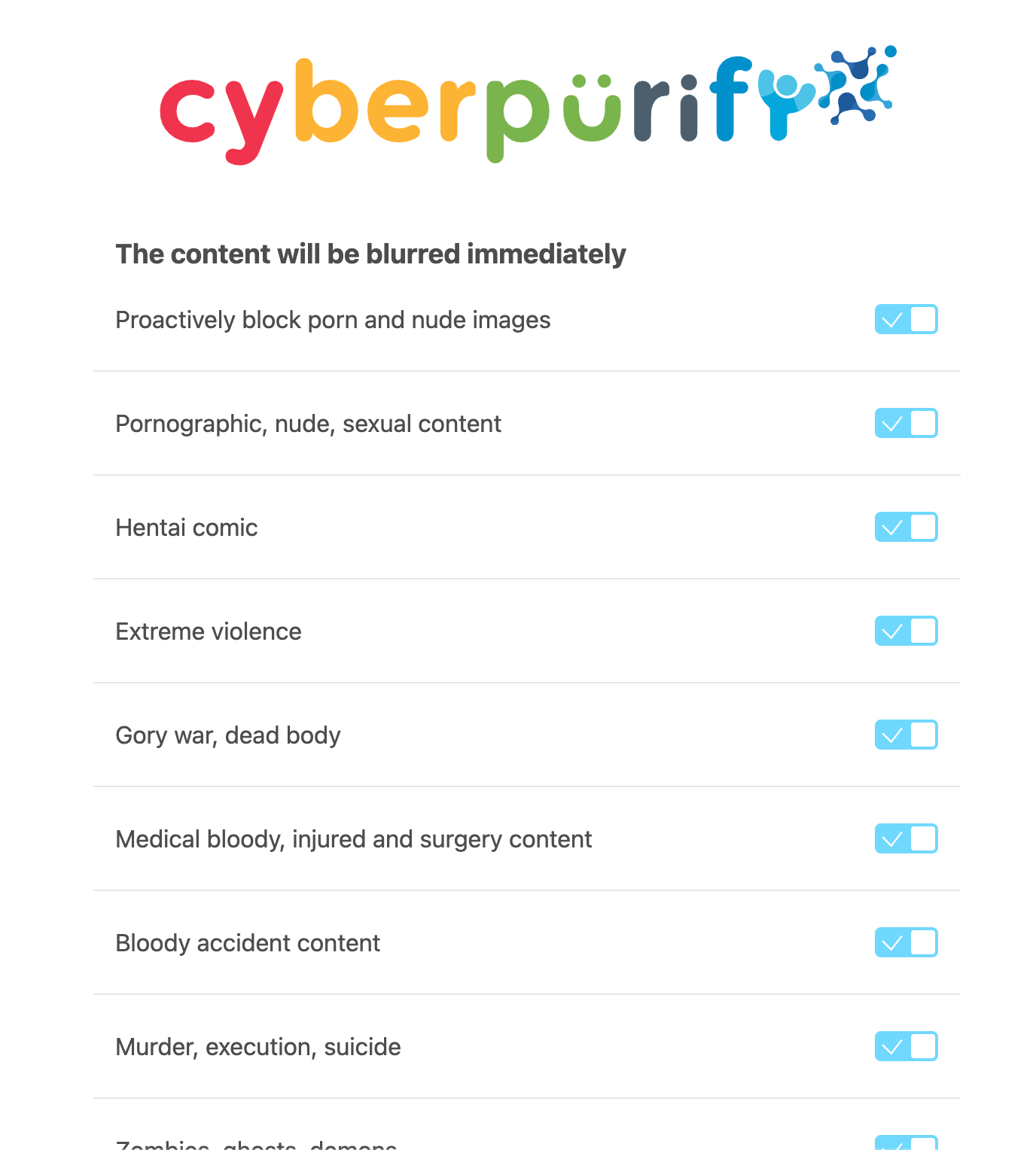
Why do parents use this porn blocker for Microsoft Edge?
- Block porn sites in 0,001s
- Filter porn content on any website: Facebook, Instagram, online newspapers, even Google (we both know that porn is just on porn sites!)
- Filter 15 types of harmful content, which are classified into 4 groups:
- Pornography
- Horrifying content like gore, accidents, ghosts, violence, murder, terrorism, etc
- Content about stimulants, addictive substances such as alcohol, beer, marijuana, drugs, etc
- Content with aggressive elements, hurting others like Hate speech
- FREE. Get your children’s online protector here.
Maybe you enjoy reading about
Use Microsoft Edge browser settings
Here’s how to block porn sites on Windows with built-in settings
Many parents use built-in settings to hide adult content, and it turns out to be the most user-friendly porn blocker for Windows. All you need to do is:
- Open Microsoft Edge. Then click on the three dots in the upper right corner
- Look down and select Settings (You see the icon red C on the left? CyberPurify Kids is active in filtering harmful content!)
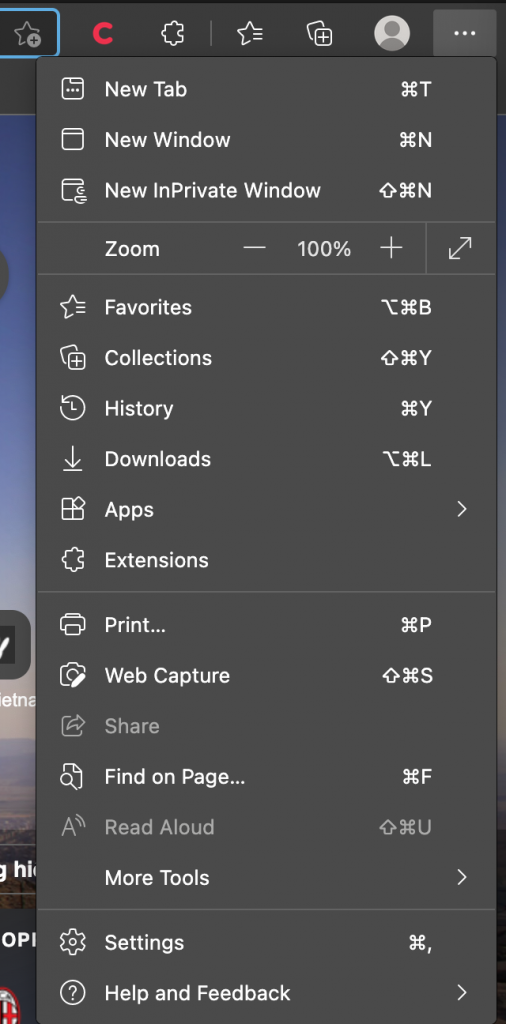
3. Find and click “Cookies and Site Permissions” from the left sidebar menu

4. Select “Manage and delete cookies and site data”
5. Then find “Block” and select the “Add” button to block any website you want to block your child from accessing.

6. For example, if you want to block PornHub, you just need to enter its URL (www.pornhub.com) and then click Add again.

Evaluation
Good
- Fast, simple, and only a few steps are required.
- Can optionally block any website such as Facebook or Youtube depending on the individual needs of each parent.
Bad
- As you add websites manually, it can be time- and effort-consuming if you want to block many websites.
- Only blocks the specified websites, so if your child is surfing another (unblocked) website even on safe websites like Google, Facebook, and Youtube, your children are still at a high risk of exposing them to inappropriate content.
Use parental control devices for all home protection

Porn sites are created and distributed widely every minute, every hour, so you can’t:
- Just can’t rely on the available features from iPhone, Mac, or SafeSearch.
- Or add websites manually. You can’t keep up with it.
If your children need a much faster-updated mechanism to keep up with its speed, CyberPurify Egg is an ideal porn blocker for Windows. It will help your children:
- Safe 24/7 from all porn sites, from all Internet-connected devices at home
- Stay 100% focused with all distractions (messaging, social media, game apps) blocked while studying
- Safe from ads

Here are why:
- 24/7 block all porn and gambling sites – its advanced Artificial Intelligence makes it blocks harmful sites almost constantly, right before your children can see them.
- Protect any Internet devices – iPhone, Android, iPad, tablets, and even smart TV are protected from porn sites. Ensure your children’s comprehensive online protection.
- Studying mode: Automatically block all porn, gambling sites + access to messaging, social media, and game apps. Keep your children away from digital distractions while studying.
How to block porn sites on Windows with CyberPurify Egg
- Plug Egg into a power adapter
- Scan QR code
- Enter your home wifi password
- Everything’s done!

Evaluation
- Block porn sites right before your children can see them.
- Your children cannot bypass it unless they don’t use your home wifi anymore.
- Keep your children stay away from digital distractions easily.
You can be one of the very first parents to receive a $25-off gift by signing up here.
Use file Hosts
Here’s how to block porn sites on Windows with file Hosts
In addition to using the browser, blocking websites on Microsoft Edge can be done by accessing the Host file. C:\Windows\System32\drivers\etc (Windows 7). If you are currently using Windows 8 or 10, then you can gain access to the file hosts through the following steps:
- Search for Notepad and run it as administrator
 2. At the top left of notepad, choose File > Open.
2. At the top left of notepad, choose File > Open.

3. When the search toolbox is open, type C:\Windows\System32\drivers\etc. Then select “All file types” on the right side.

4. Click “hosts”.

5. Notepad appears. At the bottom, you need to enter 0.0.0.0 followed by the address of the website you want to block.

Evaluation
Good
- Can optionally block any website such as Facebook or Youtube depending on your needs.
Bad
- Require many steps and certain technical knowledge of technology. Not suitable for non-tech-savvy parents.
- Like above, as you add websites manually, parents will have to spend a lot of effort if they want to block many websites.
- Only blocks the specified websites, so if your child is surfing another (unblocked) website even on safe websites like Google, Facebook, and Youtube, your children are still at a high risk of exposing to inappropriate content.
Don’t forget that
No technological tool works 100% accurately. Communication is the best porn blocker for Microsoft Edge! Keep talking, listening to your children, and educating them about Internet dangers. CyberPurify Knowledge is a FREE and QUALITY source about children’s online safety for you:
- 5-min parental guide: Help children on how to identify a scammer online
- Parental guide: How to protect your child from online predators
- 5 UNICEF-backed online learning safety tips for children!
Try and you might love this:




