The Internet has become a central part of our lives, and increasingly, our children’s lives as well. Unfortunately, the Internet is also home to a vast amount of harmful content, including images, videos, ads, and more, that can be easily accessible on online gaming sites, social networks, forums, group chats, and beyond.
As a parent, it’s crucial to protect your children from this inappropriate content. While there are many ways to reduce the risk of your children being exposed to harmful content online, this article by CyberPurify will focus on one specific method: setting up parental control settings for Android.
What is parental control?
Parental controls are software and tools that allow parents to set content & privacy restrictions on their children’s Internet use, such as:
- Limiting the amount of time a child uses a device
- Restricting their child’s in-app purchases, or
- Preventing a child from accessing inappropriate content
How to block websites on Android using parental controls?
Some of the best parental control apps for android as mentions below for parents to review. Stay tuned parents!
CyberPurify Egg
CyberPurify Egg – a parental control for Android that has been used by more than 10,000 parents around the world. Egg helps you:
- SAFEWEB – Block harmful websites like porn, dating, gambling, and more
- SAFEVIDEO – Enable not-bypassed Restricted Mode to filter not-for-kids videos on Youtube
- SAFESEARCH – Enable not-bypassed Safe Search on default for Google, Bing, etc. to filter explicit results
- SAFEIMAGE – Automatically detect all images on any website to ensure they are safe before displaying them
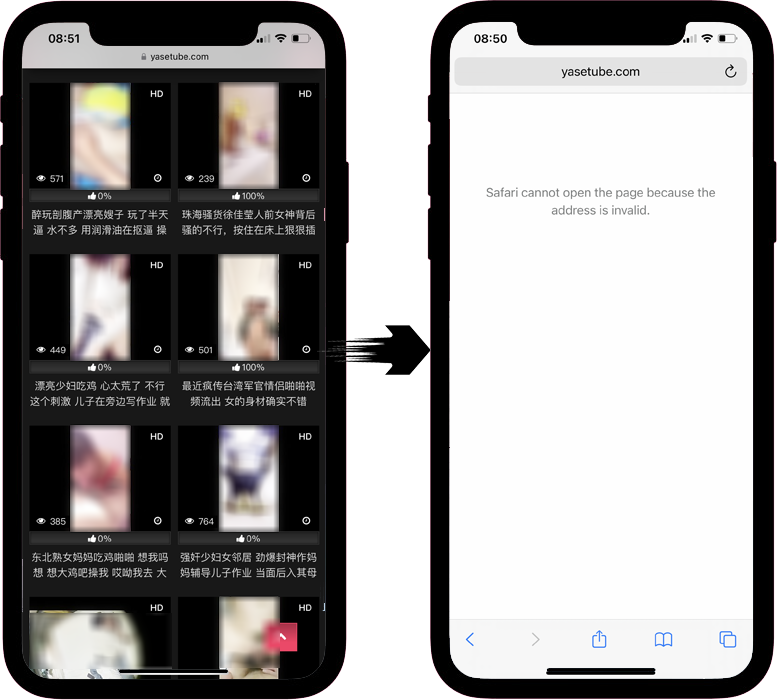
Besides protecting, Egg helps parents block apps and games during scheduled times, ensuring balanced online habits for children.
This can not just be used for Android, but iPhones, tablets, laptops, smartTVs and more.
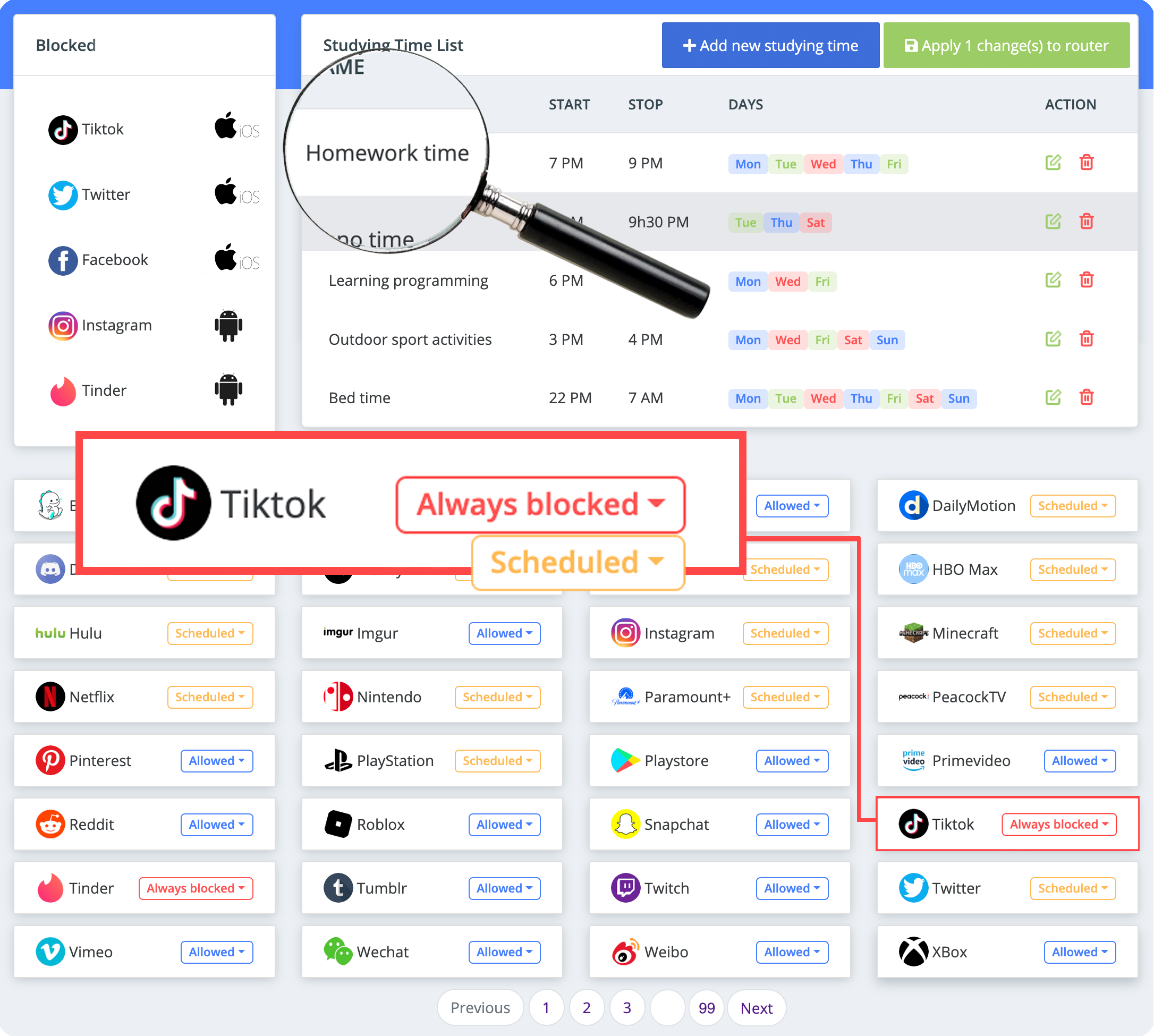
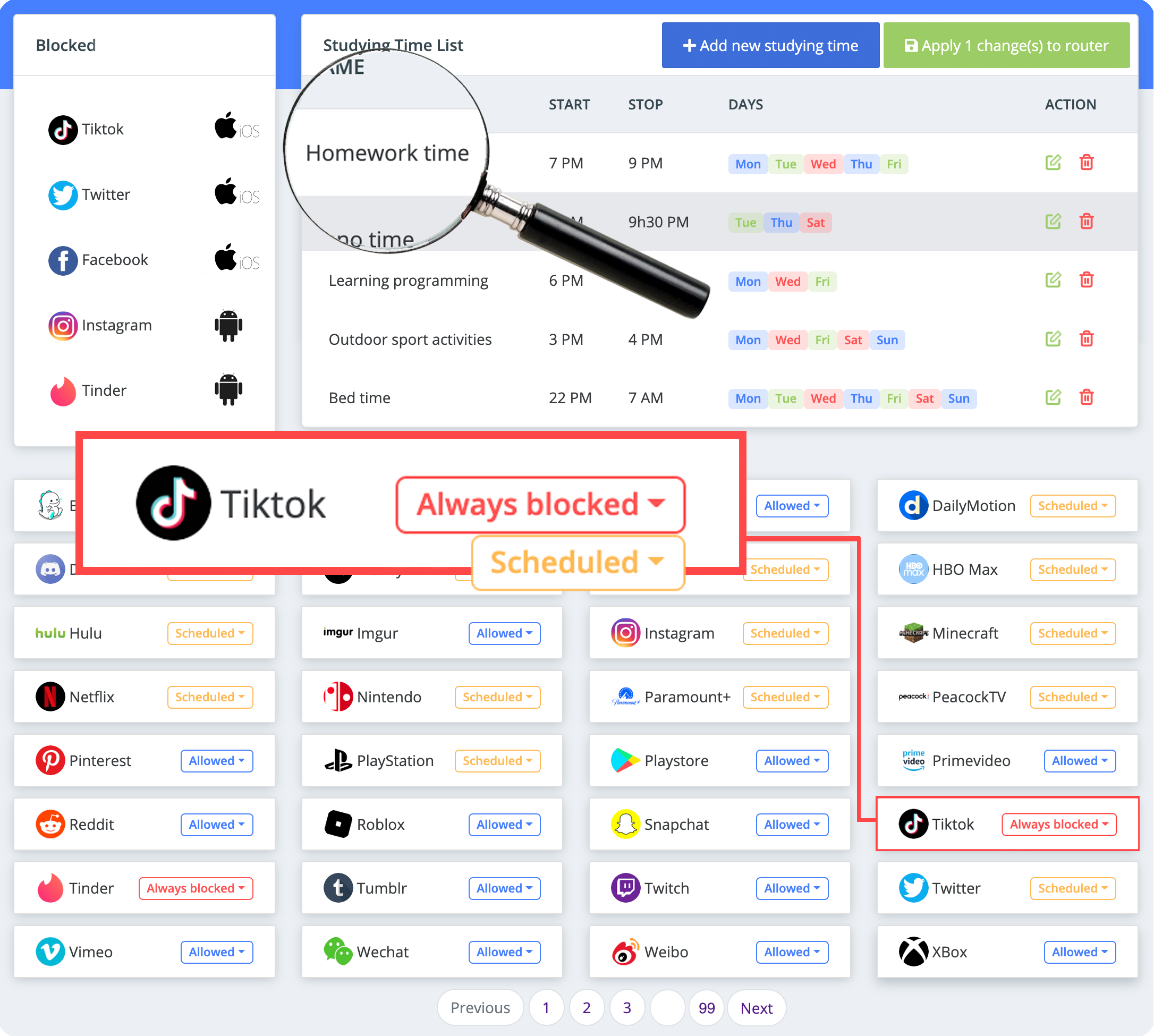
Note for parents: With CyberPurify Egg, parents can truly have peace of mind when their kids are less distracted and less dependent on devices. Also, they are 24/7 protected from all harmful sites, minimizing the risk of porn addiction and dangerous behaviors.
Google Family Link
When you create a Google Account for a child with Family Link, you can set screen time limits for your child’s Android device or Chromebook.
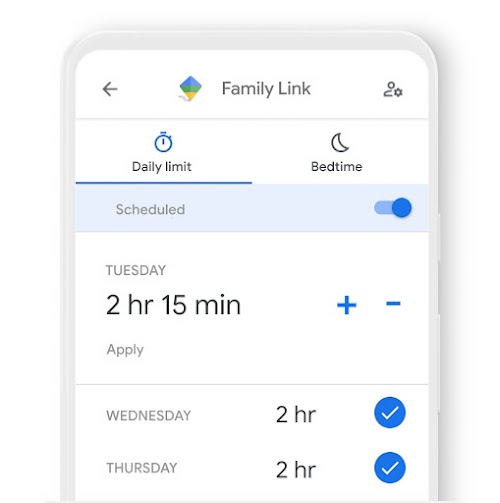
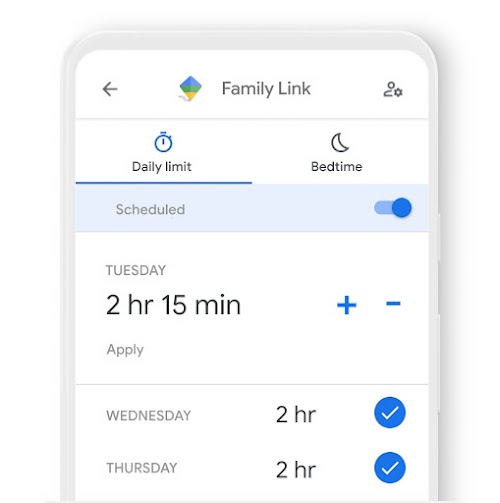
How can parents do it?
Through parent’s device
- Open the Family Link Family Link app.
- Choose the child’s name.
- Tap Control Mode then Daily Limit.
- Follow the instructions on the screen.
- Through your child’s device
On your child’s device, open the Settings app.
- On Android version 8.1 or later, tap Digital Wellbeing and parental controls.
- On other versions of Android, tap Google then Parental Controls.
- To see the current settings, tap Daily Limits.
- To edit the Daily Limit settings, log in or use the Parental Access Code to verify that you are the parent.
Parents may also like:
Note for parents: With parental control apps for android like Family Link, parents can set a limit to lock their child’s Android device or Chromebook after they’ve used the device for a certain amount of time or when they think they need to stop using the device for a while.
You won’t be able to set limits on system apps. You can only set app limits for devices running Android 7 or later.
Family Link doesn’t block inappropriate content, the filter isn’t perfect, and can sometimes miss obscene, offensive, or other content you might not want your kids to see.
BlockSite Google Chrome
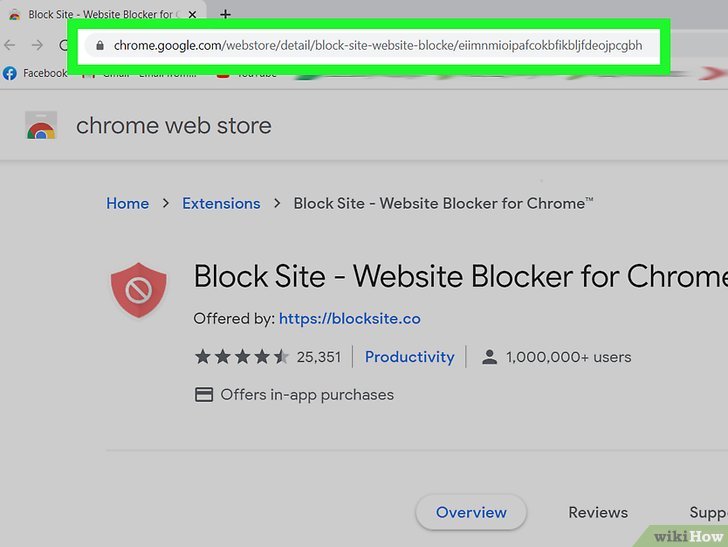
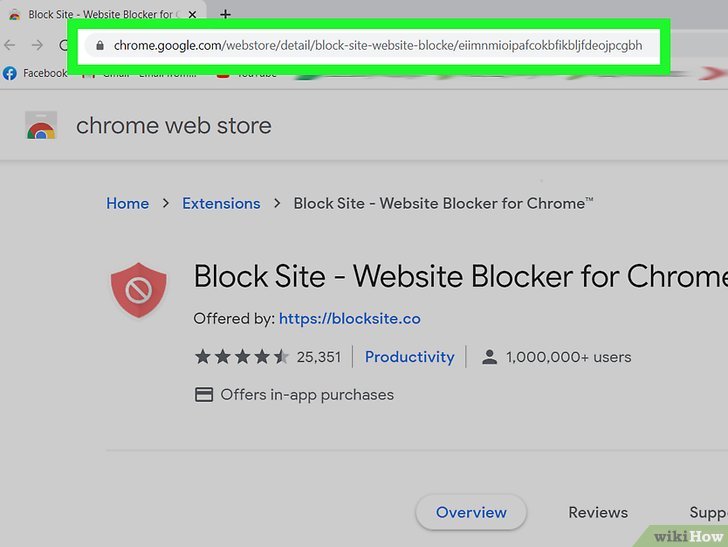
How can parents do it?
To use BlockSite on Google Chrome, follow these steps:
- Install the BlockSite extension from the Google Chrome Web Store.
- Click on the BlockSite icon in your Chrome browser to open the extension.
- Click on the “Add a new site” button and enter the URL of the website you want to block.
- You can choose to block the website permanently or set a timer for the block.
- The website will be added to your blocked list and you will not be able to access it while BlockSite is active.
- You can manage your blocked list and make changes to it by going to the BlockSite extension options.
Note for parents: BlockSite is a third-party extension and may not work with all websites or configurations. It is recommended to test the functionality before relying on it for parental control or other purposes.
Golden rules when parental control settings


No tool can block 100% accurately. And parental control isn’t the only solution to staying safe online, it’s important that you keep talking with your kids about the dangers of the Internet and encouraging responsible online behavior.
Parental controls settings are an important first step to helping protect your kids online, so the 2 golden rules below will help you choose more effective parental controls:
Do not supervise your child online
As the Internet has more and more risks, parents are starting to worry more about the harmful effects on their children, and since then, when there is demand, the supply appears with a series of tools to facilitate parents to keep track of their children’s every move on the Internet.
The line between protecting and invading children’s privacy is very blurred. Over-controlling behavior, such as constantly monitoring a child’s online activity or reading their messages, can have serious consequences and put a strain on the parent-child relationship. In that case, you are:


- Not respecting your child’s privacy: Privacy is an important part of developing self-control. Privacy isn’t just important for teenagers. That is their duty.
- Destroying the relationship with children
Many parents do not believe it, but the truth is that most children are more tech-savvy than their parents.
This means that children are often able to quickly find ways to bypass parental monitoring measures such as tracking apps. When children discover that their parents are monitoring their online activities, it can result in feelings of frustration, anger, and even resentment.
- Make your child more secretive
When your child feels he is constantly being watched, the more he will find a way to escape and, therefore, the more secretive he becomes. They try to hide their thoughts and actions, leading to a lack of trust and open communication with their parents. This can also increase the risk of negative exposure to the internet and its harmful effects
When your child doesn’t trust you and doesn’t share anything with you anymore, then your child is more likely to be affected by the harmful effects of the Internet than any other child.
Talk openly with your child before using any protecting tools
Learn how to set up parental controls on android is important but having a straightforward and open discussion with your child before you use any parental control tools is also essential.
You should allows both to listen closely to each other’s opinions and adjust it if your child feels a certain feature is not needed, such as location tracking.
Try and you may love this:















