As parents, we understand how you feel when children go online, we are all worried about them being exposed to toxic content, especially porn. That’s why we have a special article for you – 4 optimal ways how to block adult content on Chrome.
We hope that this can help your children freely enjoy the positive things on the Internet but still be protected from the toxic content out there!
4 optimal ways how to block adult content on Chrome
Use parental control router
Porn sites are created and distributed every minute and hour, so you just can’t rely on the available features from iPhone, Mac, or SafeSearch. Your children need a much faster-updated mechanism to keep up with those sites.
If you’re wondering how to block porn on Google Chrome and other browsers, consider using a Wifi router as a porn blocker Chrome for your home’s comprehensive protection. In that case, CyberPurify Egg is an ideal choice.


This parental control router can:
- 24/7 block all porn and gambling sites – with advanced Artificial Intelligence, it can block harmful sites almost constantly, right before your children can see them.
- Protect any Internet devices – iPhone, Android, iPad, tablets, and even smart TV are protected from porn sites. Ensure your children’s comprehensive online protection.
- Studying mode: Automatically block all porn, gambling sites, and access to messaging, social media, and gaming apps. Keep your children away from digital distractions while studying.
How to block inappropriate content on Chrome with CyberPurify Kids
- Plug Egg into a power adapter
- Scan QR code
- Enter your home wifi password
- Everything’s done!


Evaluation
- Block porn sites right before your children can see them.
- Your children cannot bypass it unless they don’t use your home wifi anymore.
- Keep your children stay away from digital distractions easily.
You can be one of the very first parents to receive a $25-off gift by signing up here.
How to block adult content on Chrome: Use SafeSearch
SafeSearch is Google Chrome’s feature that can help hide inappropriate content (e.g. 18+ adult sites, violent sites) from your child’s search results.
While not 100% accurate, SafeSearch plays a certain role in how to block adults websites on Google Chrome for underage audiences.
Here’s how you do it
For computers:
- Open the Google Chrome browser
- Go to Search Settings
- Click on the box Turn on SafeSearch
- Click Save
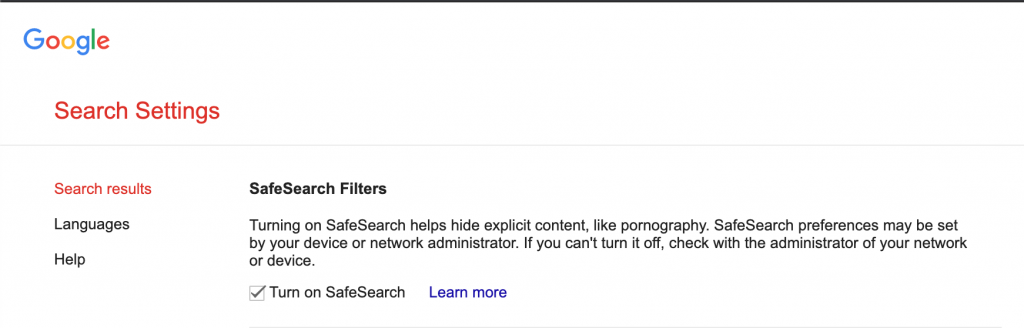
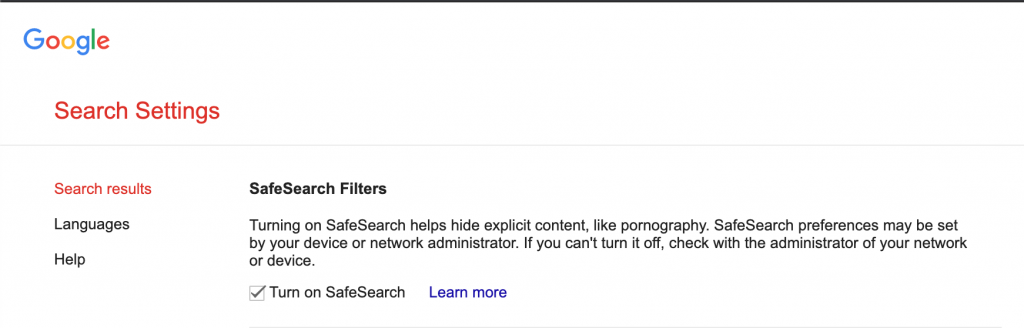
For tablets:
- Open the Google Chrome browser.
- Go to Search Settings
- In the SafeSearch filters section, select the “Filter explicit results”.
For phones:
- Open the Google Chrome browser.
- Go to Search Settings
- In the SafeSearch filters section, select the “Filter explicit results”.
Don’t miss those articles:
Evaluation
Advantages
- Extremely fast and simple, can be done with a few clicks.
Disadvantages
- Only available with the Google Chrome browser. If your child has an incognito Google Chrome browser or another browser, they can search for inappropriate content or be accidentally exposed to it.
- SafeSearch only removes pornographic results from search results. This feature does not block access to porn sites.
- Do not filter pornographic images, videos, violence, gore, accidents, etc. on websites like Facebook, online newspapers, forums, etc.
- As it is in the setting, it is extremely easy for your child to turn this feature off.


Choose the best porn Chrome extensions
Using add-on/extension has been chosen by lots of parents and is considered one of the fastest and most effective ways how to block adult content on Chrome.
There are various extensions but BE CAREFUL, there are lots of scams that can steal your personal information or spread malware into your devices. We recommend CyberPurify Kids which has been used by 16,700+ worldwide parents.
This is considered one of the best porn Chrome extensions to hide 15 types of harmful content on the Internet, including:
- Pornography
- Horrifying content like gore, accidents, ghosts, violence, murder, terrorism, etc
- Content about stimulants, addictive substances such as alcohol, beer, marijuana, drugs, etc
- Content with aggressive elements, hurting others like Hate speech
This free porn blocker Chrome can help minimize your child’s access to harmful content, ensuring a healthy online environment for your child while respecting their privacy.
How to block porn on Google Chrome with CyberPurify Kids
- Open Google Chrome browser
- Access to Google Chrome Extensions
- Type “CyberPurify” in the search box and enter.


4. Click on CyberPurify displayed in the results
5. Click Add to Chrome > Add extension


6. The result displayed as shown below is that you have successfully installed it.


Evaluation
- Block porn sites in 0,001s
- Detect and filter harmful content on any website: Facebook, Instagram, online newspapers, even Google.
- Can filter 15 types of harmful content, which are classified into 4 groups:
- Pornography
- Horrifying content like gore, accidents, ghosts, violence, murder, terrorism, etc
- Content about stimulants, addictive substances such as alcohol, beer, marijuana, drugs, etc
- Content with aggressive elements, hurting others like Hate speech
- Free
Use Screen Time for Mac
Mac’s Screen Time is one of the effective ways how to block porn on Google Chrome. This feature can manage app limits, monitor device usage, and block adults websites on Google Chrome or other browsers for MacBooks.
Some adult content is automatically blocked on Chrome, and it may also restrict access to regular websites.
To better limit access to pornography and prevent your child from turning off Limit Adult Websites, you can set a Screen Time passcode by clicking Options in the bottom left corner.
How to block adult content on Chrome with Screen Time
- Tap the Apple logo
- Select System Preferences
- Select Screen Time
- Tap Content & Privacy
- In the top right corner, click Turn On.
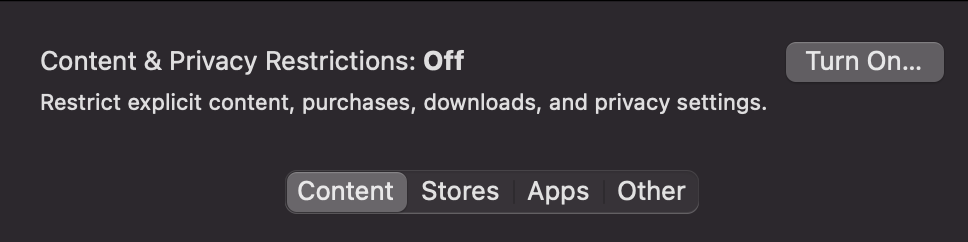
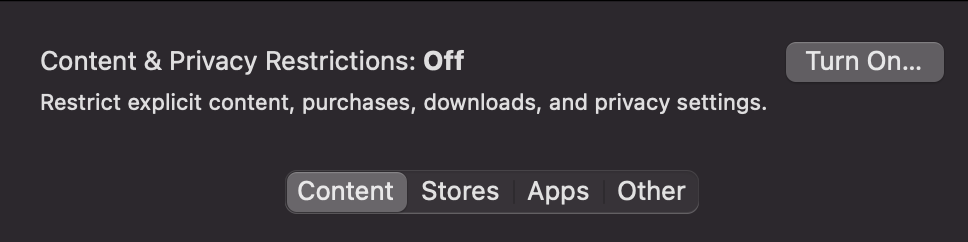
6. Tap Content, then choose one of the following options:
- Unrestricted Access: Allow your child to access any page on the web without filtering.
- Limit Adult Website: Allow you to block websites that Apple has listed as adult sites. As with iPhone and iPad, you can also manually add your own sites here.
- Allowed Websites Only: You can create a list of websites that are the only ones your child can access by adding their address to this list.
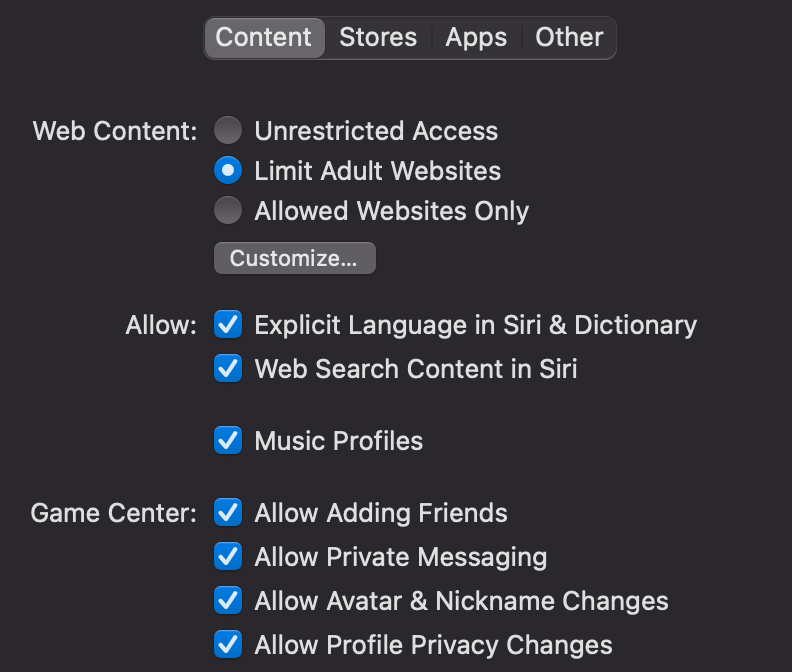
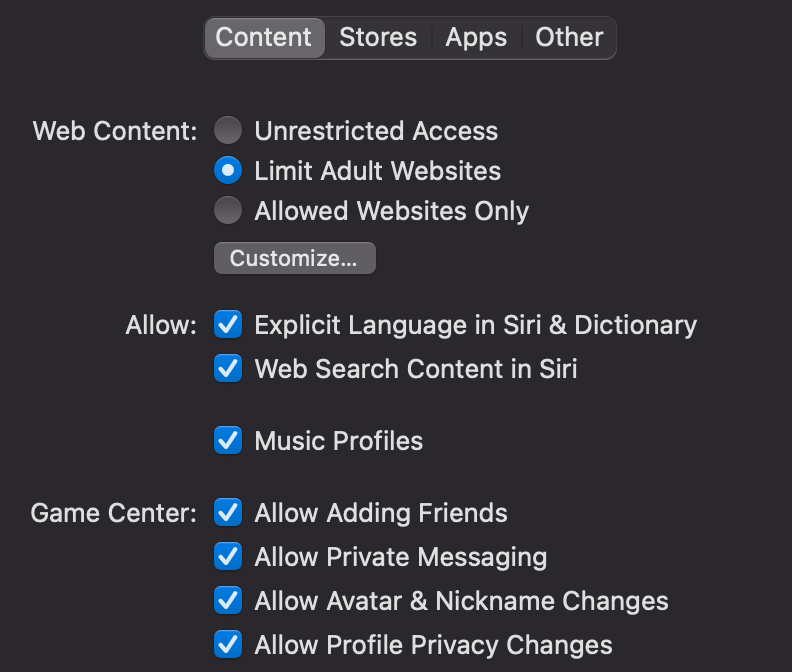
Evaluation
Advantages
- Extremely simple, can be done with a few simple steps
Disadvantages
- Only limited to porn websites, this feature does not filter pornographic images/videos if they appear on other normal websites.
- You may still have to manually add sites that you don’t want your child to see.
- Do not filter pornographic images, videos, violence, gore, accidents, etc. on websites like Facebook, online newspapers, forums, etc.
Don’t forget that
No porn blocker Chrome works with 100% accuracy. When it comes to protecting children from inappropriate content, communication is key.
Do not depend on technology, instead, keep talking, listening to your children, and educating them about Internet dangers. Therefore, you might find these articles helpful:
- 5-min parental guide: Help children on how to identify a scammer online
- Parental guide: How to protect your child from online predators
- Pros and Cons of parental controls that only smart parents know
- My child sees harmful content on the Internet? What should I do?
- 4 crucial ways to keep children safe online on Facebook (from being abused)!
Try and you might love this:















