Sexual attackers/predators confidently regard social distancing during the COVID-19 as an opportunity for them to look for, make friends and lure children and teens to take their own sensitive photos/videos (called sexting) or to obtain their sensitive information such as bank accounts or trick them into scams.
This happens really often, especially on social networks, that’s why parents need to be aware of this now to proactively ensure their children’s online safety when using social networks like Facebook. Here are the 6 tips for parents on how to secure Facebook account for your kids!
How to secure Facebook account for your kids – 6 tips for parents
Social media safety tips – Only show your friends what you share
The first thing to do is to open your child’s Facebook account, then go through the privacy settings together, and don’t forget to explain the importance of each setting to your child and listen their opinions!
You can follow the steps below:
- In the upper right corner, select the down arrow
- Select Settings & Privacy
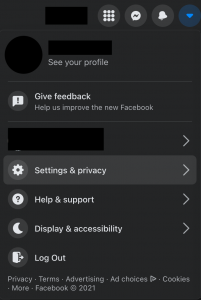
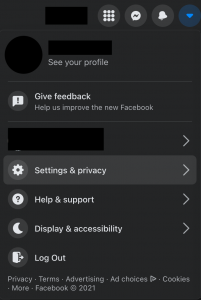
3. Select Settings
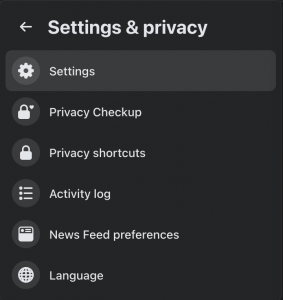
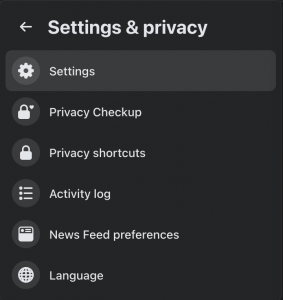
4. Select Privacy


5. In the Privacy Shortcuts section of Privacy Settings and Tools, select Check a few important settings


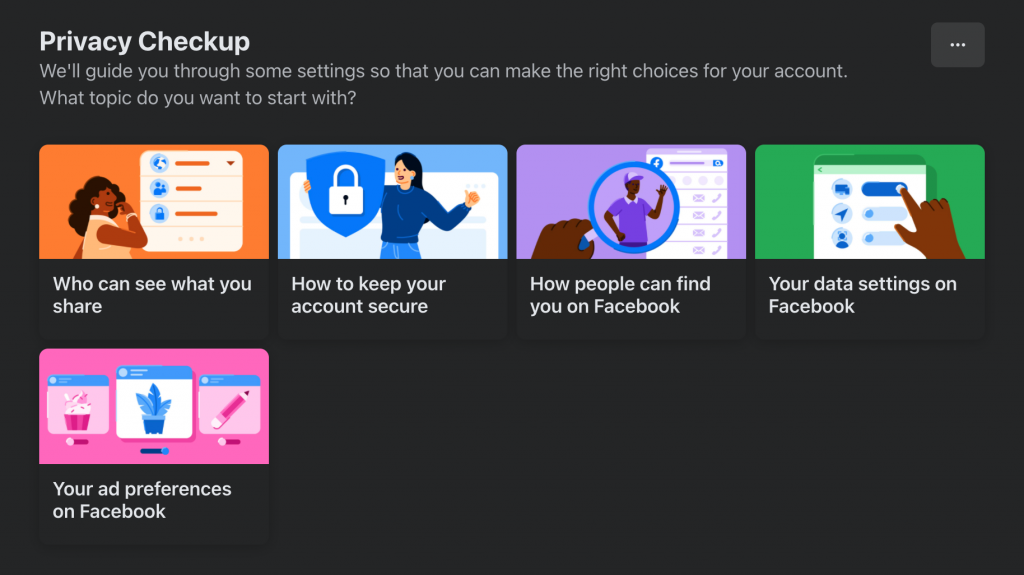
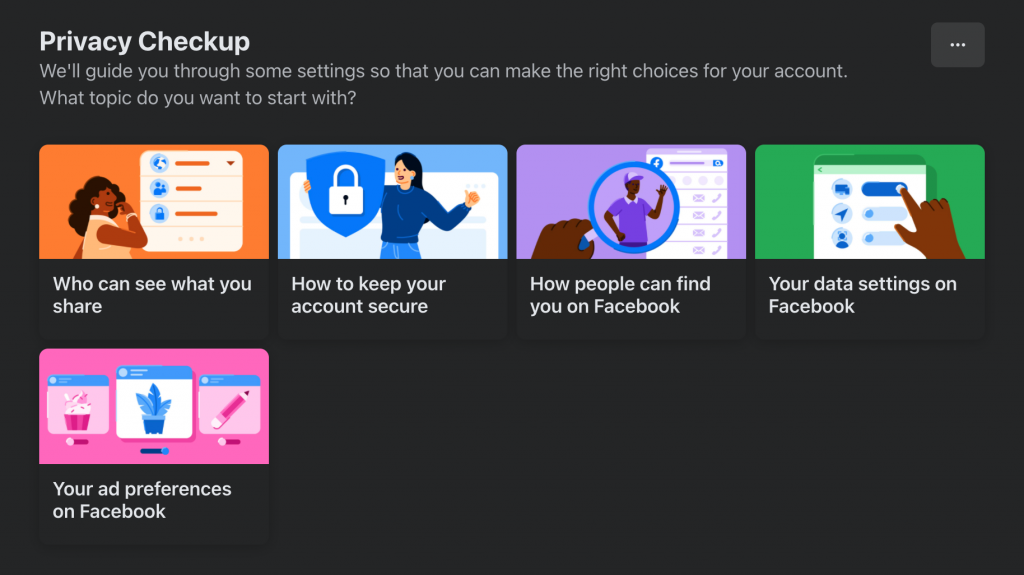
Who can see what you share
Those are must-have Facebook tips for online safety. This feature allows your child to control who can see their personal information, posts, stories as well as control the list of people they block.
Encourage your child to only reveal his/her birth date, email, and phone number to his/her friends (or better yet, keep it private and only your child knows).
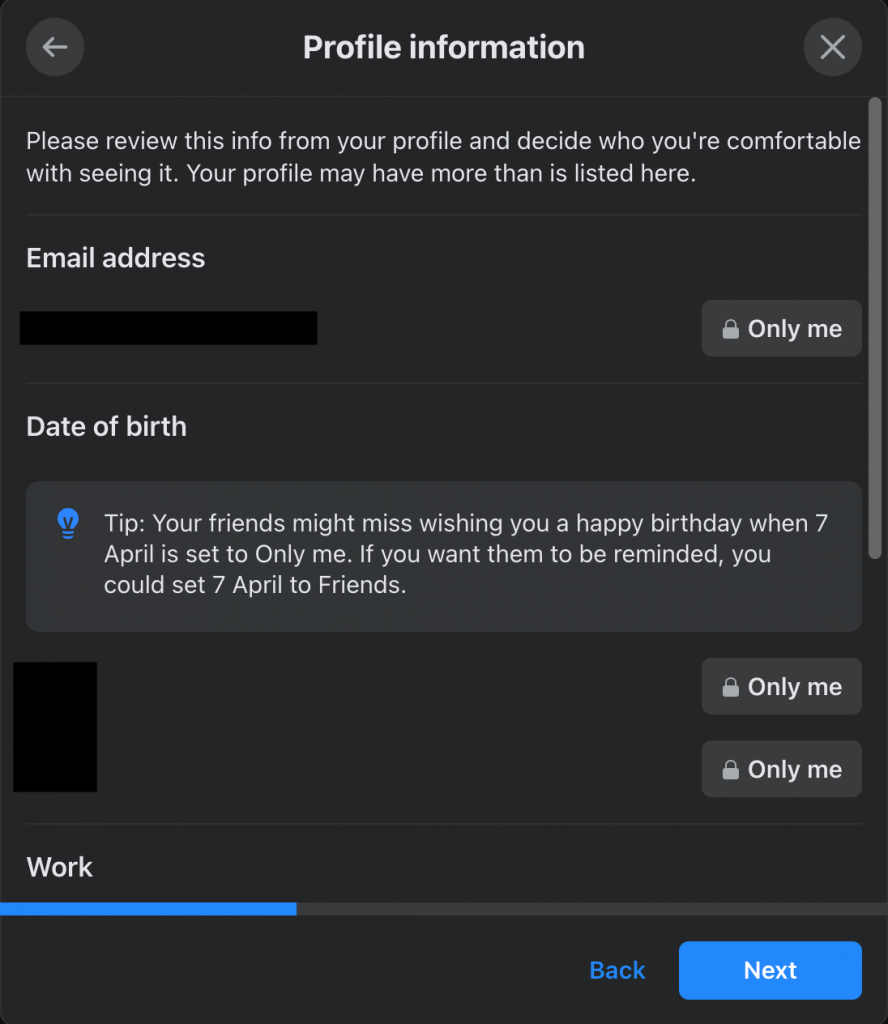
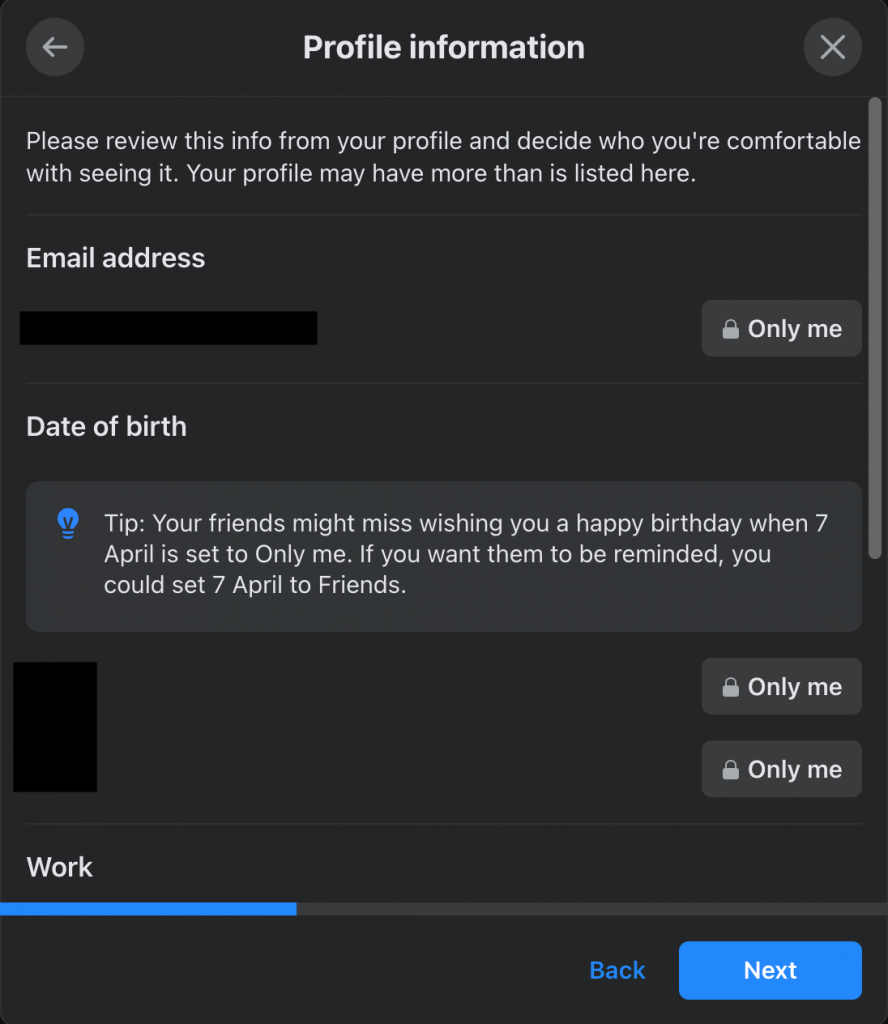
Social media safety for parents with kids on Facebook
This feature allows your child to see if their password is strong (your child can also change his/her password here), how to set up two-factor authentication and receive notifications when there are unusual logins.
- Password: Tips to increase password security are:
- Choose a password your child doesn’t use anywhere else online
- Passwords are easy for your child to remember, but difficult for others to guess
- Golden rule: Never share a password with anyone
- Set up two-factor authentication: Facebook will ask for a password and login code whenever Facebook notices an unusual login. Facebook will send a text message with a login code to your child’s additional phone number, or your child can use a secure app such as Google Authenticator or Duo Mobile.


However, your child cannot reset his/her password using the phone number used for two-factor authentication. So make sure your child has at least one other up-to-date email address or phone number in their account.
Here are more tips to help your children use the Internet more safely on social networks:
- How to set up parental controls for Twitter
- How to set up parental controls on Youtube
- How to set up parental controls on Netflix
- How to filter harmful content on Twitter and Instagram
- How to set up Facebook parental controls
- Login Alert: Facebook will notify your child if they see a suspicious login, Facebook will inform the device name as well as the login location. Your child can choose to receive alerts from the Facebook app, the Messenger app, or via Email as shown in the example below.
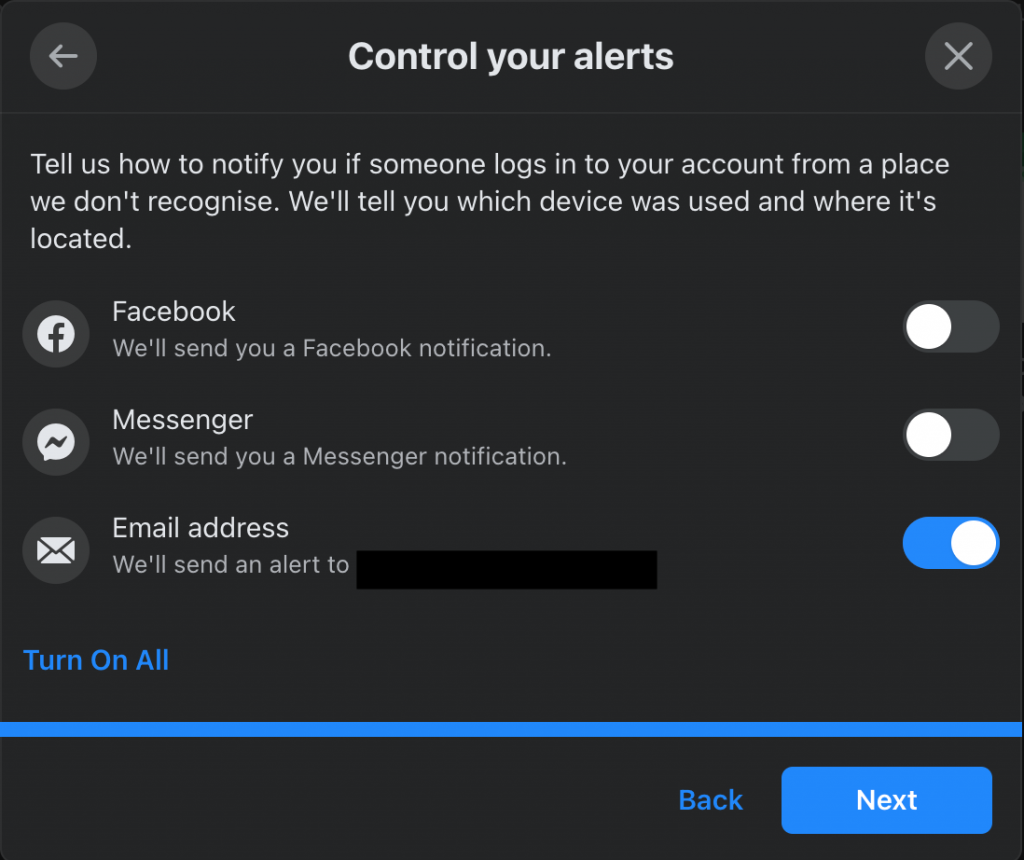
How people can find you on Facebook
This setting allows your child to control who can send them friend requests, find Facebook by their email or phone number, and how people can search for their Facebook through other tools like Google.
- For controlling who can send friend requests to your child, for added security, your child should choose Friends of Friends instead of Everyone.


- Regarding the settings for how users search Facebook by email or your child’s phone number, your child should leave the phone number and email only to friends or better yet alone.
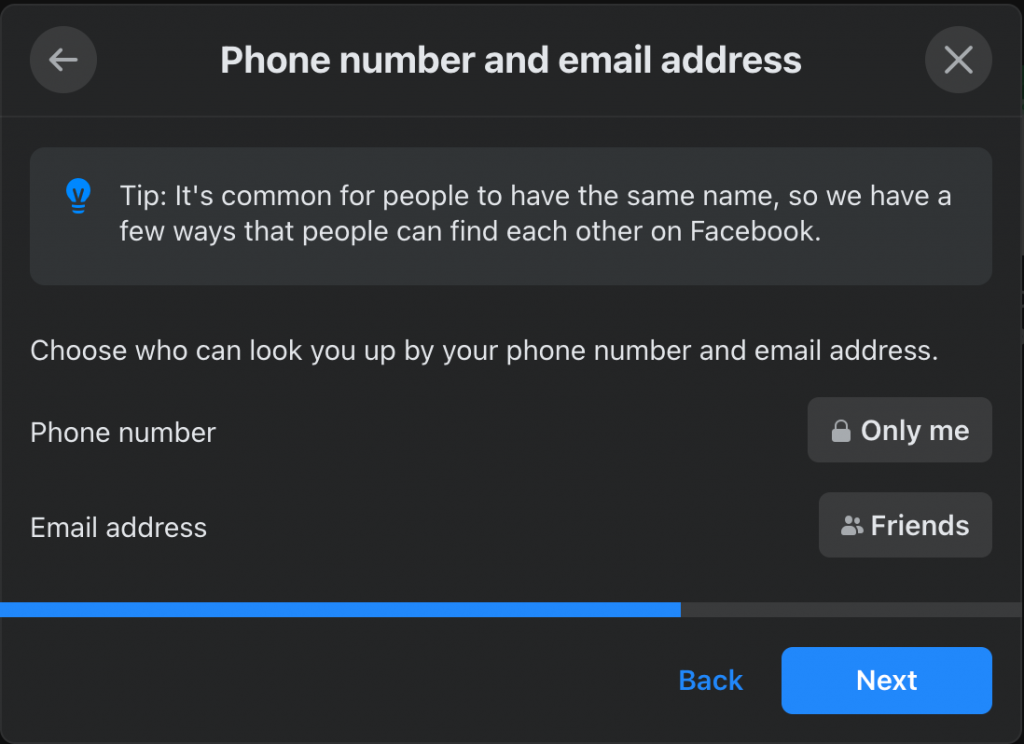
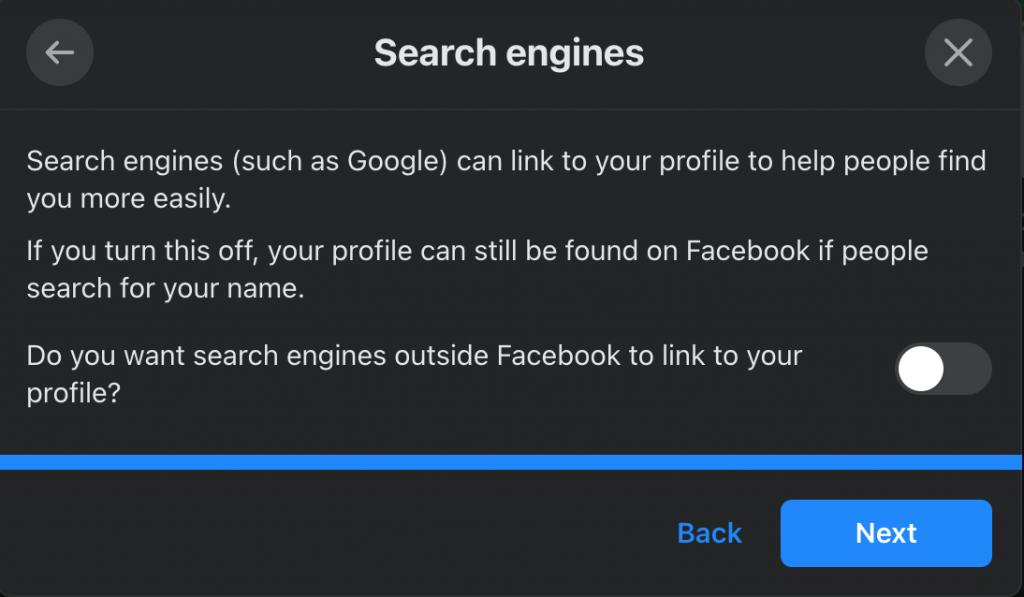
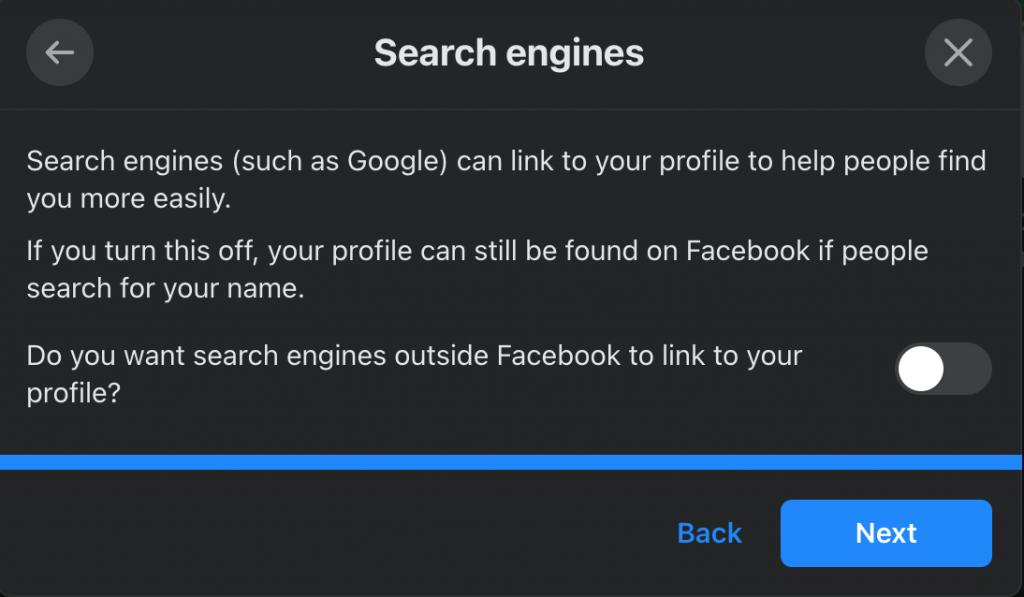
Your data settings on Facebook
Your child can delete apps and websites from other companies where your child has used Facebook to log in and has recently used. In addition, your child should also turn off the setting that allows Facebook to recognize their child’s face on pictures/videos.
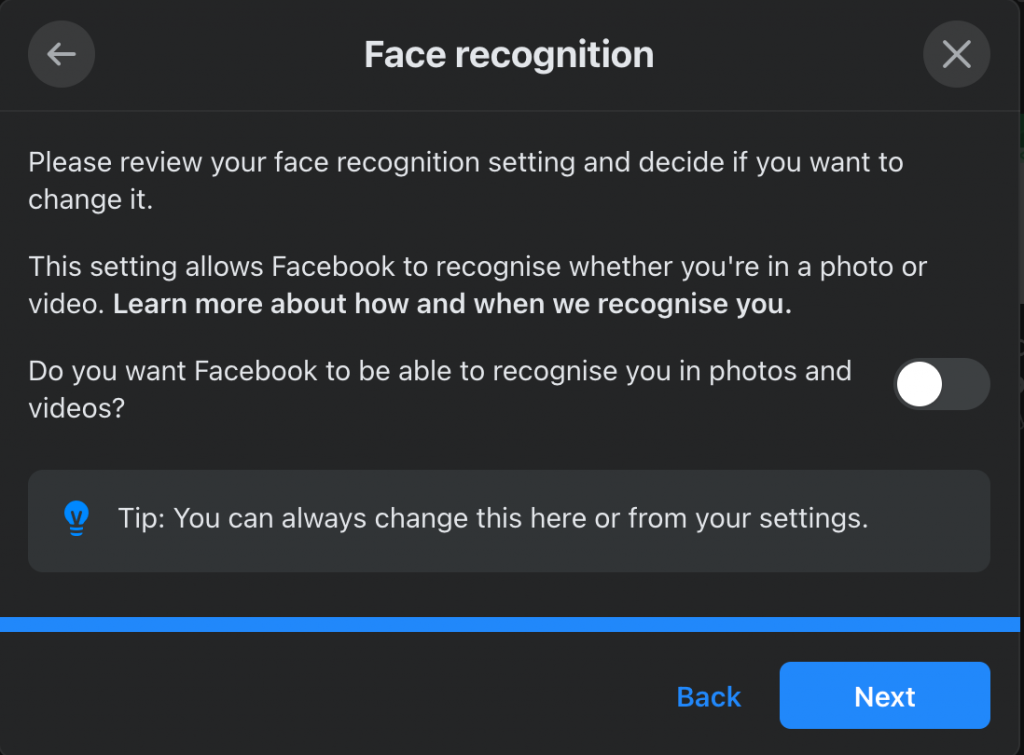
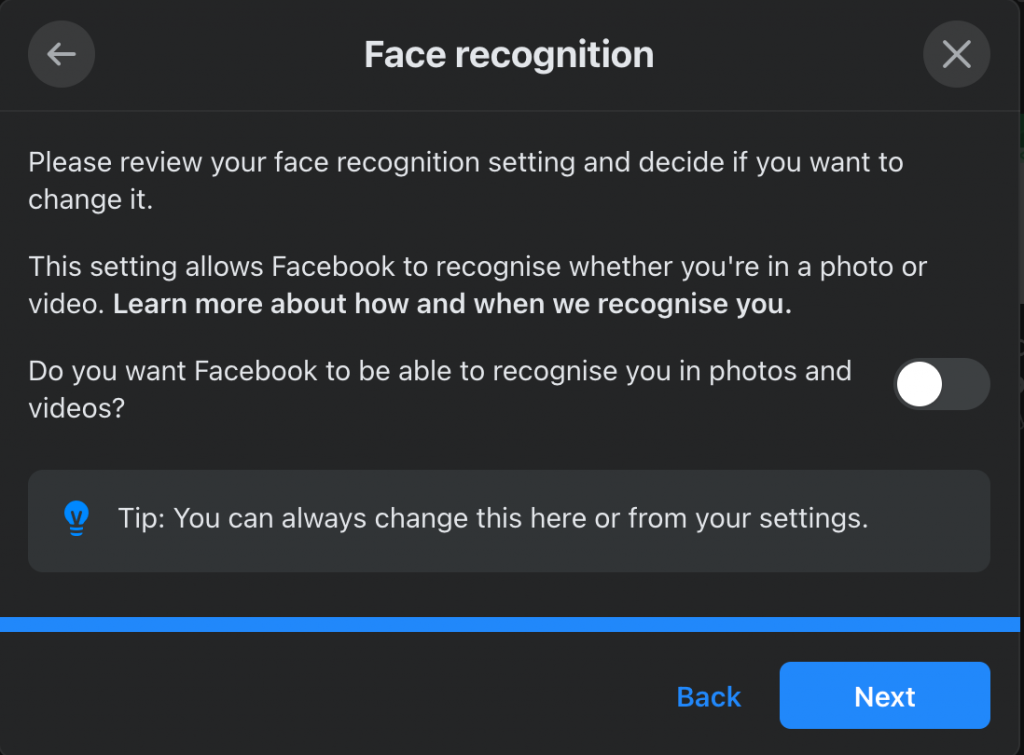
Adjust your child’s photo privacy settings
Some photos, such as your current profile picture and cover photo, are always public. Privacy settings for other photos are set manually when they’re posted, so it’s a good idea to get your child in the habit of adjusting photo settings by making sure the photo is set to Friends instead of Public.
You can only edit privacy settings for photos in specific albums, including Cover Photos and Profile Pictures. If the photo is shared as part of an album, you’ll need to change the settings for the entire album.
You can follow the steps below to adjust privacy settings on individual photos:
- Open your personal Facebook page
- Select Photos to access the images.


3. Select Your Photos
4. Open the photo and select the audience he/she wants to share the photo with, such as Friends.
Facebook protection – Use add-ons to filter content
Although Facebook makes great efforts to detect and filter content such as pornography, extreme violence, etc. no filter is 100% accurate, there have been many cases of harmful/horrifying images/videos being shared widely on Facebook before being taken down after 30 minutes! So, how to keep my kids safe on Facebook BETTER?
To ensure your child’s online environment is safe and healthier, you should consider using an additional online content filtering tool – considered by many parents as one of the best free parental control software to hide 15 types of harmful content on the Internet, including:
- Pornography
- Horrifying content like gore, accidents, ghosts, violence, murder, terrorism, etc
- Content about stimulants, addictive substances such as alcohol, beer, marijuana, drugs, etc
- Content with aggressive elements, hurting others like Hate speech
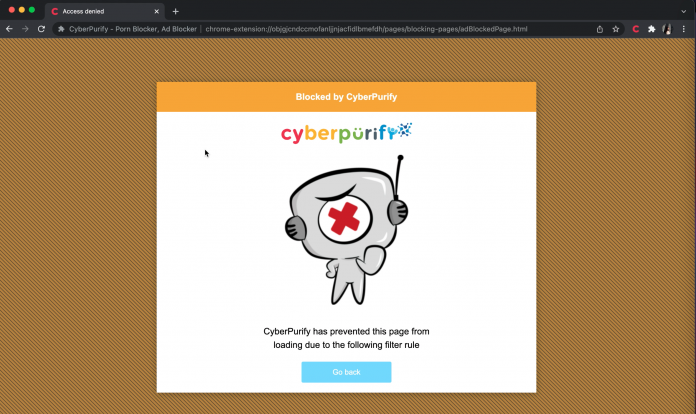
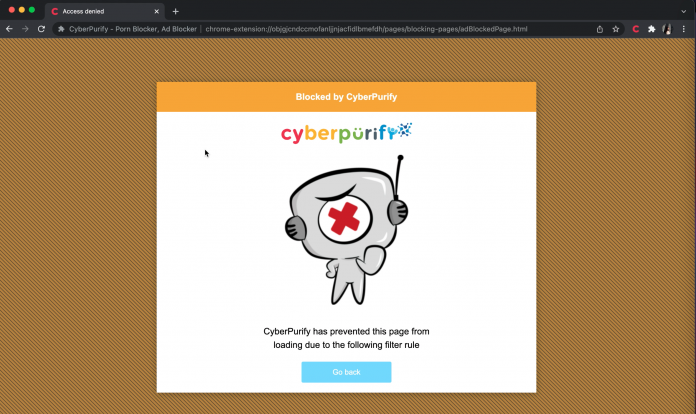
This free porn blocker extension can help to minimize your child’s access to harmful content, ensuring a healthy online environment for your child but at the same time, not invading their privacy rights.
Wise modern parents are always proactive in bringing the best for their children. To better protect your child from all porn sites, for all internet-connected devices your child use, you should pre-order CyberPurify Egg, becoming the first parents to own the solution which 24/7 protects your kids from harmful websites. Best prices are always available for early birds!
Besides Facebook safety for kids above, you should also take advantage of available tools to set up parental controls on your child’s device to filter out harmful content, limit the use of the device, or some other features for children such as no in-app purchases. You may need some online safety tips for kids below:
- How to set up parental controls on Macbook
- How to block porn sites on Google Chrome
- How to block porn sites on Safari
- Set up parental controls for Microsoft Edge
- Set up parental controls for Youtube
Hope those Facebook online safety tips for parents are helpful for you! Good luck!
You may also find this helpful:















