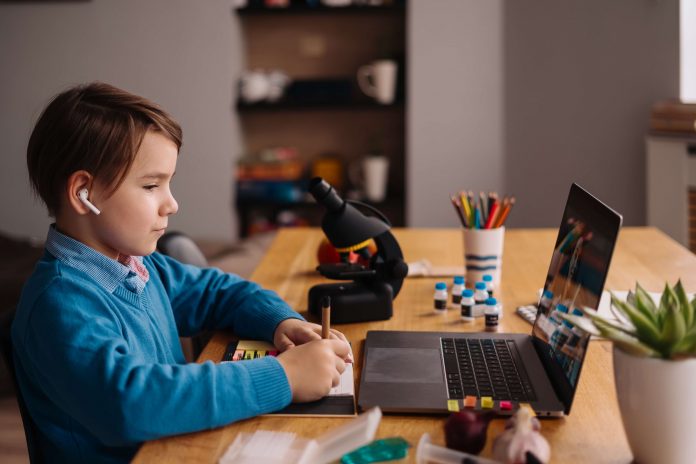Based on usage, Microsoft Edge has become the second most popular desktop web browser after Chrome and far ahead of Firefox, a report has claimed. In April 2021, Edge’s global browser market share grew to 8.03% and is expected to grow even higher as Edge’s compatibility with other operating systems increases.
Like any other browser, there will be inappropriate content that you don’t want your child to access or have exposure to, especially in today’s toxic online environment as the age of children accessing porn sites is shortened. That’s why it is understandable that many parents are looking for ways to limit children’s exposure to adult content.
This article will show you how to block porn sites on Microsoft Edge – 3 ways that really WORK for parents.
How to block porn sites on Microsoft Edge for parents
How to block porn sites on Microsoft Edge via browser settings
Steps
There are many ways you can block dark websites that you don’t want your children to see in the browser. Built-in settings browser is one of the easiest ways on how to block websites on Microsoft Edge. All you need to do is:
- Open Microsoft Edge. Then click on the three dots in the upper right corner.
- Look down and select Settings.
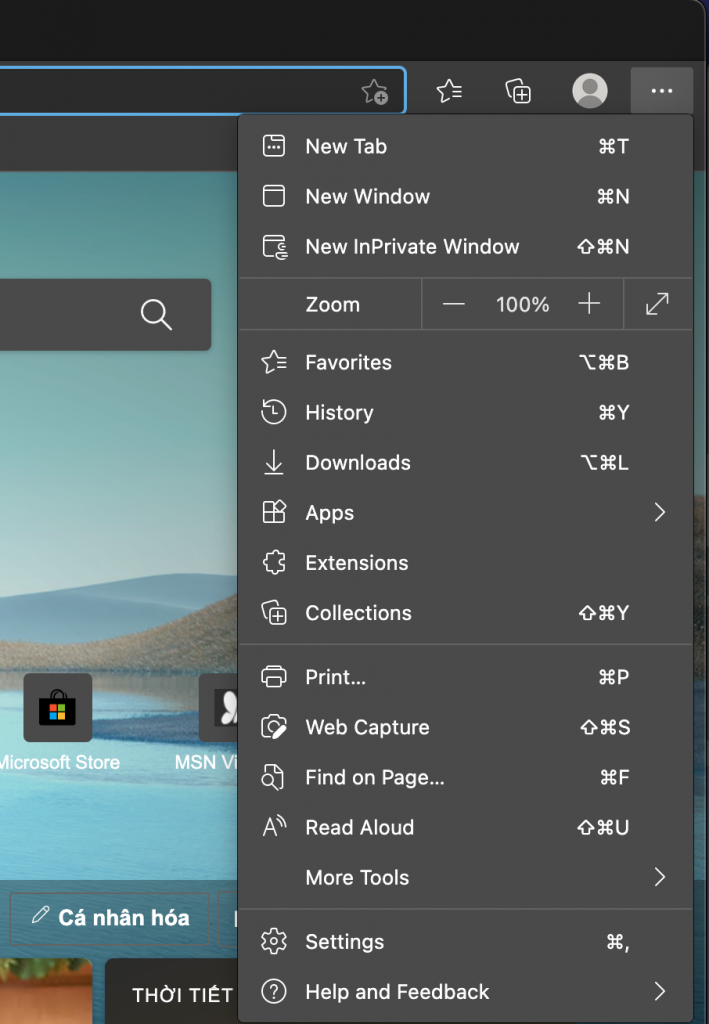
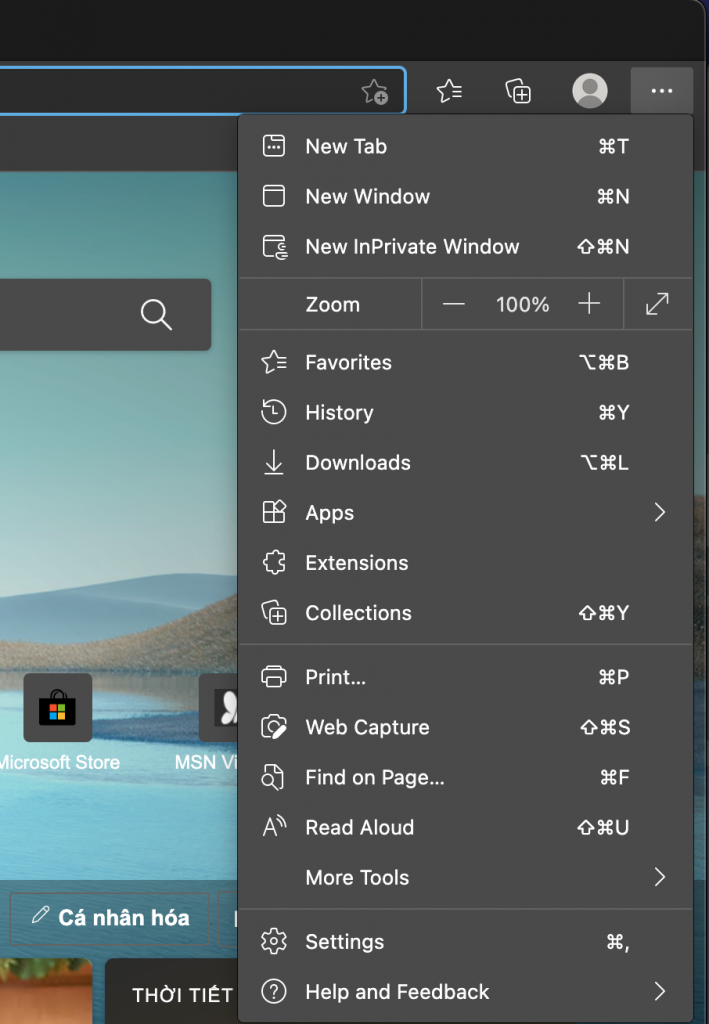
3. Once you have accessed the settings for your browser, find and tap on “Cookies and Site Permissions” from the left sidebar menu.
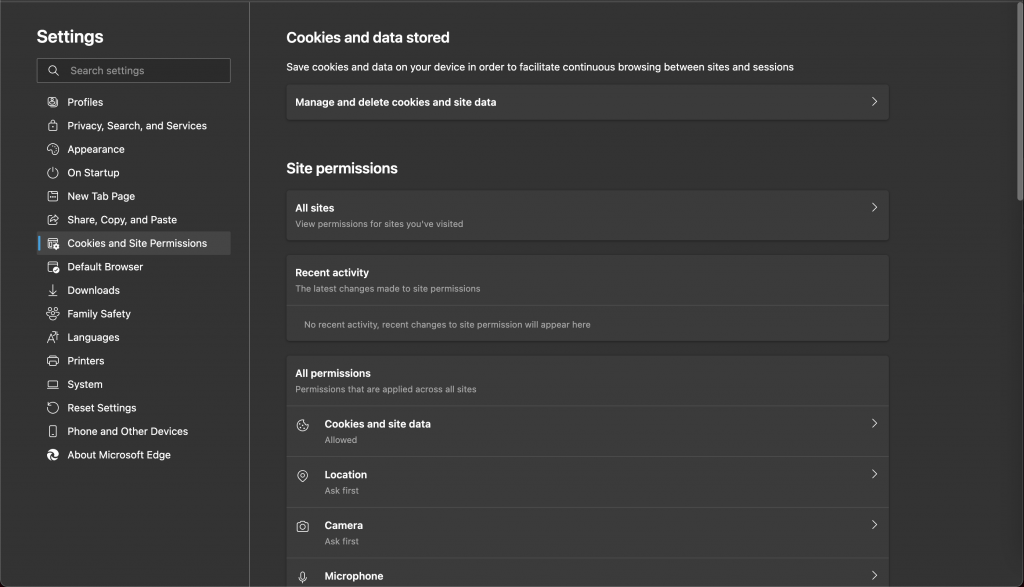
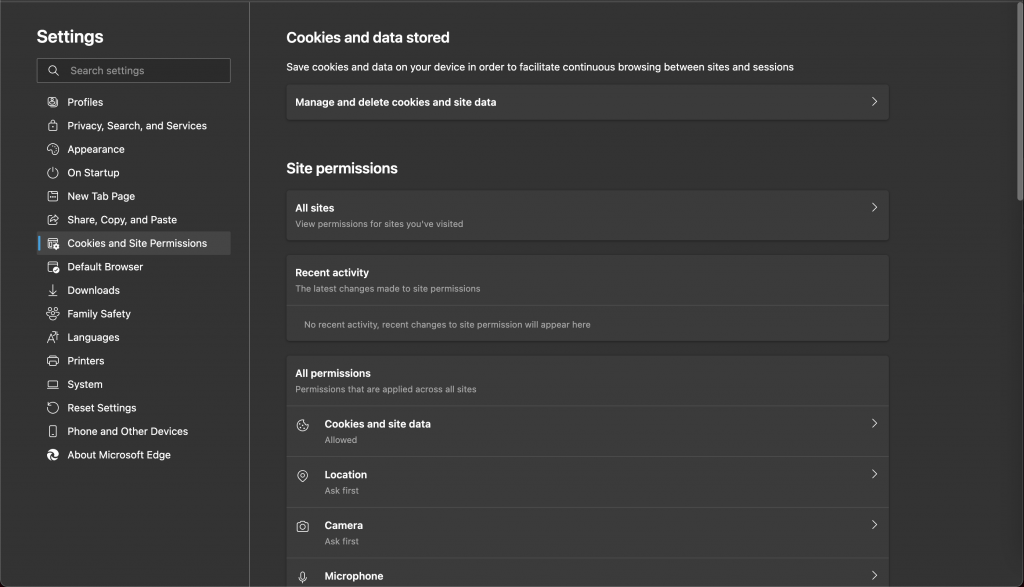
4. Select “Manage and delete cookies and site data”
5. Then find “Block” and select the “Add” button to block any website you want to block your child from accessing.


6. For example, if you want to block PornHub, you just need to enter its URL (www.pornhub.com) and then click Add again.
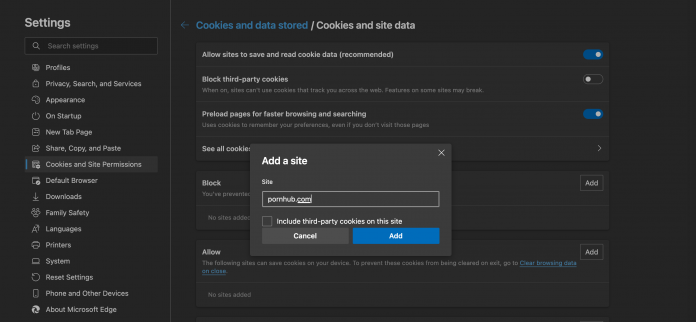
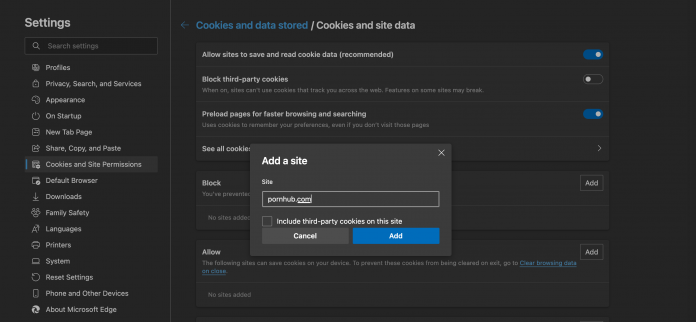
Evaluation
Advantages:
-Fast, simple, only a few steps required.
-Can optionally block any website such as Facebook or Youtube depending on the individual needs of each parent.
Disadvantages:
-Because you add websites manually, parents will have to spend a lot of effort if they want to block many websites.
-Only blocks the specified website, so if your child is surfing another (unblocked) website with inappropriate content, your child is still at risk.
How to block porn sites on Microsoft Edge via file Hosts
Steps
In addition to using the browser, blocking websites on Windows computers on websites on Microsoft Edge can be done by accessing the Hosts file. C:\Windows\System32\drivers\etc (Windows 7). If you are currently using Windows 8 or 10, then you can gain access to the file hosts through the following steps:
- Search for Notepad and run it as administrator.
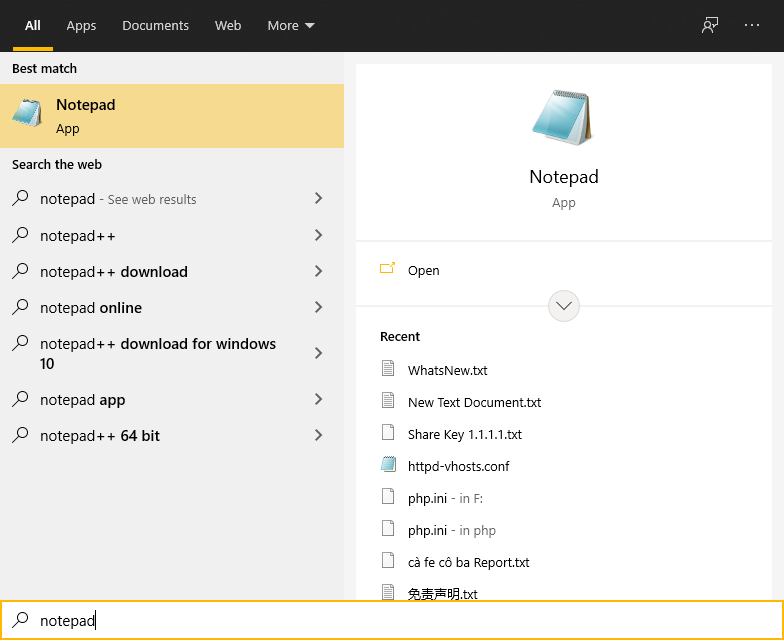
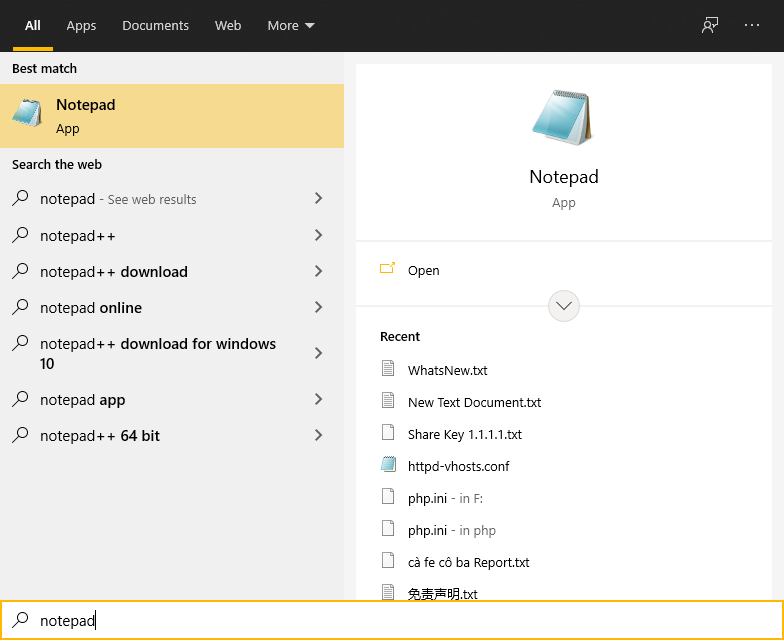
2. At the top left of notepad, choose File > Open.


3. When the search toolbox is open, type C:\Windows\System32\drivers\etc. Then select “All file types” on the right side.


4. Click “hosts”.


5. Notepad appears. At the bottom, you need to enter 0.0.0.0 followed by the address of the website you want to block.


Evaluation
Advantages:
-Can optionally block any website such as Facebook or Youtube depending on the individual needs of each parent.
Weakness:
-Many steps and certain knowledge of technology and computer are required.
-Because you add websites manually, parents will have to spend a lot of effort if they want to block many websites.
-Blocks only the specified website, so if your child is surfing another (unblocked) website with inappropriate content, your child is still at risk of accessing that content.
How to block porn sites on Microsoft Edge via add-ons/extensions
Here you are, using add-on is considered the best Porn blocker for Microsoft Edge. This is considered the most popular way which is trusted by parents because you just install and the add-on will automatically filter the content without you having to do anything else.
If the above two ways are quite complicated and take lots of work, you can consider using third-party software – online content filtering software. This is considered as a top free porn blocker software for Windows. Why you need to use content filtering software:
- Pornography not only reaches your child in the form of a website, but also in the form of images/videos/advertisements that pervade the Internet. As a result, blocking websites/domains is not enough and you have to manually add adult sites is not possible and you don’t have time to do it.
- Pornography updates every day, every hour so a constant update mechanism is a must
- Pornography appears a lot on the dark corners of private chat groups, social networks, forums, etc.
Steps
- Select Microsoft Store or click here.

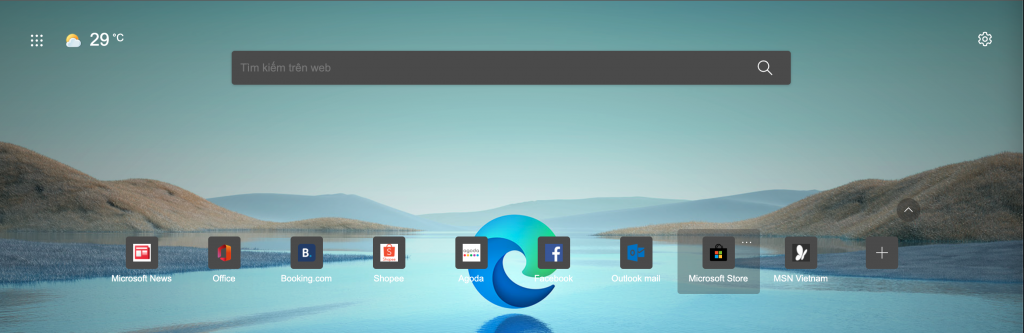
2. In the search bar, type CyberPurify.


3. Then select Get.


4. Select Add extension


5. The setting is successful when the screen shows what content will be filtered when your child uses the Internet.


Evaluation
-Ultra-fast, simple, only takes a few steps to install. Do not require computer or technology knowledge.
-Automatic: After you install it, the extension will automatically filter harmful content without you having to perform any other steps manually.
-Filter 15 types of harmful content on the Internet, including:
- Pornography
- Horrifying content like gore, accidents, ghosts, violence, murder, terrorism, etc
- Content about stimulants, addictive substances such as alcohol, beer, marijuana, drugs, etc
- Content with aggressive elements, hurting others like Hate speech
-FREE, ensuring a healthy online environment for your child but at the same time, not invading their privacy rights.
-Doesn’t slow down your kid’s computer.
The tool will help your children reduce the risk of accessing harmful content on any browser, social network that they are using. Thereby protecting a clean and healthy Internet environment for children. You know more about how to block porn sites on Windows 10.
Wise modern parents are always proactive in bringing the best for their children. To better protect your child from all porn sites, for all internet-connected devices your child use, you should pre-order Wifi Device, becoming the first parents to own the solution which 24/7 protects your kids from harmful websites. Best prices are always available for early birds!
Try and you might love this: