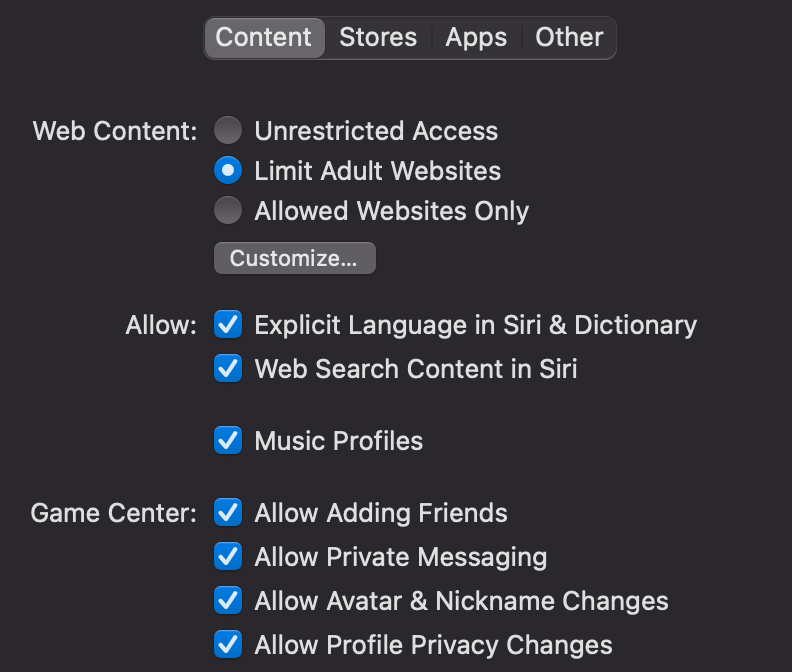More than 60% of 11 to 13-year-olds are accidentally exposed to pornography. The age of exposure to pornography is gradually shortened to 8 years old. This means that pornography is rampant on the Internet, not only in the form of websites but also everywhere!
That why discover the latest and most effective methods “How to block porn on Chrome for parents” is the first thing modern parents do. Keep your children safe online with these 5 easy steps. Let’s protect your children’s mental health by blocking adult content NOW.
How to block porn on Chrome? 5 proven ways for parents
How to block the porn sites on Google Chrome for phones via CyberPurify Egg
It’s heartbreaking to think that your innocent child could be exposed to such harmful content, leading to porn addiction, poor academic performance, or even imitation of dangerous behaviors.
We understand how scary it can be to think about your little one being exposed to harmful content, but don’t worry – you don’t have to face this alone!

Once you connect with CyberPurify Egg, your child will automatically be protected from not-for-kids videos on social media. No more worrying about your child stumbling upon inappropriate materials – CyberPurify Egg has got you covered!
You can also set schedules to block social media during specific times, such as homework time, bedtime, and family time. Customize the schedule to fit your family’s unique needs and routines.
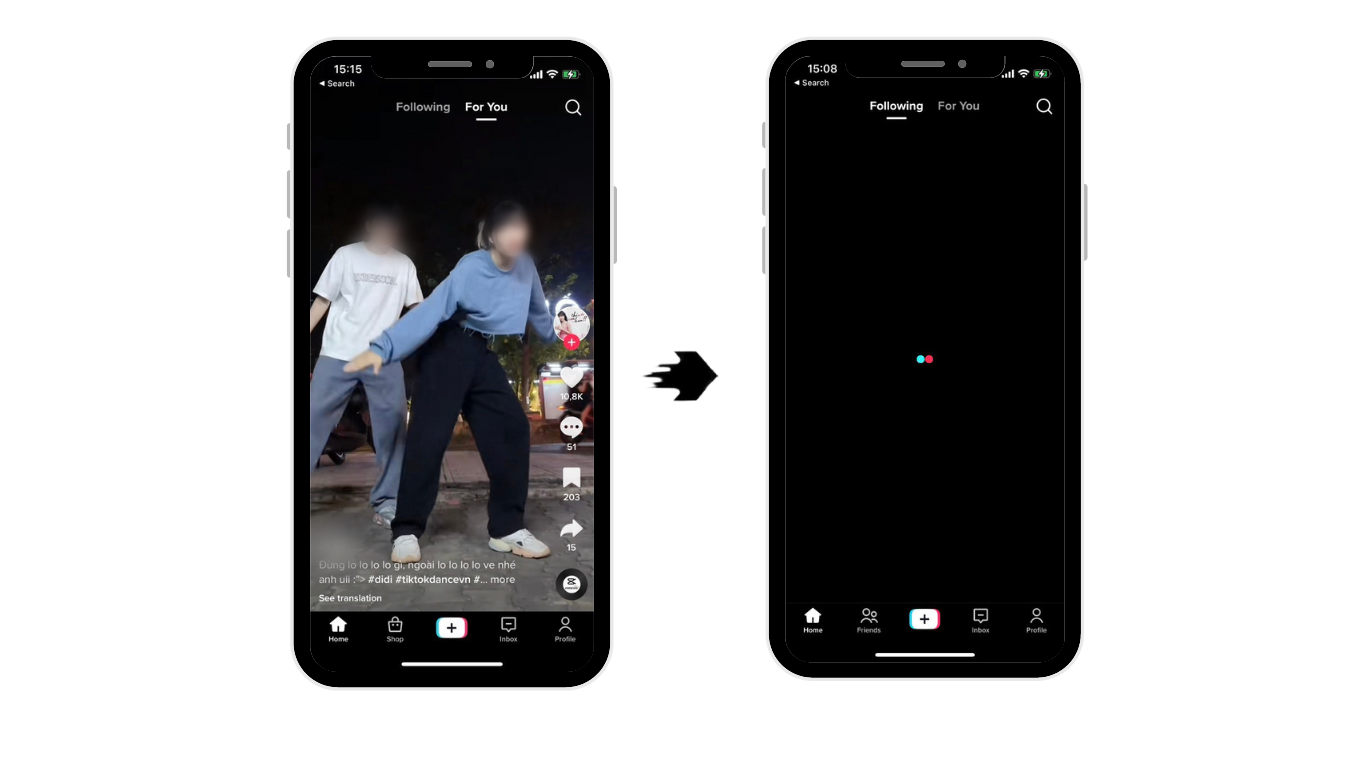
CyberPurify Egg is proud to be trusted by over 36,000 parents worldwide as one of the best parental controls for kids. No more struggling to pry your child away from the screen during dinner or bedtime!
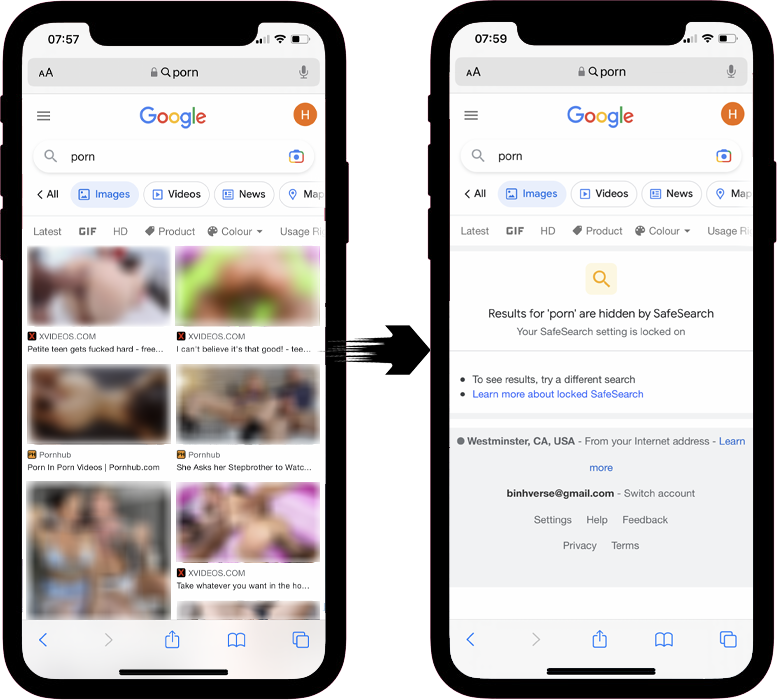
Get CyberPurify Egg – Your trusted ally in your children’s online journey now!
Evaluation
- Protect your child against any harmful websites, any time
- Protect any device your kids use: smartphones, smartTVs, tablets, game consoles, etc.
- Easiest set up ever!
How to block content on Google Chrome via Google SafeSearch
SafeSearch is one of the easiest ways to use parental controls on Google Chrome. This feature can help filter inappropriate content (e.g. 18+ adult sites, violent sites) on Chrome from your child’s search results.
While not 100% accurate, SafeSearch plays a certain role in blocking adult websites in Google Chrome for immature audiences. Here is how to do it:
- For computers:
- Open the Google Chrome browser.
- Go to Search Settings
- Click on the box Turn on SafeSearch
- Click Save.
 For tablets:
For tablets:
- Open the Google Chrome browser.
- Go to Search Settings
- In the SafeSearch filters section, select “Filter explicit results”.
- For phones:
- Open the Google Chrome browser.
- Go to Search Settings
- In the SafeSearch filters section, select “Filter explicit results”.
Evaluation
Plus
Extremely simple, and can be done with a few clicks.
Minus
- Only available with Google Chrome browser. If your child has an incognito Google Chrome browser or another browser, they still have the ability to search for inappropriate content or be exposed to it.
- SafeSearch only removes pornographic results from search results. This feature does not block access to porn sites.
- Don’t filter pornographic images, videos, violence, gore, accidents, etc. on the websites like Facebook, online newspapers, forums, etc.
- It is very easy for your child to turn this feature off.
How to block adults websites in Google Chrome via Restricted Websites for Windows PC
Besides enabling SafeSearch, blocking adults’ websites in Google Chrome can be done by manually adding websites that you don’t want your kids to visit.
- Open Run by pressing Windows + R
- Type inetcpl.cpl in the box

3. Internet Properties appear. You click the Security tab. Click Restricted sites.
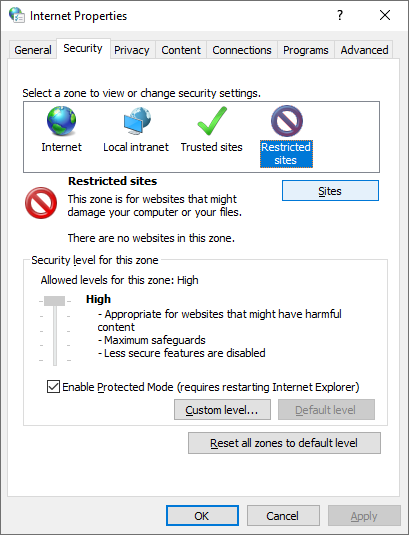
4. Add manually the websites you don’t want your kids to access. When done, click Close.

Evaluation
Plus
- Already integrated into your device
- Would be easy for parents how to know about computers.
Minus
- You have to add the websites manually.
- Can be confusing and difficult to understand.
- Only block websites, not filter harmful content on others websites.
- Your child can modify your settings without a password or authorization.
Try and you might love this:
How to block porn on Chrome via Screen Time for Mac
Mac’s Screen Time is one of the effective ways to block porn sites on your computer. This feature can manage app limits, monitor device usage, and block adult websites in Google Chrome or other browsers for MacBooks. Some adult content is automatically blocked on Google Chrome and may also restrict access to regular websites.
To better limit access to pornography and prevent your child from turning off Limit Adult Websites, you can set a Screen Time passcode by clicking Options in the bottom left corner. Here is how you do this:
- Tap the Apple logo
- Select System Preferences
- Select Screen Time
- Tap Content & Privacy
- In the top right corner, click Turn On.
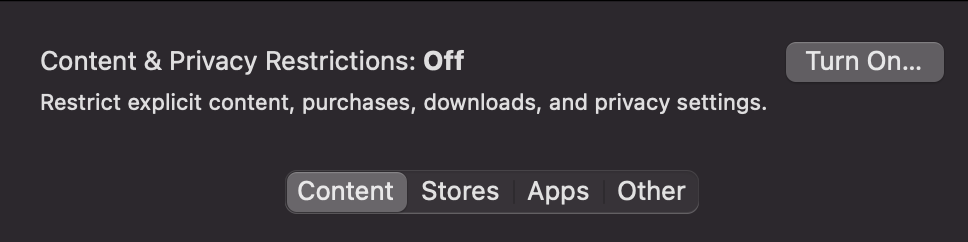
6. Tap Content, then choose one of the following options:
- Unrestricted Access: This feature allows your child to access any page on the web
- Limit Adult Website: This feature allows to block of websites that Apple has listed as adult. As with iPhone and iPad, you can also manually add your sites here
- Allowed Websites Only: You can create a list of websites that are the only ones your child can access by adding their address to this list.
 Evaluation
Evaluation
Plus
- Extremely simple, can be done with a few simple steps
Minus
- Only limited to porn websites, this feature does not filter pornographic images/videos if they appear on other normal websites.
- You may still have to manually add sites that you don’t want your child to see.
- Don’t filter pornographic images, videos, violence, gore, accidents, etc. on websites like Facebook, online newspapers, forums, etc.
- Your child can easily turn off this feature.
How to block the porn sites on Google Chrome for phones via Family Link
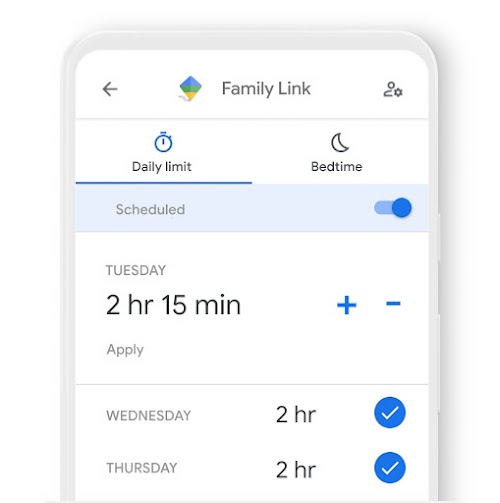
Google Family Link is a parental control service from Google – a pretty useful way of parental control on Google Chrome. With this feature, parents can restrict adult websites and any other unwanted Google Chrome websites on their child’s device. Here are ways to do it:
- Get the Google Family Link parent app for iPhone or Android phones.
- Create a Google account for your child.
- Choose to customize parental controls.
- In Parent settings, select Filters on Google Chrome
- Enable “Try to block mature sites”.
- Click Manage site and then click Blocked. You can now manually add any adult websites that you need to block.
Evaluation
Plus
- Trustful, products come from Google itself.
Minus
- The setup steps are quite complicated.
- Only available for Android and Chromebooks.
Try and you might love this:


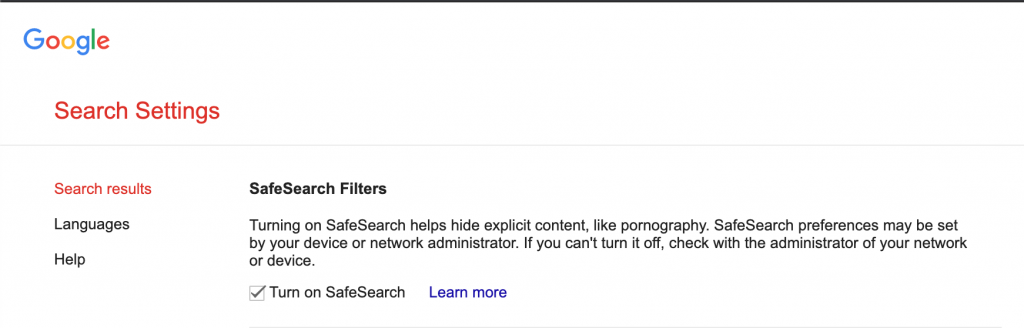 For tablets:
For tablets: