Did you know research has shown that exposure to pornography on social media can have lasting negative effects on a child’s mental health? Are you among those parents who concerned about explicit content on social media potentially harming your little ones?
Don’t worry, you don’t have to face it alone! Our comprehensive guide “How to block porn on any social media platform” is here to help!
Let’s say goodbye to sleepless nights worrying about unwanted and harmful content and take control of your kid’s online safety today!
How to block porn on Twitter?
Turn on “Sensitive Content”
- Go to your Twitter settings by clicking on your profile picture and selecting “Settings and privacy”.
- Click on “Privacy and safety”.
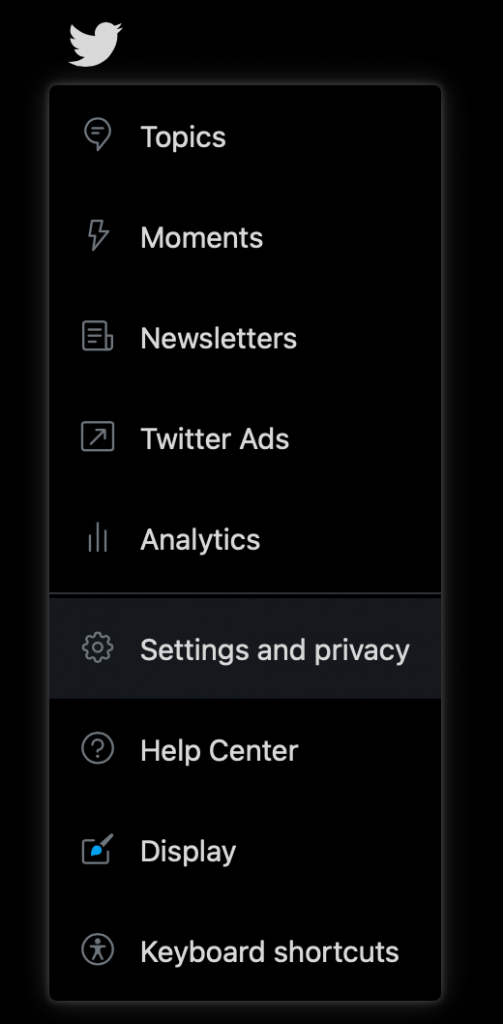
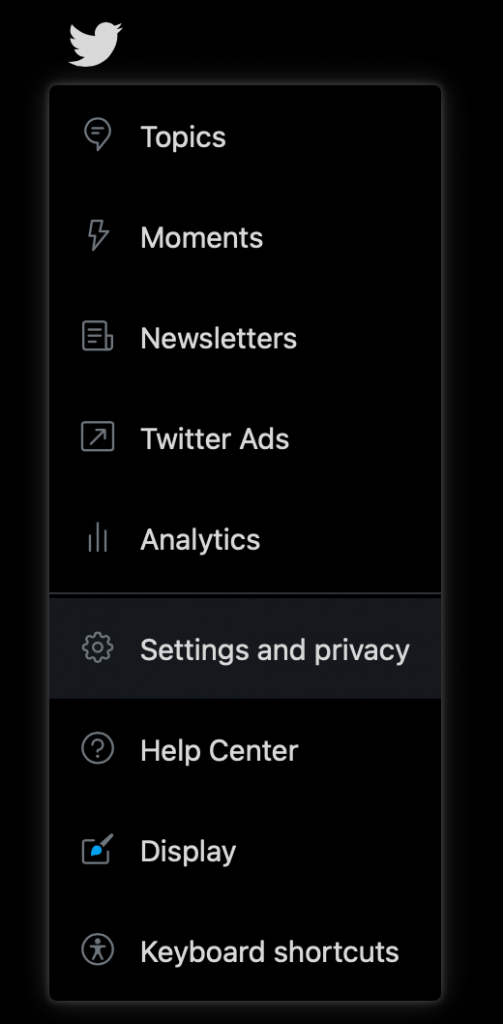
- Under “Safety,” you will find “Content preferences”. Click on that.
- Check the box next to “Mark media you tweet as containing material that may be sensitive”.
Use “Muted Words”
- Go to your Twitter settings by clicking on your profile picture and selecting “Settings and privacy”.
- Click on “Privacy and safety”.
- Under “Safety,” you will find “Muted words”. Click on that.
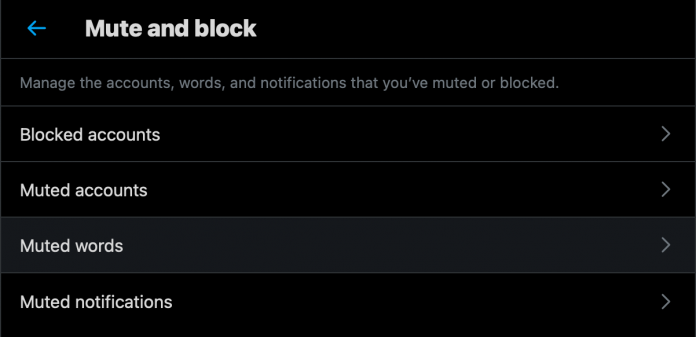
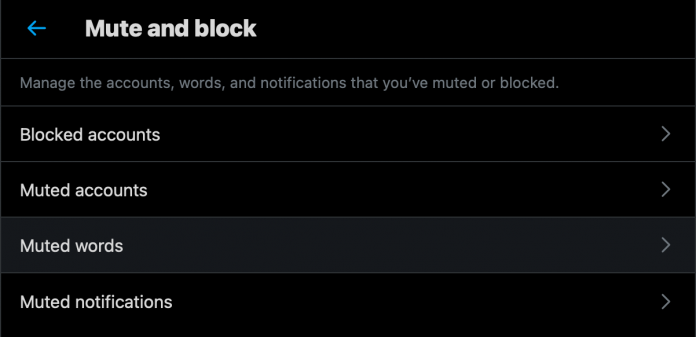
- Add the words or phrases you want to mute.
Enable “Quality Filter” in Notifications


- Go to your Twitter settings by clicking on your profile picture and selecting “Settings and privacy”.
- Click on “Privacy and safety”.
- Under “Notifications,” you will find “Quality filter”. Click on that.
- Check the box next to “Quality filter”.
How to block porn on Instagram?
Here are some guides for parents about how to set up Instagram parental controls:
Turn on “Restricted Mode”
- Go to your Instagram profile and tap the three horizontal lines in the upper right corner.
- Tap “Settings”.
- Scroll down and tap “Account”.
- Tap “Restricted Mode”.
- Toggle on “Activate Restricted Mode”.
Use the “Muted Words” feature:
- Go to your Instagram profile and tap the three horizontal lines in the upper right corner.
- Tap “Settings”.
- Tap “Privacy”.
- Tap “Muted Accounts” or “Muted Words”.
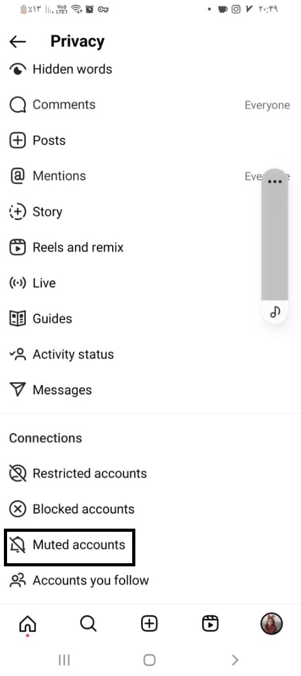
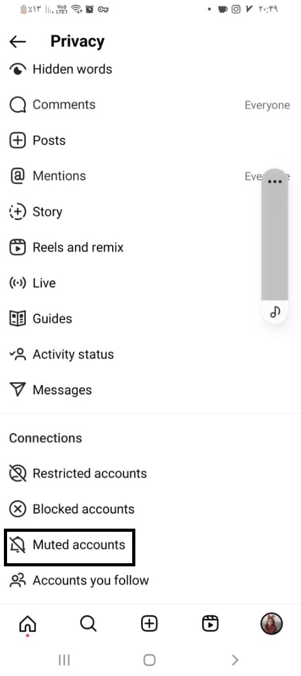
- Add the words or phrases you want to mute.
Use the “Sensitive Content Control” feature:
- Go to your Instagram profile and tap the three horizontal lines in the upper right corner.
- Tap “Settings”.
- Tap “Account”.
- Tap “Sensitive Content Control”.
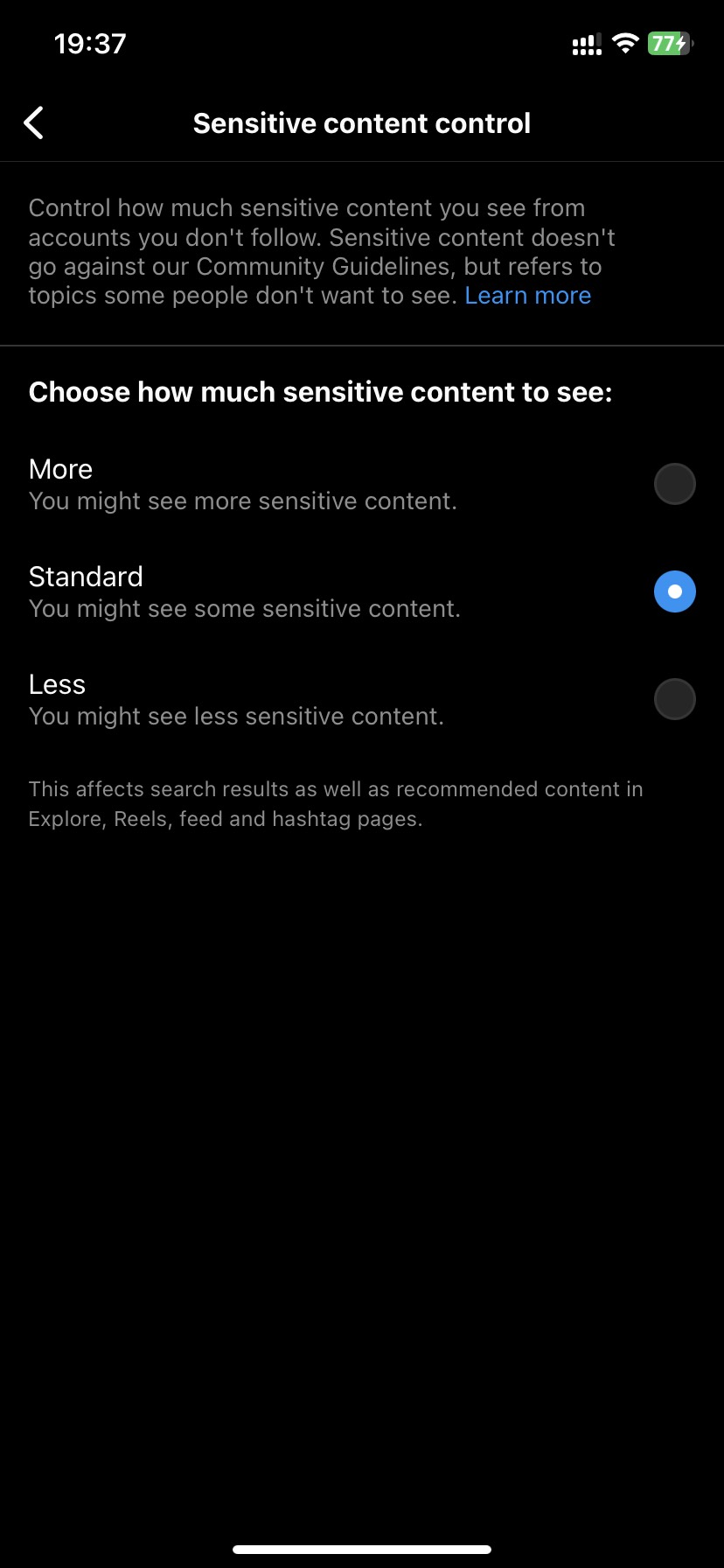
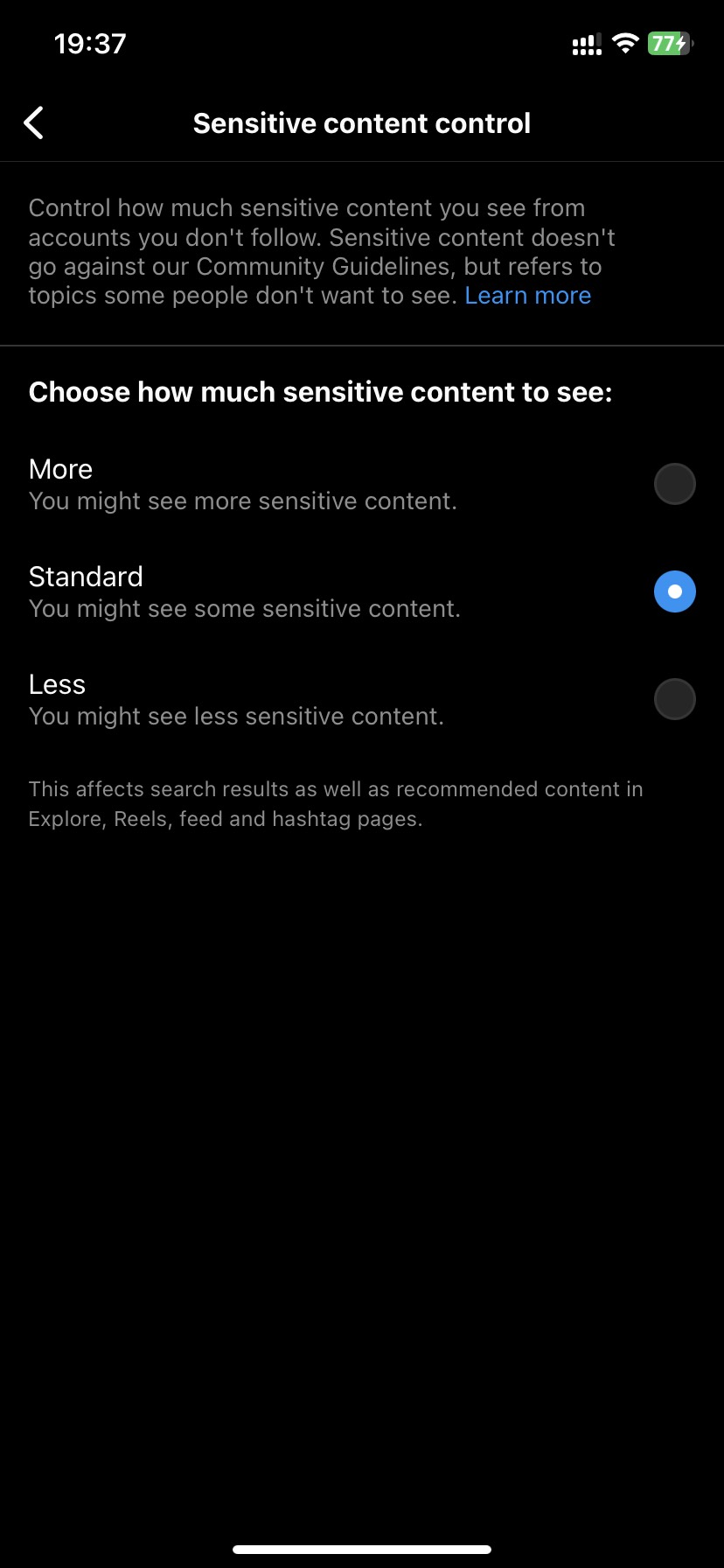
- Choose “Less” to limit level of sensitive content you want to see.
How to block porn on Facebook?
Turn on “Restricted Mode”
- Go to your Facebook account and click the down arrow in the top right corner.
- Click “Settings & Privacy”.
- Click “Settings”.
- Click “Your Facebook Information”.
- Click “Restricted Mode” and toggle on the “Activate Restricted Mode” button.
Use the “Muted Words”
- Go to your Facebook account and click the down arrow in the top right corner.
- Click “Settings & Privacy”.
- Click “Settings”.
- Click “Language and Region”.
- Scroll down and click “Edit” in the “Muted Words” section.
- Add the words or phrases you want to mute.
Use the “Hide Posts”
- If you see a post that you want to hide, click the three dots in the top right corner of the post.
- Click “Hide post”.
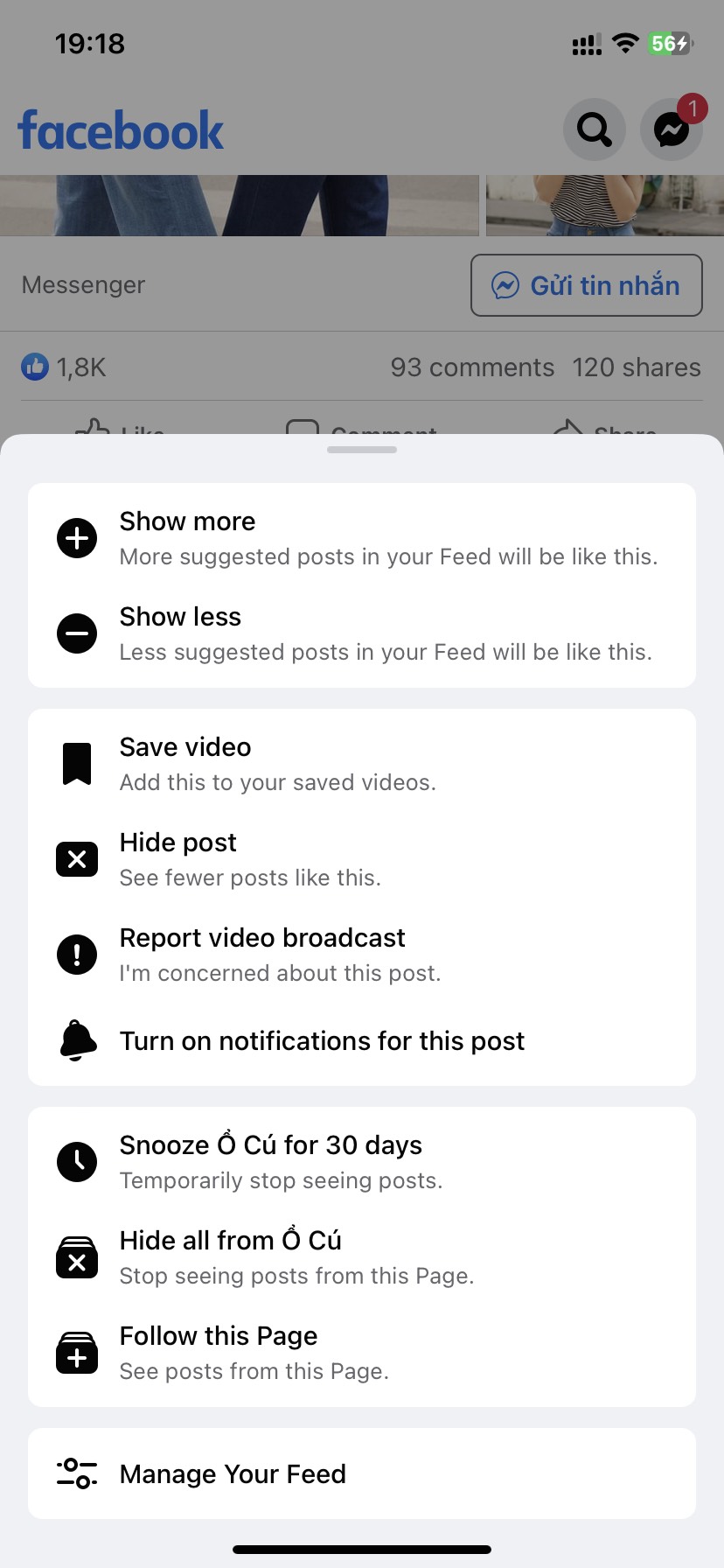
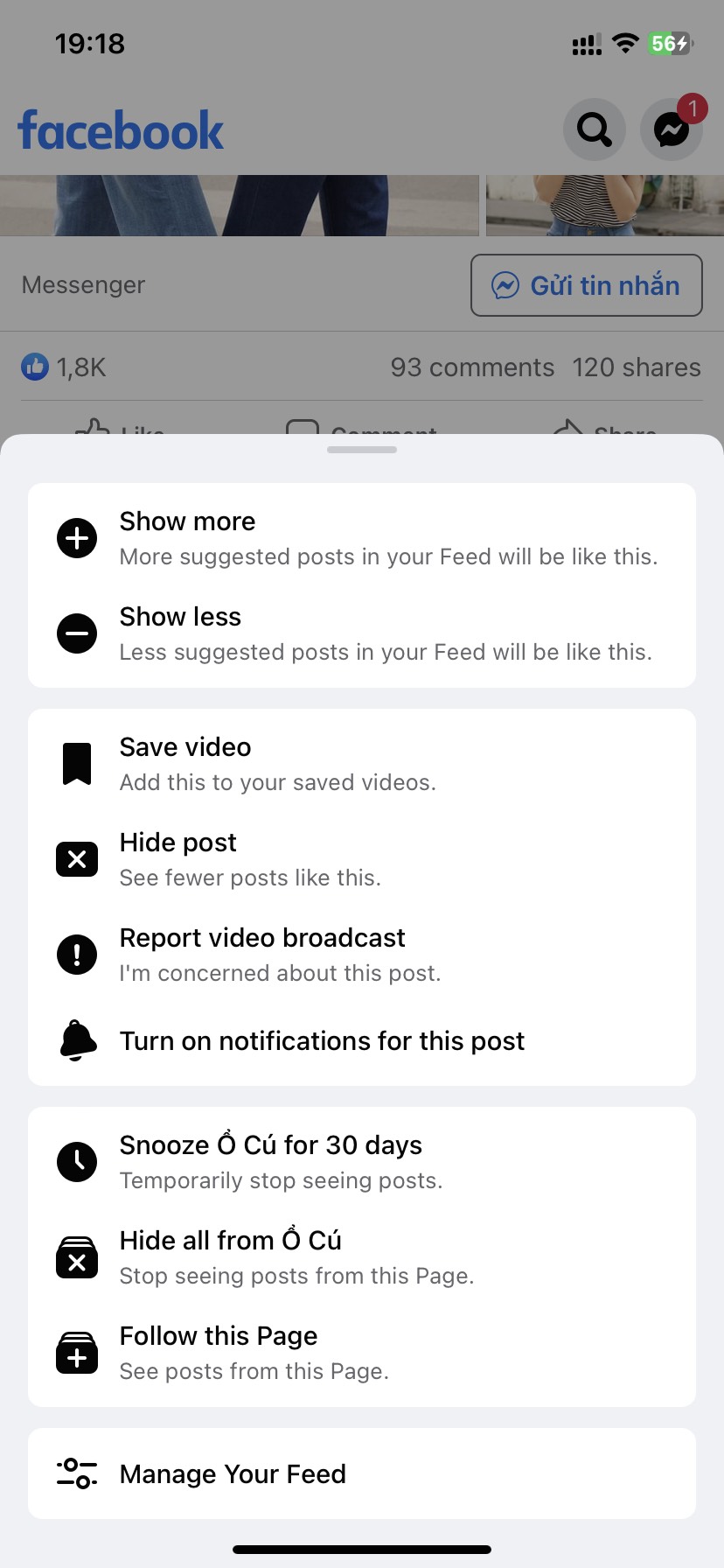
- You can also click “See fewer posts like this” to help Facebook learn what content you don’t want to see.
So is there any solution to block porn on any social media AT ONCE?
The answer here is CyberPurify Egg!
It’s heartbreaking to think that your innocent child could be exposed to such harmful content, leading to porn addiction, poor academic performance, or even imitation of dangerous behaviors.
We understand how scary it can be to think about your little one being exposed to harmful content, but don’t worry – you don’t have to face this alone!


Once you connect with CyberPurify Egg, your child will automatically be protected from not-for-kids videos on social media. No more worrying about your child stumbling upon inappropriate materials – CyberPurify Egg has got you covered!


You can also set schedules to block social media during specific times, such as homework time, bedtime, and family time. Customize the schedule to fit your family’s unique needs and routines.
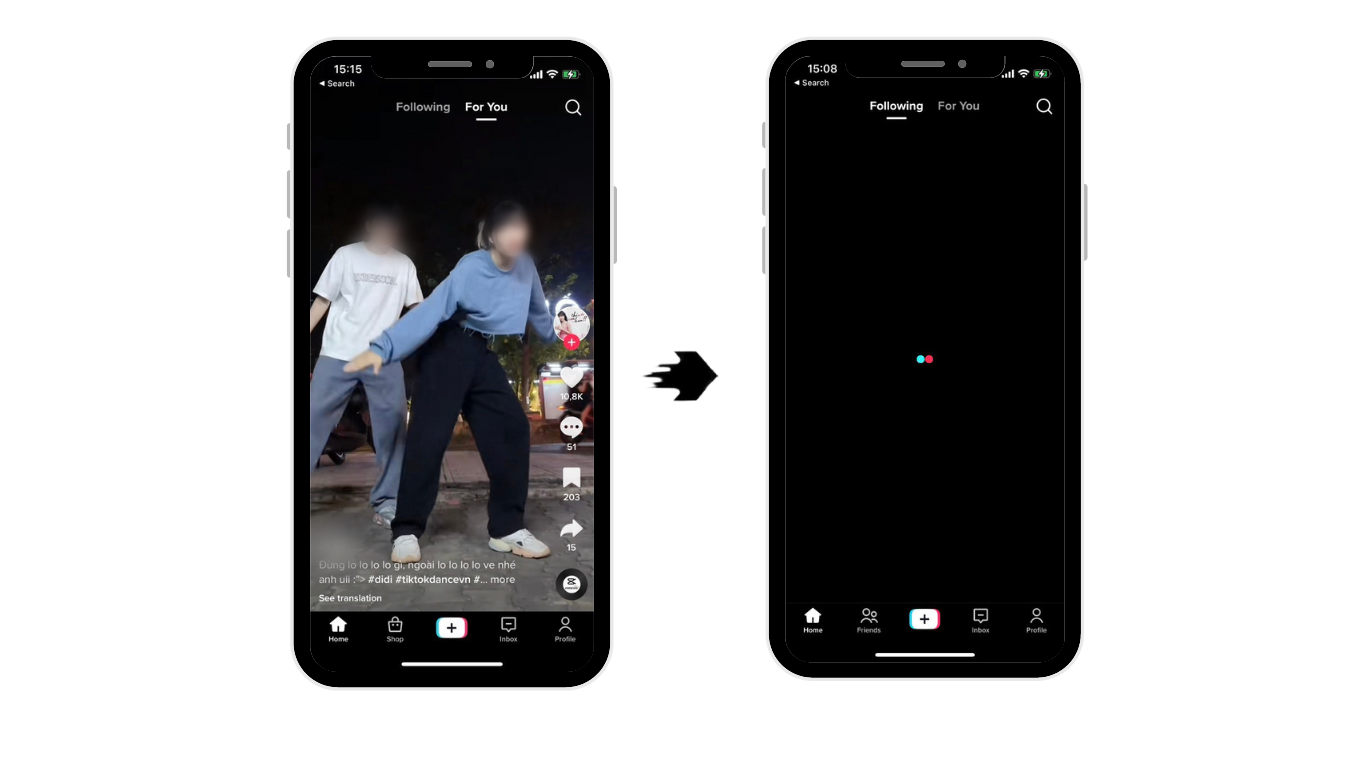
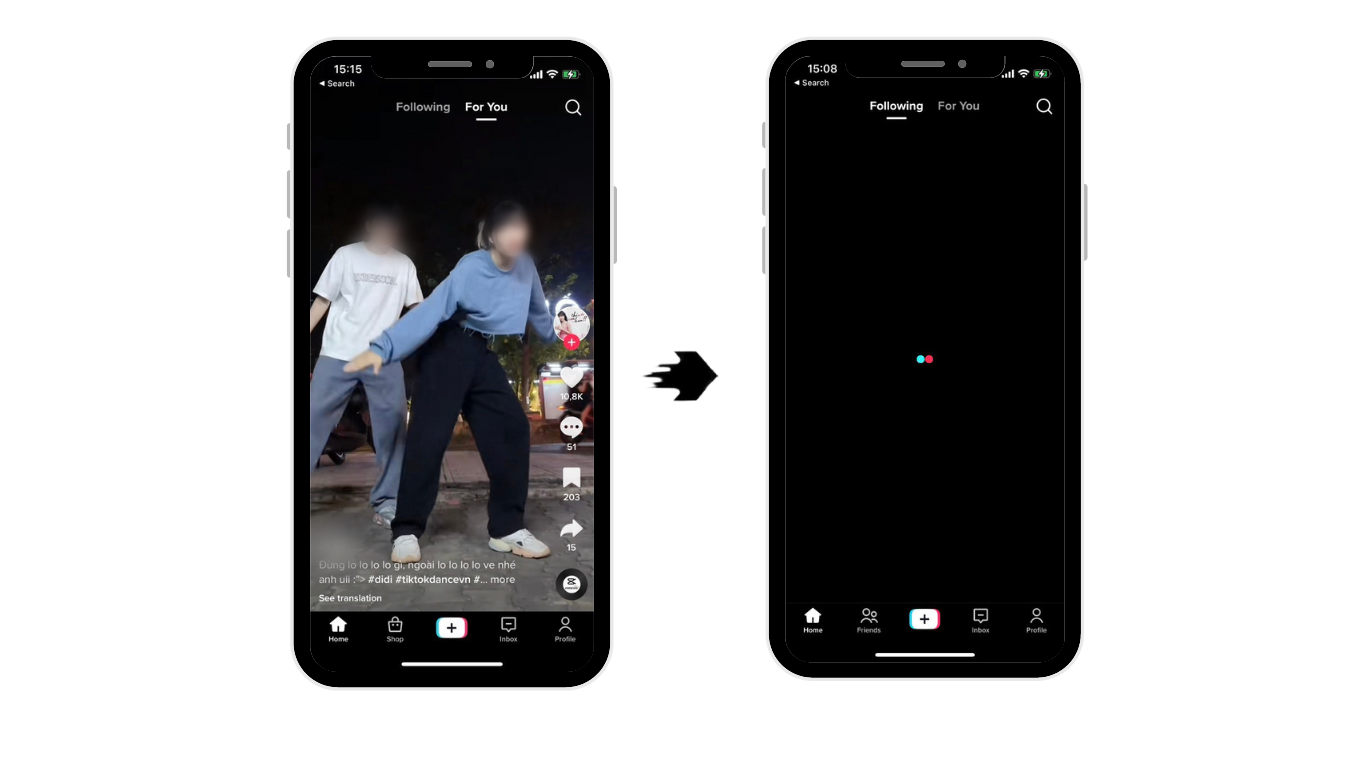
CyberPurify Egg is proud to be trusted by over 36,000 parents worldwide as one of the best parental controls for kids. No more struggling to pry your child away from the screen during dinner or bedtime!
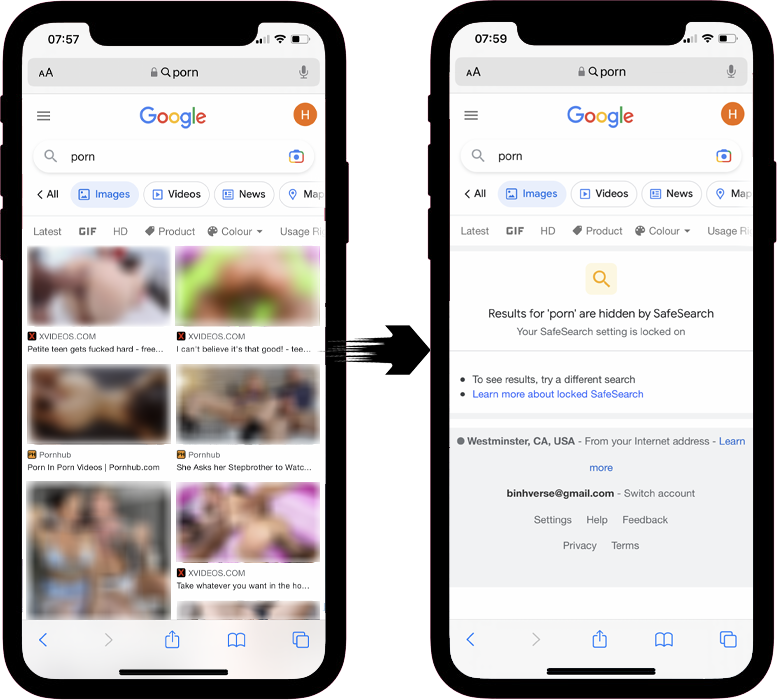
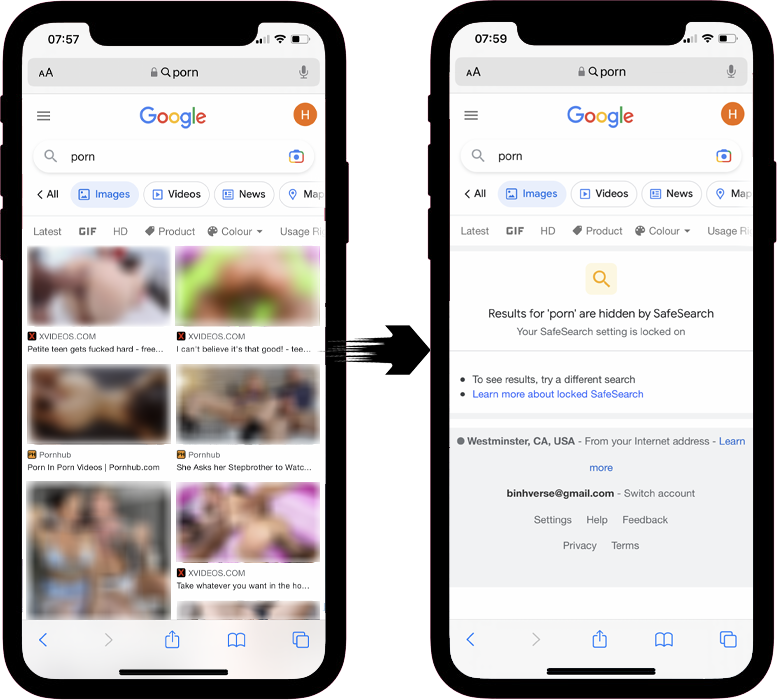
Get CyberPurify Egg – Your trusted ally in your children’s online journey now!
Parents can also learn how to use TikTok parental controls here:















