As a parent, it’s natural to be concerned about the impact of harmful content on your child’s well-being. Inappropriate or harmful content on Disney+ movies can be particularly concerning, given its accessibility and popularity among children.
Fortunately, our comprehensive guide on how to use Disney+ parental controls provides you with the necessary tools to keep your kids safe while they enjoy their favorite shows and movies.
Learn how to set up parental controls on Disney+ today and enjoy peace of mind knowing your child is protected from potentially harmful content.
How to use effective Disney+ parental controls
Use CyberPurify Egg
Parents:
- Do you ever find that your kids keep asking for “just 5 more mins” to watch Disney+, but end up for 30 mins?
- Does it feel like they would rather be on their devices than have a chat with you?
- Do you worry that their device use is affecting their school performance and social skills?
We understand your concerns, and that’s why we’re here to back you up with CyberPurify Egg. With CyberPurify Egg parental controls device, you can set screen time schedules, automatically blocking access to games, social media, and movies on ANY device your child uses. You can choose Disney+ or other apps in the listed app like below:
You can even set specific time limits for Disney+ and other popular apps to make managing screen time even more convenient:


Once you’ve chosen Disney+ or any other app you want to manage, simply select it in the app list and set the desired screen time limits. You can choose the days and times that work best for your child, and even create different schedules for weekdays and weekends.
Once you’ve created the schedule, just hit save and you’re all set!


CyberPurify Egg is trusted by over 36,000 parents worldwide as one of the best parental controls for kids. Enjoy peace of mind knowing your children are less distracted and less dependent on their devices.
Get CyberPurify Egg – Your trusted ally in your children’s online journey now!
How can parents use CyberPurify Egg?
Step 1: Power up CyberPurify Egg. Wait for 1 minute and connect to CyberPurify Setup.
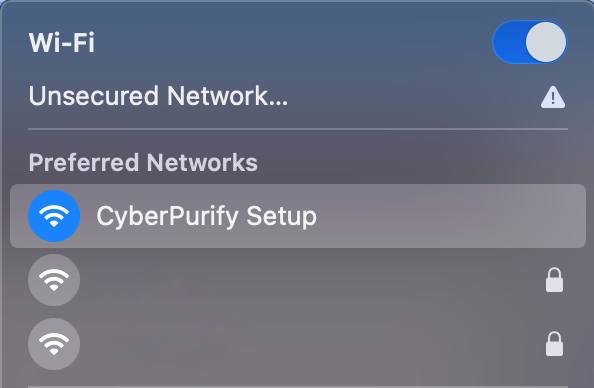
Step 2: Enter your email, then click “ADD AND CONTINUE”
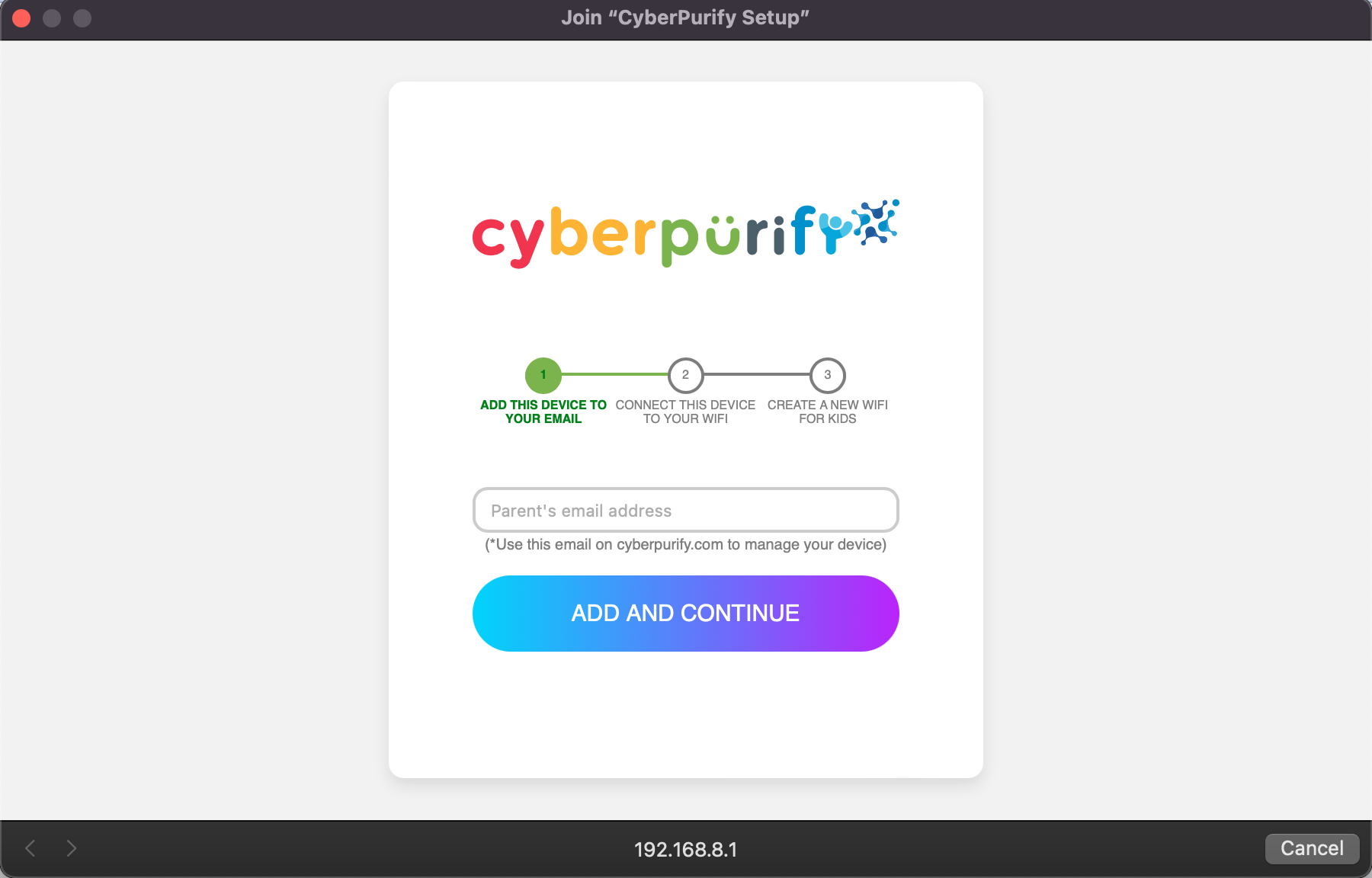
Step 3: Choose your home WiFi network

Step 4: Enter your home WiFi’s password, then click SUBMIT. Make sure you enter your password CORRECTLY or else Egg cannot access to your home WiFi.

Step 5: Enter new WiFi name and password for your kids, click CREATE

Step 6: Wait for 1 minute and you will find a new WiFi for your kids!
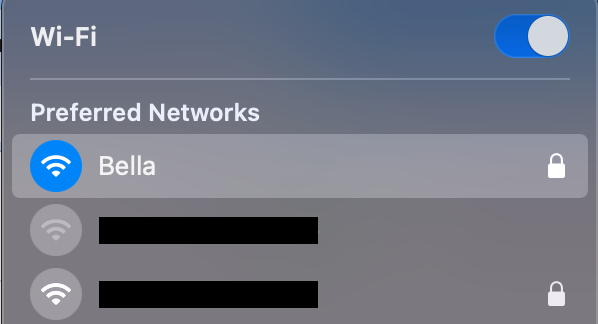
Access your dashboard to review filters and manage your kids’ studying time at: wifi.cyberpurify.com.
Everything is done! Happy kids, happy parents!
Use built-in setting on Disney+
Disney+ parental controls are designed to help parents control what their children can access on the platform. Here’s a step-by-step guide on how to use Disney+ parental controls:
- Log in to your Disney+ account using your email and password.
- Click on your profile icon in the top right corner and select “Edit Profiles” from the drop-down menu.
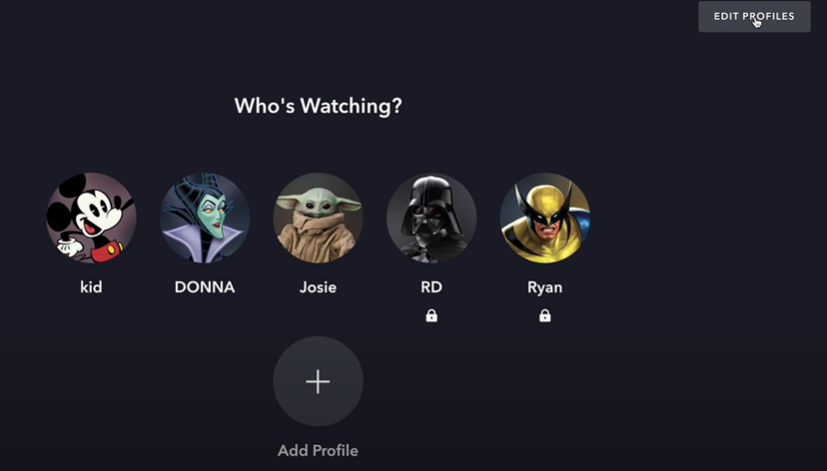
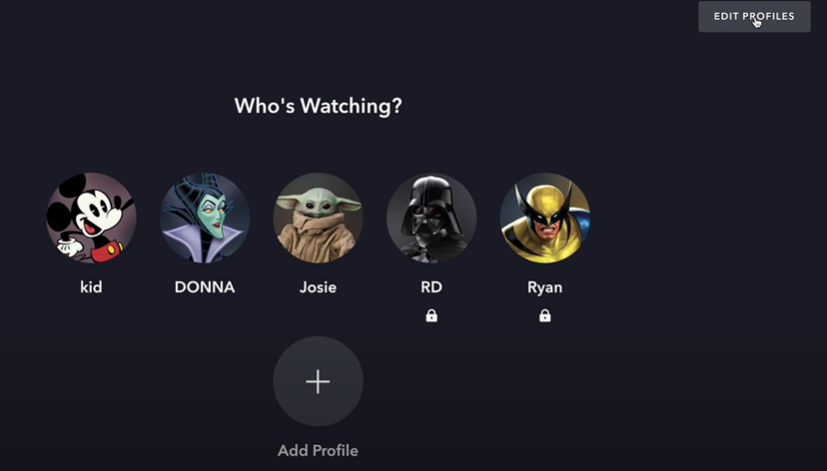
3. Scroll down and find the “Content Rating”, then click on the arrow on the right side.
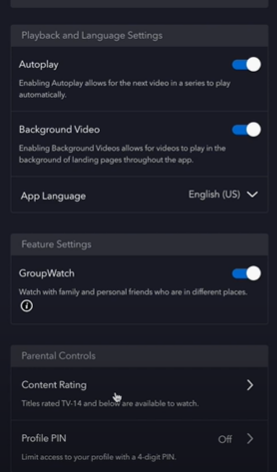
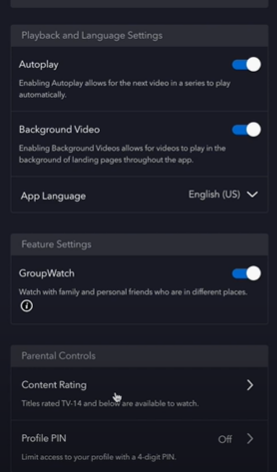
4. You’ll see several options for controlling what your child can watch on Disney+. You can set a specific content rating for their profile, such as G or PG, and also choose to block access to certain types of content, like mature content or live TV.
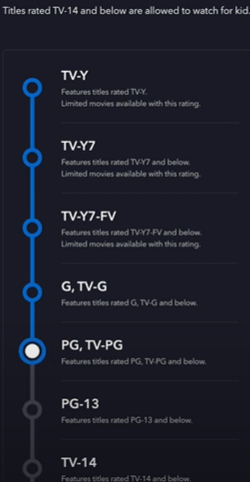
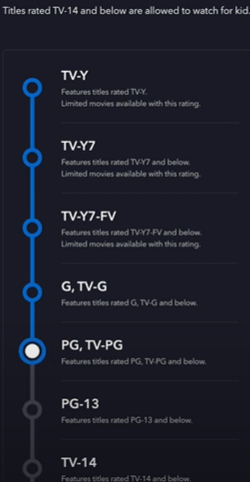
5. Click “Save”
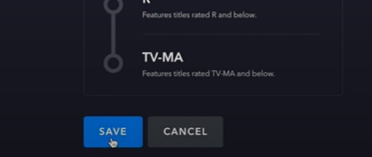
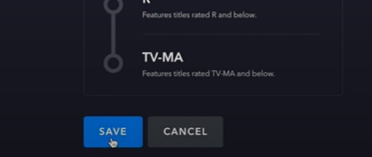
You can also set a PIN code for your child’s profile, which they’ll need to enter to access content that you’ve restricted.
Done! then let your kids enjoy their shows! By following these steps, you can help ensure that your child has a safe and enjoyable experience while using Disney+.
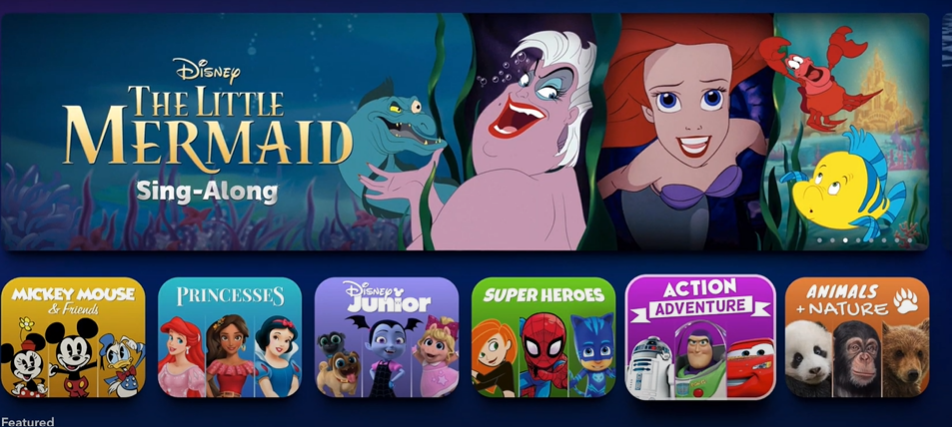
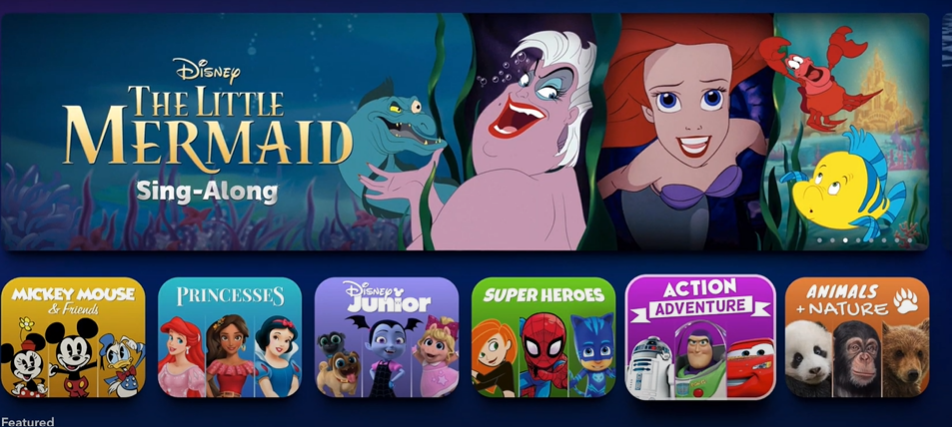
More PRACTICAL advice for parents to reduce kid’s screen time
We understand that you may be worried about your child’s screen time on the Disney+. While we can’t completely ban our kids from watching TV, it’s important to update our guidelines to promote healthy habits from a young age:
- Set limits on screen time: Use the Disney+ built-in parental control settings or other parental control router for kids to set a daily or weekly limit on playtime. Once the limit has been reached, the movies will automatically shut off. Consider using porn blocker to protect kids more effectively when they are online!
- Encourage other activities: Encourage your child to engage in other activities, such as playing outdoors, playing sports (soccer, tennis, swimming, etc.), reading, or playing board games. Make them part of your child’s routine by setting aside specific times for these activities, like 1,5 hours/day.
- Watching TV with your child is a great opportunity for quality time together, but it’s important to make sure they’re not exposed to inappropriate content. By watching TV together, we can keep an eye on what our children are watching and help them understand any confusing or difficult themes. We can also use this time to have conversations about what’s happening on screen and teach our children important values and life lessons.
This not only fosters a closer bond between you and your child but also allows you to engage in discussions about important topics.
4. Create screen-free zones: Establish areas in your home where the use of electronic devices, including the Disney+, is not allowed. This could be the dining table, bedrooms, or other areas where family time is important.
5. Be a good role model: Children tend to imitate their parents’ behavior, so if we want our children to have a healthy relationship with technology, we need to lead by example. One way to do this is by reducing our own screen time and engaging in alternative activities, like reading a book, going for a walk, or playing a game with our children.
Don’t miss out this awesome article about how to use porn blocker for kids:















