Is your child using Discord and are you wondering if it’s safe? As a parent, it’s natural to be concerned about the potential risks associated with social media platforms like Discord. While it can be a great way for your child to connect with friends, there are also risks of exposure to harmful content and cyberbullying.
But don’t worry parents, you can use Discord parental controls to help mitigate potential risks. By being proactive and informed, you can help keep your child safe while they enjoy using Discord.
Reading through this entire blog below to experience your own ways NOW!
What is Discord?
Discord is a messaging app that allows users to communicate with each other through text, voice, and video chats. It is popular among gamers, but can be used for any type of online communication.
However, as with any social platform, there are potential risks associated with using Discord.
Is Discord safe for kids
Is it safe to allow Discord for kids to use? Some of the harmful effects that can occur on Discord include cyberbullying, exposure to inappropriate content, and contact with strangers who may not have good intentions.
- The platform is not suitable for very young children
Some Discord servers are usually labeled as only accessible to those over 18 years old, and if your child tries to open the channel, they’ll see a warning message.
The message alerts them that the server might contain graphic content and asks them to confirm that they are over 18. However, servers that contain adult material but aren’t labeled appropriately should be reported.


- Most conversations are private but allow live video and location tracking
The conversations in Discord are private to the group, so it’s less open and visible than other social networks. Along with this, you can type, talk, listen and watch live videos of other users. There is also a ‘Nearby’ feature that allows you to add friends who have the location features on their device turned on that are physically nearby.
2 simplest ways on how to set up Discord parental controls
Use Discord parental controls setting
Does discord have parental controls? Although there is no Discord parental control, there is a way to moderate the type of content your kids come across. Follow these steps:
“Keep me safe” feature
- Open Discord
- Go to users settings
- Click on the privacy and safety option
- Go through the box titled “Keep me safe”.
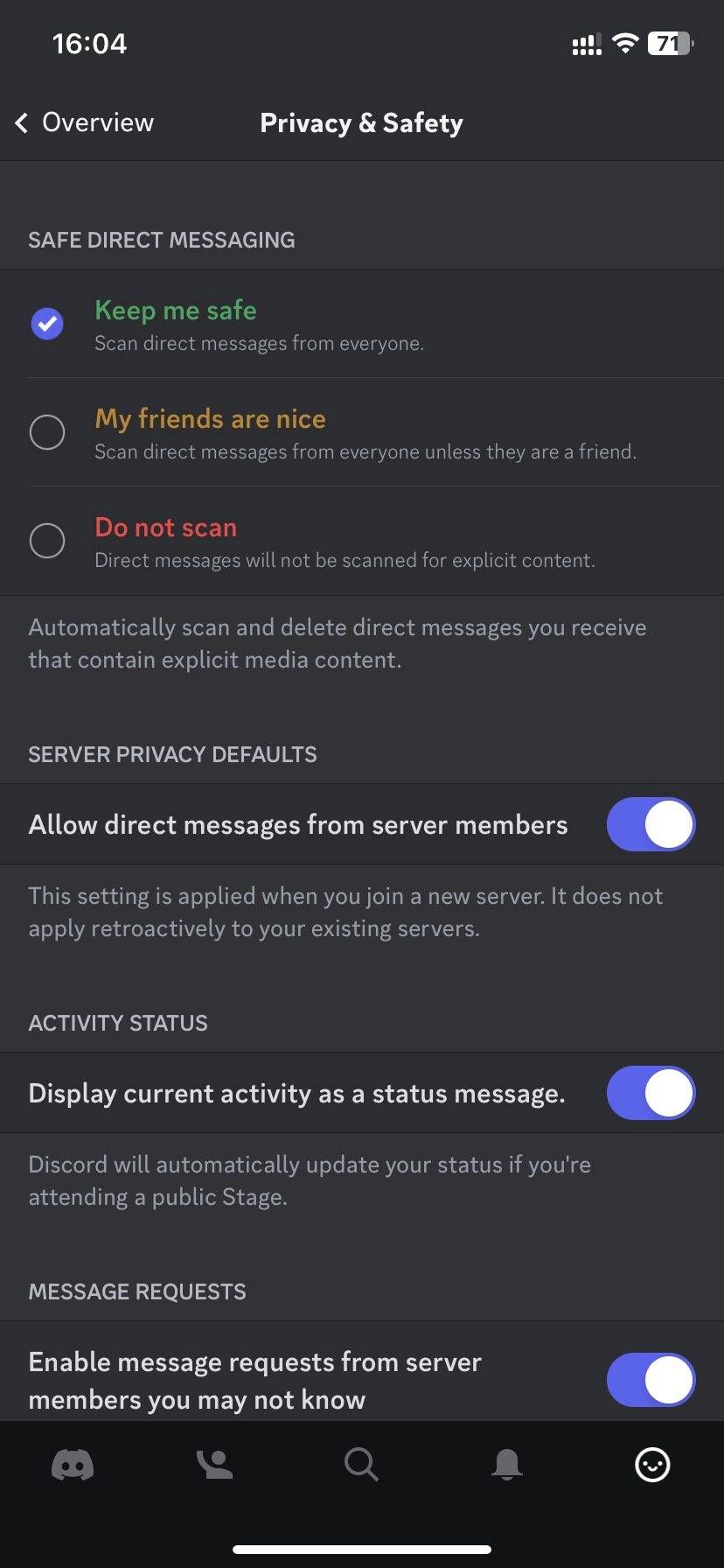
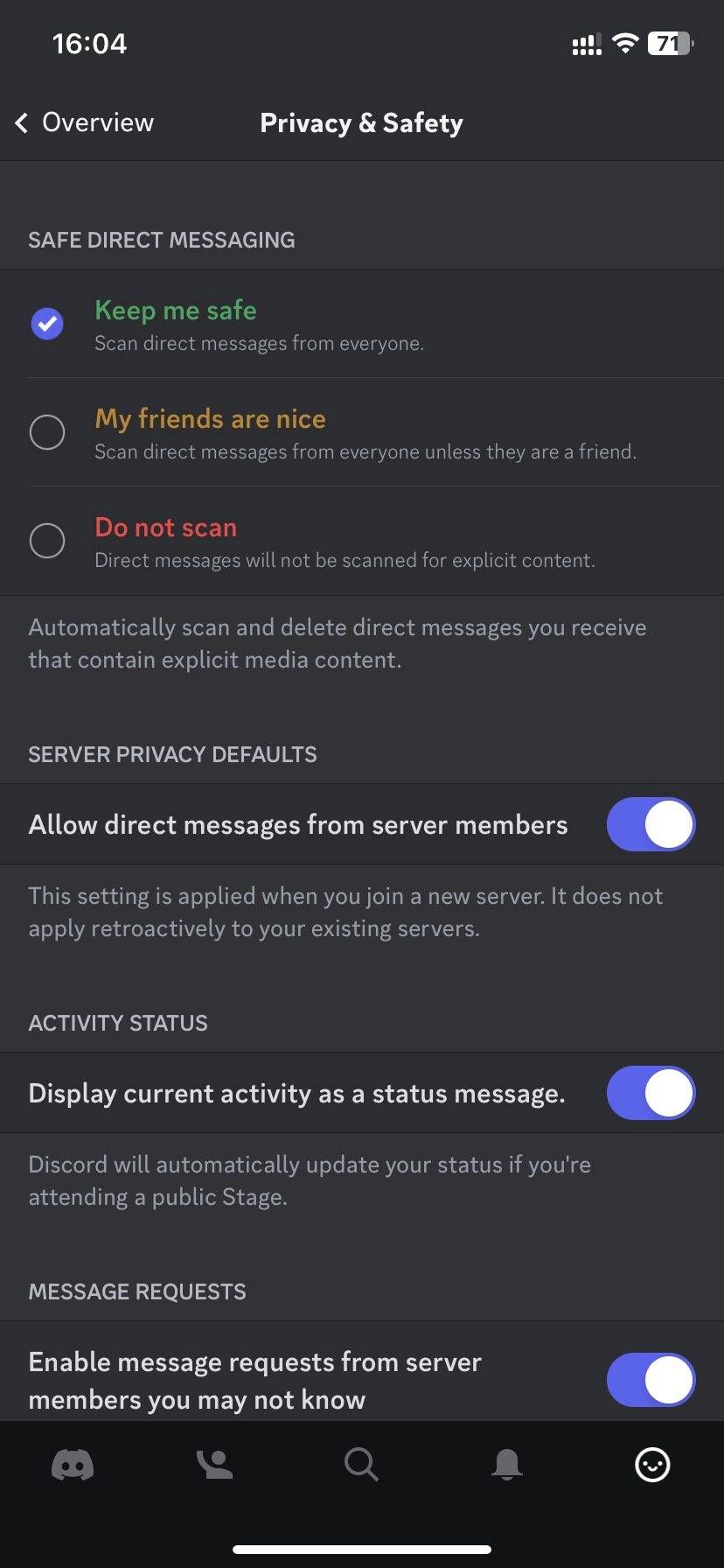
This will automatically block messages from users who have been reported for spam, scams, or other violations.
This helps to minimize the explicit writeup, photos, and videos that the user is likely to come across. However, this method may not effective in protecting your kids from unwanted content all the time.
Block users
Simply click on the name of the user you want to block and select ‘block’ at the bottom of the menu.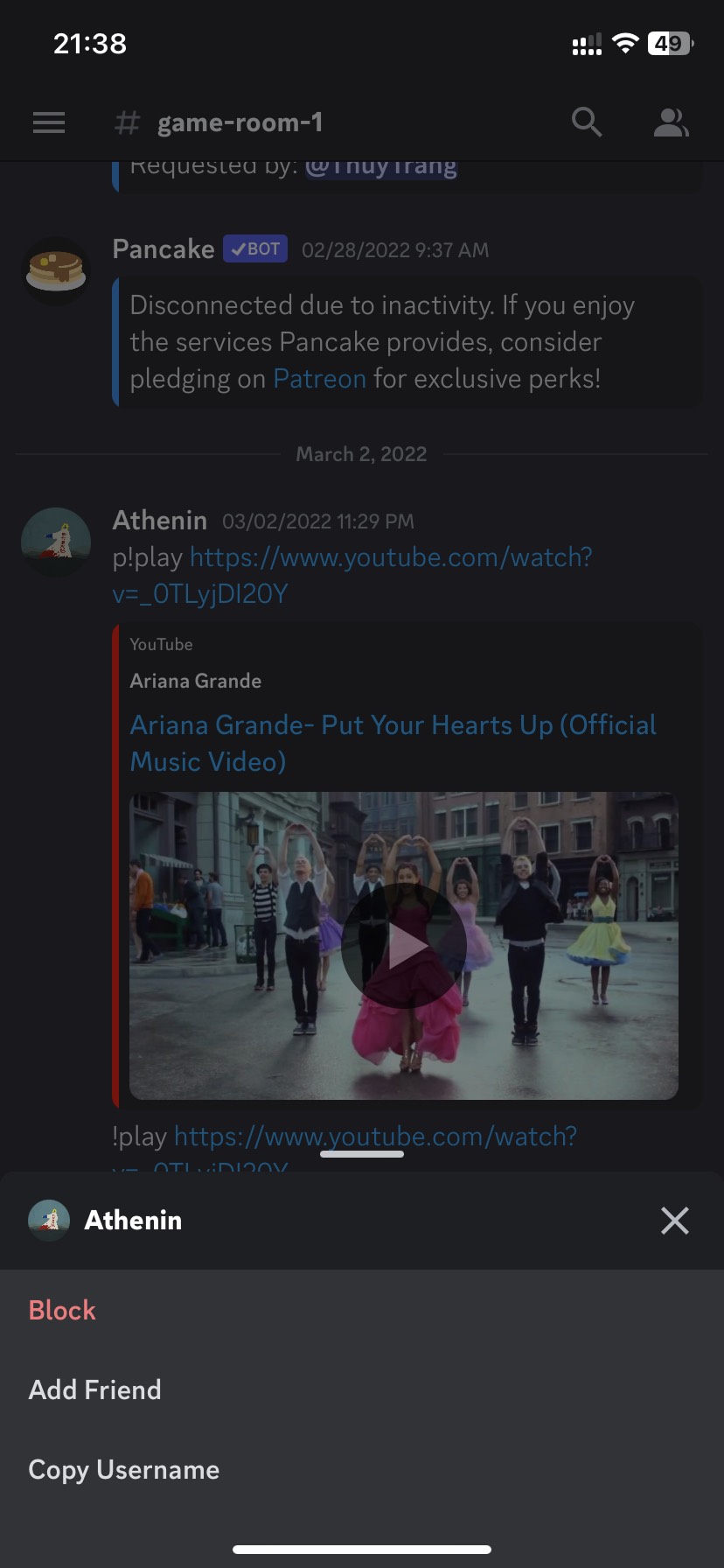
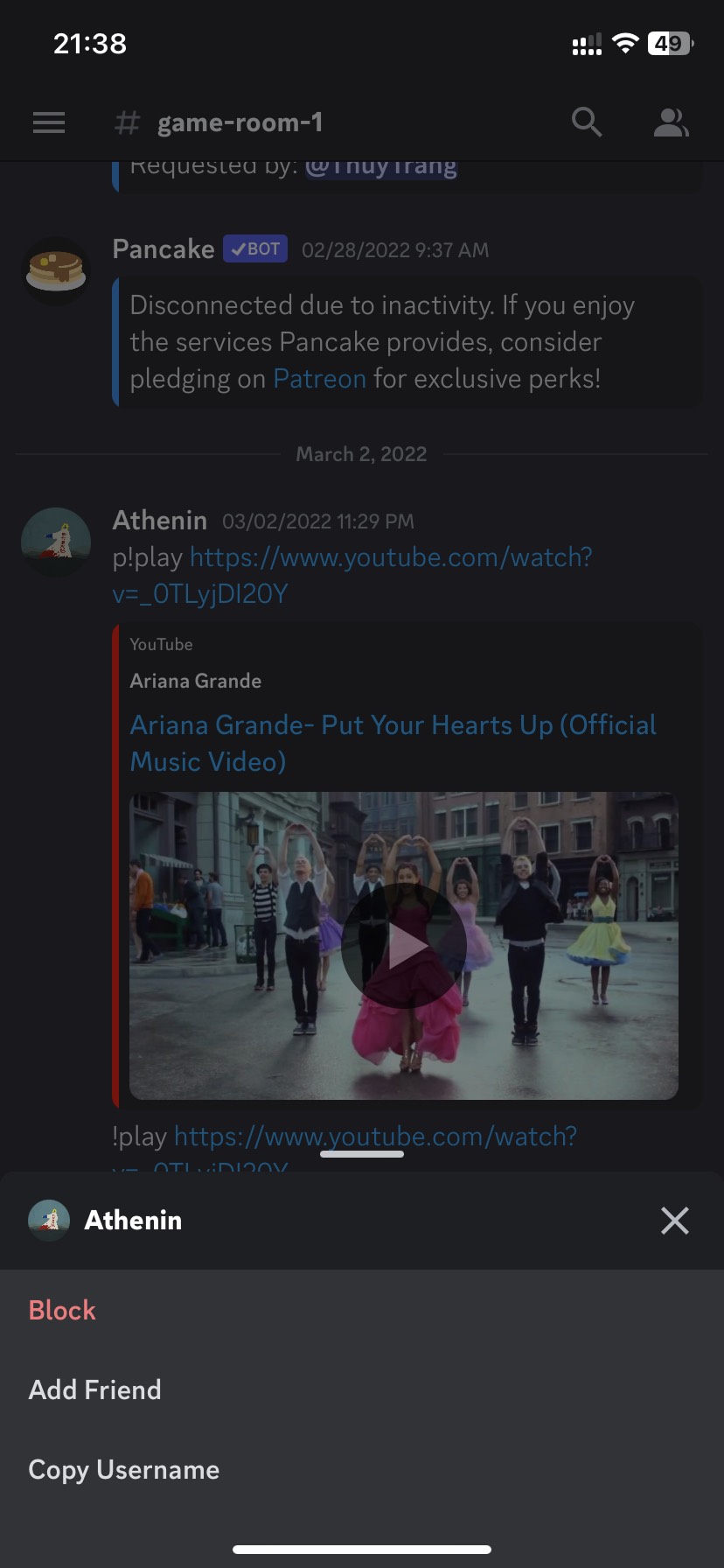
Block direct messages
You can block direct messages (DM) from other members by individual server.
- Click on the server’s settings
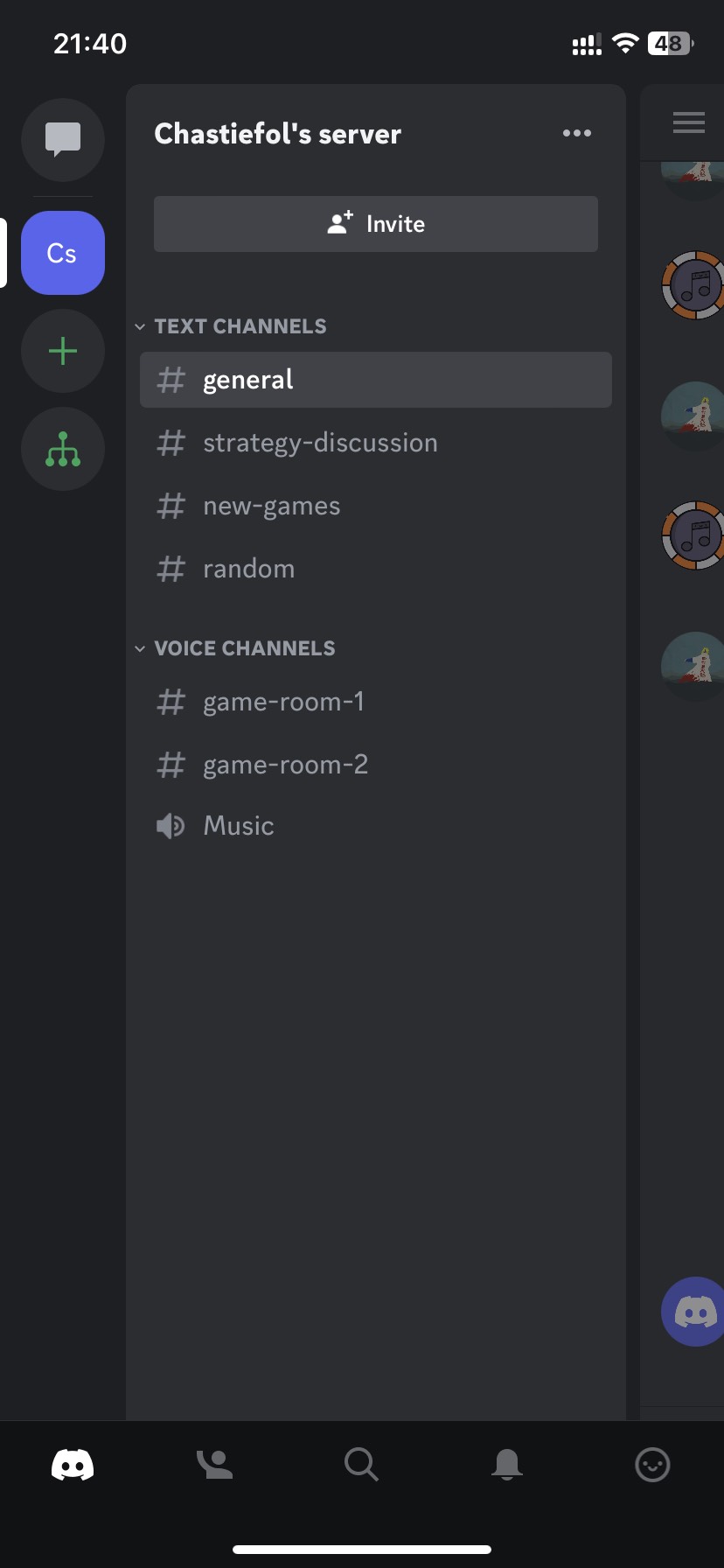
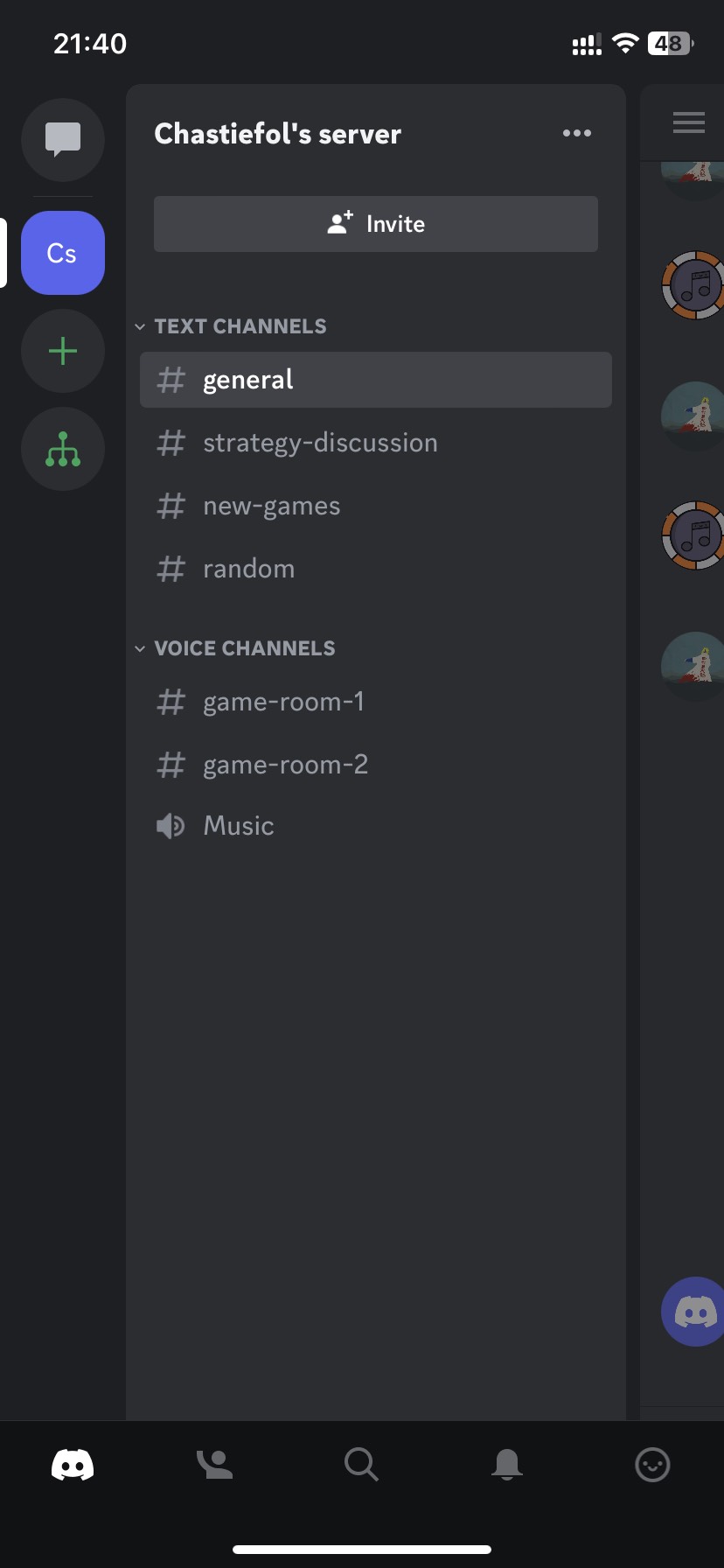
- Then deselect the ‘Direct Messages’ option.
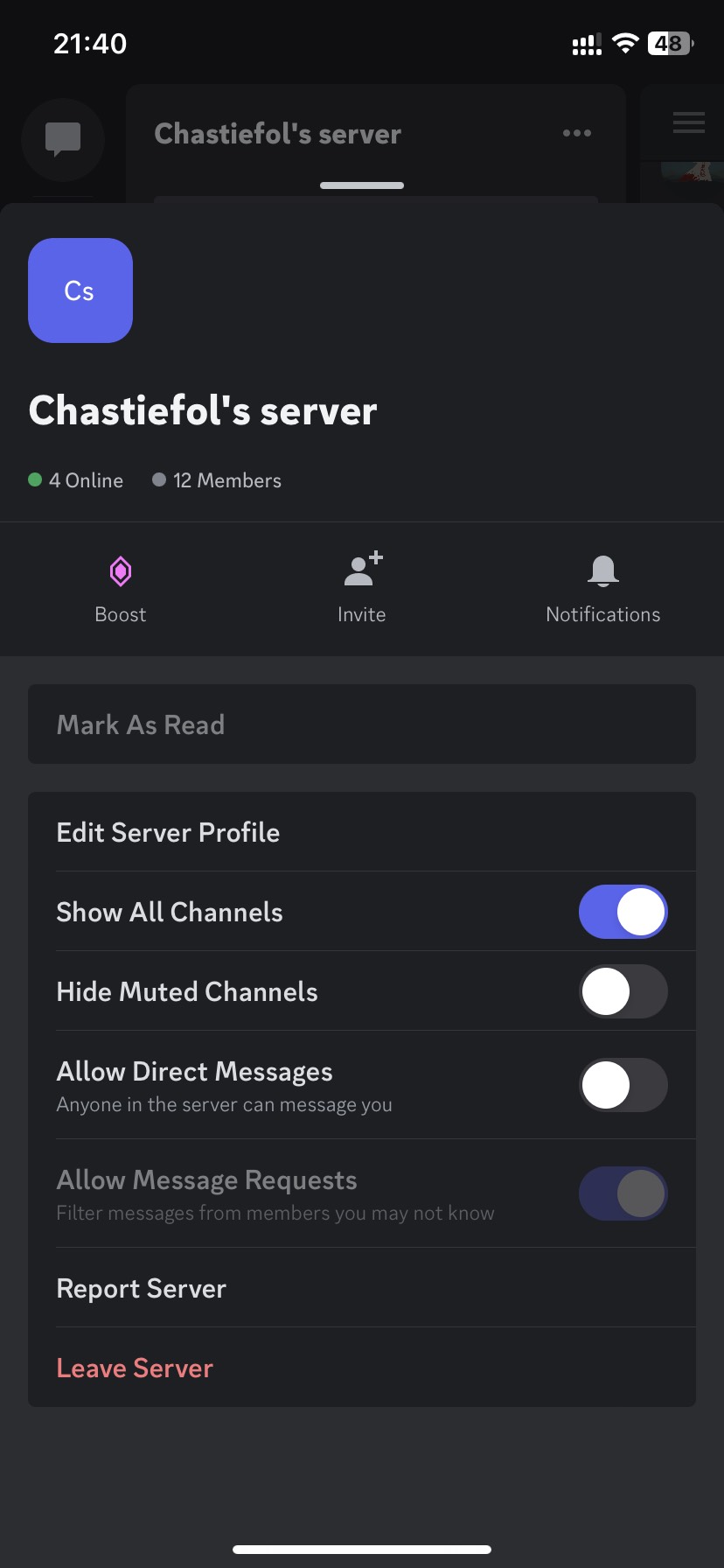
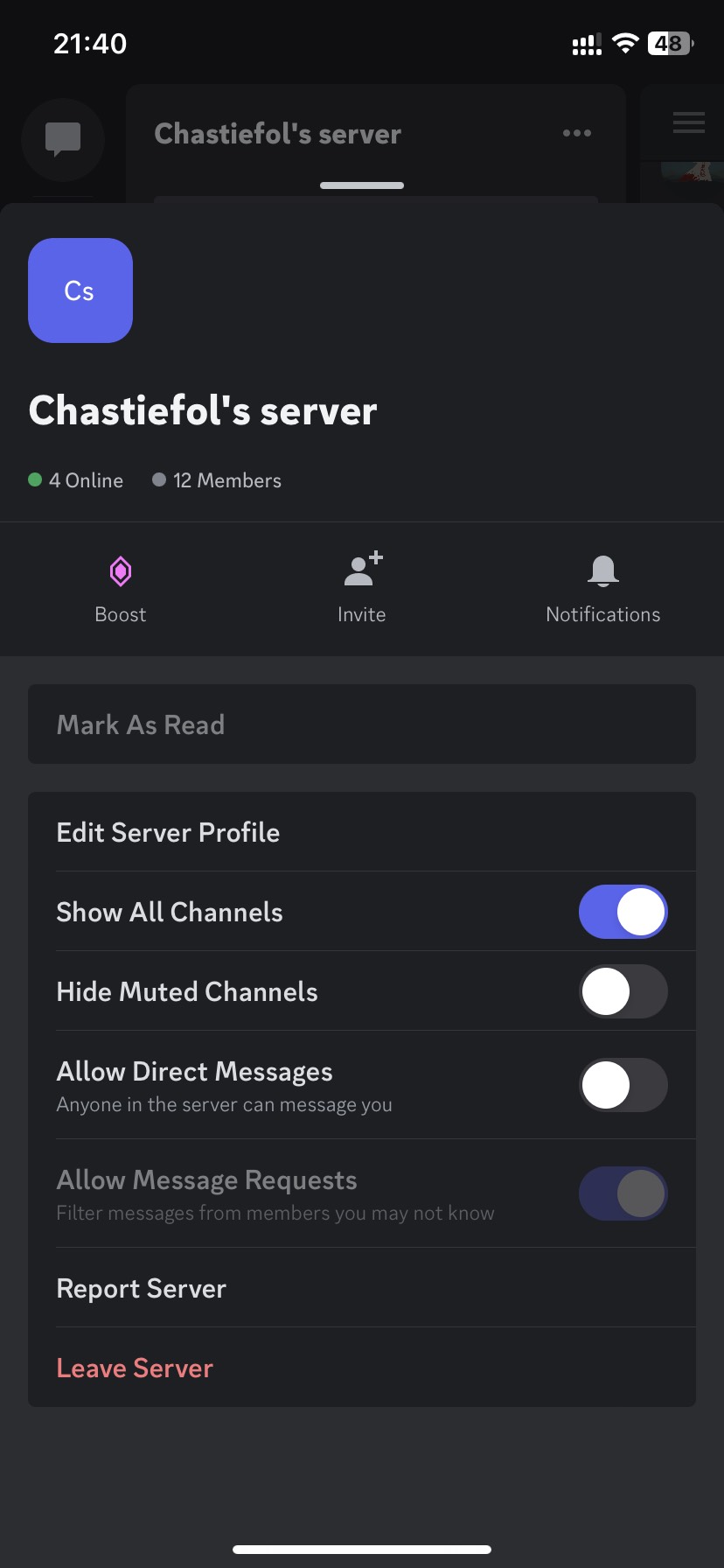
Use CyberPurify Egg
Parents:
- Do you ever find that your kids keep asking for “just 5 more mins” on their iPads, but end up for 30 mins?
- Does it feel like they would rather be on their devices than have a chat with you?
- Do you worry that their device use is affecting their school performance and social skills?
We are here to back you up! With CyberPurify Egg, you can set screen time schedules, automatically blocking access to games, social media, and movies on ANY device your child uses.
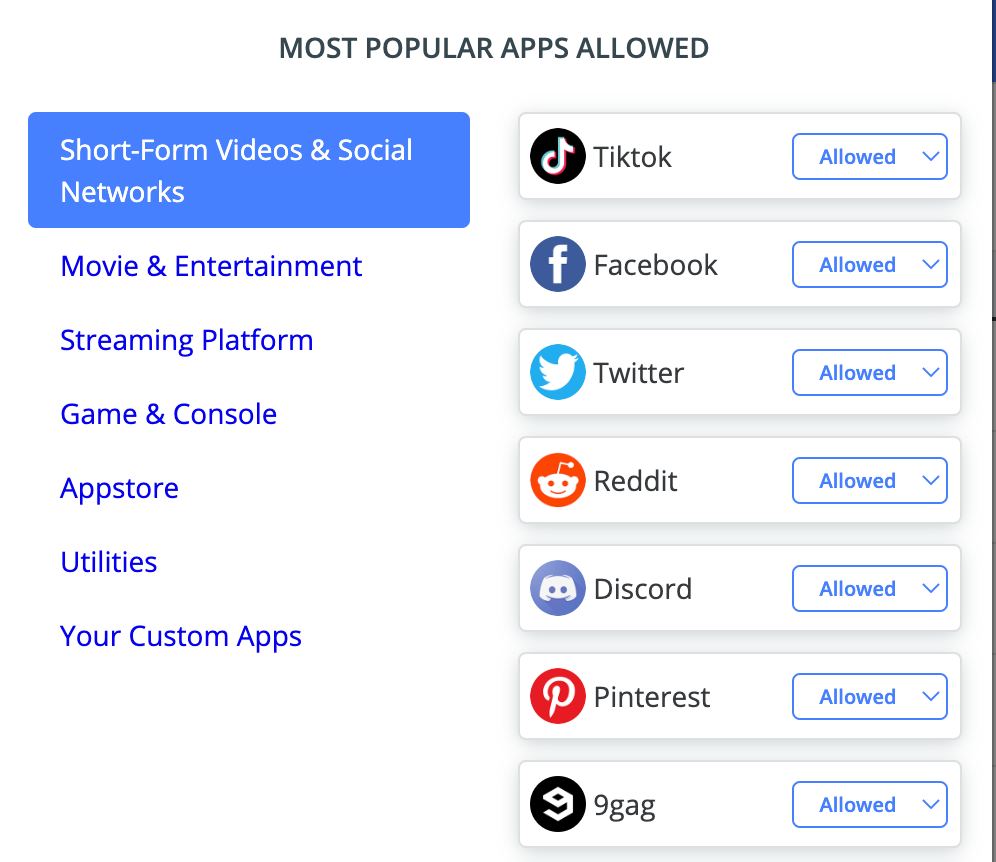
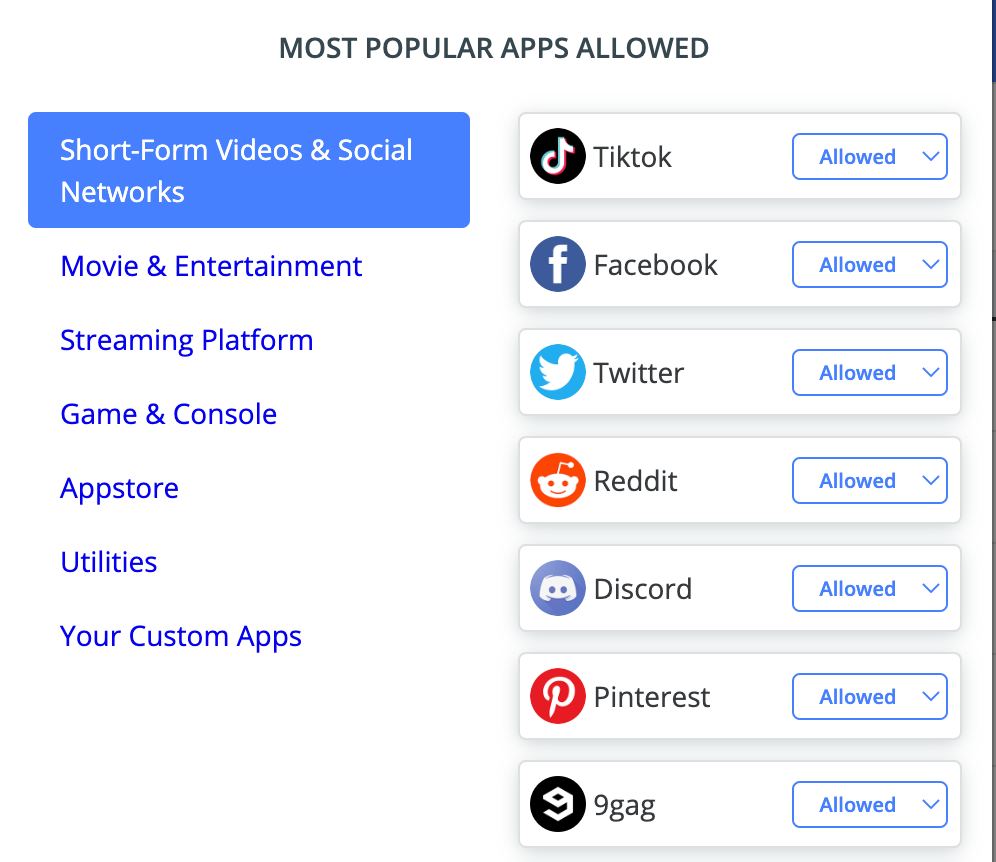
Next, you can set up a customized schedule that fits your child’s specific needs. Make sure to select Discord as the app to be scheduled, and then simply click save. That’s it!
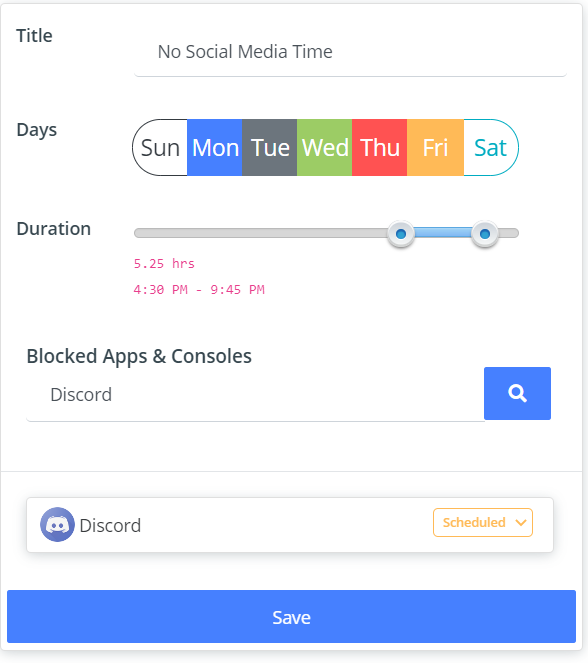
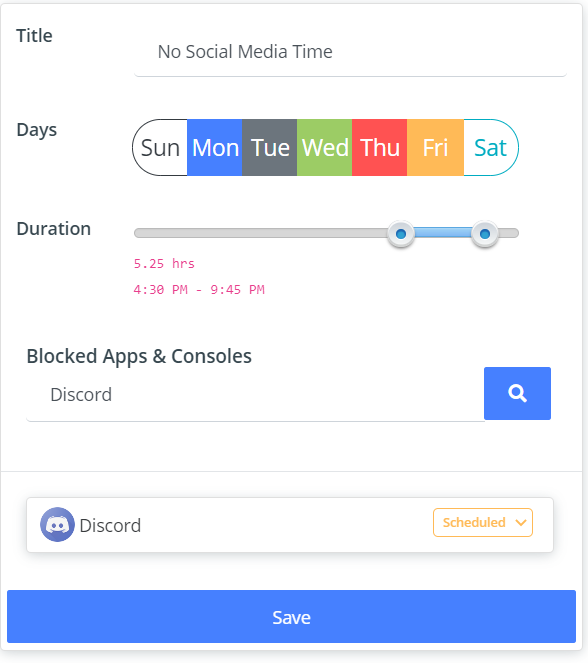
Enjoy peace of mind knowing your children are less distracted and less dependent on their devices. Plus, with 24/7 protection from harmful websites, you can minimize the risk of dangerous behaviors and porn addiction.Get CyberPurify Egg – Your trusted ally in your children’s online journey now!
How can parents use CyberPurify Egg?
Step 1: Power up CyberPurify Egg. Wait for 1 minute and connect to CyberPurify Setup.
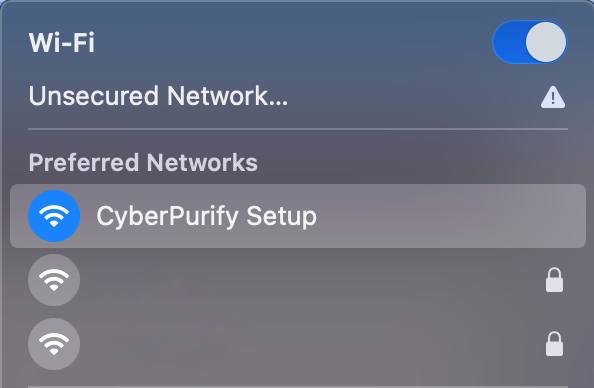
Step 2: Enter your email, then click “ADD AND CONTINUE”
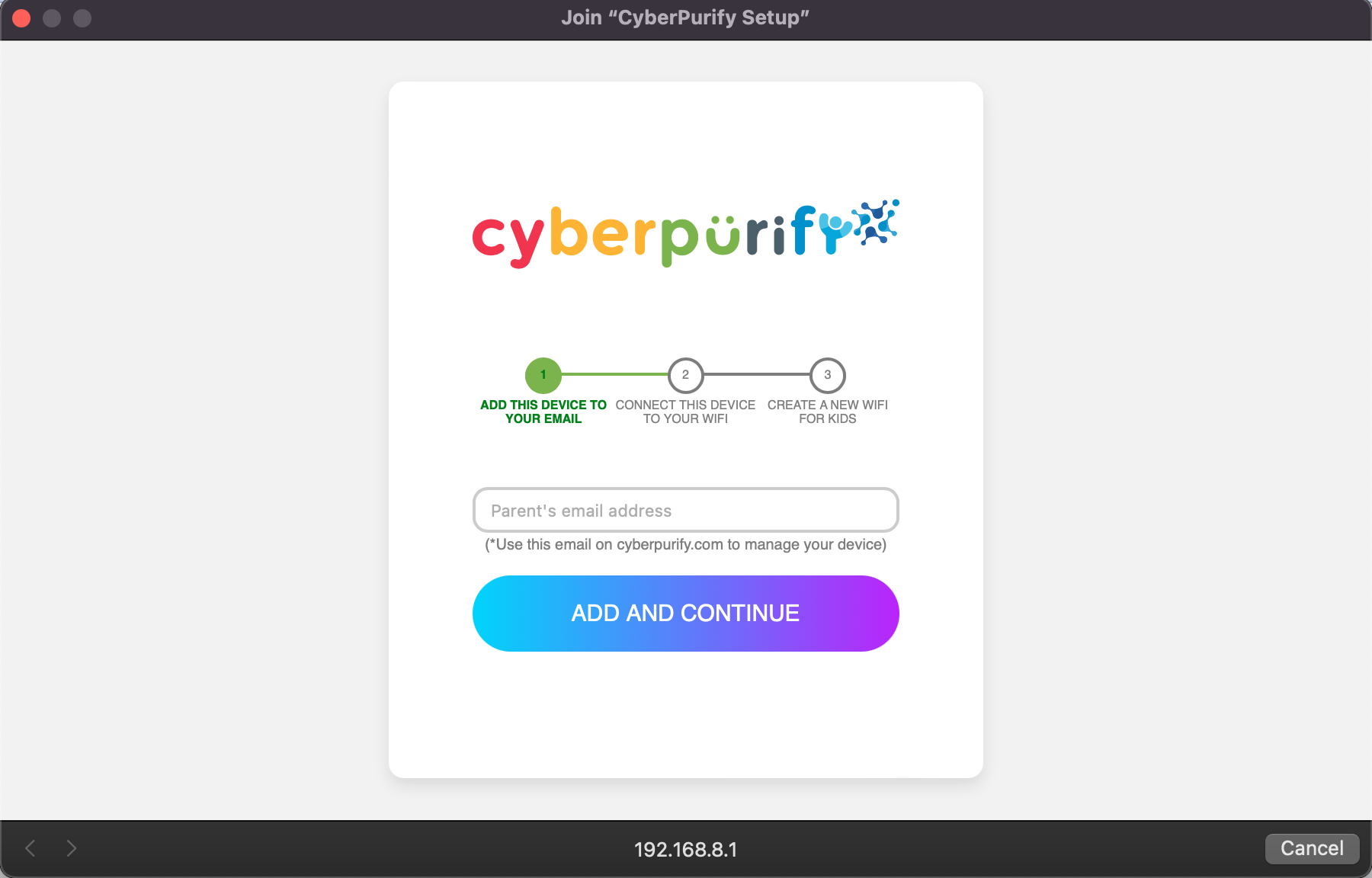
Step 3: Choose your home WiFi network

Step 4: Enter your home WiFi’s password, then click SUBMIT. Make sure you enter your password CORRECTLY or else Egg cannot access to your home WiFi.

Step 5: Enter new WiFi name and password for your kids, click CREATE

Step 6: Wait for 1 minute and you will find a new WiFi for your kids!
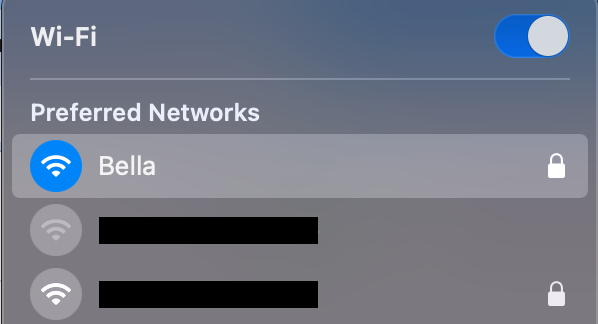
Access your dashboard to review filters and manage your kids’ studying time at: wifi.cyberpurify.com.
Everything is done! Happy kids, happy parents!
Parents can also like:















