Do you ever find yourself worrying about your child’s safety while they’re gaming on their Nintendo Switch? Well, we’ve got good news for you! The console comes with built-in parental controls that allow you to set limits on their play time, restrict access to certain games and features, and more.
Our comprehensive guide will walk you through how to use these Nintendo Switch parental controls, so you can rest easy knowing that your child is safe while they’re gaming. From setting up play time limits to blocking inappropriate content, we’ve got you covered. Let us help you create a safe and enjoyable gaming experience for your child.
The ultimate guide to Nintendo Switch parental controls
Use CyberPurify Egg
Parents:
- Do you ever find that your kids keep asking for “just 5 more mins” to play Nintendo, but end up for 30 mins?
- Does it feel like they would rather be on their devices than have a chat with you?
- Do you worry that their device use is affecting their school performance and social skills?
We are here to back you up! With CyberPurify Egg, you can set screen time schedules, automatically blocking access to games, social media, and movies on ANY device your child uses. You can choose Nintendo or other game consoles in the listed app like below:
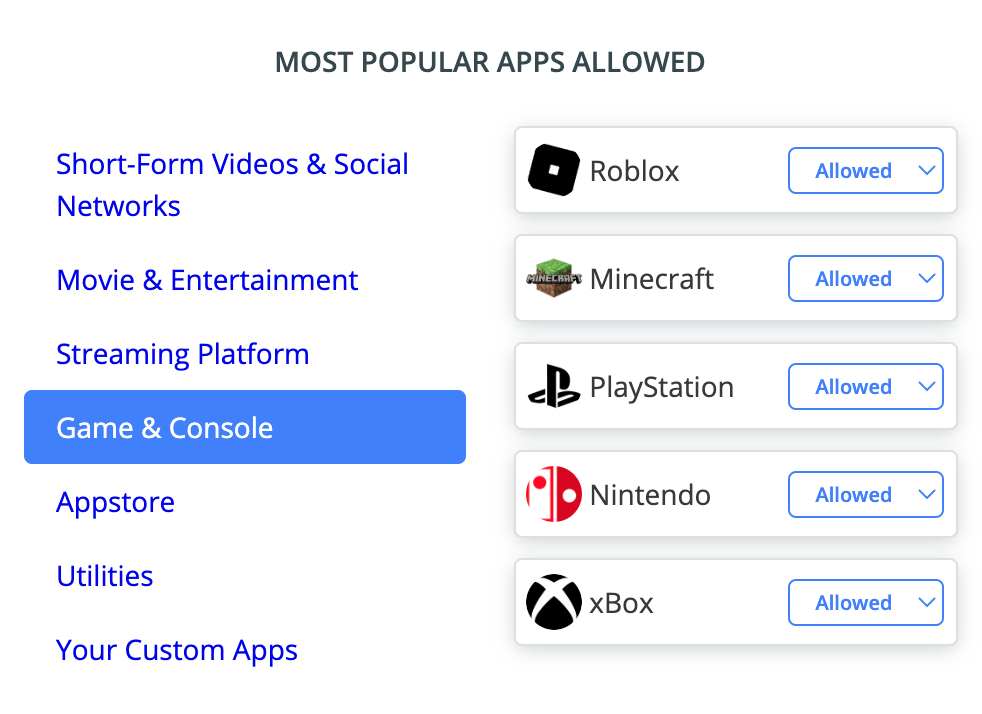
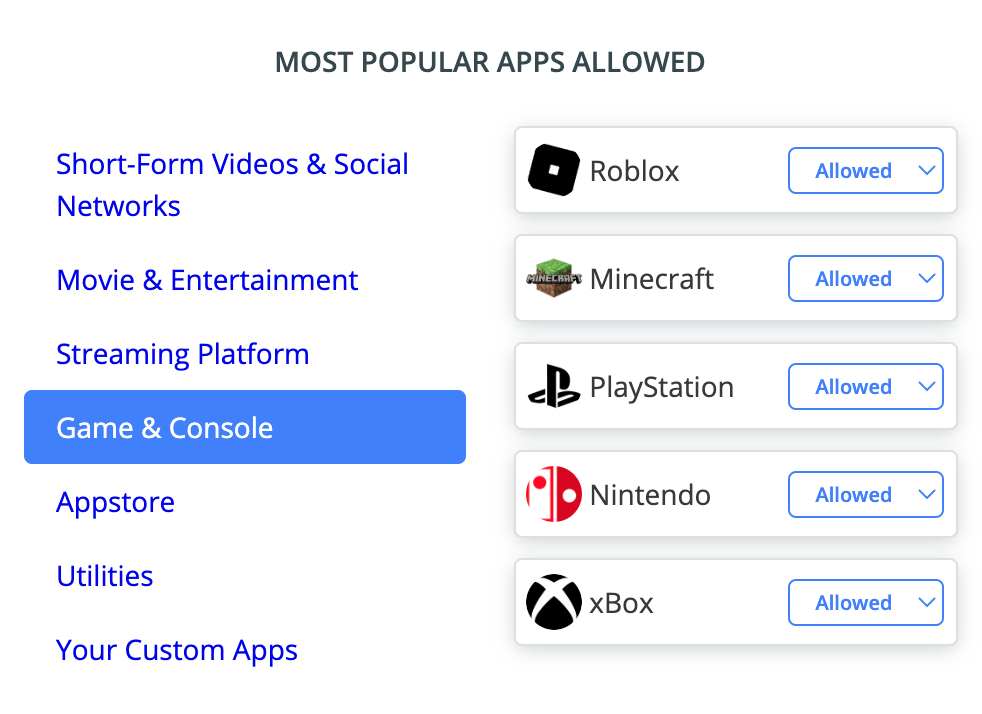
Next, you can set up a customized schedule that fits your child’s specific needs. Make sure to select Nintendo as the device to be scheduled, and then simply click save. That’s it!


CyberPurify Egg is trusted by over 36,000 parents worldwide as one of the best parental controls for Nintendo. Enjoy peace of mind knowing your children are less distracted and less dependent on their devices.
Get CyberPurify Egg – Your trusted ally in your children’s online journey now!
How can parents use CyberPurify Egg?
Step 1: Power up CyberPurify Egg. Wait for 1 minute and connect to CyberPurify Setup.
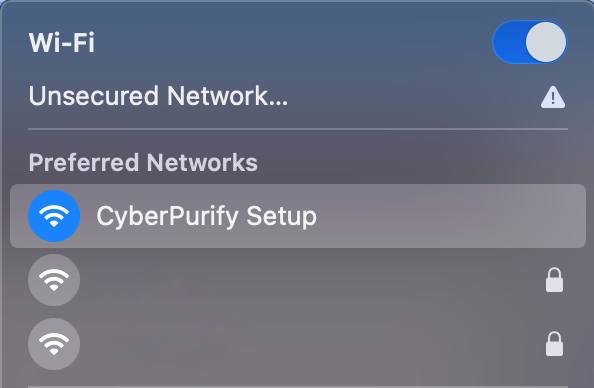
Step 2: Enter your email, then click “ADD AND CONTINUE”
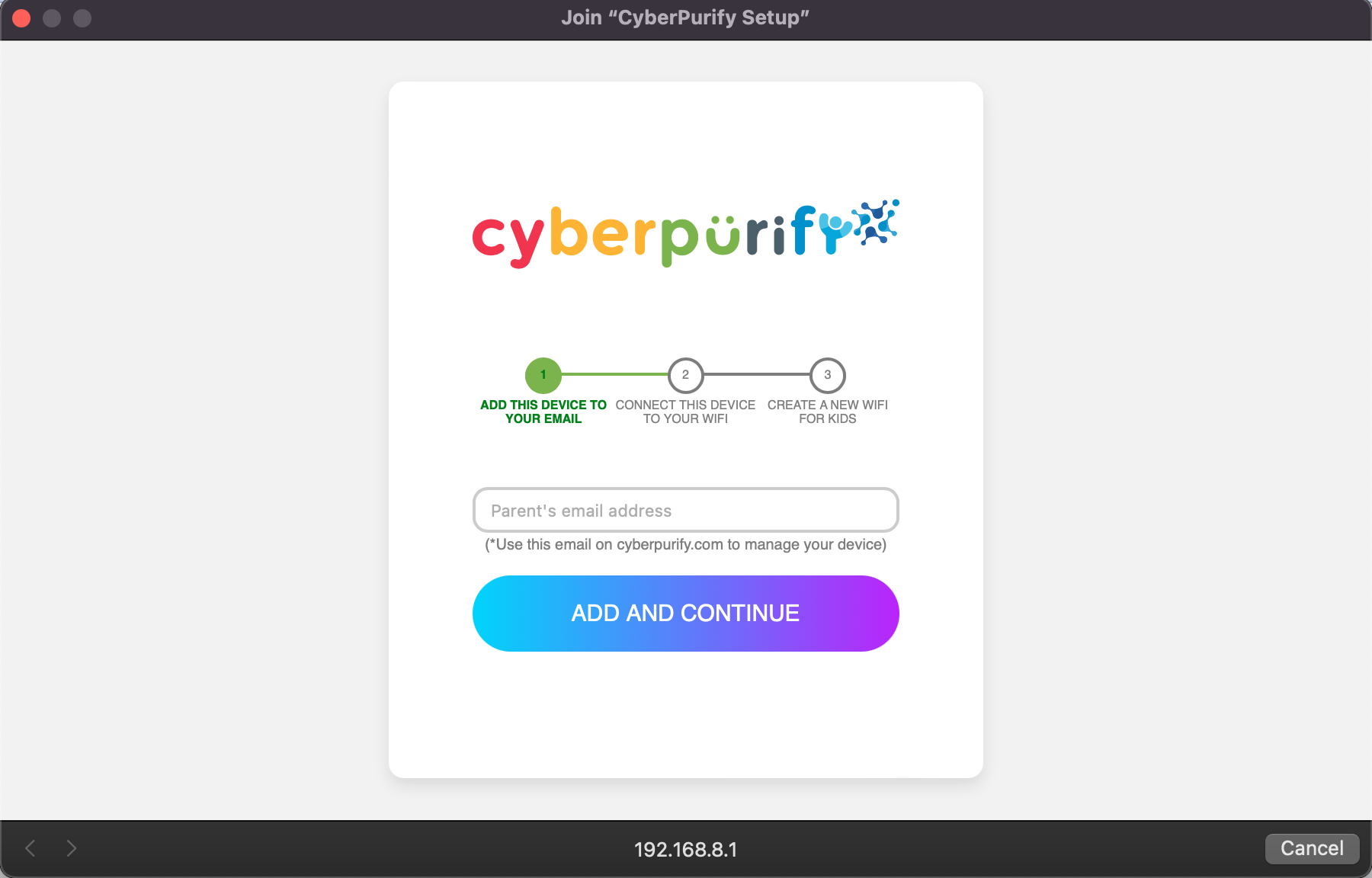
Step 3: Choose your home WiFi network

Step 4: Enter your home WiFi’s password, then click SUBMIT. Make sure you enter your password CORRECTLY or else Egg cannot access to your home WiFi.

Step 5: Enter new WiFi name and password for your kids, click CREATE

Step 6: Wait for 1 minute and you will find a new WiFi for your kids!
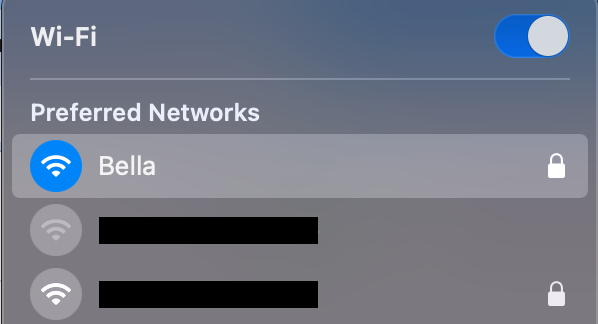
Access your dashboard to review filters and manage your kids’ studying time at: wifi.cyberpurify.com.
Everything is done! Happy kids, happy parents!
Use Nintendo Switch Parental Controls in the settings
The Nintendo Switch has a comprehensive set of parental controls that can be accessed through the system settings. Here are the steps to access and set up parental controls on the Nintendo Switch:
- From the Home screen, select System Settings.


2. Scroll down and select Parental Controls.


3. Select Set Parental Controls.
4. Follow the on-screen instructions to set a 4-digit PIN code.


5. Once the PIN code is set, you can choose which parental control features you want to enable, such as setting a daily play time limit, restricting access to certain games based on their ESRB rating, or blocking access to online communication features.
It’s important to note that the parental control settings on the Nintendo Switch are designed to be flexible and customizable, so you can tailor them to your child’s specific needs and interests.
Or else, you can also use the Nintendo Switch Parental Controls app, available for iOS and Android devices, to monitor and adjust the system’s parental control settings remotely. Next part is the instruction of Nintendo Switch parental controls time limit by app.
Use the Nintendo Switch Parental Controls app
This Nintendo Switch parental control app is available for free on the App Store and Google Play. You can use the app to monitor your child’s gameplay activity and set restrictions on their play time and access to certain games or online features.
To use the Nintendo Switch Parental Controls app to set up parental controls for your child’s Nintendo Switch console, follow these steps:
- Download and install the Nintendo Switch Parental Controls app from the App Store or Google Play.


2. Open the app and select “Set up Parental Controls” on the home screen.
3. Follow the on-screen instructions to link the app to your child’s Nintendo Switch console. This will involve scanning a QR code on the console’s screen.


4. Once the app is linked to the console, you can set various parental controls using the app, such as:
- Setting play time limits for your child’s Switch console
- Setting restrictions on specific games or applications based on their ESRB ratings
- Restricting your child’s access to online communication features like voice chat and social media
- Receiving notifications when your child plays a new game or tries to access a restricted feature
5. Once you’ve set up the parental controls to your liking, you can exit the app and the controls will be enforced on your child’s Nintendo Switch console.
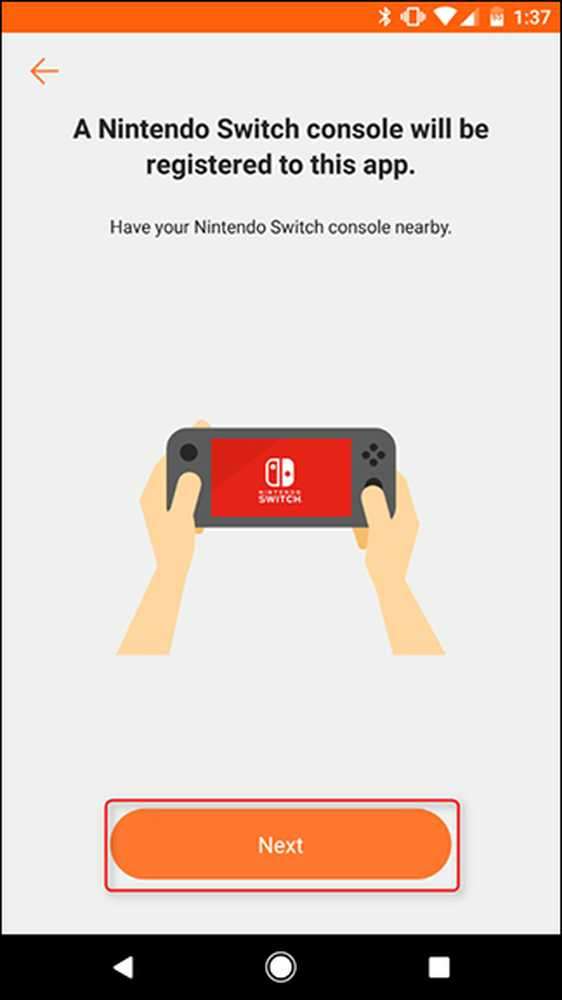
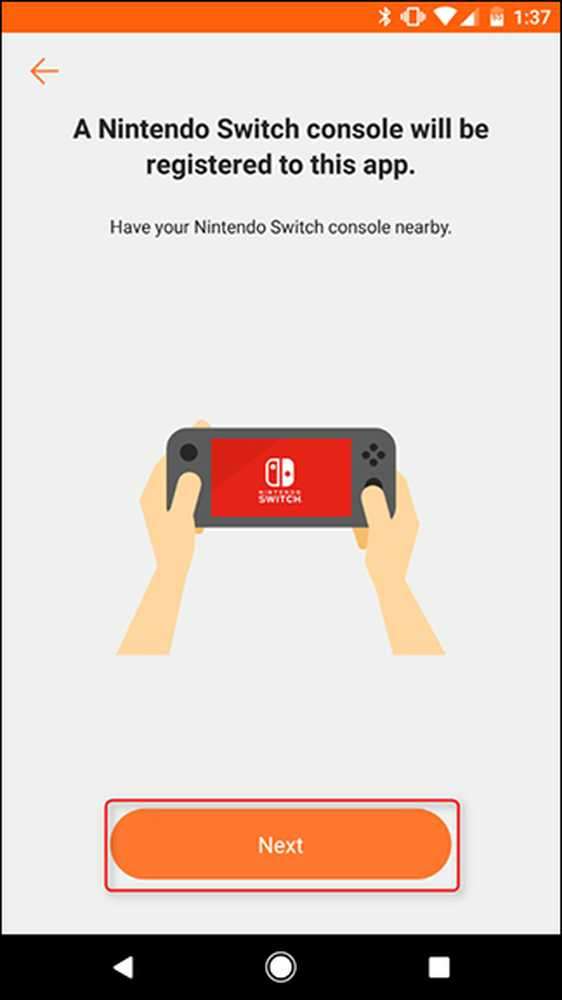
It’s worth noting that the Nintendo Switch Parental Controls app offers many of the same features as the built-in parental controls on the console itself, so you may not need to use both.
However, the app can be useful if you want to monitor your child’s activity on the console remotely or if you prefer to use your smartphone or tablet to set up and manage the parental controls.
Advice for parents to reduce their kid’s screen time by set time limits on Nintendo Switch
We understand that you may be worried about your child’s screen time on the Nintendo Switch. While we can’t completely ban our kids from playing games, it’s important to update our guidelines to promote healthy habits from a young age!


- Set limits on screen time: Use the Nintendo Switch’s built-in parental control settings to set a daily or weekly limit on playtime. Once the limit has been reached, the console will automatically shut off.
- Encourage other activities: Encourage your child to engage in other activities, such as playing outdoors, playing sports (soccer, tennis, swimming, etc.), reading, or playing board games. Make them part of your child’s routine by setting aside specific times for these activities, like 1,5 hours/day.
- Play games together: Playing games with your child on the Nintendo Switch is a great way to promote bonding time and monitor their gaming habits! It also ensures they’re playing age-appropriate games.
- Create screen-free zones: Establish areas in your home where the use of electronic devices, including the Nintendo Switch, is not allowed. This could be the dining table, bedrooms, or other areas where family time is important.
- Be a good role model: As a parent, set a good example by limiting your own screen time and engaging in other activities. Children often model their behavior after their parents, so practicing what you preach can be a powerful way to encourage healthy habits.
Don’t miss out this awesome article:















