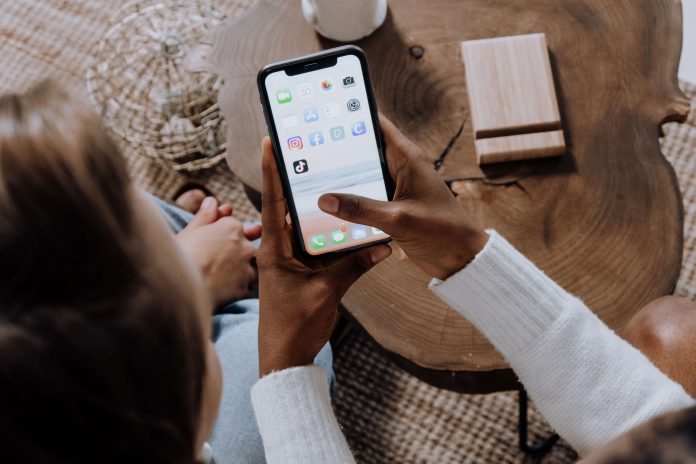With so much content available online, it’s becoming increasingly important to set parental controls to block harmful content and keep kids safe. In this blog, we’ll go over 5 tried-and-true methods for configuring “parental controls on iPad”. You can keep your child safe and give yourself peace of mind by following these helpful tips.
Using these effective tools can help protect your child from the risks of online content. Whether your child uses their iPad for school or entertainment, it’s essential to follow these methods and set effective parental controls to ensure their online safety.
5 proven methods to set parental controls on iPad
Use built-in restrictions: block adult content
iOS may automatically filter website content to limit access to adult content in Safari and apps on your device. You can also add specific websites to the approved or blocked list, or you can limit access to only approved websites. You can do it by following these steps:
- Select Settings
- Select Screen Time
- Select Content and Privacy Restrictions
- Enter your Device Screen Time passcode.
- Select Content Restrictions > Web Content
- Select “Limit Adult Content” or “Allowed Websites Only”
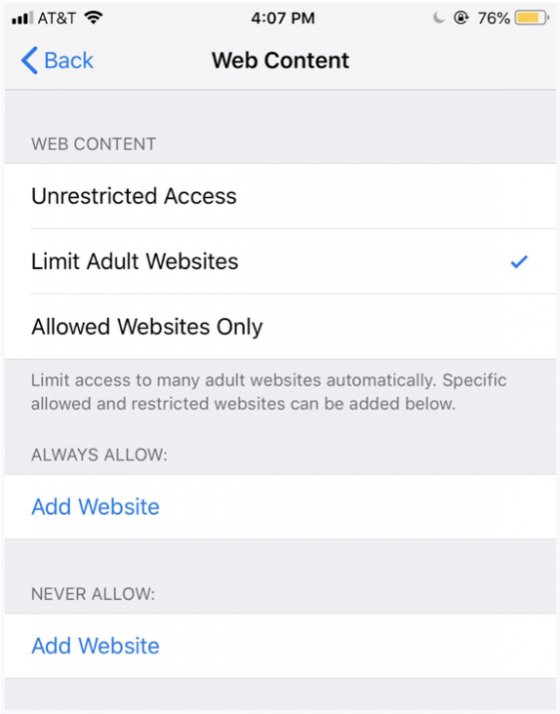
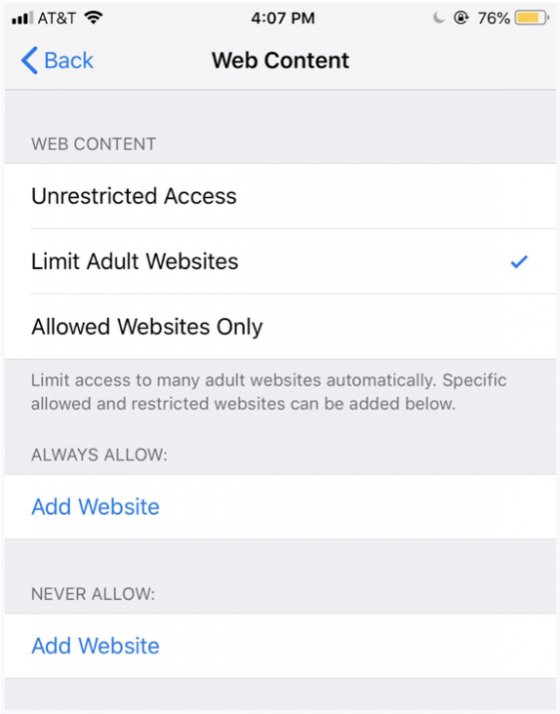
Use parental control CyberPurify Egg
Parents can consider using CyberPurify to set iPad parental controls faster!
If you are:
- Worried about the safety of your children when they’re online, especially with the fear of exposing them to harmful content?
- Tired of keeping track of their screen time and constantly reminding them to turn off devices?
- Exhausted from dealing with the endless “5 more minutes” pleas, only for them to end up using their device for much longer?
If so, CyberPurify Egg has got you covered! Egg keeps your kids SAFE from inappropriate content and websites like porn, dating, gambling, and more.
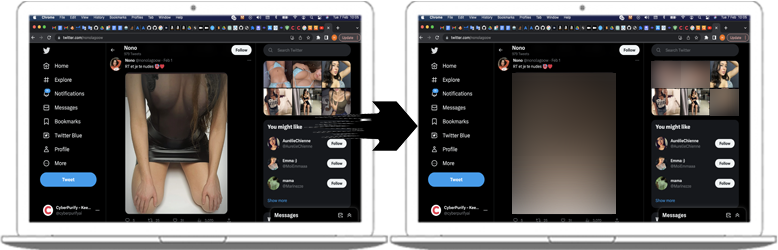
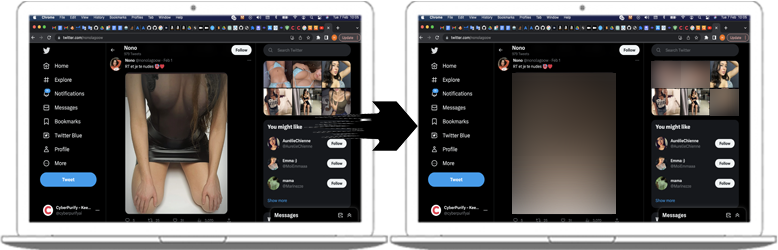
And helps them stay DISCIPLINED – auto block apps, games, movies during scheduled times, ensuring healthy online habits for your kids.
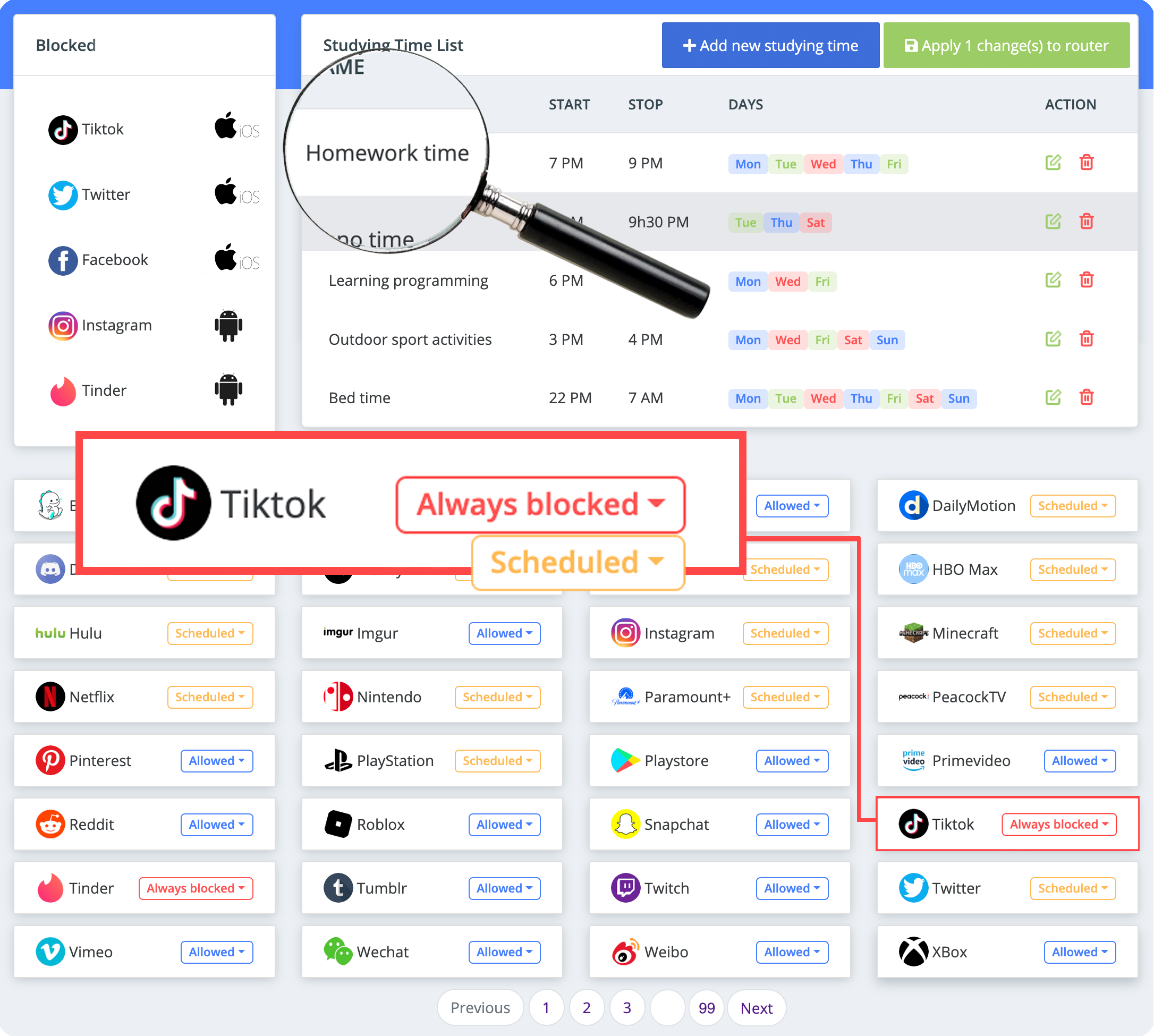
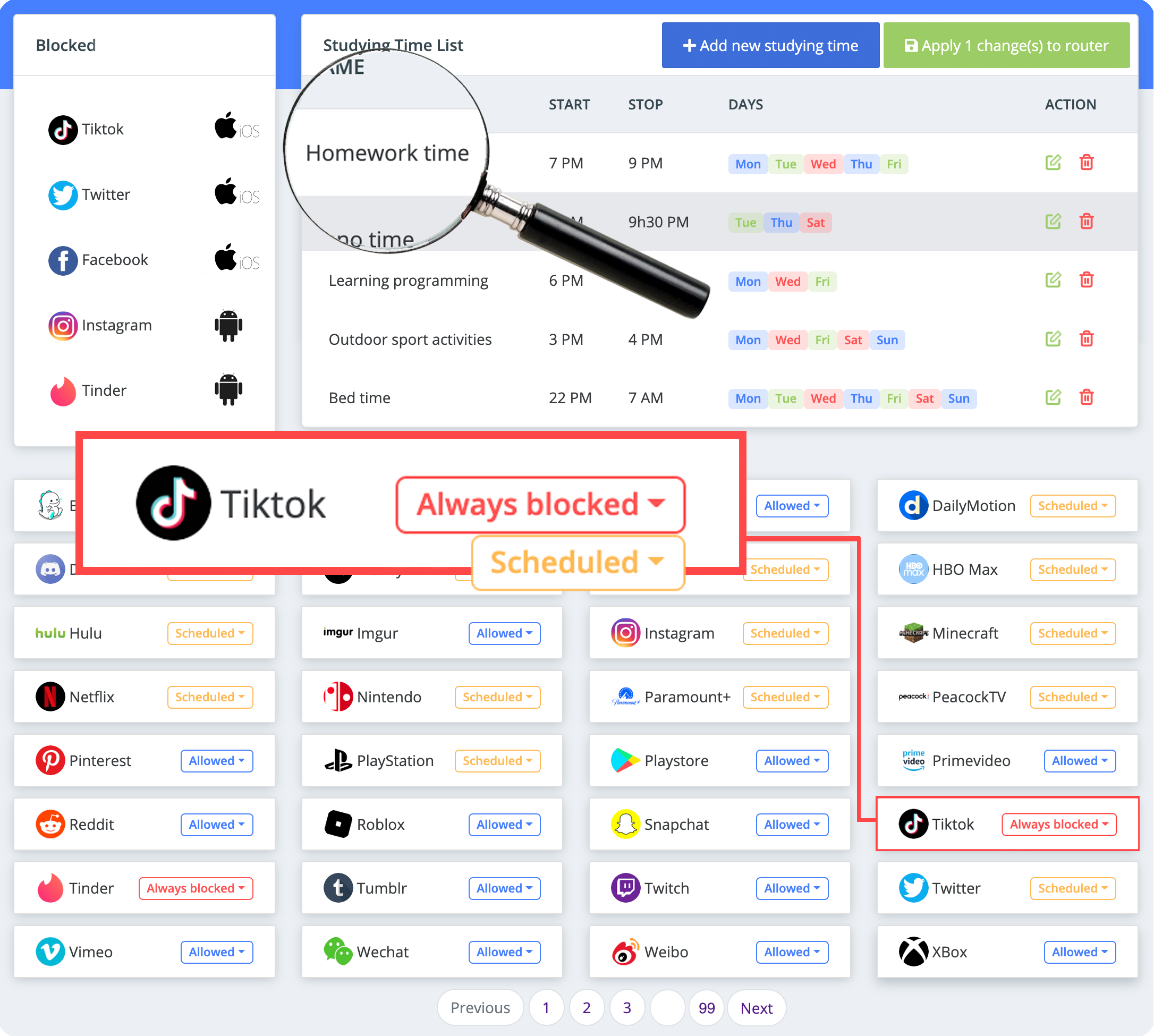
Be one of the first parents to own a CyberPurify Egg!
Use Screen Time
Use “Screen Time” – an apple parental controls to set content privacy restrictions and manage in-app purchases of your iPhone or iPad.
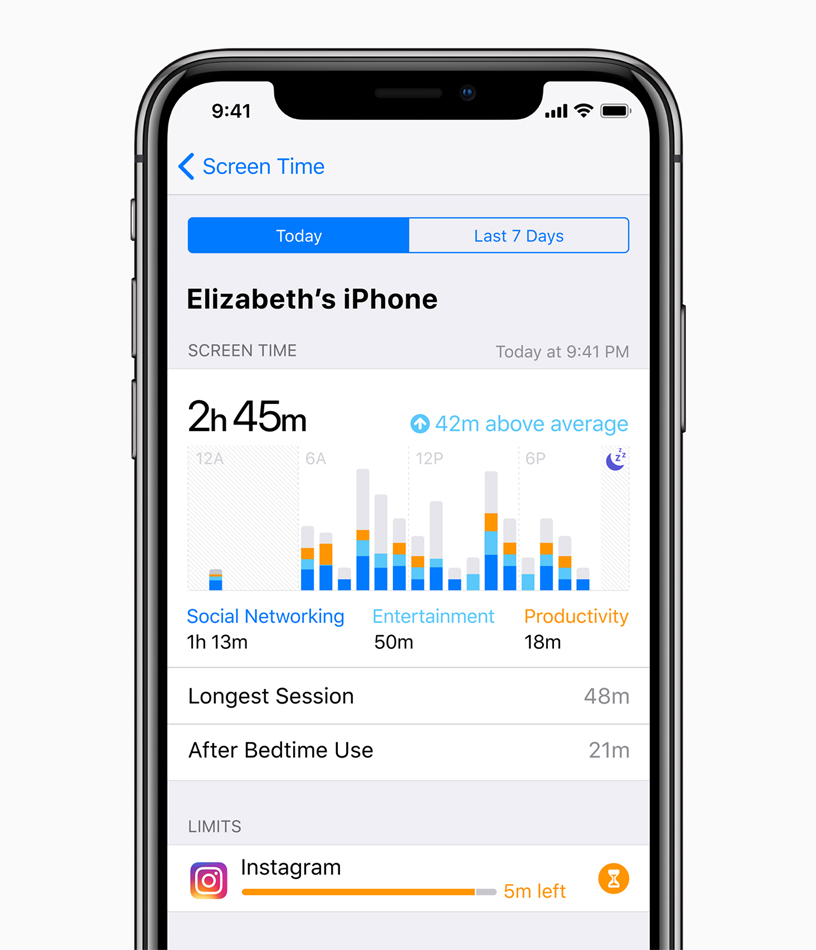
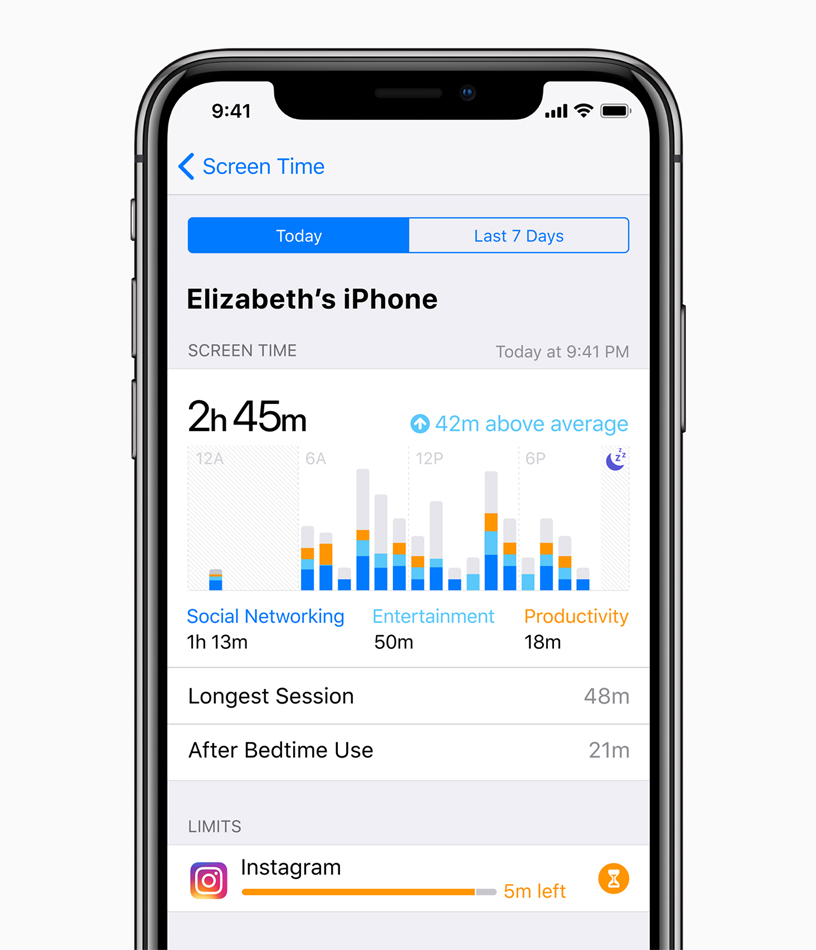
You do this by following these steps:
- Go to Settings
- Select “Screen Time”
- Tap “Continue”
- Select “This is my [Device]” or “This is my child’s [Device].”
- Select “Use screen time passcode” (if it is a shared device and you want to make sure the settings are not changed)
- Re-enter the password to confirm. If it’s a kid’s device, you can follow the instructions until you get the Parental Passcode and enter the passcode. Re-enter the password to confirm.
- Select “Content & Privacy Restrictions”. If asked, enter your passcode, then you can enable “Content & Privacy.”
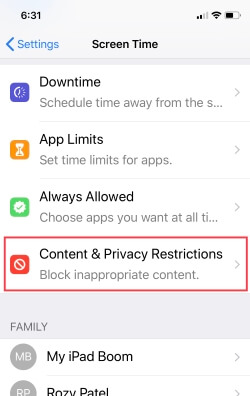
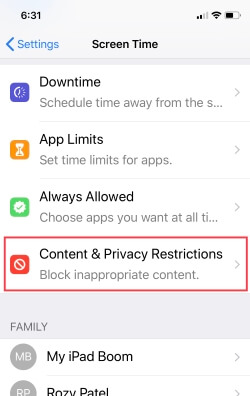
Once you’ve set up your code, you can manage in-app purchases, access to apps, and automatically filter website content to limit access to adult content in Safari and other applications on your device.
Manage in-app purchases during device usage
- Select “iTunes and App Store Purchases”
- Choose a setting and set “Do Not Allow”.
Use Allow privacy settings to be changed
If you have the iOS 14.5 update or later, the “App Tracking Transparency” feature allows you to decide if you want the app to track your activity for advertising purposes. This is beneficial for kids and you because frequent exposure to ads can encourage in-app spending.
To disable this function, you need:
- Select Settings
- Select Privacy
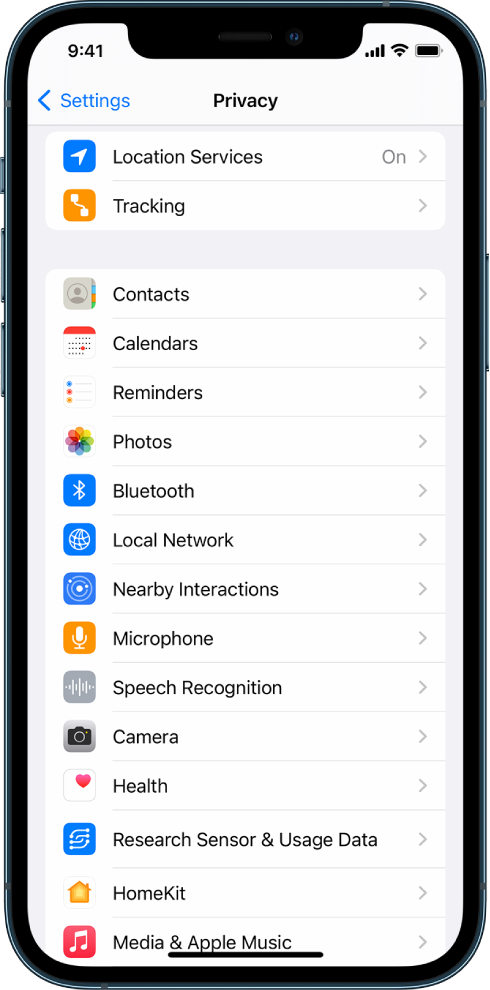
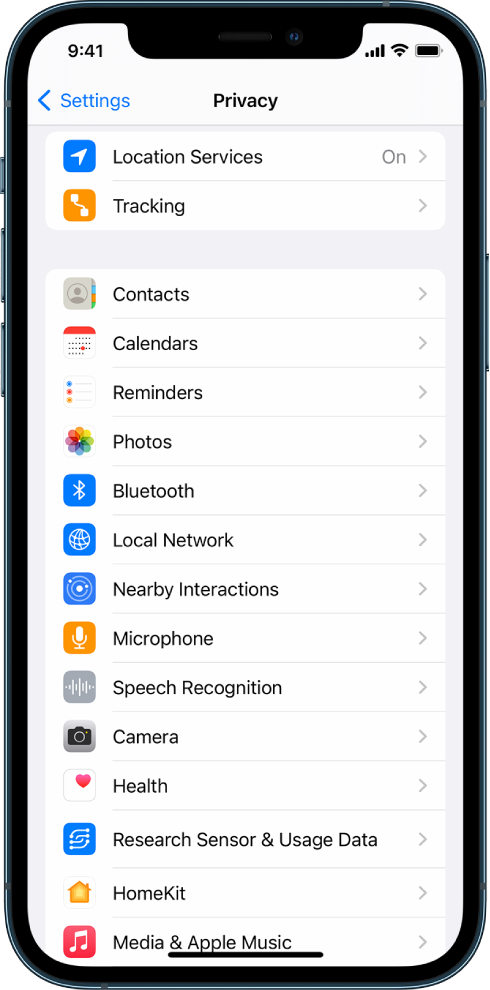
- Click “Follow”. The toggle button should be grayed out – this means the feature is disabled. Green means the function is enabled.
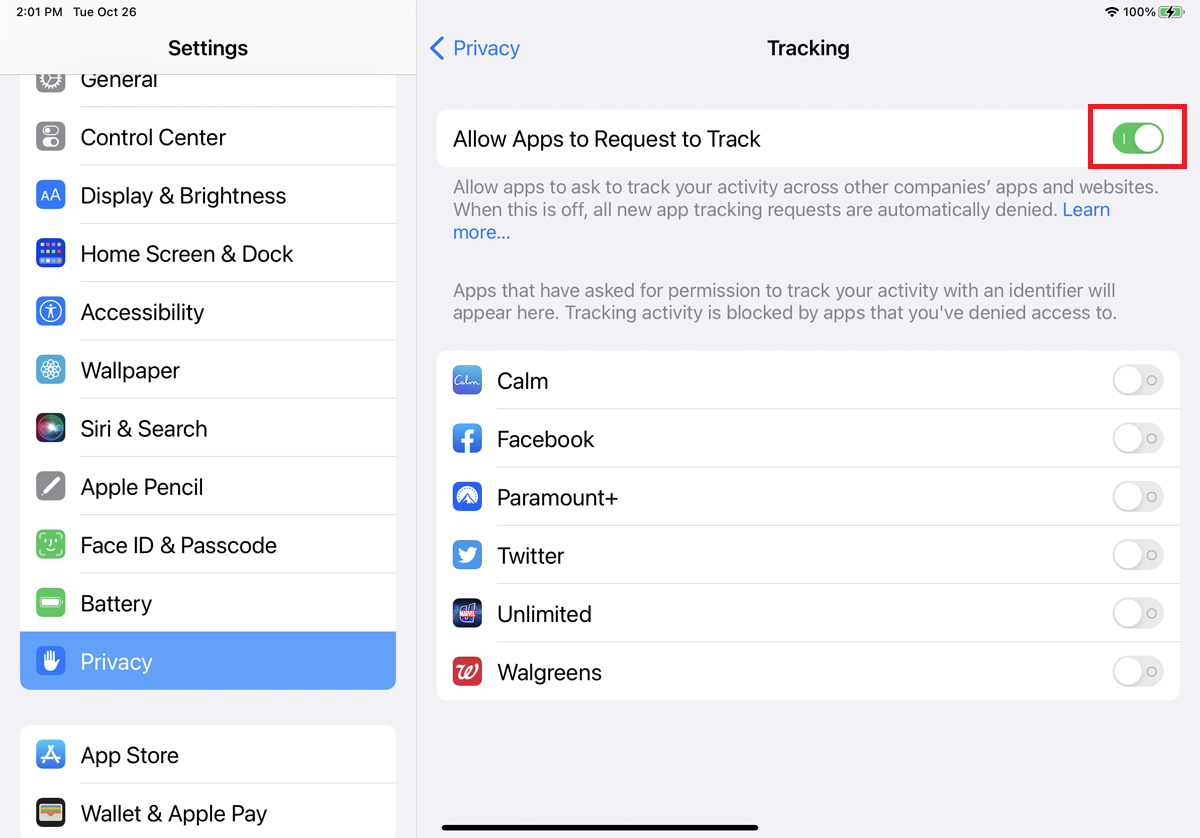
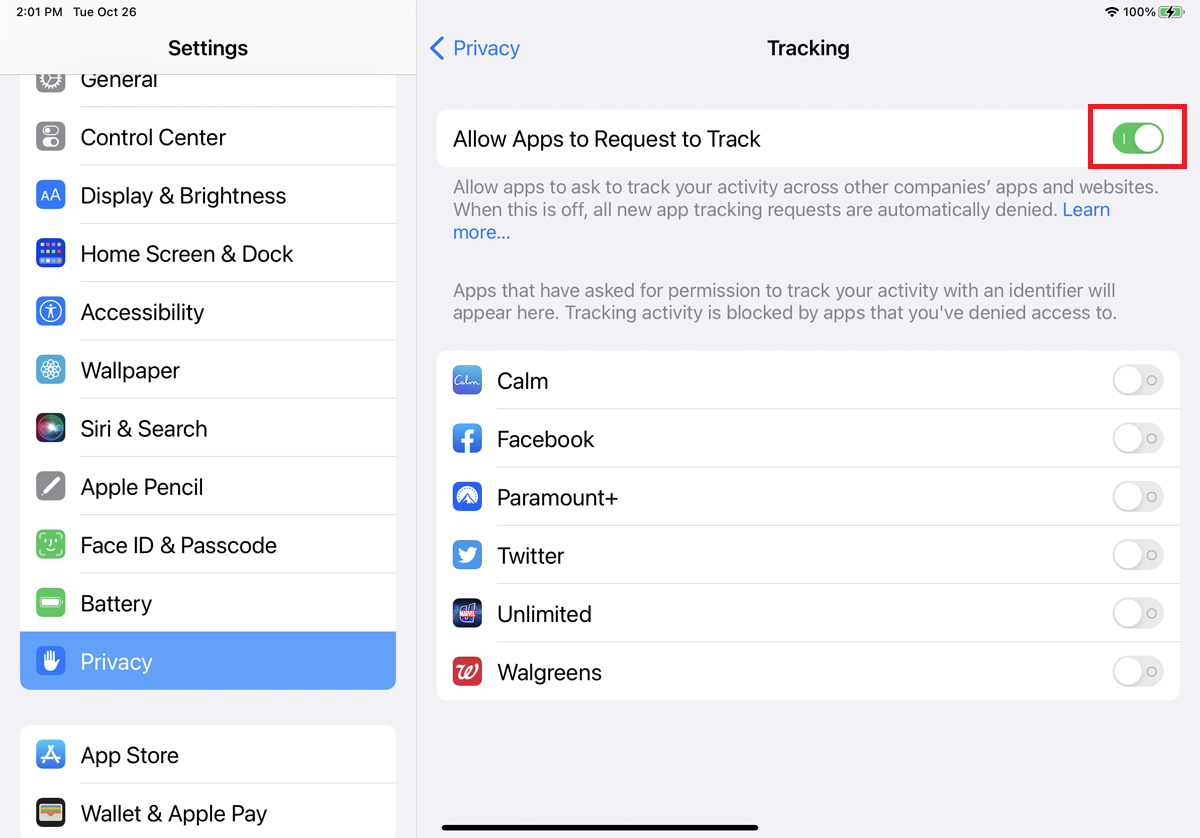
Note: If you allow apps to ask to track you, you’ll start seeing questions when activating updates for apps. If you don’t allow apps to ask for your permission, all apps will automatically be blocked from tracking your activity.
Use add/on extension CyberPurify Kids
With millions of harmful sites creeping into the Internet every hour, every minute, even if your kids are not curious, they are still at an extremely high risk of accessing them, which leads to porn addiction, poor academic performance, or imitation of dangerous behaviors.
No parent wants that to happen!
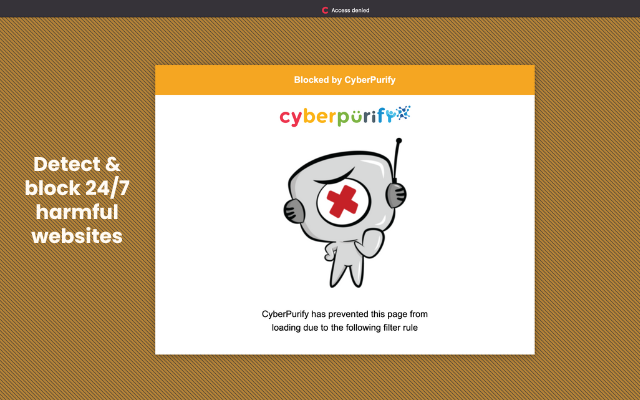
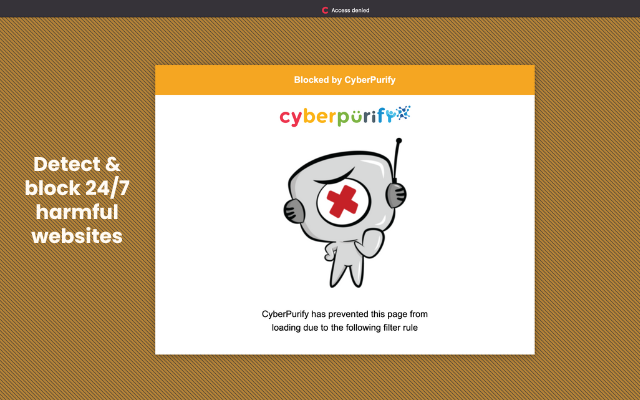
That’s why, to keep your children safe more effectively, you should consider using CyberPurify Kids – a content filtering tool to filter 15 types of harmful content online such as:
- Pornography
- Horror content like gore, accidents, ghosts, violence, murder, terrorism, etc
- Content about stimulants, addictive substances such as alcohol, beer, marijuana, drugs, etc
- Content with aggressive elements, hurting others like Hate speech
This free parental controls ipad tool can help you minimize your child’s access to harmful content, ensuring a healthy online environment but at same time, still respecting their privacy rights.
CyberPurify Kids is available for Google Chrome, Safari, Firefox, and Microsoft Edge. Get your children an online protector here!
Final thoughts and recommendations for parents
Also, as a parent, it’s essential to have conversations with your children about staying safe and making responsible choices online. Here are some tips to help you start the conversation:


- Start teaching your children about safe internet usage about six months before allowing them to go online and make it an ongoing effort.
- Emphasize the importance of privacy, and teach your children about the risks of sharing personal information online and being cautious about what they post and who they interact with.
- Discuss the potential risks of accessing adult content, including exploitation, harmful material, and distorted views of sexuality and relationships, and help your children make informed decisions about the content they consume.
- Use parental control tools like best parental control apps or parental controls device to regulate what your children can access online and keep them safe from inappropriate content.
- Encourage critical thinking in your children to help them make informed decisions and think carefully about the content they encounter online.
Remember that the conversation about safe and responsible internet usage should be ongoing, and set clear expectations and boundaries for your children’s online behavior to help them develop good habits that will stay with them throughout their lives.
Parents may also like: