Ensure your child’s online safety with the latest iPhone parental controls with our clear and simple process!
There is no single solution that can address all concerns, this article showcases 5 effective methods for setting parental controls on your iPhone and iPad.
Try and parents may find this helpful for parenting journey!
5 ways to set up iPhone parental controls
Use content purifier CyberPurify Egg
If you are:
- Worried about the safety of your children when they’re online, especially with the fear of exposing them to harmful content?
- Tired of keeping track of their screen time and constantly reminding them to turn off devices?
- Exhausted from dealing with the endless “5 more minute” pleas, only for them to end up using their device for much longer?
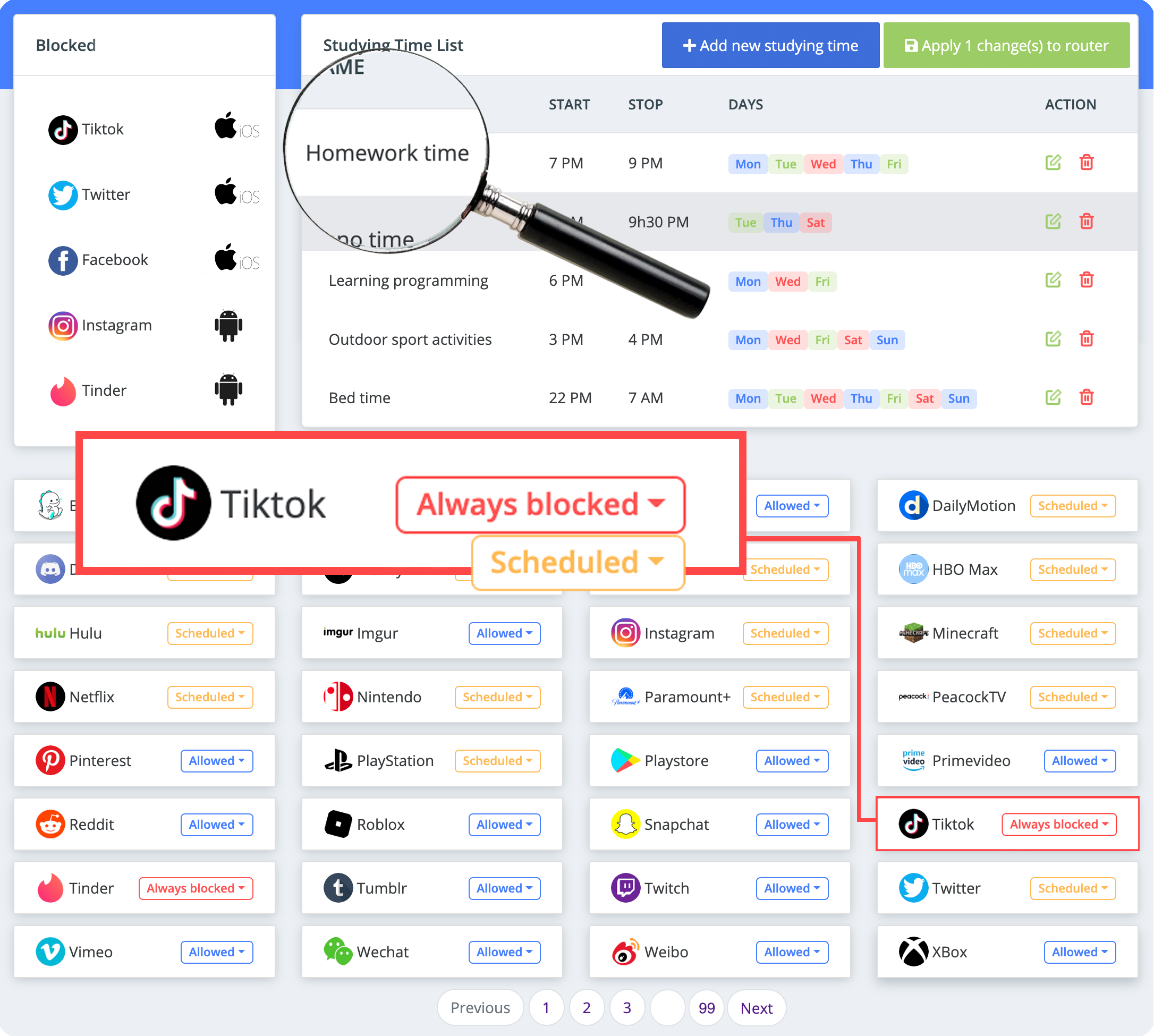
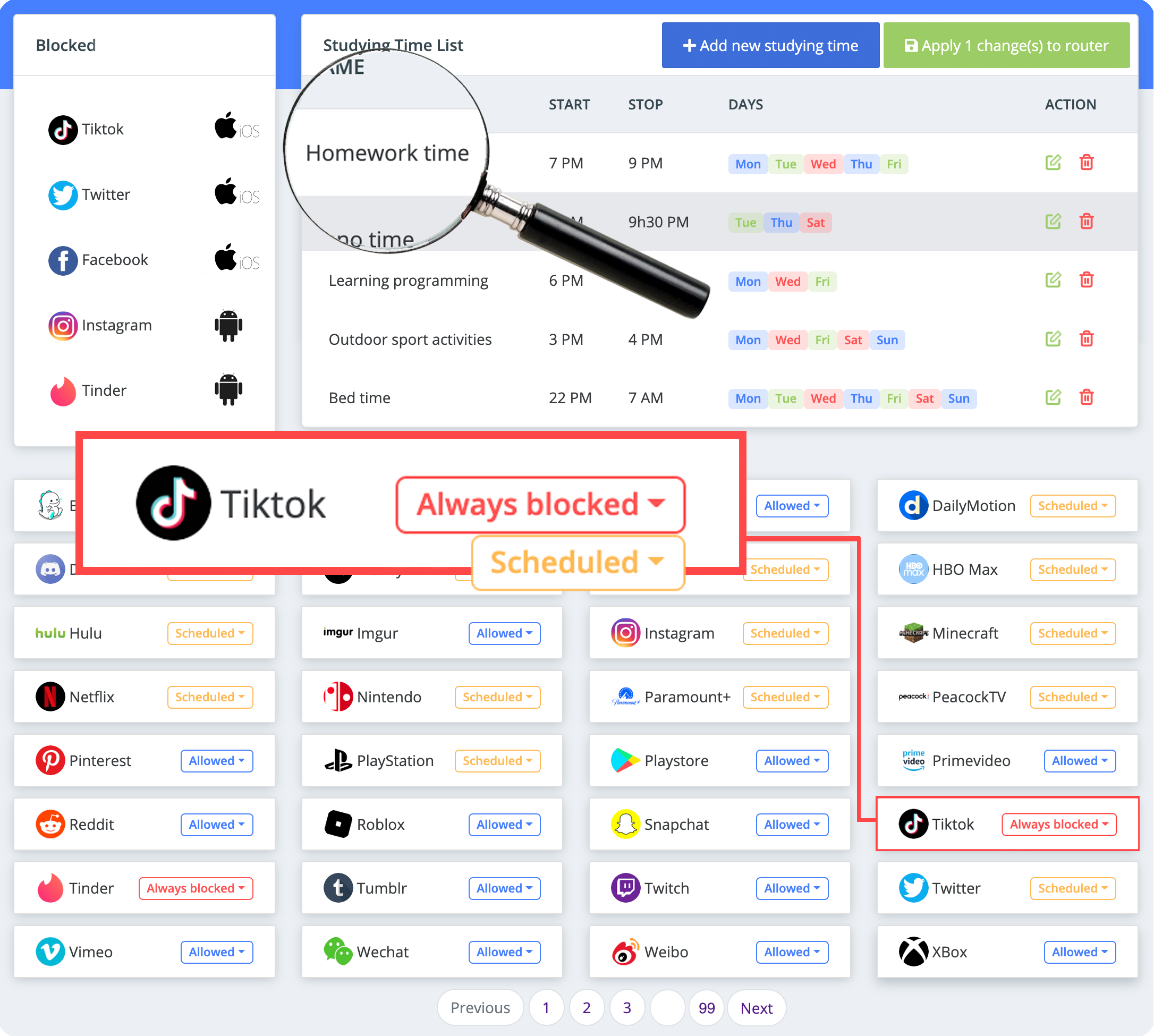
If so, CyberPurify Egg has got you covered! With this solution, during study time, access to games, social media, and movies will be automatically blocked on every device your child uses, giving you peace of mind.
Stay truly peace of mind when your kids are less distracted, less dependent on devices. Also, they are 24/7 protected from all harmful sites, minimizing the risk of porn addiction and dangerous behaviors.
Be one of the first parents to own a CyberPurify Egg!
Use Screen Time
Use “Screen time iPhone” is one of the best parental control app to set content privacy restrictions and manage in-app purchases of your iPhone or iPad.
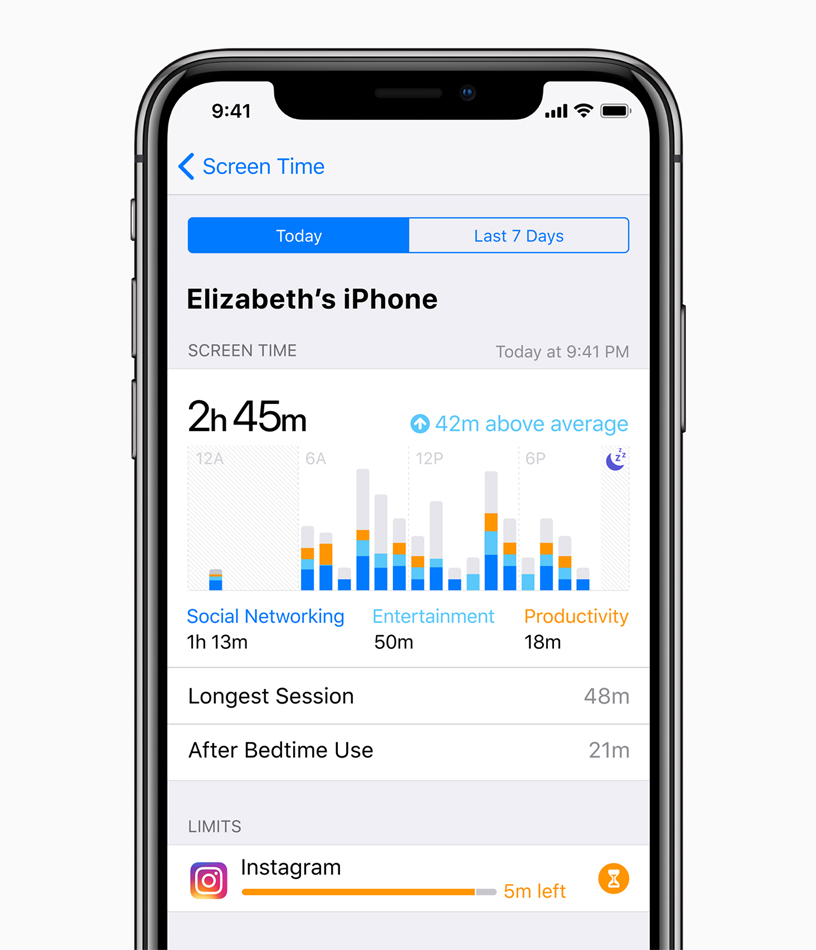
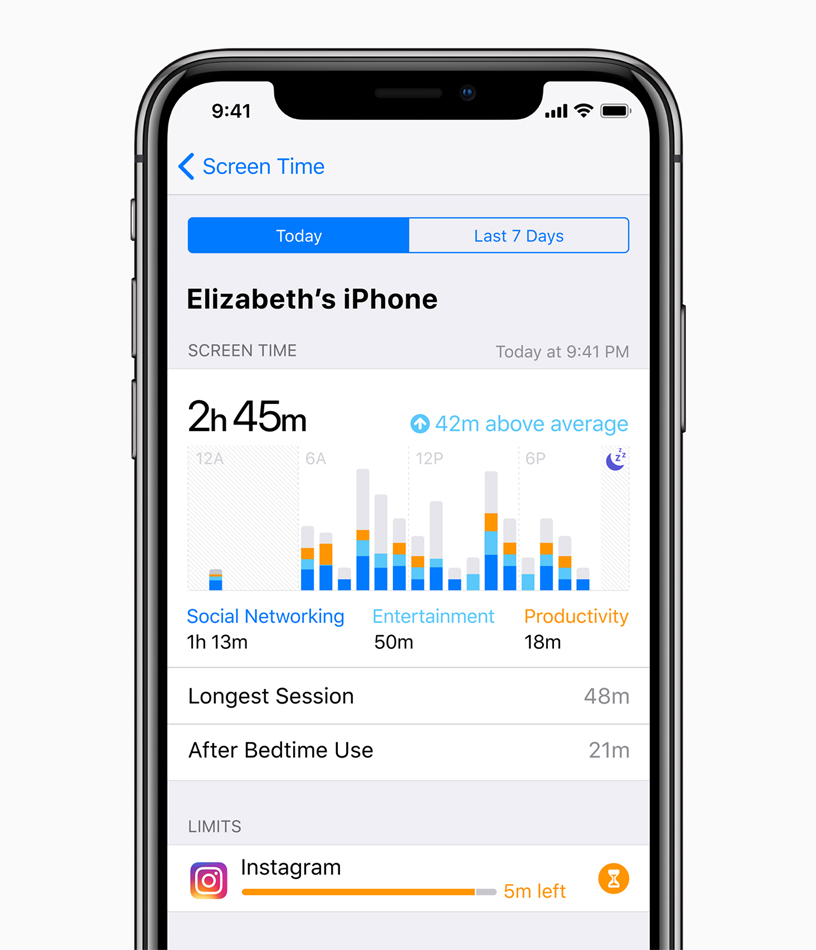
You do this by following these steps:
- Go to Settings
- Select “Screen Time”
- Tap “Continue”
- Select “This is my [Device]” or “This is my child’s [Device].”
- Select “Use screen time passcode” (if it is a shared device and you want to make sure the settings are not changed)
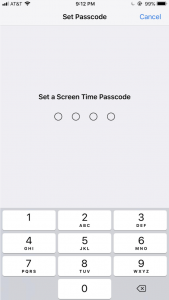
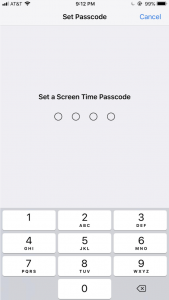
- Re-enter the password to confirm. If it’s a kid’s device, you can follow the instructions until you get the Parental Passcode and enter the passcode. Re-enter the password to confirm.
- Select “Content & Privacy Restrictions”. If asked, enter your passcode, then you can enable “Content & Privacy.”
Once you’ve set up your code, you can manage in-app purchases, access to apps, and automatically filter website content to limit access to adult content in Safari and other applications on your device.
Manage in-app purchases during device usage
- Select “iTunes and App Store Purchases”
- Choose a setting and set “Do Not Allow”.
Use block adult content feature
iOS may automatically filter website content to limit access to adult content in Safari and apps on your device. You can also add specific websites to the approved or blocked list, or you can limit access to only approved websites. You can turn on parental controls on iphone by following these steps:
- Select Settings
- Select Screen Time
- Select Content and Privacy Restrictions
- Enter your Device Screen Time passcode.
- Select Content Restrictions > Web Content
- Select “Limit Adult Content” or “Allowed Websites Only”
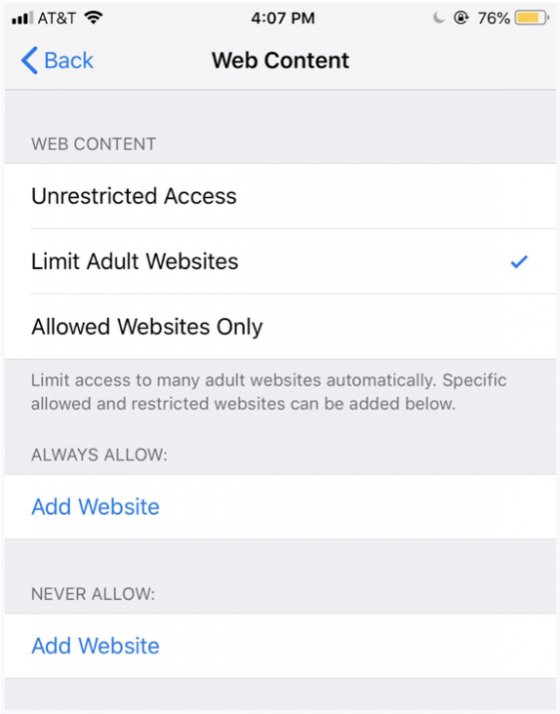
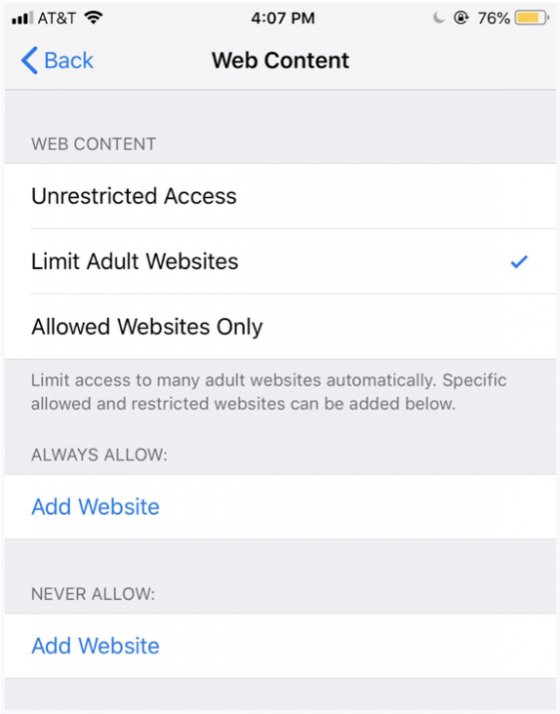
Screen Time only works with browsers, your kids can still access adult content on forums, social networks, group chats. Besides, the number of browsers with pornographic content is constantly updating every day, so adding it manually is not enough to keep up.
Use online content-filtering software CyberPurify Kids
Another best free parental control software for PC is here!
With millions of harmful sites creeping into the Internet every hour, every minute, even if your kids are not curious, they are still at an extremely high risk of accessing them, which leads to porn addiction, poor academic performance, or imitation of dangerous behaviors.
No parent wants that to happen!


It’s why, to keep your children safe more effectively, you should consider using CyberPurify Kids – a content filtering tool to filter 15 types of harmful content online such as:
- Pornography
- Horror content like gore, accidents, ghosts, violence, murder, terrorism, etc
- Content about stimulants, addictive substances such as alcohol, beer, marijuana, drugs, etc
- Content with aggressive elements, hurting others like Hate speech
This free tool can help you minimize your child’s access to harmful content, ensuring a healthy online environment but at same time, still respecting their privacy rights.
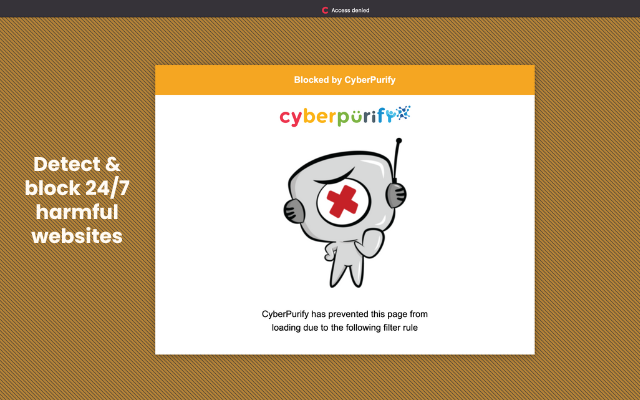
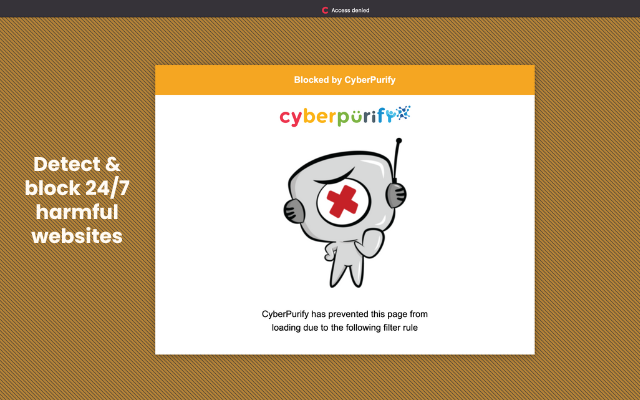
CyberPurify Kids is available for Google Chrome, Safari, Firefox, and Microsoft Edge. Get your children an online protector here!
Use Siri to limit the search of websites
Another parental controls iPhone you can do by the following steps:
- Select Settings
- Select Screen Time
- Select Content and privacy restrictions
- Enter passcode
- Select Device Screen Time
- Select Restrict Content, then choose your settings.
You can restrict these Siri features:


– Web Search Content: Prevent Siri from searching the web when you ask a question
– Explicit Language: Prevent Siri from displaying obscene language
Final thoughts and recommendations for parents
As a loving parent, it’s crucial to have open and honest conversations with your children about the dangers of the internet, including adult content like pornography. Here are some tips to help you have this important talk:
- Start early and keep talking: The conversation about safe internet use should begin at a young age and be a continuous dialogue as your child grows and faces new challenges online.
- Emphasize privacy: Teach your children about the dangers of sharing personal information online and the importance of being mindful about what they post and who they interact with.
- Discuss the risks: Explain to your children the negative effects of viewing adult content, such as exploitation, distorted views on relationships and sexuality, and exposure to harmful materials.
- Use parental controls: Utilize tools such as internet filters and parental controls to help regulate what your child can access online.
- Foster critical thinking: Encourage your children to think critically about the content they encounter online and make informed decisions about what they choose to view and engage with.
Remember, this conversation should be an ongoing process, and it’s essential to set clear boundaries and expectations for your child’s online behavior. Your love and guidance will help protect them and prepare them for a safe and responsible digital future. Hope it helps!
Parents may also like:















