Online harmful content is generated FASTER while the age of children starting to use devices is getting SHORTER, which is the reason why almost every parent is worried when their children are free online in a harmful environment such as pornography and violence, etc.
How can parents ensure their children’s safety right with the iPhone that they still use every day? The fact that over 25,000 parents already used the following tools to know how to block porn sites on iPhone. This is what modern parents do all the time, are you ready to update now?
Using the default setting of the iPhone
Using Safe Search
How can parents do it
Turn on Safe Search to hide pornography:
- Select Search Settings
- Find the SafeSearch Filters section.
- Turn on SafeSearch


What you need to remember
This method is only effective if your child uses the Google Chrome browser. It can’t block porn sites when your kids are using other browsers. Besides, your child can easily turn off this feature just through a few clicks of searching the Internet.
Porn can be hidden from the browser, but your child can completely access them via social networks like Tumblr, Snapchat, or group chat on GroupMe.
Using Screen Time
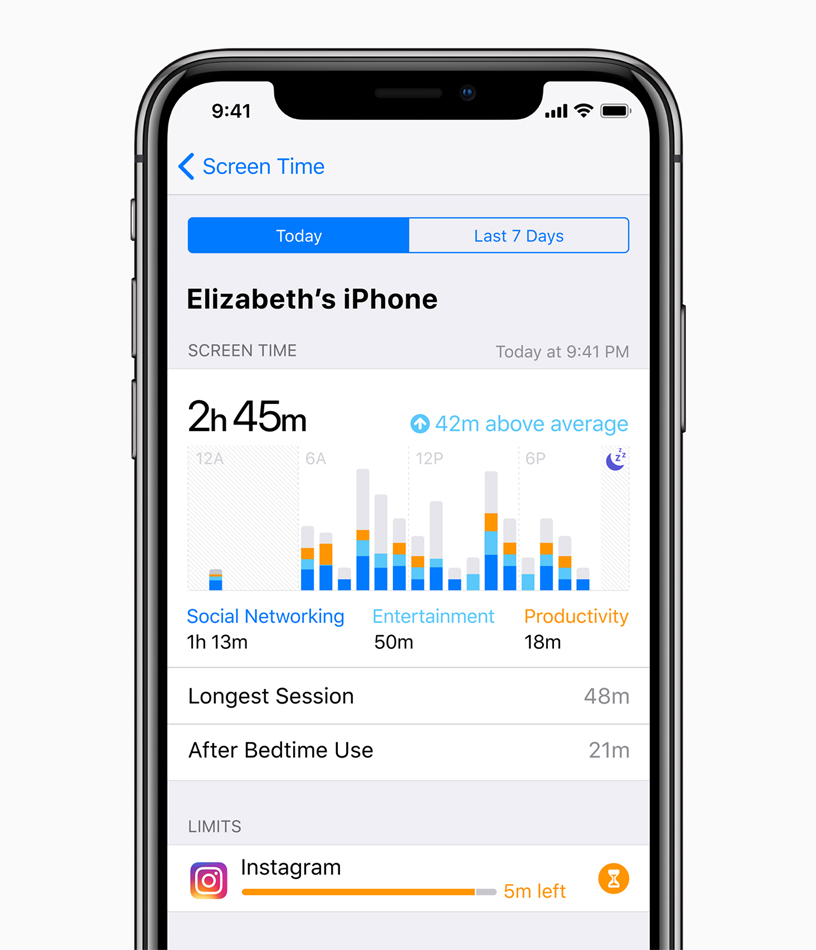
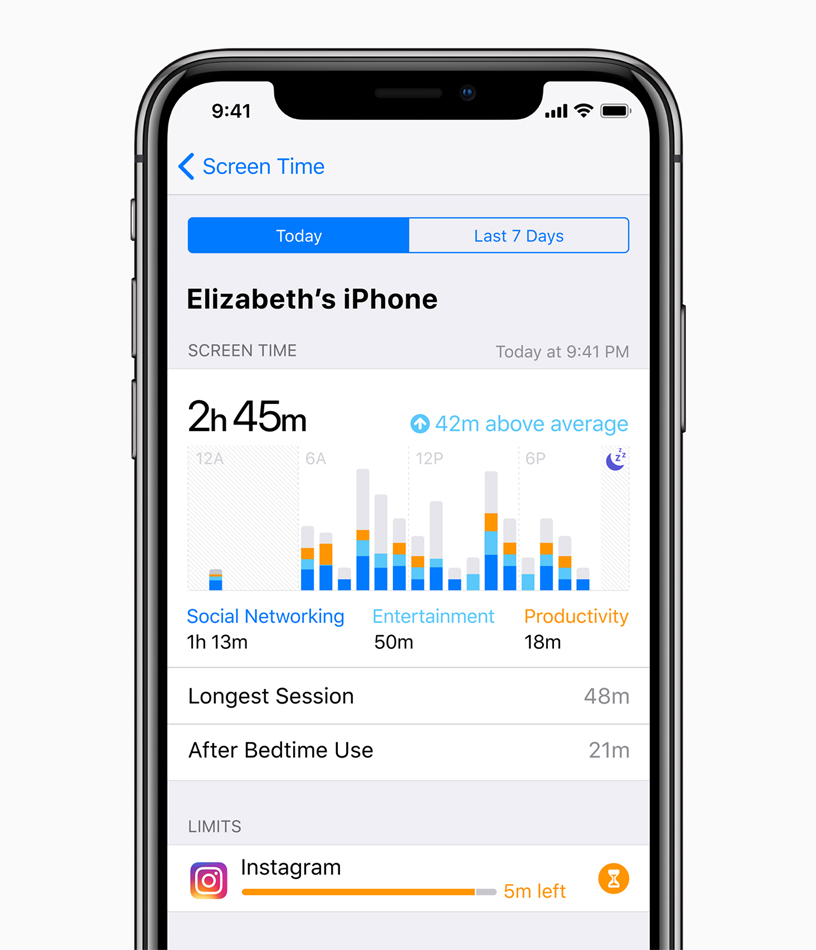
IOS 12 and iOS 13 Screen Time can help you limit your child’s access to adult websites, sexual content, and certain apps.
How can parents do it
- Open Settings
- Select Screen Time
- Select Content and Privacy Restrictions
- Turn on Content and Privacy Restrictions
- Select Content Restrictions
- Select Web Content
- Here, you can:
- Turn on Limit Adult Websites. When this feature is enabled, browsers with adult content are automatically blocked. But you can add a browser below.
- Or just allow a few browsers to be accessed (Allowed Websites Only) by choosing from the list of suggestions or you can add manually.
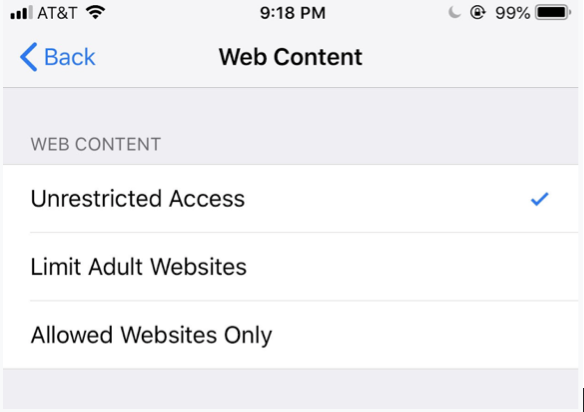
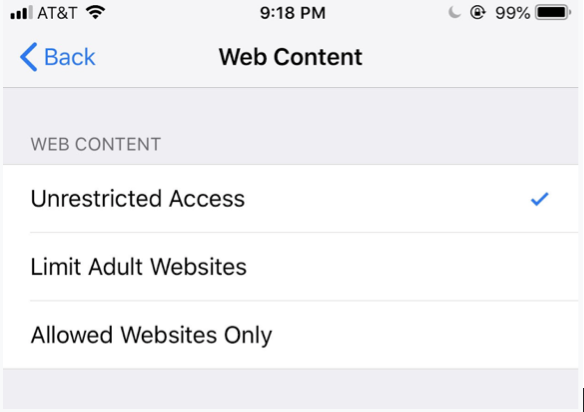
What you need to remember
This method works with Safari and Chrome. If this method of blocking the porn site doesn’t work for other browsers, then use the DNS method or the apps listed below to block porn sites and pornography.
Besides, Screen Time is used only effectively for browsers only, your children can still access adult content on forums, social networks, and group chats. Moreover, the number of browsers with porn content constantly updating every day, so it’s impossible to keep up by hand and not enough.


Using the DNS method
How can parents do it
- Open the Settings
- Select Wifi
- Select the letter i surrounded by the circle behind the connected wifi signal
- Scroll down and select Configure DNS
- Select the Manual setting
- Delete the old DNS number
- Select Add server
- Type 208.67.222.222 and 208.67.220.220
- Select Save
To check the results, you can try using Safari, and Chrome and visit websites with inappropriate content, then this content will be blocked.
You may also need this
What you need to remember
This method seems a bit confusing for parents but this is another free porn blocker for you. However, it also does a pretty good job of blocking porn sites in any browser on your iPhone or iPad.
One of the drawbacks of this method is that it only works with Wi-Fi networks. If your child is on a 3G/4G mobile network, the DNS method to block adult websites won’t work.
Using Wifi Device to block porn sites on iPhone
Besides trying ways how to block porn sites on iPhone, if you have ever been:
- Anxious when letting children go online, afraid they will be exposed to toxic content?
- Exhausted when you have to count their screen time and constantly remind them to turn off the device?
- Weary when they keep begging for “5 more mins” but it always lasts more than 30 mins?
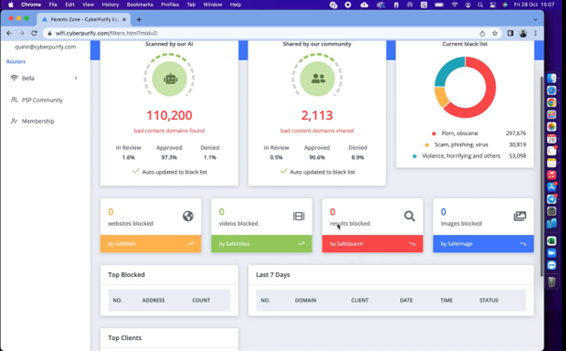
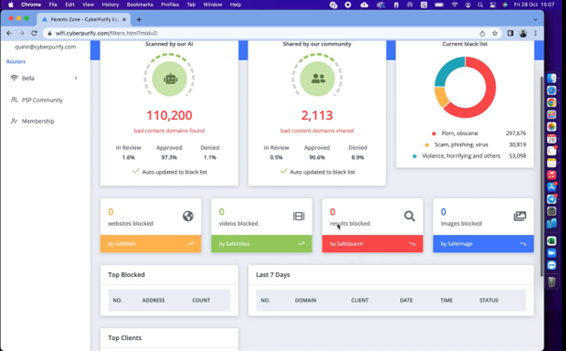
Then CyberPurify Egg is for you! When it’s studying time, all access to games, social media, and movies will be automatically blocked on every device your child uses.
How can parents do it
- Plug CyberPurify Egg into a power adapter. CyberPurify Egg will release a new wifi wave.

2. Enter parent’s email and click ADD TO AND CONTINUE
3. Select your home WiFi network.
4. Enter the Wifi password of the parent’s house, then press SUBMIT
5. Enter a new Wifi name and password for your child and click CREATE.
Everything is done!
What you need to note
With CyberPurify Egg, parents can truly have peace of mind when their kids are less distracted and less dependent on devices. Also, they are 24/7 protected from all harmful sites, minimizing the risk of porn addiction and dangerous behaviors.
Be one of the first parents to own a CyberPurify Egg!
Using Parental controls settings with add-on/extension
This is considered the best free parental software and is popularly used by parents because you just need to install and the add-on will automatically filter the content without you having to adjust anything else.
If the above ways are quite complicated and take you lots of time to adjust each browser’s settings, you can consider using third-party software – online content filtering software. Why do you need to use content-filtering software?
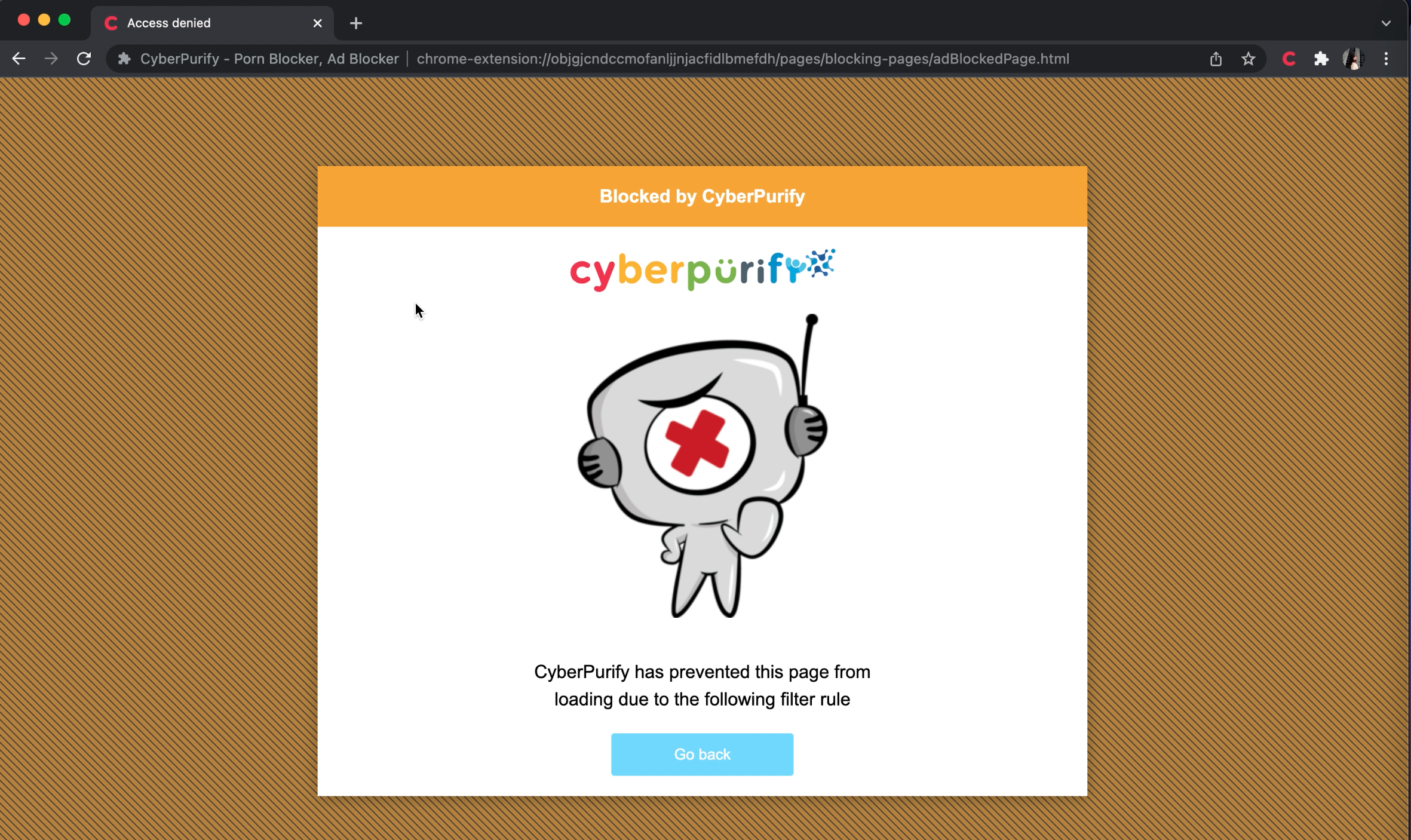
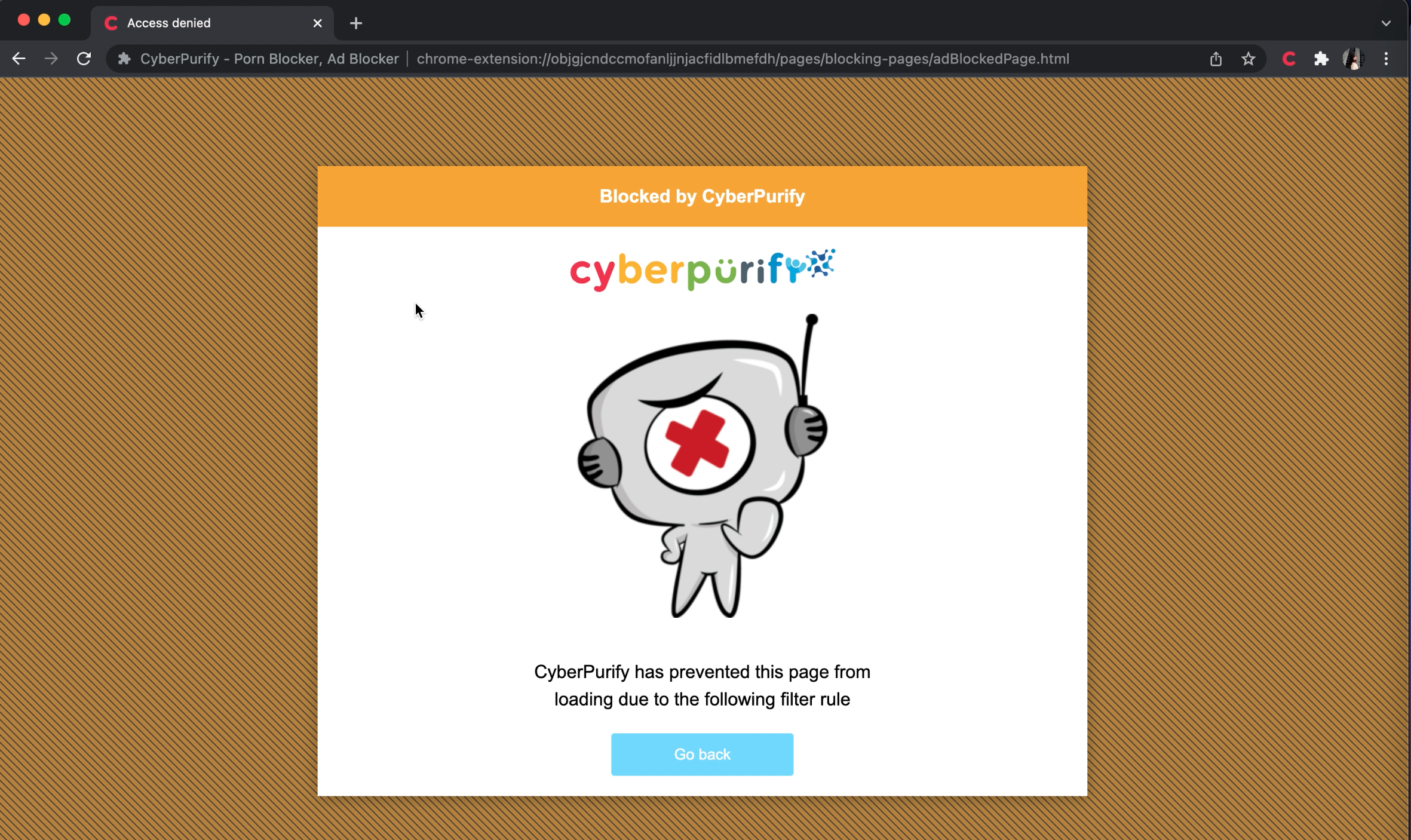
To ensure your child’s online environment is safe and healthier, you should consider using an additional CyberPurify Kids – online content filtering tool – considered by many parents as one of the best free parental control software to hide 15 types of harmful content on the Internet, including:
- Pornography
- Horrifying content like gore, accidents, ghosts, violence, murder, terrorism, etc
- Content about stimulants, addictive substances such as alcohol, beer, marijuana, drugs, etc
- Content with aggressive elements, hurting others like Hate speech
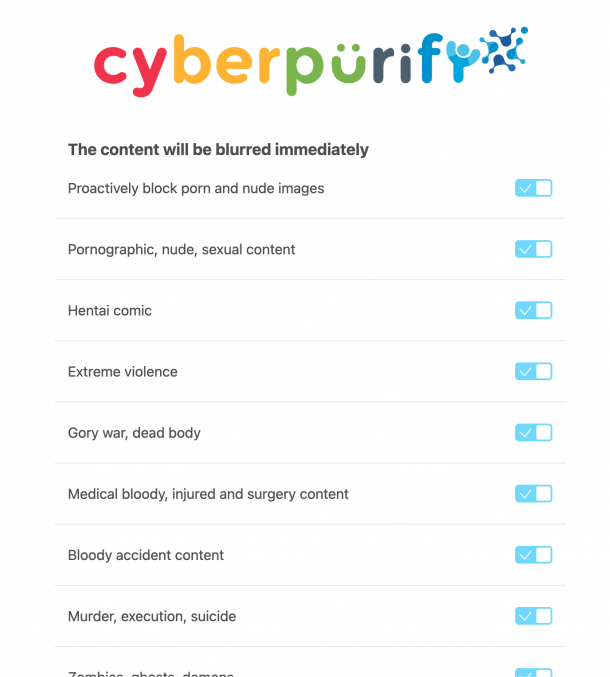
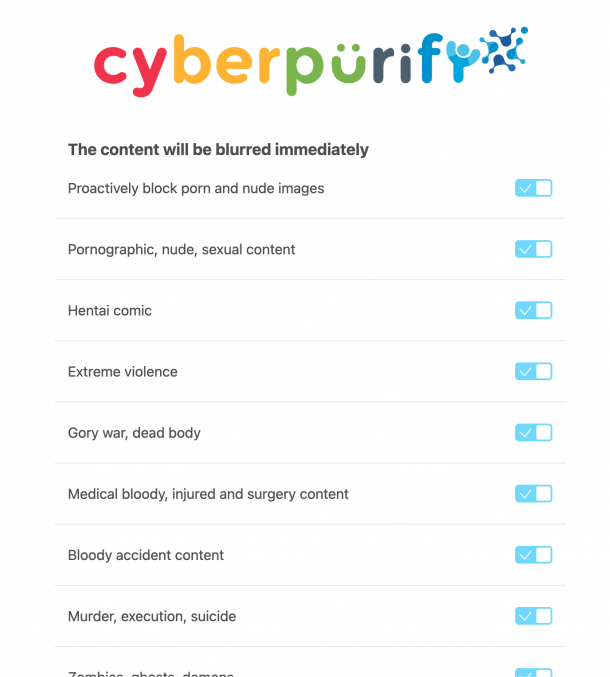
How can parents do it
- Open your browser: Google Chrome/Firefox/Microsoft Edge/Safari
- Click Add-ons/Extensions on browsers settings or you can click here on Google Chrome Extensions or Firefox Extension or Microsoft Edge Extension or Safari Extension (Click Safari at the upper left corner => Click Safari Extension)
- Type the keyword CyberPurify in the search box (the pictures below take Chrome as an example)
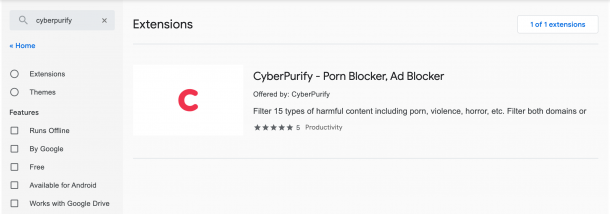
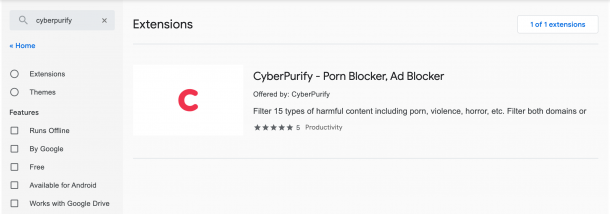
- Click on CyberPurify displayed in the results
- Select Add to Chrome
- Select Add extension
- The result displayed as shown below is that you have successfully installed it.
What you need to remember
This free porn blocker extension can help to minimize your child’s access to harmful content, ensuring a healthy online environment for your child but at the same time, not invading their privacy rights.
Maybe you will enjoy reading about:















