You’re here because your kids are using the Firefox browser and you want to block porn on Firefox to make it a better place, right?
You can’t ban your children from using the Internet, but you can’t also leave them alone in that complicated place. When you let them go online, their safety is your responsibility.
That’s why in this article, we will show you how to set up parental controls on Mozilla Firefox, to help your children freely enjoy the positive things on the Internet and be protected from the toxic content out there!
And now, here’s how smart parents block porn on Firefox!
Use a free add-on as a Firefox porn filter
Here’s how to do it
- Open Firefox browser
- Select the 3 horizontal bar icons in the upper right corner. Then select Add-ons and Themes.
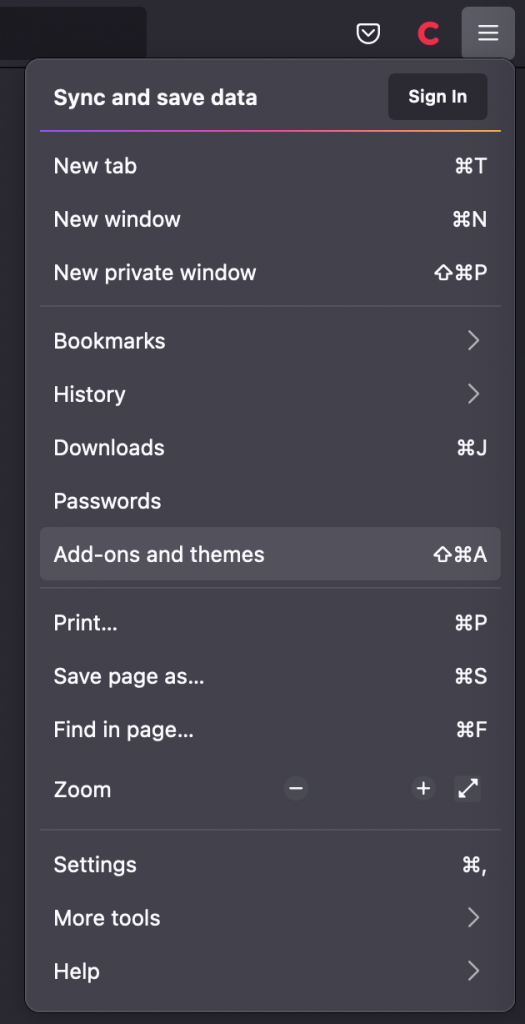
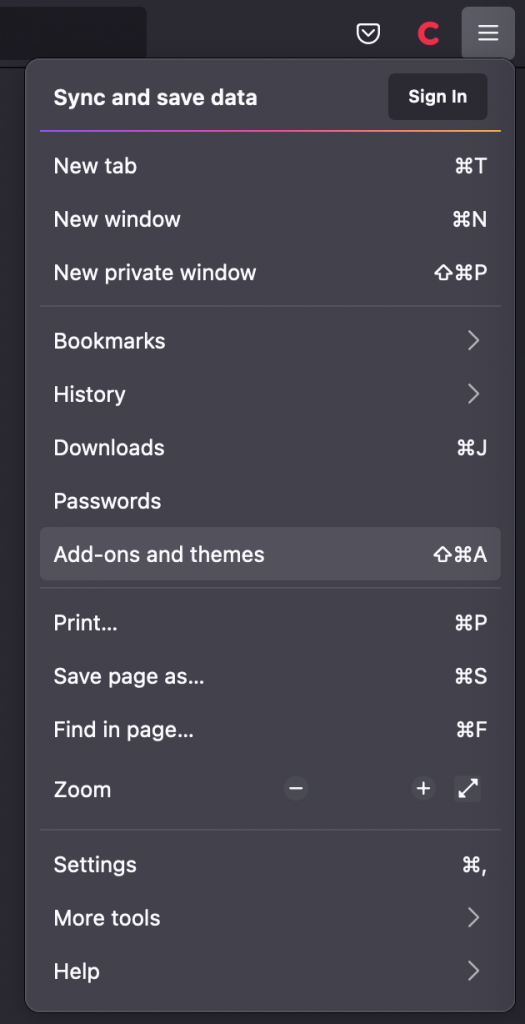
3. Type Cyberpurify in the search box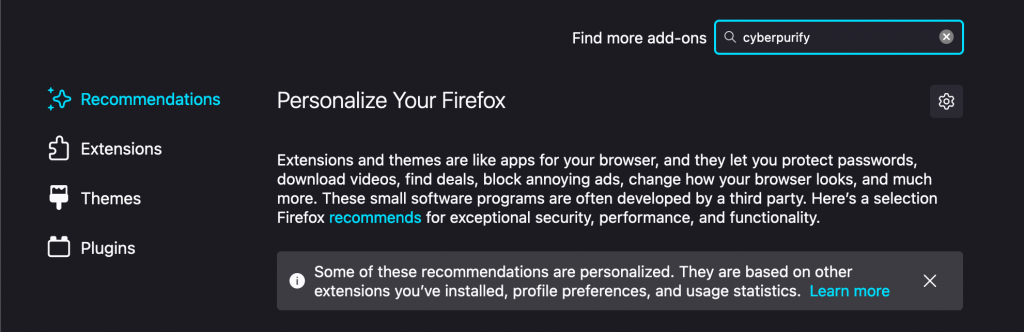
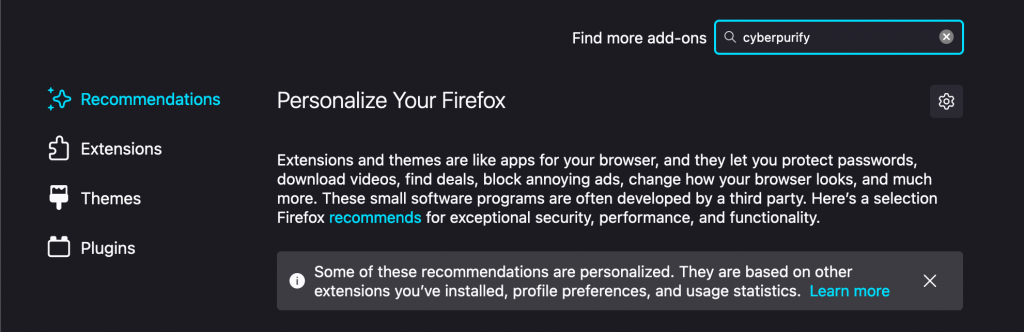
4. Click Add to Firefox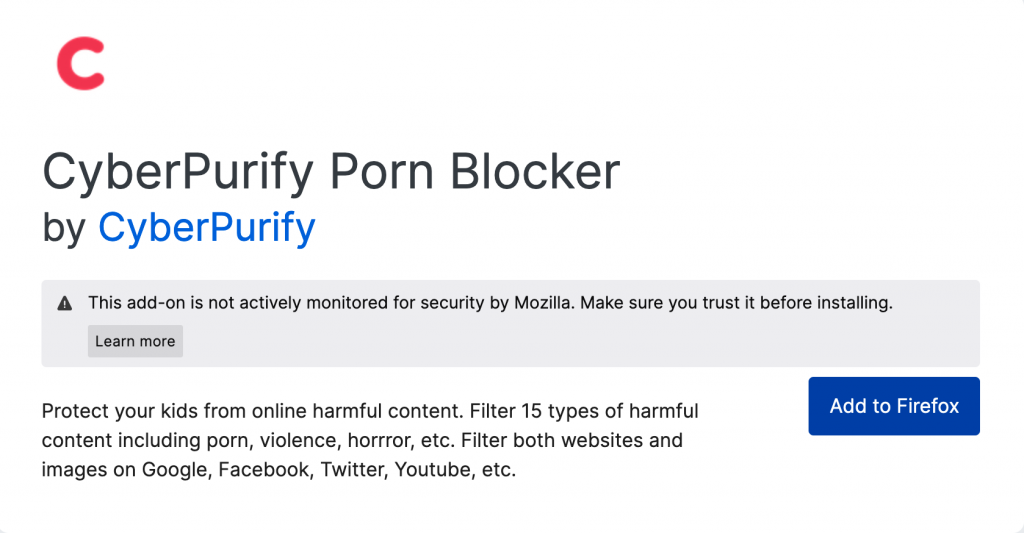
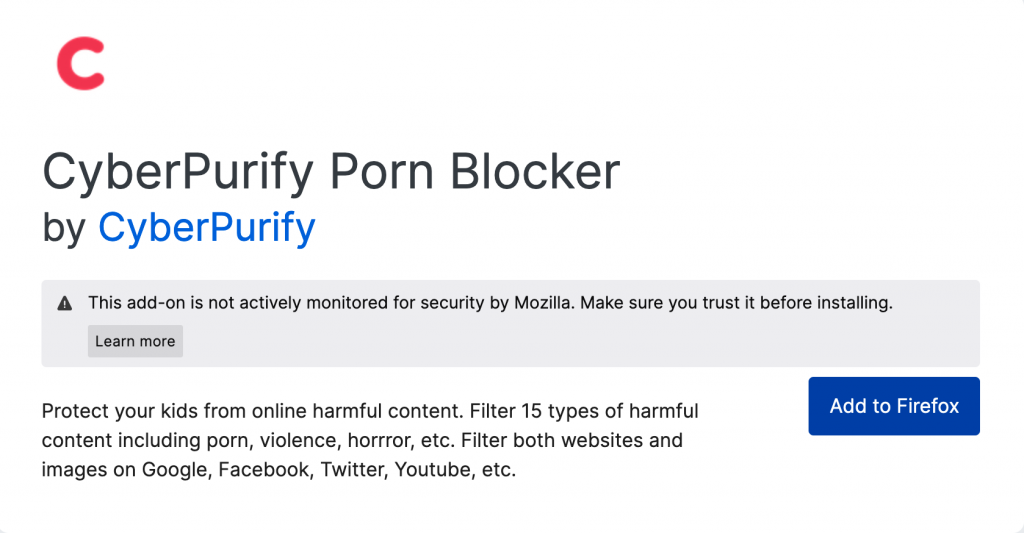
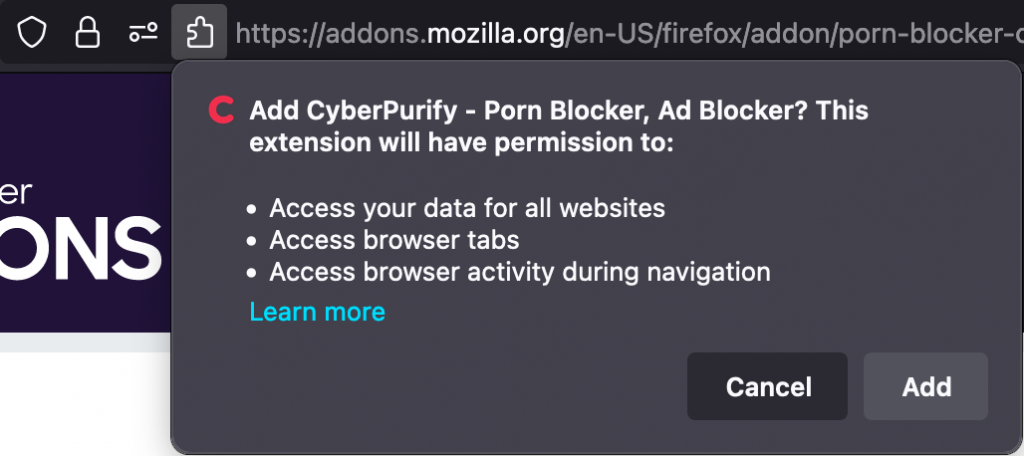
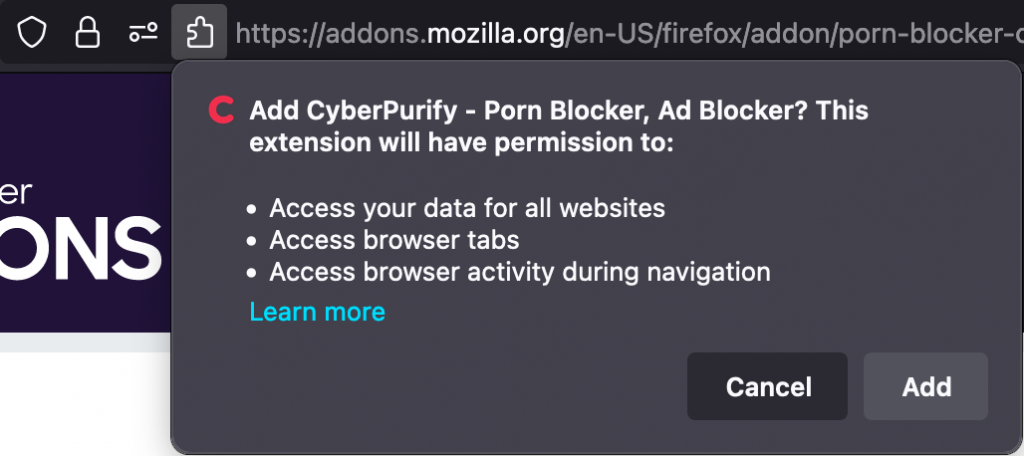
6. Check the box to allow CyberPurify Kids to filter harmful content in private mode. Then click Okay.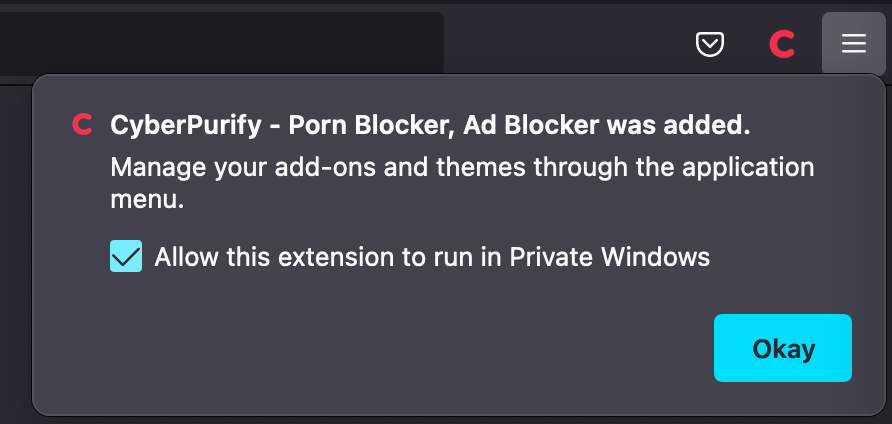
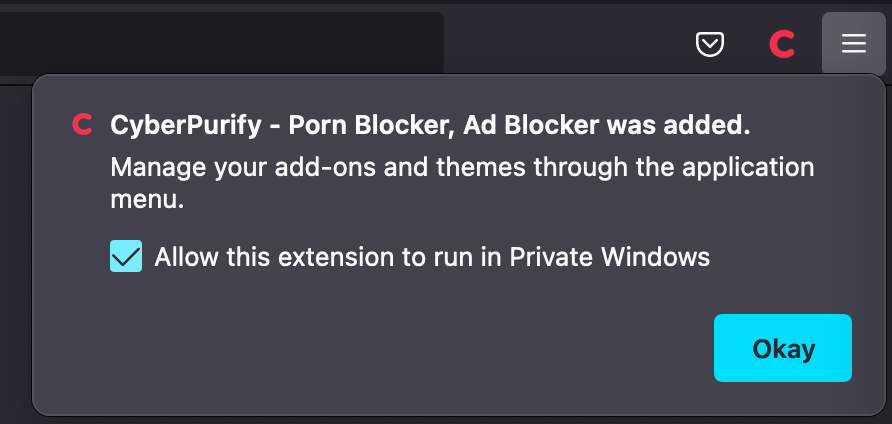
Done! Too easy for you to do right?
Why do many parents use it to block porn on Firefox?
- Block porn sites in 0,001s
- Filter porn content on any website: Facebook, Instagram, online newspapers, even Google (we both know that porn is just on porn sites!)
- Filter 15 types of harmful content, which are classified into 4 groups:
- Pornography
- Horrifying content like gore, accidents, ghosts, violence, murder, terrorism, etc
- Content about stimulants, addictive substances such as alcohol, beer, marijuana, drugs, etc
- Content with aggressive elements, hurting others like Hate speech
- FREE. Get your children’s online protector here.
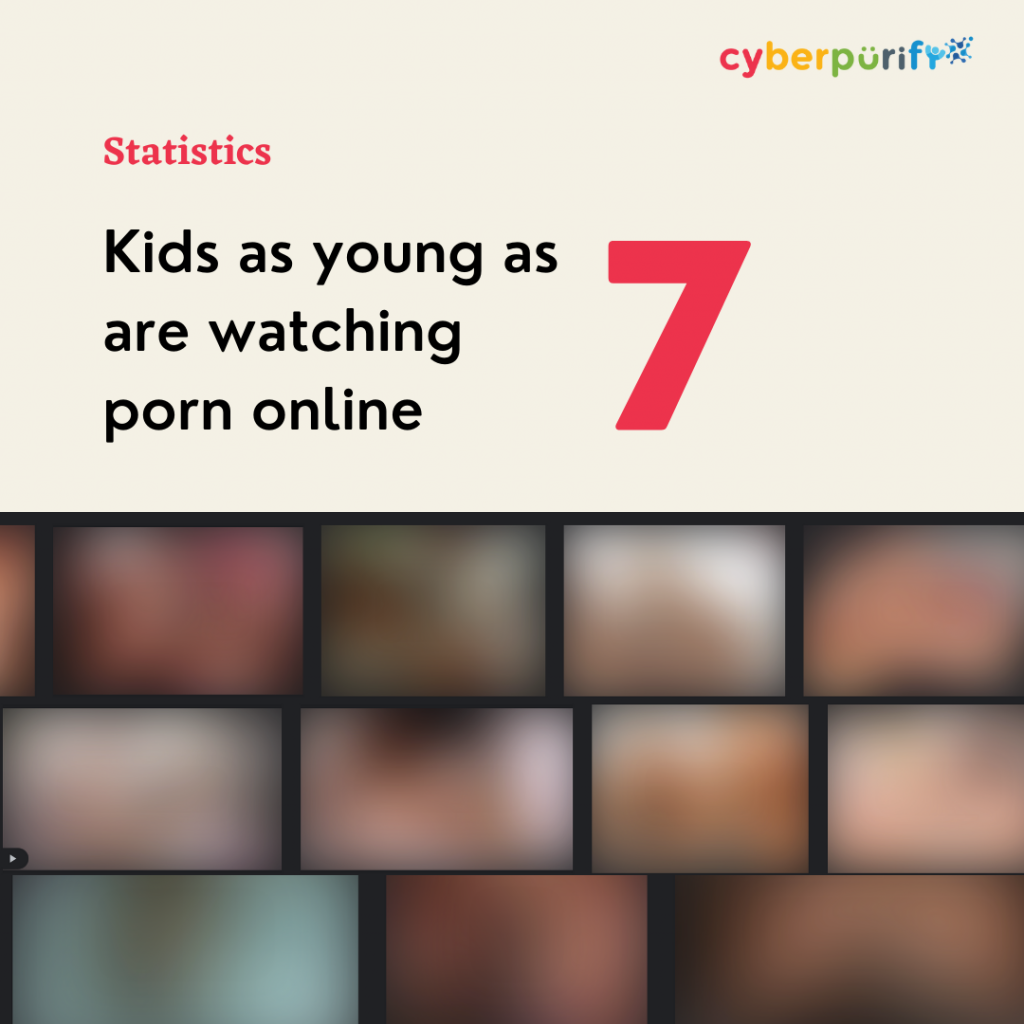
Use Hosts file to block porn on Firefox
The hosts file is where you add the blocked websites to your computer’s internet connection file, thereby blocking access to adult sites through any browser.
Use hosts file as a porn blocker for Firefox:
- Press the Windows + R key. Then type the following: C:\WINDOWS\system32\drivers\etc
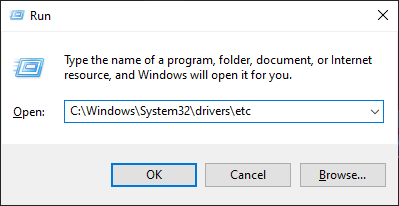
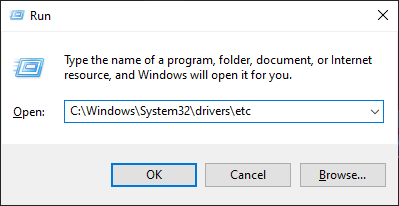
2. You will see a Windows Explorer folder with a few files in it. You select hosts and open that file in Notepad or some other text editor.
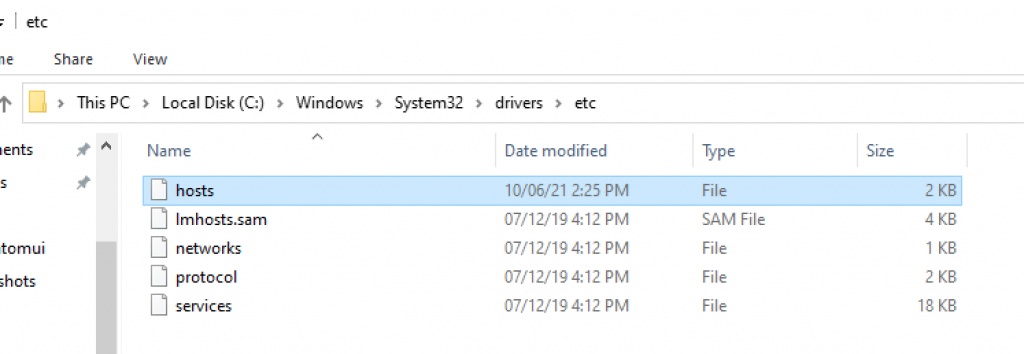
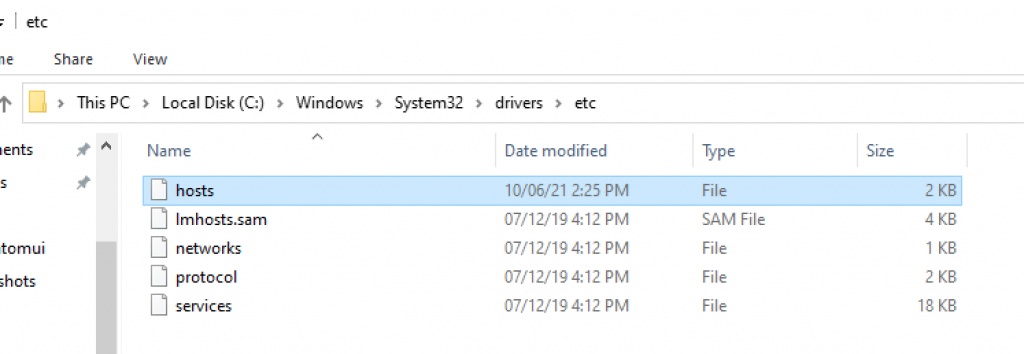
3. For example, you open the file with Notepad. To add a website that you want to block, enter the local hostname (localhost name), in this case, “127.0.0.1” followed by the name of the website address you want to block.
Here, you copy this text and replace the URL with the URL you want to block. Save the file when you’re done making changes, so your kids won’t be able to access the blocked website. This is how to set up parental controls on Mozilla Firefox.
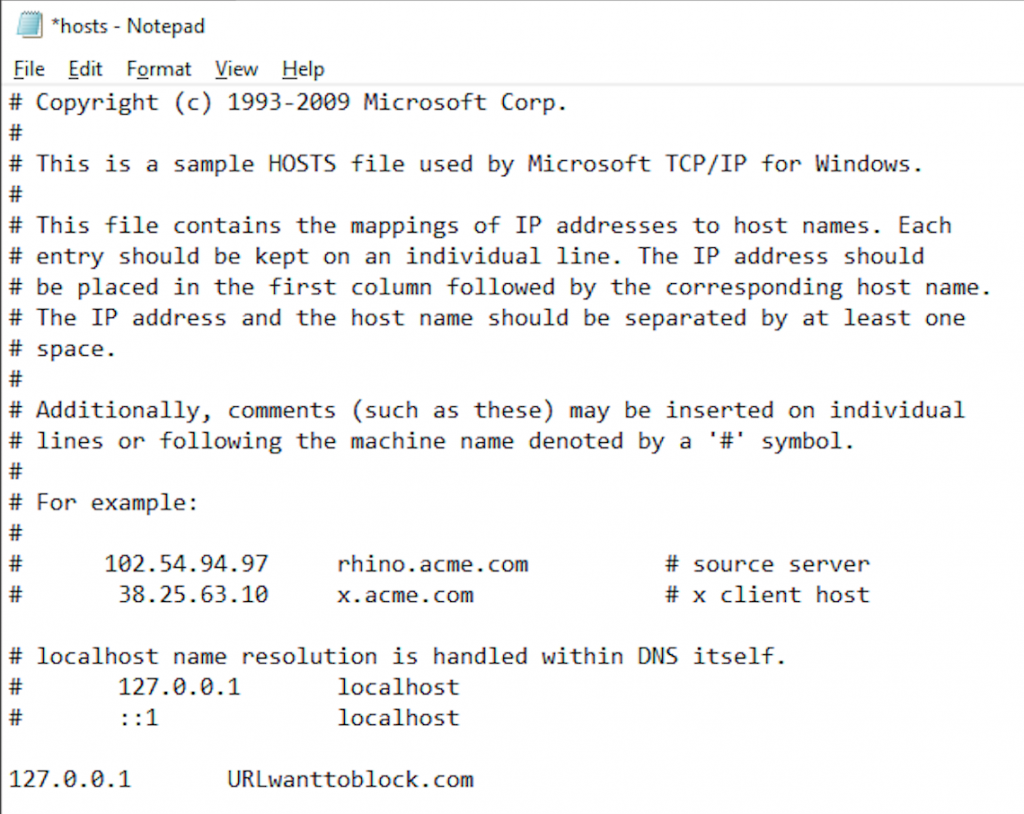
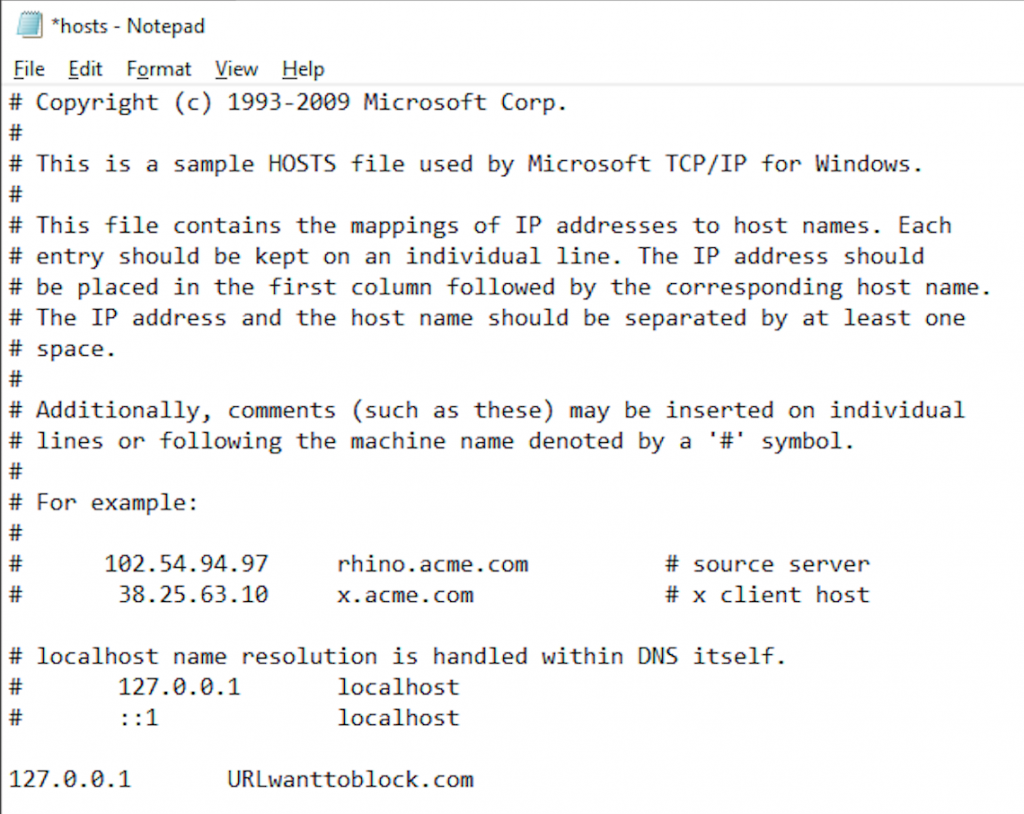
Block porn on Firefox with Hosts file for Mac
Here are how you do it
- Press the F4 key. Then type terminal in the search box.
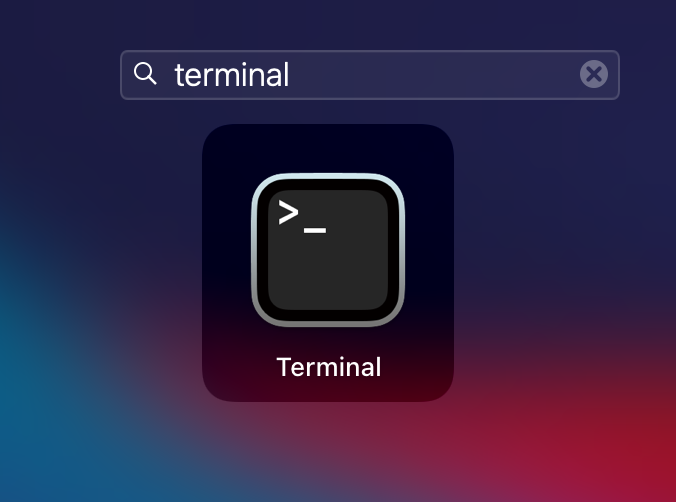
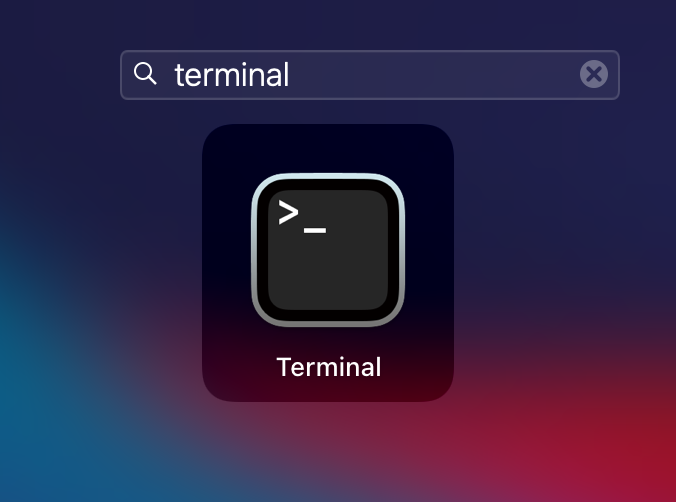
2. Type the following text: sudo /bin/cp /etc/hosts /etc/hosts-original.
You will then be asked to enter your computer’s password.
3. When you see your IP address (like 127.0.0.1), enter the URL of the website you want to block your child from seeing.
4. Once you are done, hold down the Control key and press Q to save your settings and then the web will be blocked. Note that you may need to restart your system for the changes to take effect. You can also refer to some ways to block porn sites on Mac.
Try and you might love this:
Block porn on Firefox with parental controls
Before learning how to set up parental controls on Mozilla Firefox, you should be aware that porn sites are created and distributed widely every minute, every hour, so you can’t:
- Just can’t rely on the available features from iPhone, Mac, or SafeSearch.
- Or add websites manually. You don’t have time for it.


How to set up parental controls on Mozilla Firefox
Your children need a much faster-updated mechanism to keep up with its speed. In that case, CyberPurify Egg is an ideal porn blocker for Firefox. It will help your children:
- Safe 24/7 from all porn sites, from all Internet-connected devices at home. its advanced Artificial Intelligence makes it blocks harmful sites almost constantly, right before your children can see them.
- Protect any Internet devices – iPhones, Android, iPad, tablets, and even smart TV are protected from porn sites. Ensure your children’s comprehensive online protection.
- Stay 100% focused with all distractions (messaging, social media, game apps) blocked while studying
- Safe from ads: You can use this, too.
Here’s how to use it:
- Plug Egg into a power adapter
- Scan QR code
- Enter your home wifi password
- Everything’s done!


Don’t worry, it will:
- Block porn sites right before your children can see them.
- Your children cannot bypass it unless they don’t use your home wifi anymore.
- Keep your children stay away from digital distractions easily.
Be the first to use this porn blocker for Firefox and receive a $25-off gift by signing up here.
Don’t forget that
Communication is the best Firefox porn filter! No technological tool works 100% accurately. So keep talking, listening to your children, and educating them about Internet dangers. If you’re looking for a quality source about online safety, CyberPurify Knowledge is for you:
If you have ever been:
- Anxious when letting children go online, afraid they will be exposed to toxic content?
- Exhausted when you have to count their screen time and constantly remind them to turn off the device?
- Weary when they keep begging for “5 more mins” but it always lasts more than 30 mins?
We need to end this! With CyberPurify Egg, when it’s studying time, all access to games, social media, and movies will be automatically blocked on every device your child uses.
Stay truly peace of mind when your kids are less distracted, less dependent on devices. Also, they are 24/7 protected from all harmful sites, minimizing the risk of porn addiction and dangerous behaviors.
Be one of the first parents to own a CyberPurify Egg!


Try and you might love this:















