Currently, the fact that porn sites appear too much on the Internet has caused many parents to worry and try to find ways to block them from their children’s devices especially how to block websites on macbook. This situation is perhaps even worse as Covid makes children often stay at home and rely heavily on Internet use, increasing the risk of accessing harmful content.
Understanding this, CyberPurify will help you, parents how to block a website on Safari on your child’s device effectively, quickly and completely free!
How to Block a Website on Safari
Use Screen Time setting on iPhone
Screen Time is a parental control feature available for Safari on iPhone – this is considered the fastest way on how to block a website on Safari. You follow these steps:
- Click Settings
- Tap Screen Time
- Tap Contents & Privacy Restrictions
- Turn on the Contents & Privacy Restrictions, make it green.
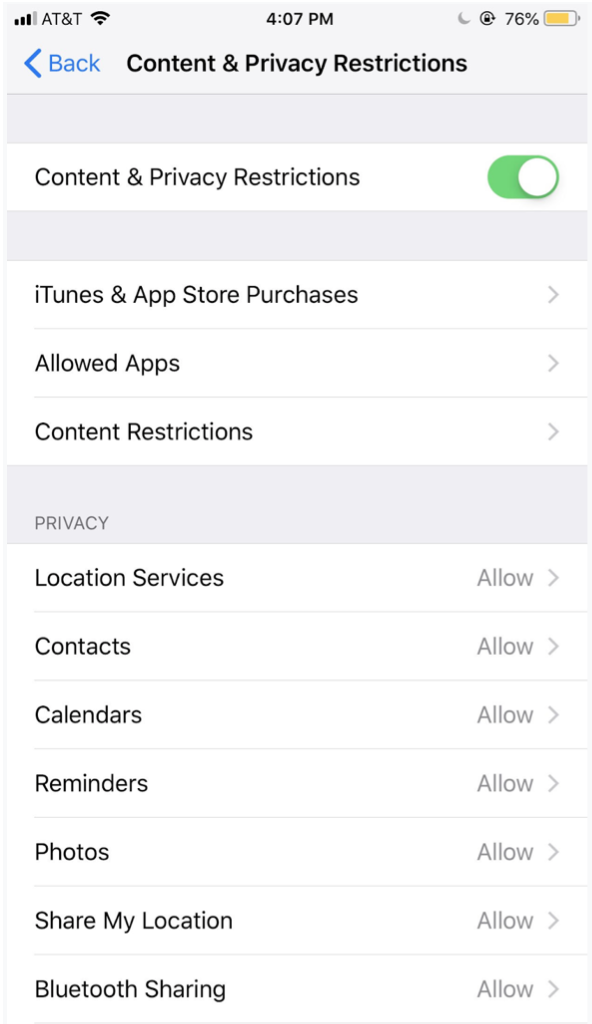
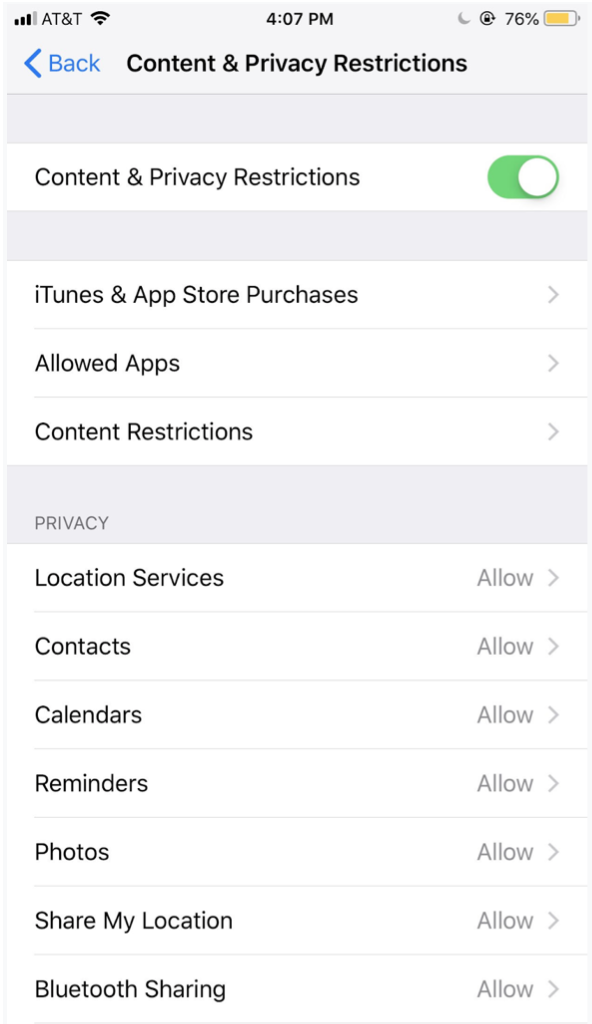
5. Click on Content Restrictions.
6. Click Web Content.
- Unrestricted Access lets your kids access any content
- Limit Adult Websites: Allows you to prevent access to Apple’s list of adult websites on your phone. You can add it manually by clicking Add Website, then adding the addresses of the websites which you don’t want your children to access.
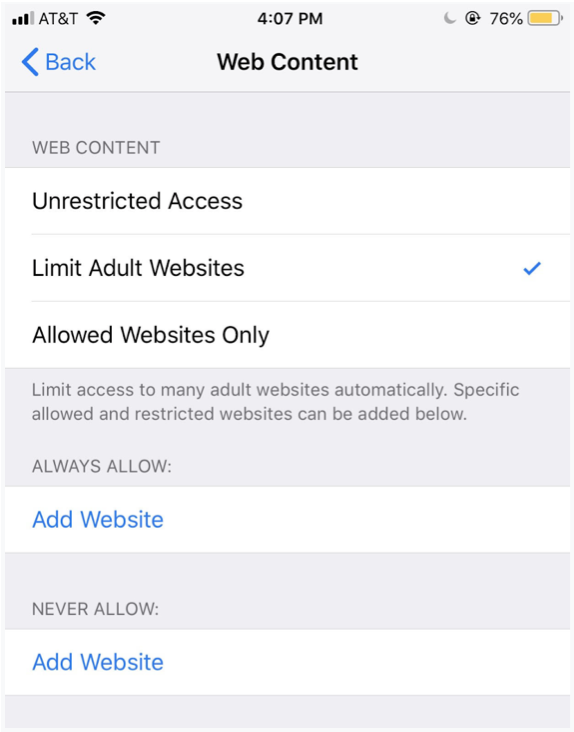
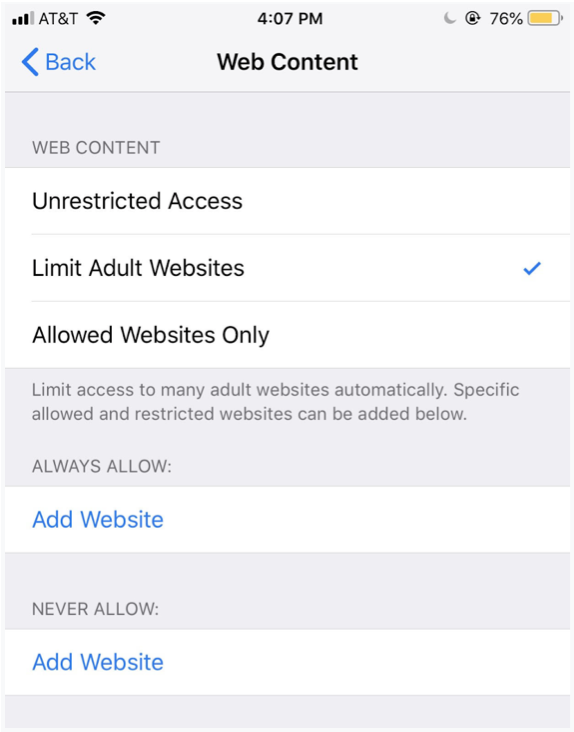
- The Allowed Websites Only feature helps you limit this device and your child can only access predefined websites. To add additional websites to this list, tap Add Wesbite, then add the addresses of the websites. To remove websites from the list, swipe from right to left, then tap Delete.
This parental control feature can be applied the same for iPad.
Use Screen Time setting on MacBook
Similarly, for Mac, you also use the Screen Time feature available in the settings to block websites you don’t want your child to visit on their Safari.
Macs also use Screen Time to give parents control over Safari, you can learn more about how to set up parental controls on your MacBook. The way you access Screen Time is very different from iPhone or iPad, here’s how:
- Tap the Apple logo
- Select System Preferences
- Select Screen Time
- Tap Content & Privacy
- In the top right corner, click Turn On.
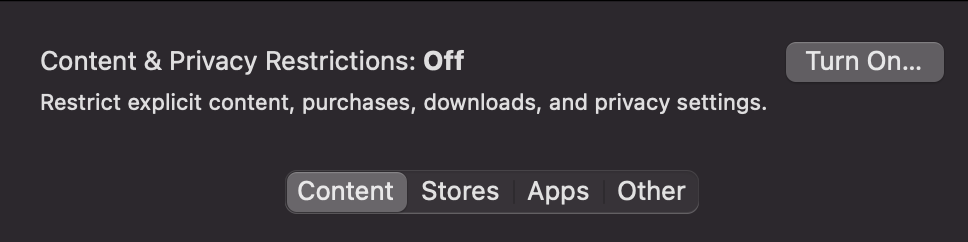
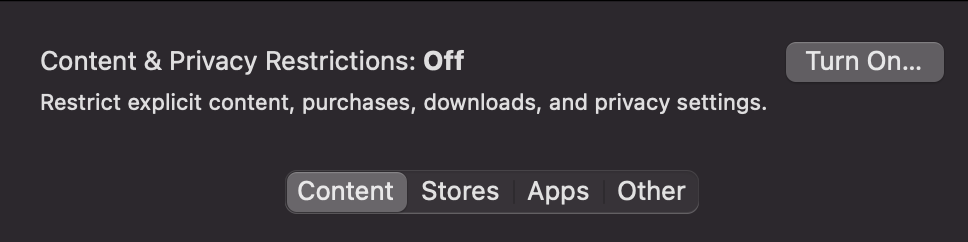
6. Tap Content, then choose one of the following options:
- Unrestricted Access: This feature allows your child to access any page on the web
- Limit Adult Website: This feature allows to block websites that Apple has listed as adult. As with iPhone and iPad, you can also manually add your own sites here
- Allowed Websites Only: You can create a list of websites that are the only ones your child can access by adding their address to this list.
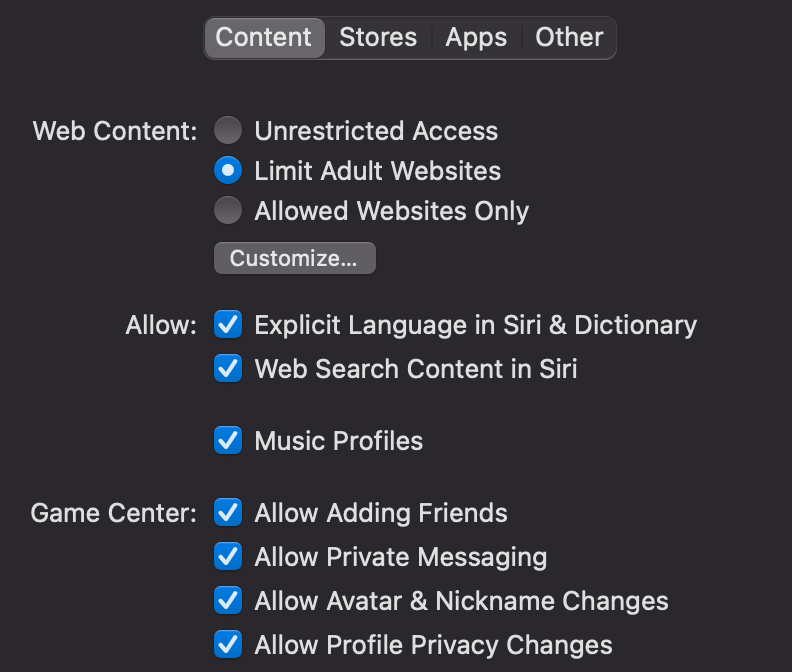
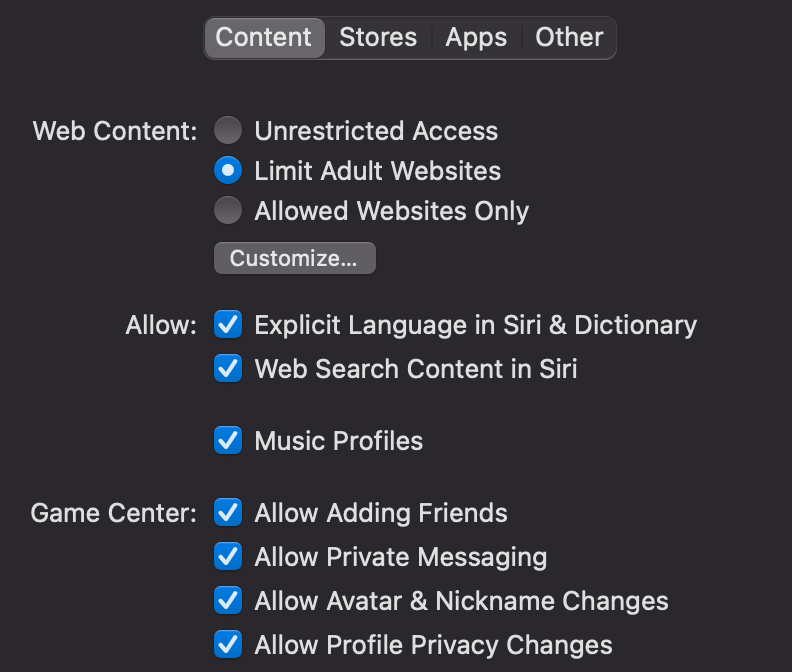
To add the websites you want to block, select Customize. In the Restricted frame, click the + sign, then paste the URL you want to block and select Ok.


- Allowed Websites Only: You can create a list of websites that are the only ones your child can access by adding their address to this list.
Use Add-on/ Extensions on Safari
When talking about how to block a website on Safari, most parents don’t want their children to access porn sites. The available Safari features mentioned above can help you protect your kids, but only to an extent. Because harmful content such as pornography is created and spreads quickly every second, that’s why:
- Apple’s automatic filter (Limit Adult Websites feature) won’t be fast enough to catch up with the porn’s speech.
- You can’t spend hours every day manually adding a website.
- Pornography not only appears on pornographic websites but crept in the form of ads, pop-up ads, spam emails, links, etc. rampant on websites that have nothing to do with pornography at all.


That’s why you should consider using an additional online content filtering tool – considered by many parents as one of the best free parental control software to hide 15 types of harmful content on the Internet, including:
- Pornography
- Horrifying content like gore, accidents, ghosts, violence, murder, terrorism, etc
- Content about stimulants, addictive substances such as alcohol, beer, marijuana, drugs, etc
- Content with aggressive elements, hurting others like Hate speech
This free porn blocker extension can help to minimize your child’s access to harmful content, ensuring a healthy online environment for your child but at the same time, not invading their privacy rights.
Here is how to do it on MacBook:
- Select Safari in the upper left corner of the screen
- Select Safari Extensions
- Click on the search box, type CyberPurify
- Select Install. Then voilà! Your device will then be automatically protected from 15 types of harmful content on the Internet.


If you want to know more how to keep your children safe online, we have tons of articles about internet safety tips for parents!
Wise modern parents are always proactive in bringing the best for their children. To better protect your child from all porn sites, for all internet-connected devices your child use, you should pre-order Wifi Device, becoming the first parents to own the solution which 24/7 protects your kids from harmful websites. Best prices are always available for early birds!
Try and you might love this:















